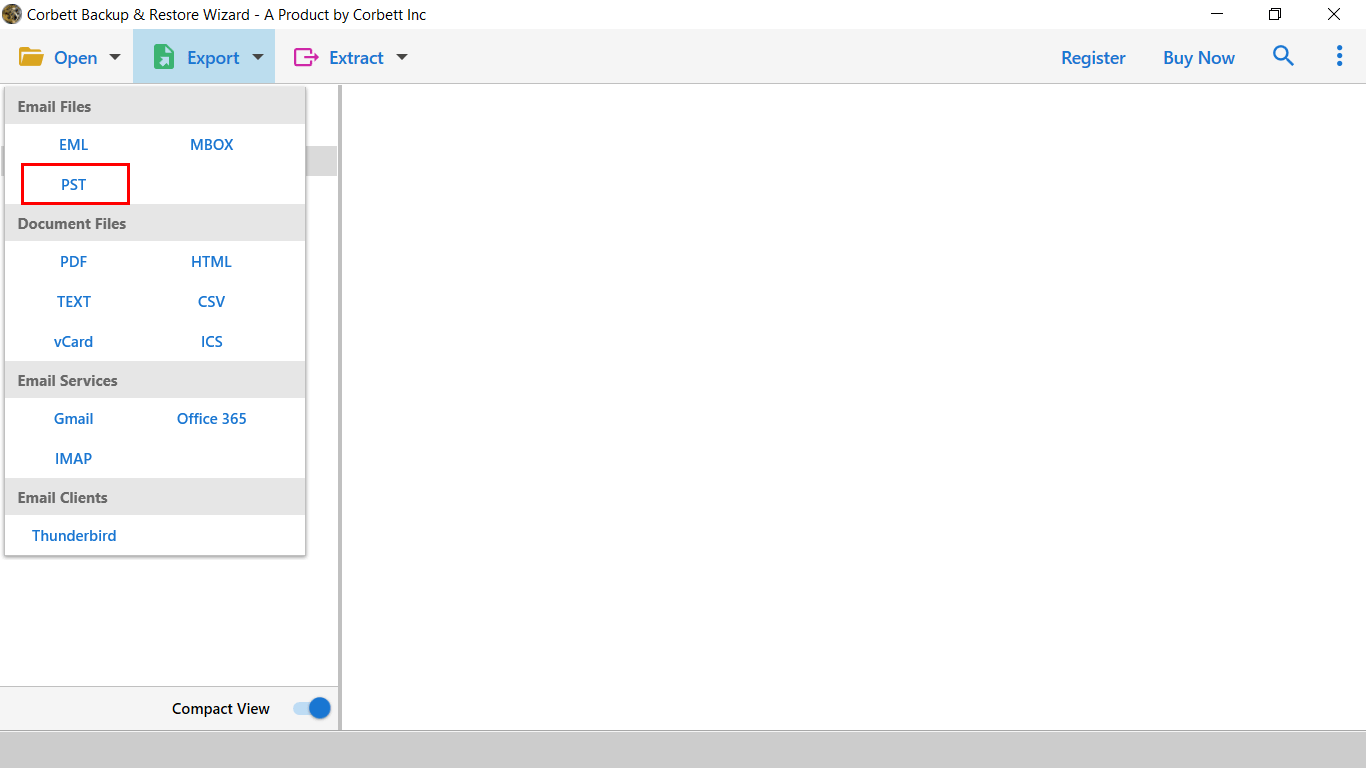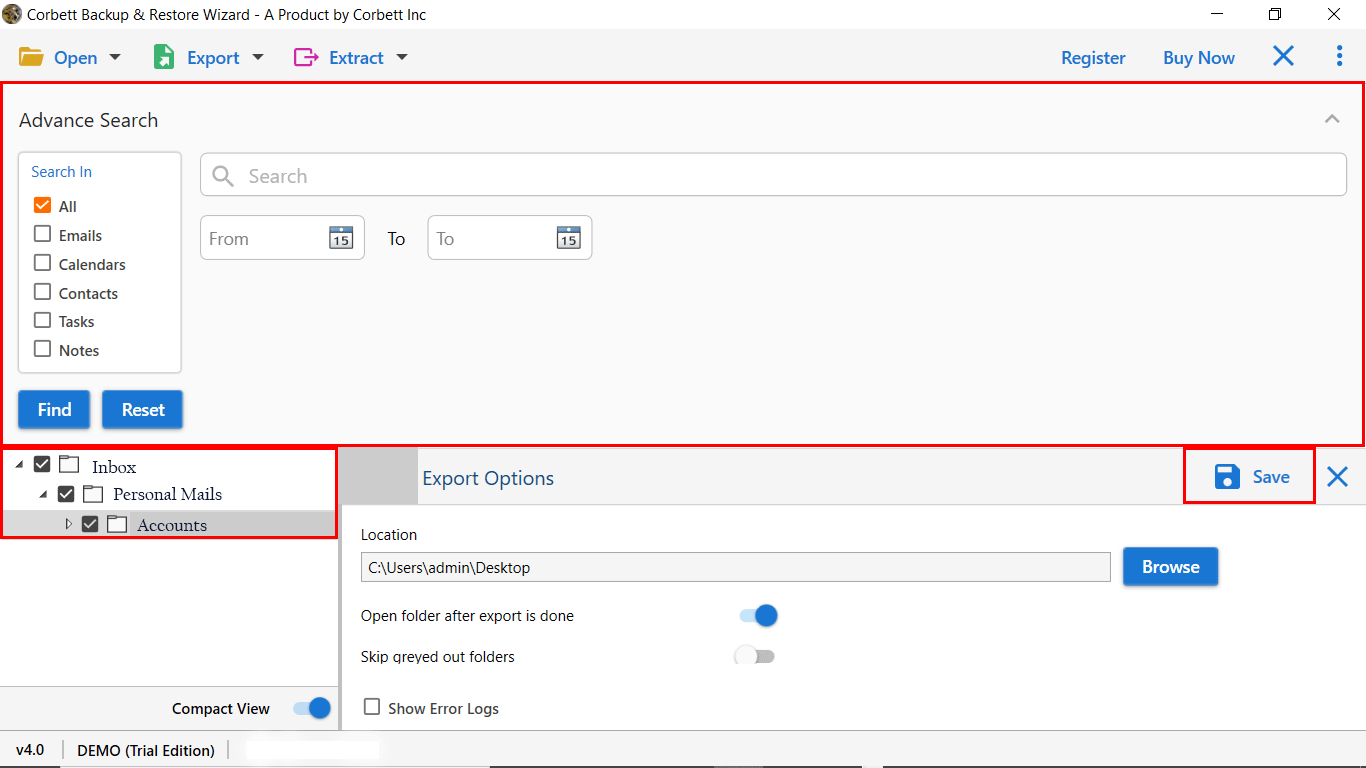How to Save Outlook 365 Emails to Hard Drive?
Are you looking to save Outlook 365 emails to Hard drive? Well, you have steered to the right post. In this article, we are going to describe various ways that you can use to archive Outlook 365 Web emails to hard drive. Keep on reading to get effective solutions as well as the proper guidance on the topic.
Outlook 365 is a product of Microsoft 365 Suite. The Outlook 365 is a cloud-based platform, that allows you to access all your Outlook emails stored on the cloud as well. Therefore, it is essential to archive Outlook 365 emails to hard drive of your computer.
According to technical experts, users must save their emails in offline mode as well. This ensures safety of the data from any cyberattack. Moreover, if you even did suffer from a cyberattack then an offline backup of emails significantly helps in speedy recovery of the lost data. Thus, in this blog, we are going to share both a manual method as well as an automated solution. So, without any delay, let’s start with the automated solution first.
Expert Suggestions to Archive Outlook 365 Emails to Hard Drive
Whenever it comes to archiving or backing up your data, according to technical experts, automated software is always a great choice. The Corbett Outlook Backup Tool is the best one out there. This software is inarguably the treasure chest of advanced features. Not only does it provide the utmost security to the data but it also provides many other features.
Steps to Save Outlook 365 Emails to Hard Drive
- Download and run the software on Windows.
- Click on Open >> Email Account >> Add Outlook 365 Account.
- The software will scan & list the data in the preview panel.
- Now, click on Export & select the required saving option.
- Lastly, click save to archive Outlook 365 emails to Hard Drive
Fascinating Features of The Tool
- Allows proficient and effortless bulk migration of your email folders.
- Migrates attachments and other attributes of emails as well.
- Ensures that the integrity of your data stays intact.
- Provides several advanced filters to migrate selective data/emails.
- Has an interactive UI, appreciated by both technical and novice users.
- Proficiently works on Windows 11, 10, 8, 7 and all other versions.
So as you see, these extraordinary features are rare to find in a tool like this. But this above-mentioned tool is a rare find as well, let’s see the steps now.
Manual Approach to Save Outlook 365 Web Emails to Hard Drive
For the manual technique, we are going to use the Import Export Wizard in the Outlook application. This is an in-built feature of Outlook with which you can easily import or export your data in Outlook-supported format/s. Below are the instructions regarding the method.
Steps to Manually Save Outlook 365 Emails to Hard Drive
- Configure your O365 account in your Outlook desktop application
- Go to File >> Open & Export >> Import and Export
- Select Export to a File >> Outlook Data File (.pst)
- Select the folders that you want to save emails from. You can check the box for Include Subfolders if you require
- Select your preferred location to save the resultant files
- At last, click the Finish button
So, this is the manual method to save all emails from outlook 365 to hard drive. You can use it however, this comes along with certain limitations such as
- It is a complex to understand method; not as easy as the automated one.
- Since the exported data is in PST format, you will only be able to go through your saved emails in Outlook application only.
- Moreover, you will only be able to view the emails when you have internet connection.
- It is a lengthy method as it involves configuration also.
All these drawbacks hinder the efficiency and performance of this method to provide a hassle-free experience to the users.
Conclusion
In this above article, we discussed various solutions on how to save Outlook 365 emails to hard drive. We shared both a manual solution and an automated one. However, a manual method is always prone to data loss and thus, shouldn’t be trusted in matters involving data backup or transfer. Hence experts recommend using a professional solution in place of that.
Read Similar Articles: