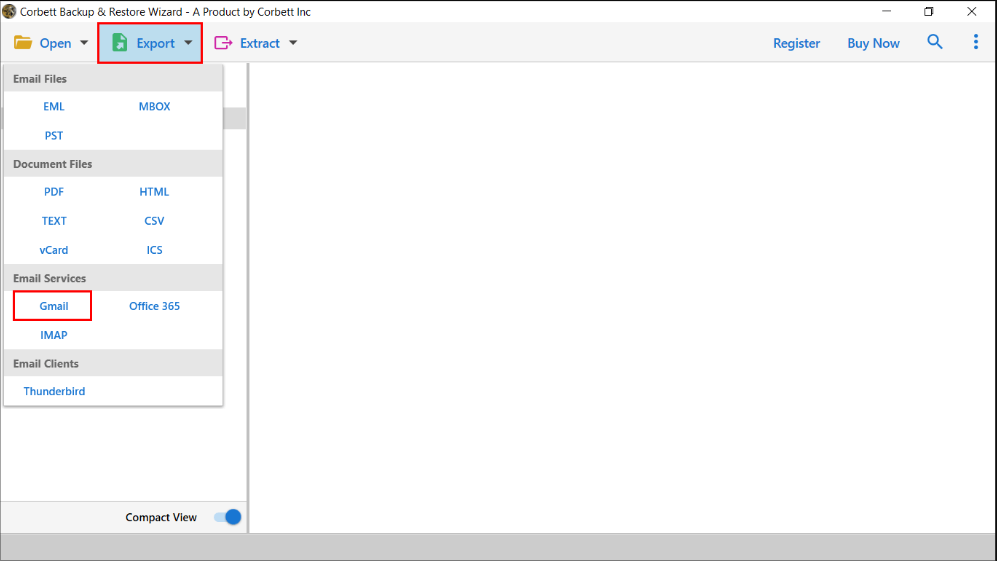How to Transfer Sympatico Email to Gmail in Simple Steps?
Want to know how to transfer Sympatico email to Gmail easily? This article, will provide you an expert method to forward emails in your Gmail account. Other than that, we will also explain why users need to migrate their emails.
What is Sympatico?
Sympatico or Bell Internet is an Internet Service provider based in Canada. It offers services such as internet connection and email management. This company is very popular in Canada, where they will get a great internet network and good email services to their customers. Sympatico is a Webmail client, which you can use from any web browser.
Apart from this, there is another web based email program that is popular all around the world, Gmail. This email client offers many amazing features, such as large storage capacity, easy-to-use interface, enhanced security measures, etc. That’s why many users prefer to use this email application and migrate their Sympatico emails to Gmail.
Reasons to Move Sympatico Email in Gmail
Gmail provides many great features compared to Sympatico. Because of which, users want to forward their emails in Gmail. We have mentioned those functions below.
- In Gmail, you have advanced search filters with which you can easily sort your emails. But it is a little difficult to sort out emails in Sympatico.
- Users can add multiple email accounts in their Gmail account and it is easy to handle the account.
- Gmail has the best security measures to protect your Gmail, such as unauthorized access, spam filters, two-step authentication, etc.
- The storage space of Gmail is much bigger than Sympatico where you can store several emails securely.
These great features of Gmail are the reason why users want to transfer Sympatico email to Gmail. Now the question is, how can you migrate your emails? As Sympatico email is a small email program. There are few options available to migrate their emails. But using these methods you can easily migrate your data. So, let’s see the manual way to forward Sympatico email to Gmail.
Read Also:
Manually Transfer Sympatico Email to Gmail
In our search on the internet, we couldn’t find a proper manual method technique that will directly migrate the Sympatico emails. However, if your account is connected to an IMAP server, you can manually add your account to Gmail. But keep in mind that you should have professional knowledge about IMAP/POP servers. If not then you may have difficulty connecting the account. Therefore, to make the process much easier an automated method is available that will definitely work.
Secure Way to Move Sympatico Email to Gmail
The software we will use, uses IMAP server to transfer your emails. The Corbett IMAP Migration Tool is a software which you can easily use and migrate your data without any issues. In this tool, users move data from any IMAP account to another and also allows you to forward multiple IMAP accounts in one go.
This method is safe to use as it doesn’t interfere with the original data during the process. The technology we used in this tool allows users to automatically detect their incoming mail address and port number when you enter the correct account details. It is a Windows operating software which supports all the versions of the Windows OS. To use the tool, below we provide the steps.
Steps to Transfer Sympatico Email to Gmail
- Download the software and click “Open” button. Select “Email Accounts” and “Add Account” options.
- Enter your Sympatico email details and click on the “Add” button.
- After that, all your data will be present in front of you, preview the emails.
- Click on the “Export” option, then, click on the “Gmail” option.
- Lastly, browse the place where you set the location of your data and click on the “Save” button.
Therefore, this software is a complete package for migrating your Sympatico emails. It not only uses it to simply export your data, but also provides great features to help you in your work.
Great Features of Tool
- The software can quickly migrate your emails into various internet email services.
- Users can forward their data to several document format.
- It has options to selectively transfer your emails using the date filter option.
- During the process, all your email properties will be maintained when you are migrating the emails.
- There is an option to extract your email attachments and email addresses.
Therefore, this software is a complete package to migrate their emails. It not only provides various export options but also has options that can help it to transfer the data smoothly.
Concluding Words
In this article, we have discussed how to transfer Sympatico email to Gmail. We explained a professional option to migrate the data. Because, you can easily and directly move yourSympatico emails. We also understand the reasons to migrate their emails.
Frequently Asked Questions
Q1. Will you lose your Sympatico email if you leave the bell?
Ans. Yes, when you deactivated the Bell internet services, your Sympatico email was automatically deleted.
Q2. What is the outgoing mail server for the Sympatico account?
Ans. Following are the SMTP outgoing server settings
- Outgoing Mail server: smtp.sympatico.ca
- Port number: 25/587
- Authentication required: Yes
- TLS/SSL required: Yes (Choose STARTTLS or TLS. if not, choose SSL)