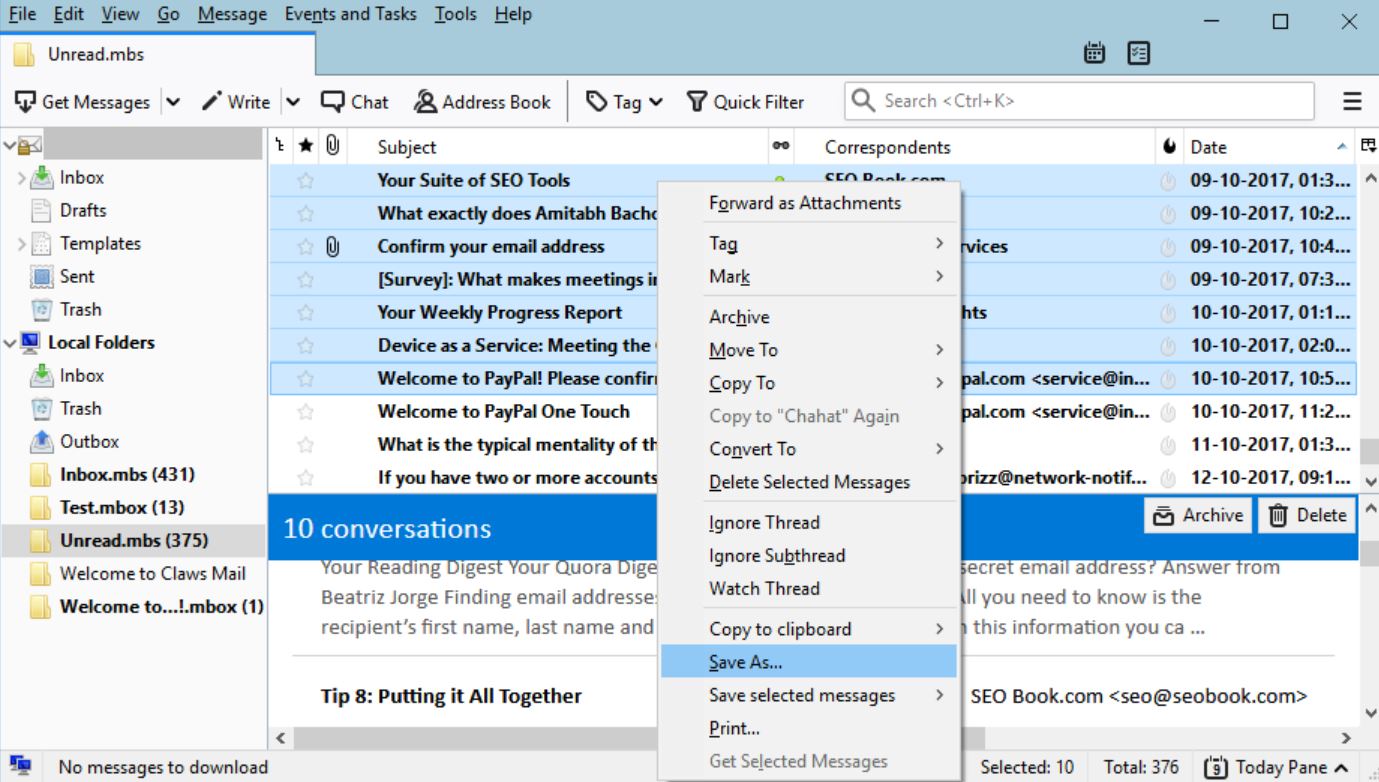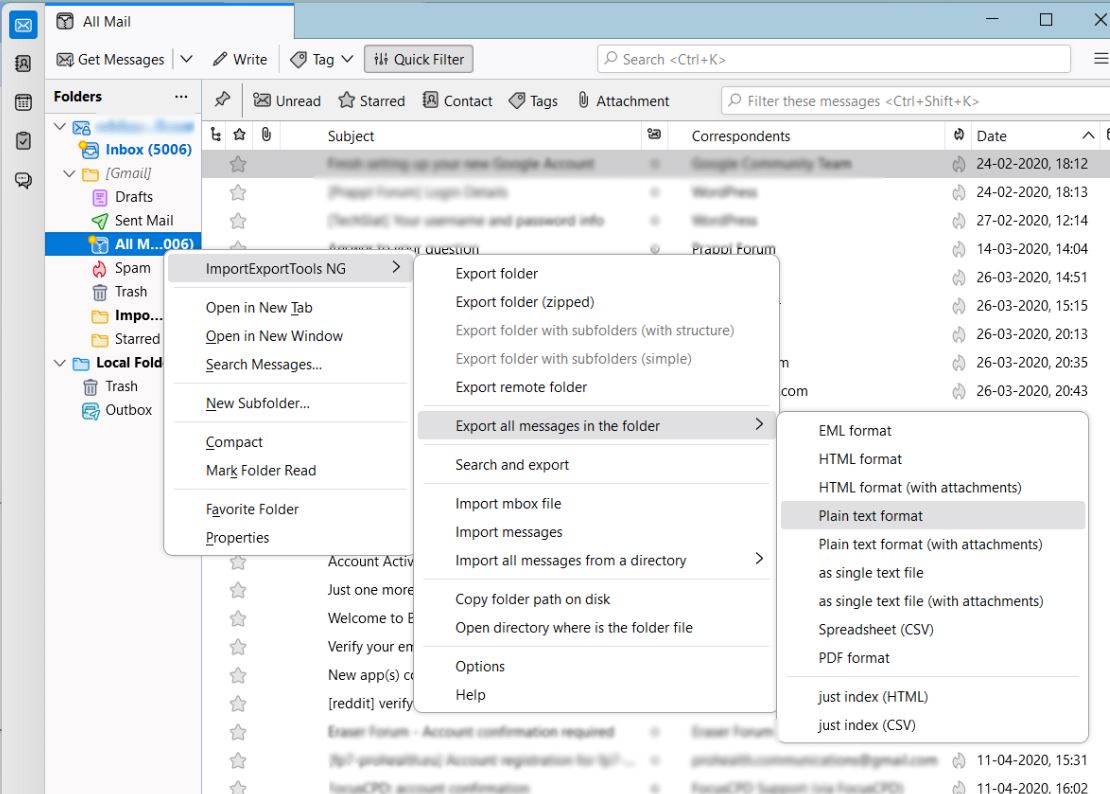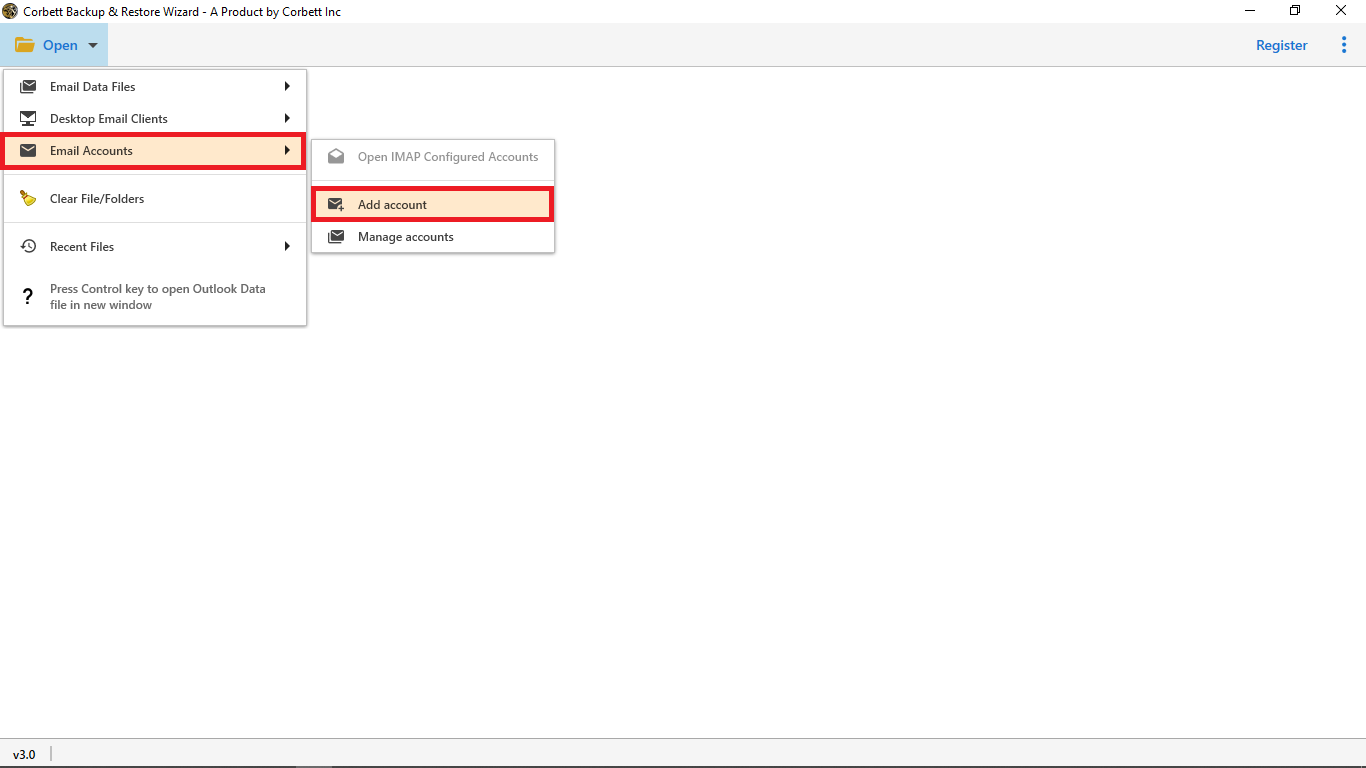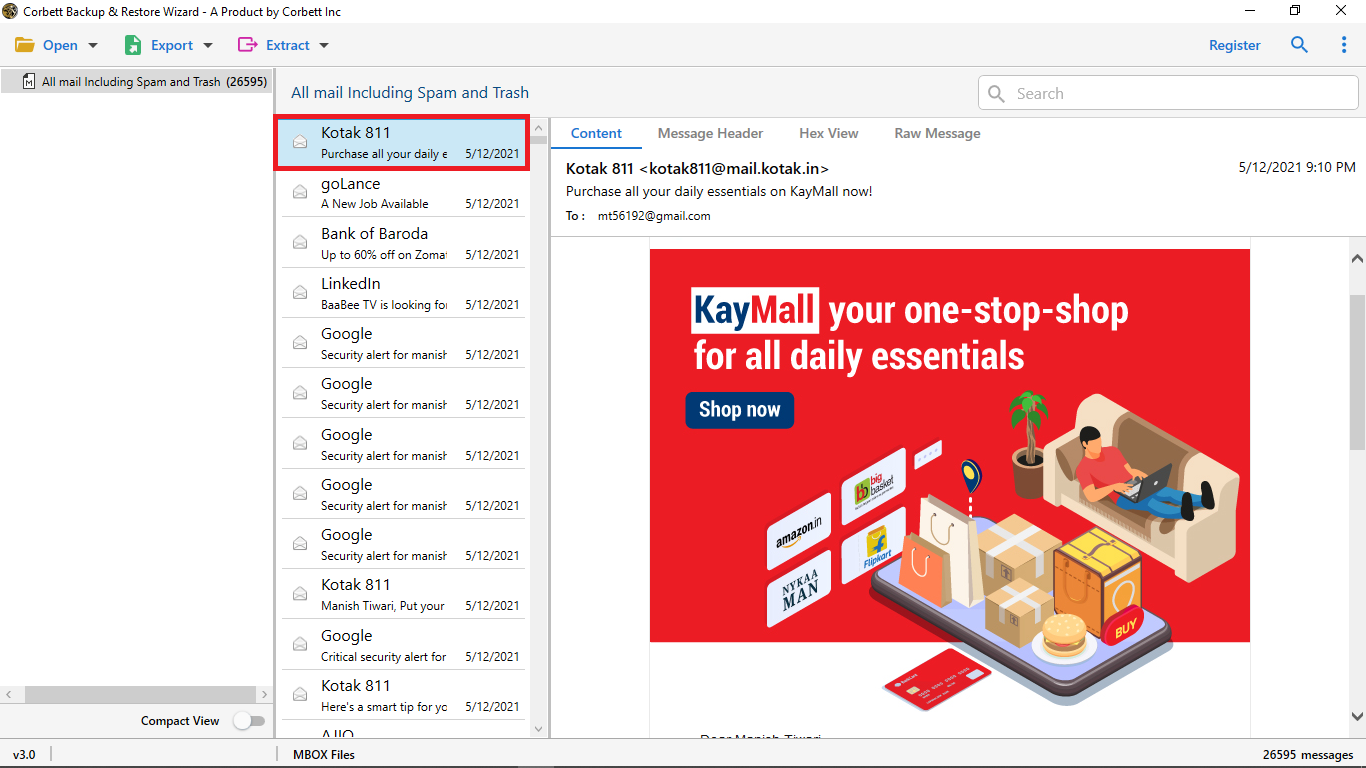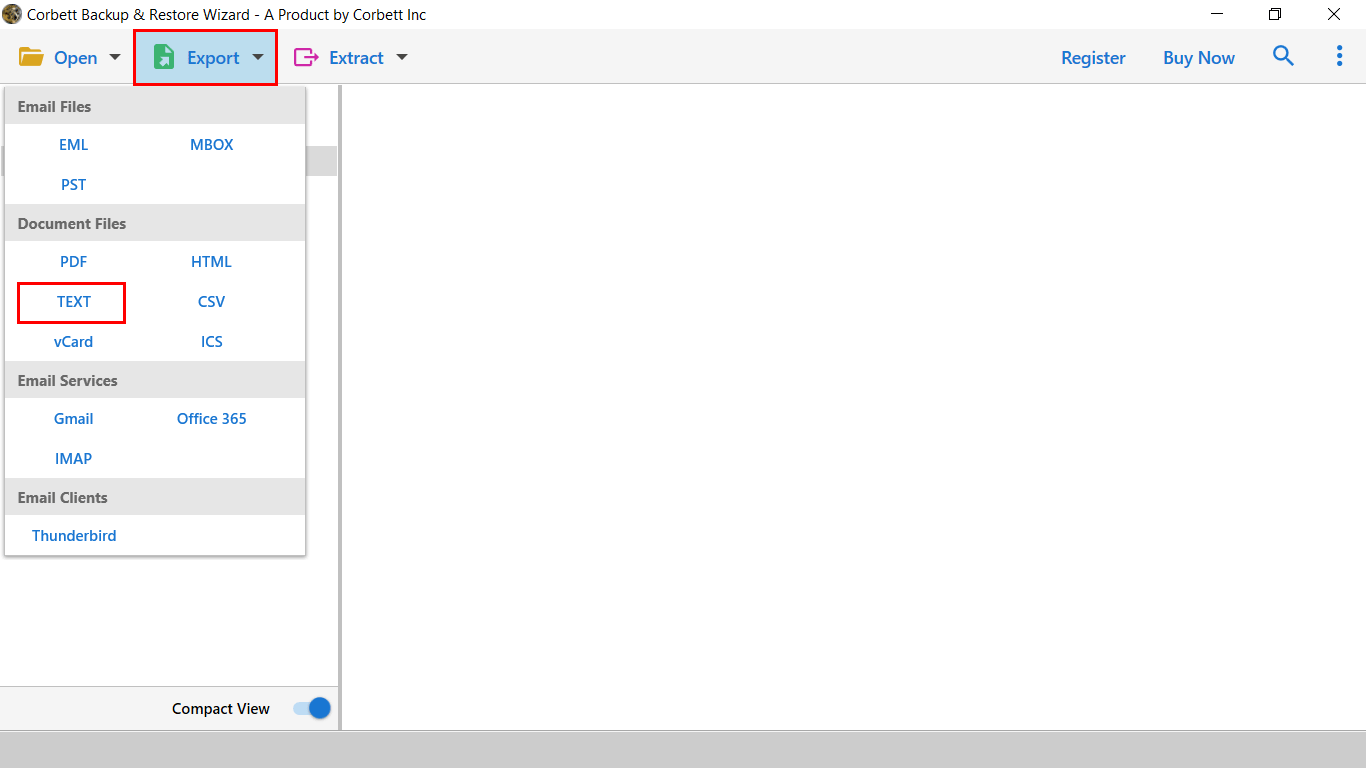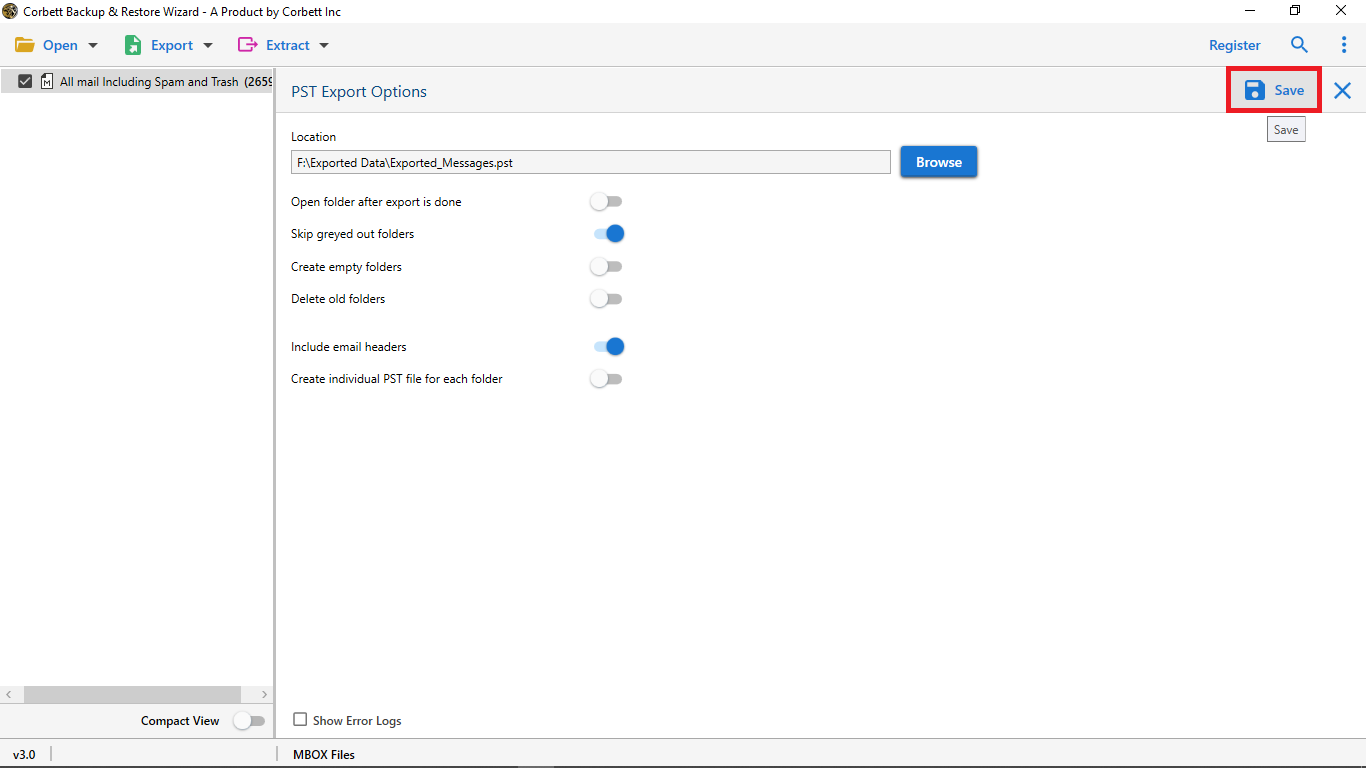Top 3 Methods to Convert Thunderbird to Text Format
Thunderbird has an option to display emails in plain text. But what if you want to convert Thunderbird to a Text file? Therefore, this article will show simple and secure solutions to export Thunderbird emails into TXT files. Moreover, we will also discuss the benefits of forwarding Thunderbird messages in Text format.
What is a Text File?
Text files contain data in simple text and are also known as TXT files. This file is the simplest and most compatible format. It contains only unformatted text making it easy for users to read. TXT files do not have images, hyperlinks, etc. Therefore users can easily create and edit the files.
Mozilla Thunderbird has a built-in option to view emails in TXT format. To do this, go to your email and click on the “More” option. Select “Message Body As” and click on the “Plain text”. This way, the software displays text messages by removing images, links, and other attachments. From this option, you can only view the text part of emails. But if you want to convert Thunderbird emails into TXT Format then, what will you do?
Why You Need to Transfer Thunderbird Emails in Text File?
Before exporting the file, we first clarify why you want to convert Thunderbird emails. Thunderbird emails contain all kinds of data such as plain messages, hyperlinks, images, videos, PDF files, and more. Sometimes users want to see only the text messages of their emails. That’s why, having your emails in TXT format will allow you to see these messages. There are other reasons as well which we have mentioned below.
- Converting emails to text files allows you to remove unnecessary attachments, which makes it possible to see and edit the real messages.
- TXT files are the most common file extension that can be opened in any software or platform.
- You can save your Thunderbird emails offline by changing them to text format.
- It is also used as a backup for your important Thunderbird emails.
For these reasons, users forward their emails from Thunderbird to Text file. Next, we will explain the methods to transfer your emails in text format. After searching on the internet, we found methods and we will explain them with the steps in the upcoming section of the article.
How to Individally Convert Thunderbird Email to TXT Format?
You can individually save your emails in text format by going to the More or File option. Below we will explain the methods in detail.
- Open Thunderbird in your system. Go to the folder which contains your emails.
- Select the email and open it. Now, click on the “More” option.
- Choose the “Save As” option, navigate to the location you desired.
- Give the name and add “.txt” at the end of the name.
- Hit the “Save” button and your email is saved in the TXT format.
Export Bulk Thunderbird Emails to Text File
To forward multiple emails, use the Thunderbird Import/Export Tools NG. if you know that Thunderbird doesn’t have built-in import/export options. But, it provides a free add-in which you can download from its official website: addons.thunderbird.net. Then, follow the steps below.
- After you have installed the addons, open Thunderbird in your program.
- Choose the folder which you want to export and right-click to it.
- Select the “Import/Export Tools NG”, then “Export all messages” and “Plain Text Format” button.
- Now choose the location where you want to store the files.
- Export the files and it will be saved in the TXT files.
After following these steps your emails will be in the TXT format. This is free and simple way, but there are also drawbacks in the process.
Issues using the Manual Solutions
- You cannot easily export multiple emails to plain text.
- There are chances that some of the emails will be lost during the process.
- After importing the emails, the structure of the messages will not be maintained.
Hence, the manual method also creates problems during the conversion process. However, there is another method that will smoothly export Thunderbird emails into a TXT file, which we have described below.
Forward Thunderbird Message to Text File – A Smart Method
This method will be very useful in exporting your Thunderbird emails. Here, we use automated tool that directly convert Thunderbird email to TXT format. The Corbett MBOX Converter is the software we will be used to export your emails. By using this tool user directly convert their Thunderbird emails. The utility is created in such advance technology that by adding the account all your data will be sync with the software and then, you can easily convert MBOX to Text file or any file formats. Now, to use the tool follow the steps below.
Steps to Convert Thunderbird Email to TexT File
- Install the software, then click “Open” >> “Email Accounts” >> “Add Account”.
- Enter the Thunderbird email details, then click on the “Add” button.
- All your emails will be display in front of you. Preview the emails.
- Then, click on the “Export” option and select the “Text” option.
- Browse your converted file and hit the “Save” button.
From these steps, you can now fully convert Thunderbird emails to TXT files. The software also provides many amazing features as well.
Great Software Features
- The tool easily exports your Thunderbird emails into various IMAP email accounts.
- It auto-detects the configured Thunderbird profile.
- Preview your Thunderbird in various modes before exporting them.
- The software provides an advanced date filter to sort out the emails.
- During the process it maintain folder hierarchy and file structure.
These are some of the features that you may enjoy from the tool. So, with the help of this tool you can smoothly convert Thunderbird emails to Text files.
Concluding Words
Users can view their Thunderbird emails in simple text. However, saving your emails in a TXT file can be difficult. Therefore, this article explained the reasons for converting Thunderbird to a text file. You can individually export the emails by saving them in .txt or using the import/export option. The manual methods are free, but they have limitations. But don’t worry, automated software works without any difficulty. So, this article provided all the ways to forward your emails in simple text messages.