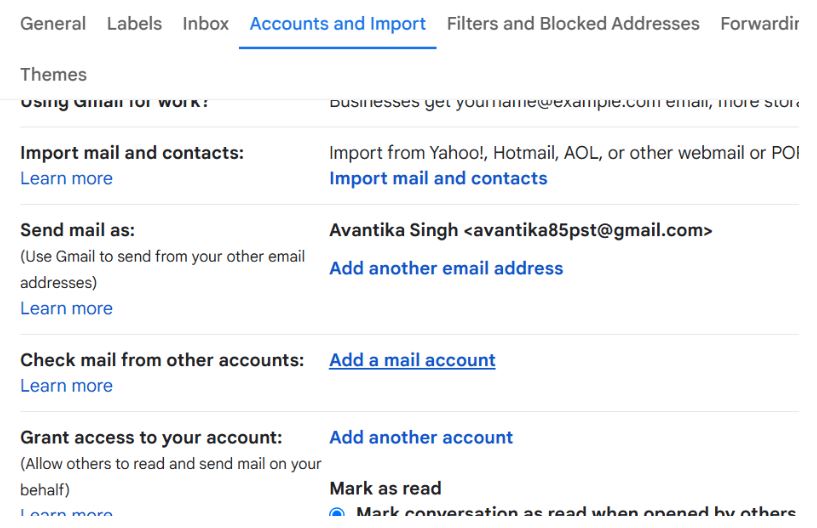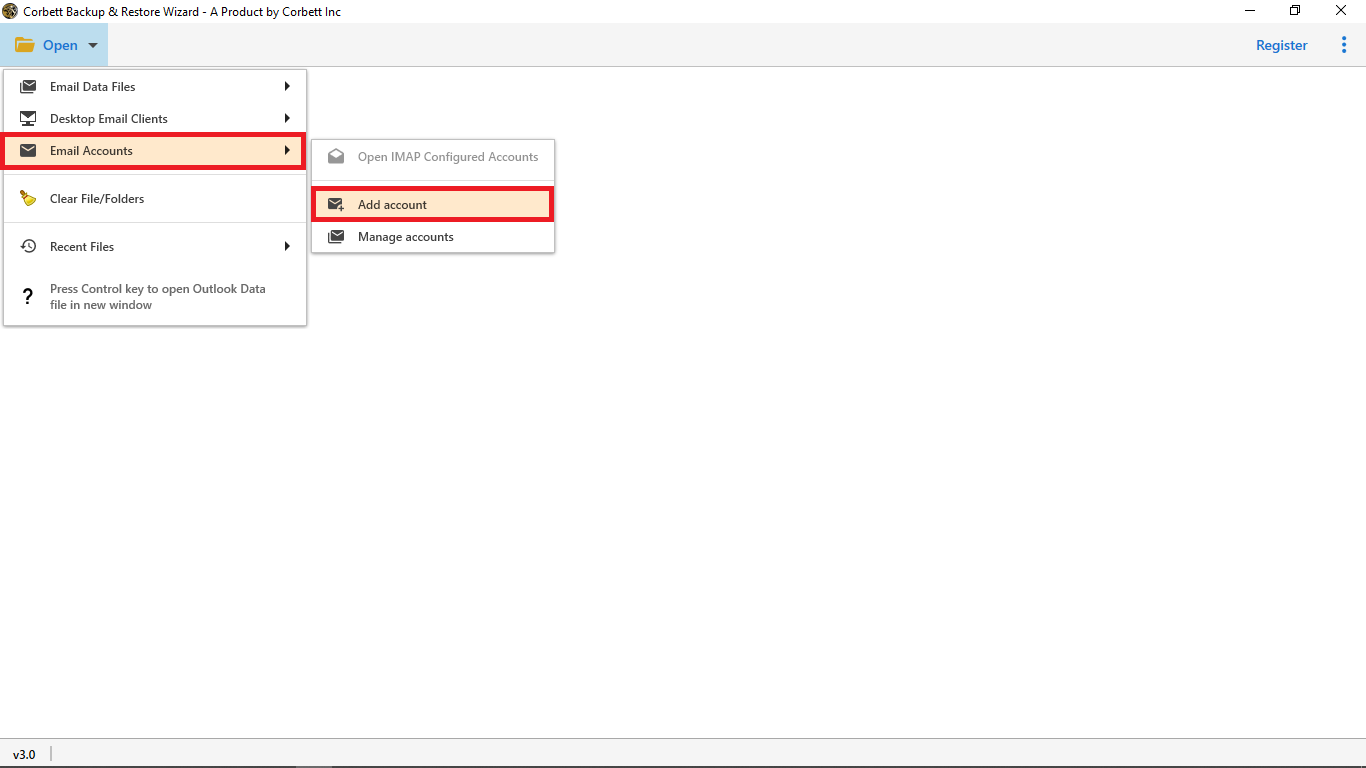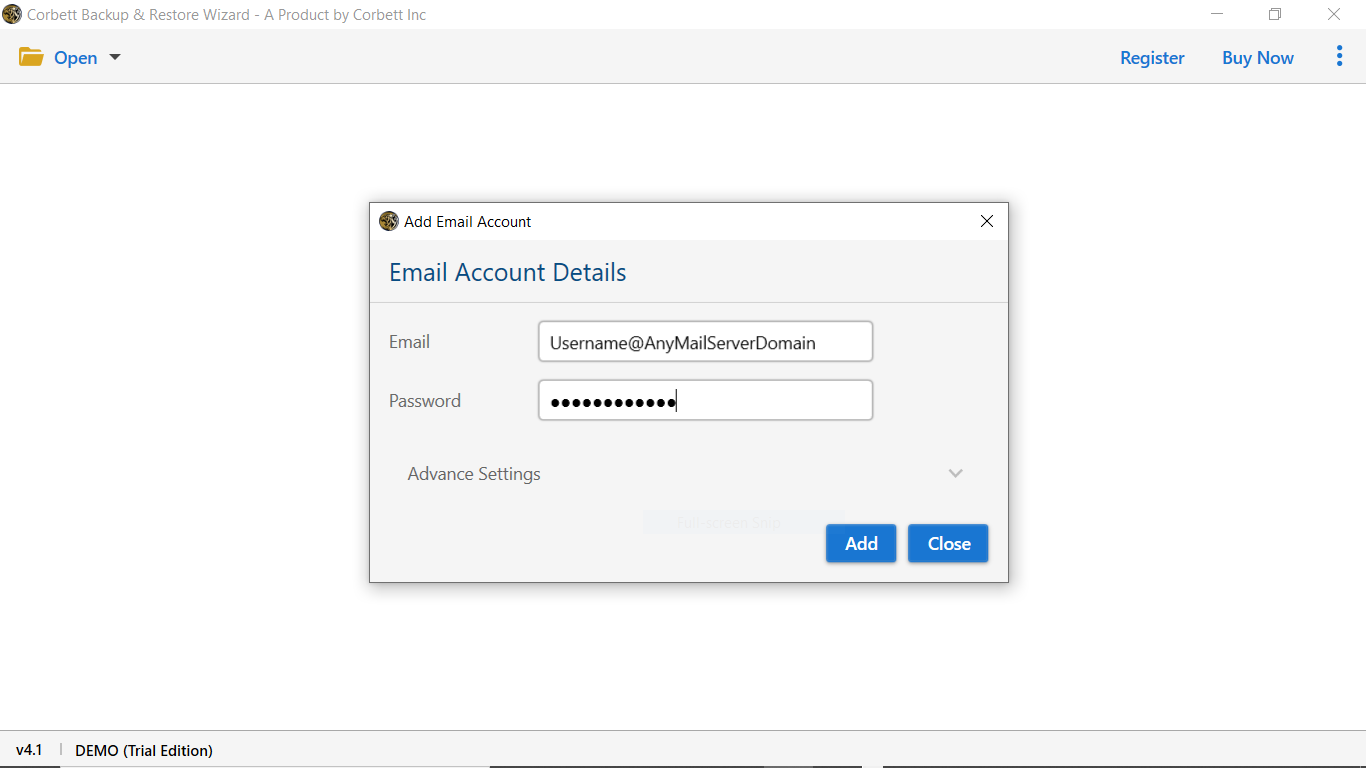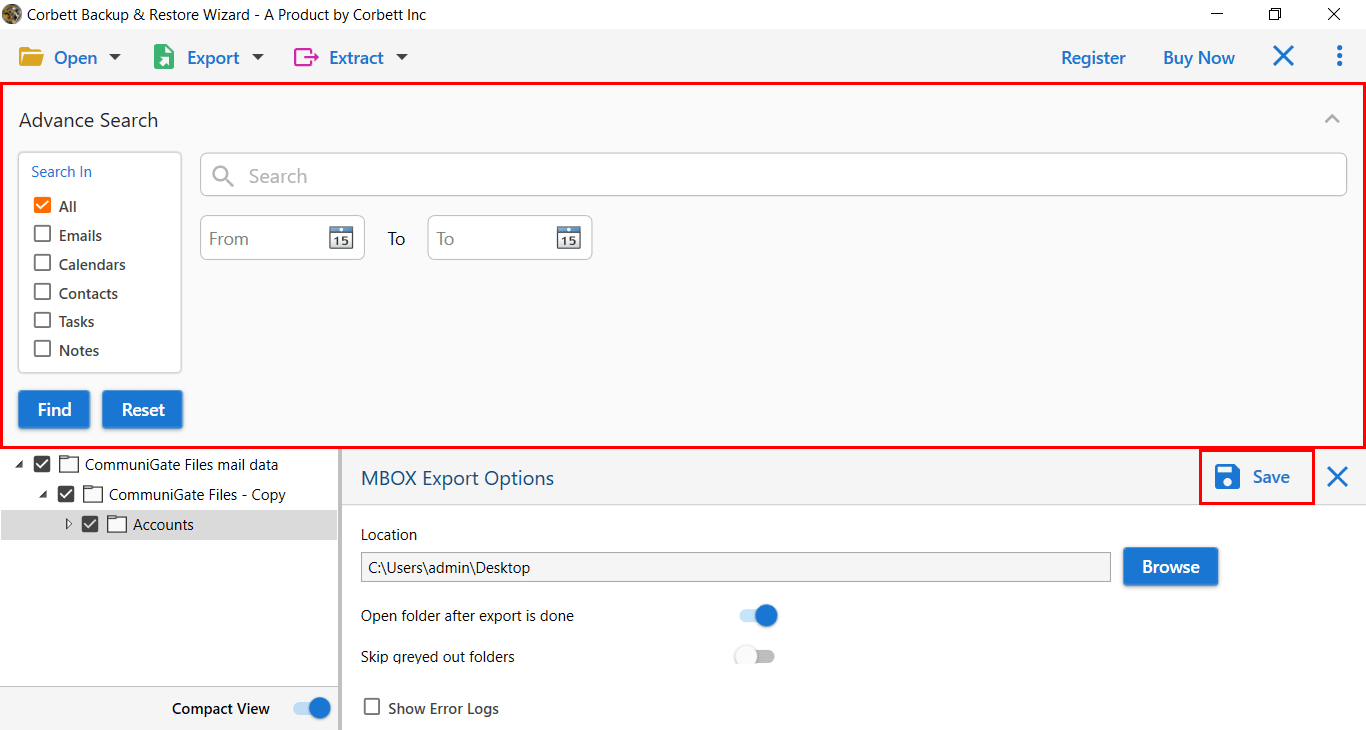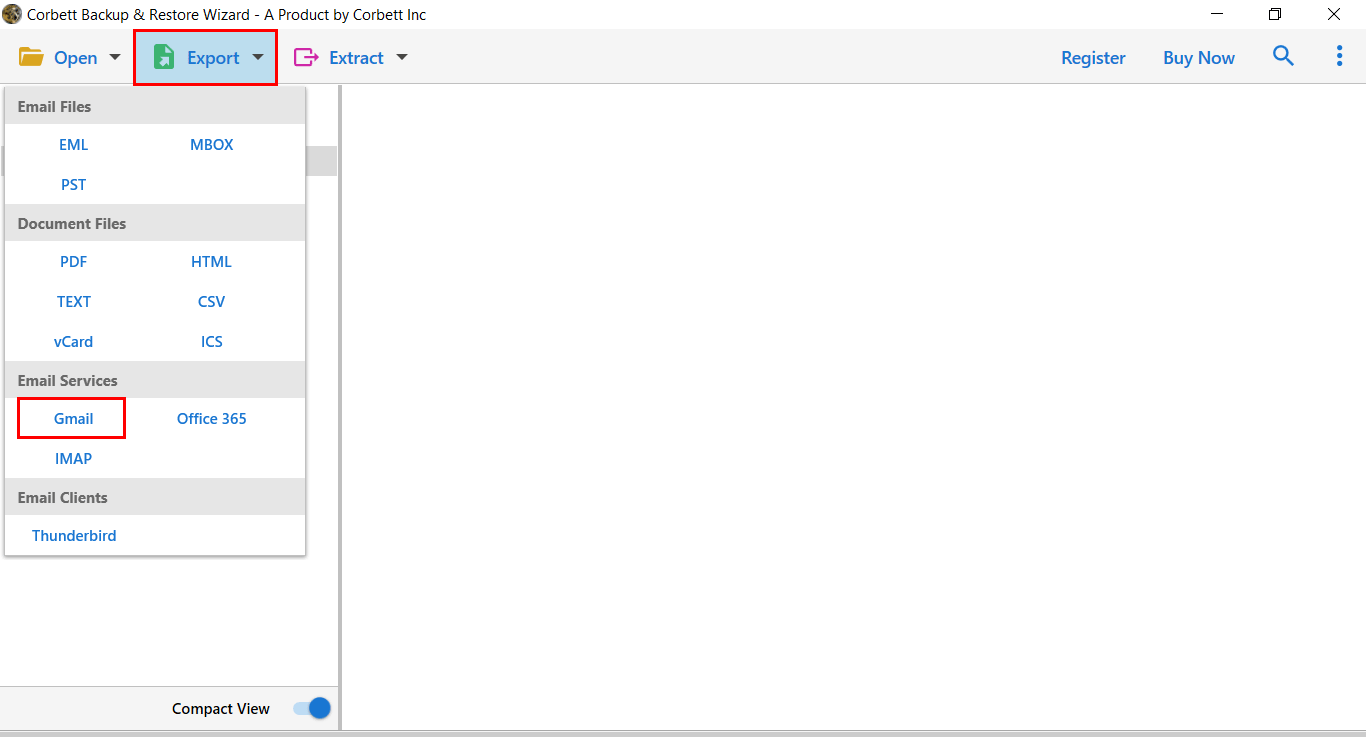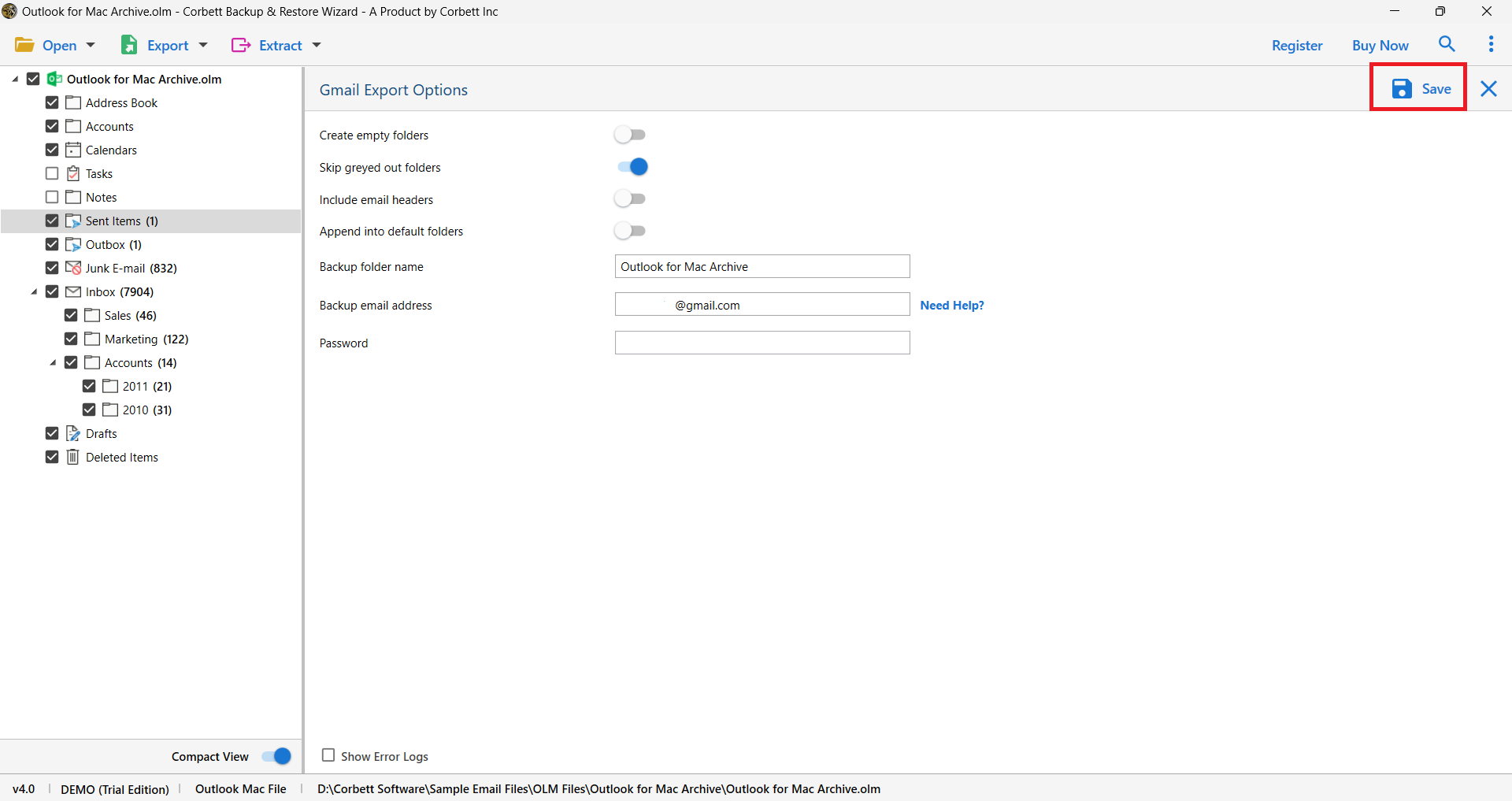Transfer Cox Email to Gmail [Updated Guide]
If you are having problems switching your Cox email account to Gmail. Then don’t worry, this article is for you. Here, we will explain the need to transfer Cox email to Gmail and the expert solutions to move your emails. Get ready for the journey where you will learn new things about the migration process.
Cox email is an online email service provided by the American company Cox Communications well known for its telecommunication services. But in recent times many of its users have started facing some issues with its services and thus they want to transfer to other email services like Gmail.
Gmail is another webmail very popular among users. It is also a part of Google Workspace, where you have many great facilities that you can use in your work. It is not rare that a user wants to migrate their emails from Cox to Gmail or G Suite. Many people move their emails and there are many reasons behind that. First, we will discuss why there is a need to export Cox email and then we go through the emails.
Reasons for Forwarding Cox Email to Gmail
Using Gmail is very easy as it requires low cost and zero maintenance. Also, you can have access to all your emails, documents, events, etc. from anywhere and anytime as long as you have an internet connection. Besides this, other factors that can lead to transferring Cox email to Gmail, let us discuss a few of them here.
- Gmail offers free 15 GB storage to each of its users and you can access its service from anywhere on both iOS and Android devices.
- It provides users with better security features and can scan emails for viruses, phishing, scams, etc.
- Gmail offers a very user-friendly interface with the help of labels replacing conventional folders which provides a better way of organizing, forwarding, and deleting emails.
- Users can integrate their account with the G Suite, where they will get the benefits of productive and collaboration apps like Google Docs, Google Sheets, Google Drive, etc.
You will get these and many more benefits when moving Cox emails. Now, let us have a look at the solutions to safely export Cox to G Suite/ Google Workspace, in the next section.
Manually Transfer Cox Email to Gmail
In the manual approach, you can use the POP server to move your emails to your Gmail account. As both the programs use POP and IMAP servers, you can easily add Cox email. Below are the steps.
- Open your web browser, log into your Gmail account, and click on the gear icon to “See All Settings”.
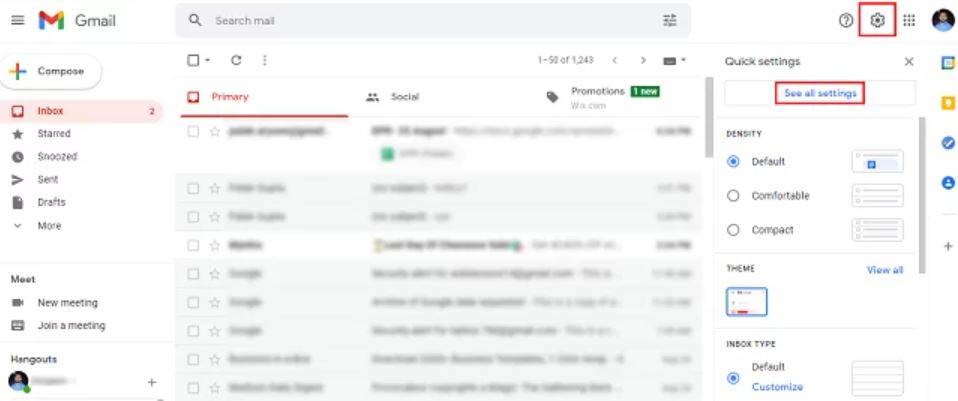
- On the settings page, go to the tab representing “Accounts and Import” and then click on the “Add a Mail Account” link.
- Now, enter the email address of your Cox.net webmail account and then click on “Add Mail Account”.
- Next, you will be prompted to a page where you have to log into your Cox webmail.
- After this, you will be returned to the Gmail settings page, then click on the “Save” button to complete the process.
This method to migrate emails from Cox to Gmail is a very time-consuming and complicated process because there are chances that your account will be not connected or some emails will be missing after the process. But you need not worry as in the next section we will discuss an expert solution to transfer your Cox emails to your G Suite mailbox.
Forward Cox to Gmail using Professional Software
As the manual solution to switch from Cox email to Google Workspace mailbox isn’t very effective you can take the help of the expert-suggested professional software for a successful migration. The Corbett IMAP Migration Tool allows users to migrate emails from supportive IMAP accounts while maintaining the email header, file structure, and folder hierarchy. To use this tool follow the steps below.
Steps to Transfer Cox Email to Gmail Effortlessly
- Launch the Corbett IMAP Backup Software on your computer, go to the left menu bar, and click on the “Open” button.
- In the drop-down list, click on the “Email Accounts” option and then select “Add Account”.
- Further, enter your Cox “Email Address” and “Password” and after that click on the “Add” button.
- You can use the “Advance Search Option” for filtering the emails as per the specified date and apply other filters by clicking on the “Emails” checkbox.
- From the top bar click on “Export” and then select “Gmail” from the “Email Services” section.
- Next, add the “Username” and “Password” of your Gmail account and then click on the “Save” button.
Benefits of Using the Professional Tool
There are plenty of features in the utility that you can use to get the desired results you want. So, here are some features which are very beneficial.
- The software lets users migrate emails from 100+ IMAP accounts with the complete data of the mailbox into multiple file and document formats like EML, MBOX, PST, PDF, CSV, etc.
- Users can take the help of the Advance Search option to filter the emails in their mailbox by date, name, subject, cc, etc.
- The software has a feature to maintain the complete email properties like email header, folder hierarchy, and file structure and you can also pause and resume the migration process.
- It is compatible with all Microsoft Windows old and latest versions and can auto-detect the port numbers and email server addresses of all IMAP accounts.
So there You Have It
Many users have the query on how to transfer Cox email to Gmail and thus, to help them we have provided the best solutions in this article. Also, we have explained the reasons to move your emails to Gmail. So, here you have manual and professional ways to export your emails. The manual method may have issues using it but the professional software recommended by experts can safely forward Cox to G Suite/Google Workspace.
User’s Curated Questions
Q. Is Cox’s email still available?
Ans. Unfortunately, the Cox company transferred all its users to Yahoo Mail. You can now use your Cox email address in Yahoo.
Q. Does Cox service allow you to keep emails after closing the Cox account?
Ans. No, once you have closed your Cox account, your emails will be removed. Therefore, it is required of you to move your Cox emails to another email service provider before closing your account.
Q. How can I download Cox emails?
Ans. To download your Cox emails you have to first migrate Cox mail to Outlook 365, Gmail, or any other program. Then, save your Cox emails from this program.
Q. Can I still use the Cox email address?
Ans. As the Cox email moves to Yahoo Mail, users can use their account in the Yahoo Mail application. Just connect your Cox email with Yahoo.
Q. How long can I keep my Cox email address after closing the account?
Ans. Your email address will be working if you don’t disconnect your account. However, if you cancel your Cox service then your emails will be lost after 90 days.