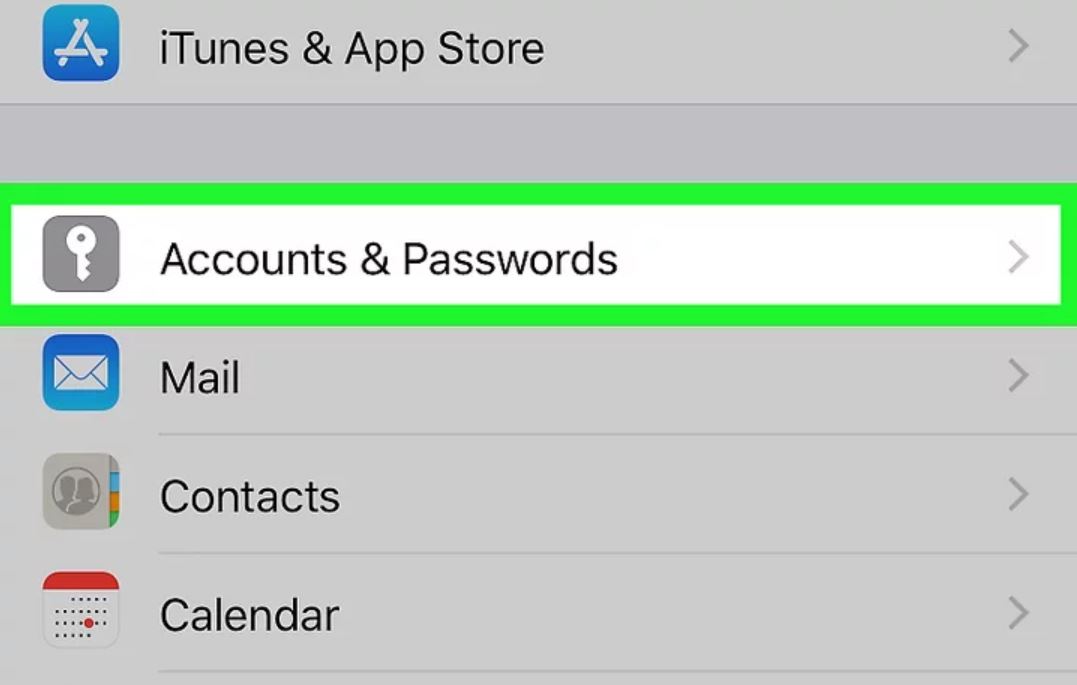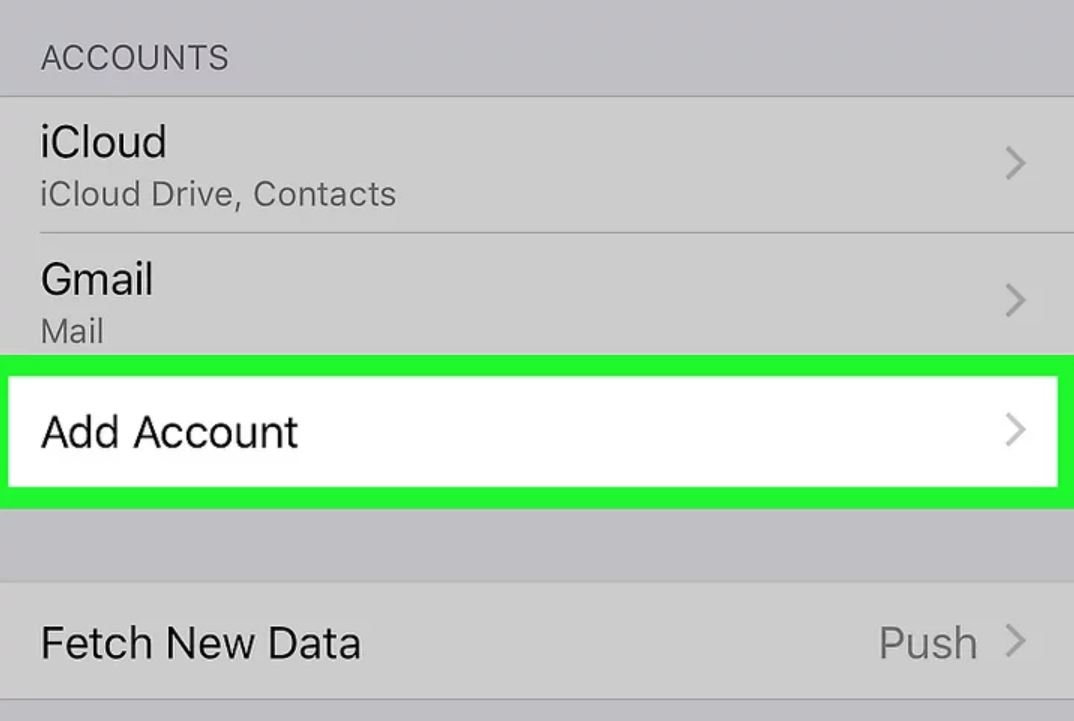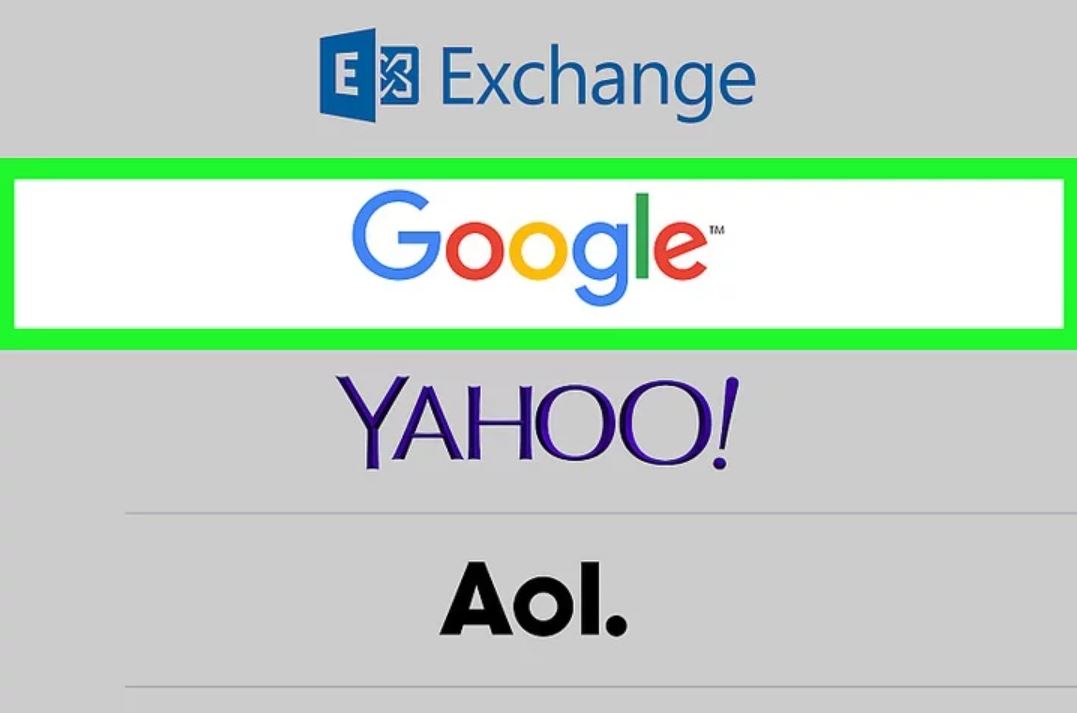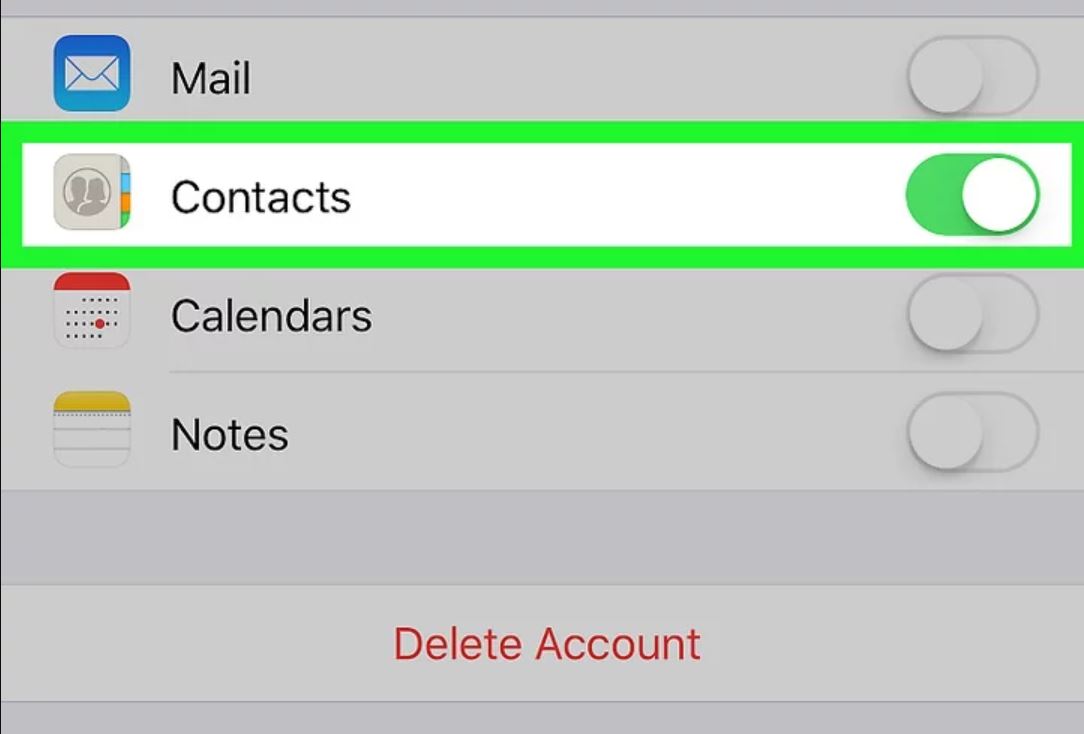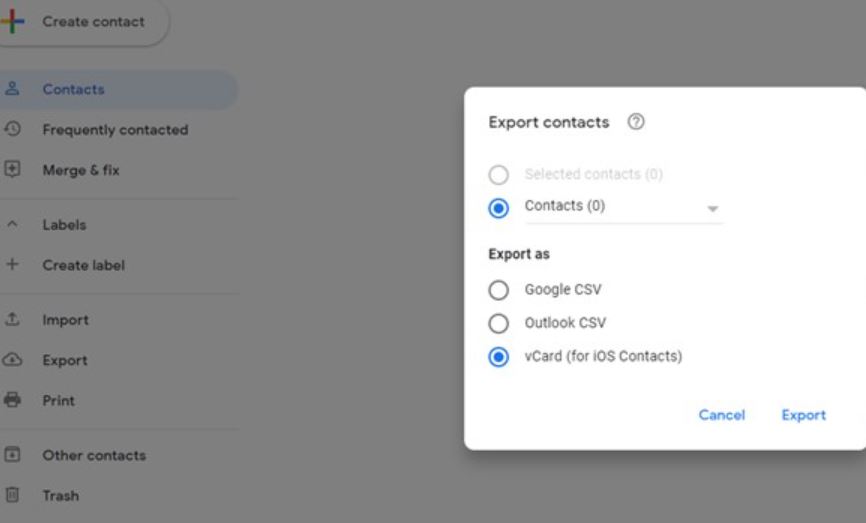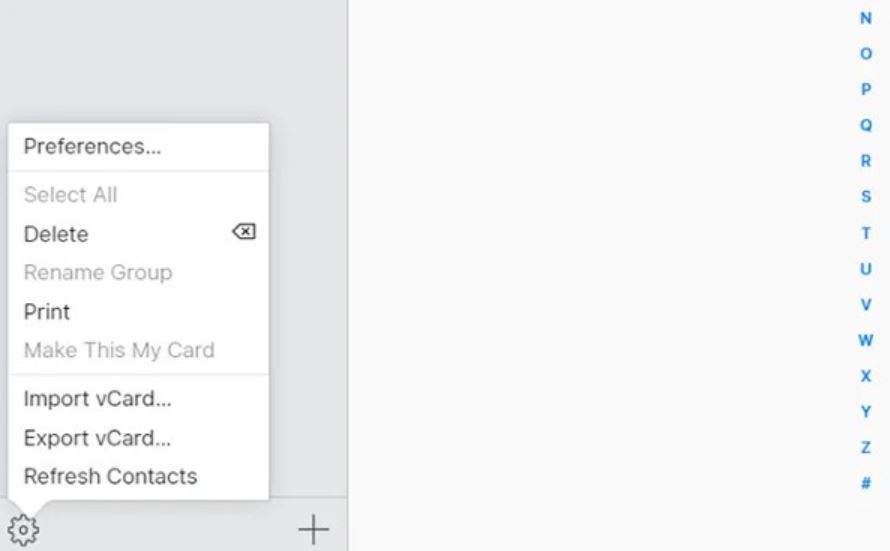How to Transfer Gmail Contacts to iPhone Securely?
This guide explores various methods to transfer Gmail contacts to iPhone. Here, we have shared all the solutions with their pros and cons. Other than that, we will also discuss the problems regarding the process and the solution to fix it. So, what are we waiting for? Let’s dive right in!
Gmail is a world-renowned email client with a strong user base of over 1.8 Billion users. The reason for its popularity is its great security measures, advanced features, and integration with G Suite. Users can use Gmail not only for managing emails but also for organizing their contacts, calendars, tasks, etc. Many users move their Gmail data to other devices for various reasons. Therefore, it is not uncommon for them to want to import Gmail contacts to their iPhones. But the problem arises during the process. One such issue faced by our users when they upload their contacts into the iPhone.
“In my fieldwork, I have to go to places where there is a poor internet connection. So, I think about having my contacts from Gmail to my iPhone. But, I don’t know how I can do this. If you have a way to copy my contacts on my iPhone. I appreciate you sharing it with me.”
From this query, you now know that each user has their reasons for importing the contacts. Hence, in the next section, we will discuss the reason behind this process more. So, that you can learn more things related to this issue.
Benefits to Restore Contacts from Gmail to iPhone
In this, we will discuss what advantages you will get when you import the contacts into the iPhone. Below are the reasons behind the exporting process.
- Having your Gmail contacts on your iPhone makes your communication much easier.
- By saving your contacts on the phone you can prevent data loss and provide a smooth process.
- If you are closing the Gmail account, it is important to save the contacts so that it will help you in the future.
These are the benefits you will get when you import contacts from Gmail to iPhone. So, now we are going to explore the methods that can upload your Gmail contacts to your iPhone.
Methods to Transfer Gmail Contacts to iPhone
It is easy to import Gmail contacts as you can directly Sync your iPhone with the Gmail contacts using iPhone settings. iCloud is also used to import the contacts. Both can help you export the contacts, however, before using them make sure that you have the backup of the data. Then, go through these two manual options.
- Directly synchronize Gmail contacts on iPhone
- Move the contacts into iPhone using iCloud
Each method is explained step by step so follow them carefully to avoid making any mistakes.
Directly Sync Gmail Contacts in iPhone
The iOS has built-in settings where you can synchronize your contacts with Gmail. In this, we add Gmail to our phones and enable contact syncing. Your data will also be present within the program. To understand more clearly, follow the steps below.
- Go to the iPhone settings. Click on the “Accounts & Passwords” option.
- Under the Accounts section, click on the “Add Account” option.
- Click on “Google” from the list of options and enter your Gmail details.
- After that, click on the “Contacts” option and then click on the “Save” button.
After following these steps your contacts will be now in the iPhone contacts. If you have any problem in synchronizing the contacts then try to use the iCloud option.
Transfer Gmail Contacts to iPhone Using iCloud
By default, iPhone contacts are synced with iCloud. In this way, you can also export your Gmail contacts to your iPhone using iCloud. However, do keep in mind that this method will need to manually delete multiple contacts from your address book to avoid transferring duplicate contacts. Here’s the step-by-step procedure to execute the process.
- Open Google Chrome and navigate to Gmail Contacts.
- Once opened, you will see your contacts displayed on your screen in alphabetical order. Enable the checkboxes for the contacts you wish to transfer to the iPhone.
- Afterward, click the “Export” option from the left menu panel to export the selected contacts.
- Now, select the “vCard (for iOS Contacts)” option from the provided options in the “Export as” section.
- Once you have exported your Gmail contacts as vCard, log into your iCloud.com account using your Apple ID in your browser.
- Next, click on the “Gear” icon located in the bottom left corner of the screen. Now, click on the “Import vCard” option.
- Upon doing so, select your exported Gmail contacts as a vCard file and import them into your iPhone via iCloud.
And that’s it! You’ve successfully exported Gmail contacts to your iPhone using iCloud. These methods will work when transferring Gmail to iCloud. Unfortunately, there are some issues users may face during their process which can be a hindrance to your work. Below we will explain them.
Problems When Exporting Gmail Contacts to iPhone
Whenever someone imports their contacts or other data from a program to their phones. There are chances of encountering problems. It is because you have set up incorrect account details, network connectivity issues, conflicts between the synchronization, and many more. From these causes, you have got many issues, such as.
- Contacts not syncing properly.
- Duplicate contacts after syncing.
- Partial Synchronize – some contacts are missing after the process.
- Conflict between iCloud and Gmail.
These are some common problem mistakes one can face. To avoid these issues it is better to have the backup of your contacts so that you have the data even if you are facing any of the above issues. To create a backup we have a great solution which we will explain below.
How to Save Gmail Contacts – An Expert Solution?
To create a backup Corbett Gmail Backup Tool can help you. With this software, you can easily save your contacts or other data very easily. It is very easy to use because of its user-friendly interface and non-technical users have no trouble following the process. The program also allows users to save their Gmail data into other data like PST, PDF, VCF, etc.
Time To Wrap Up
If you’re looking to export Gmail contacts to your iPhone, this blog will surely be useful for you to work easily without any confusion and issues regarding the process. Here, we have mentioned two ways to transfer Gmail contacts to the iPhone. Which will be. However, before using them it is best to take the backup of your data so that you cannot lose any crucial data.
Frequently Asked Questions
Q1. How to import contacts into my iPhone?
Ans. There are various ways to move your contacts on your iPhone, depending on which data is stored. If the contact is in the SIM card. Go to the Settings >> Contacts >> Import SIM contacts and select the account. If it is in the VCF file, email your file and download the vCard attachments.
Q2. How to move my Gmail to my iPhone?
Ans. Go to the Settings option of the phone, and Click on the Mail or Accounts and Passwords option. Click on the Add account and select the Google or Gmail option. Enter your Gmail details and click on Save.
Q3. How to merge your Gmail contacts with your iPhone?
Ans. In Google, go to the Settings option, click on Contacts then the Accounts option. Click on the Add Account or Gmail if already added. Switch to the Contacts option. Now, in iCloud, click on Settings >> your name >> iCloud. Enable Contacts. When it is asked for the Merge contacts click on the Merge button.