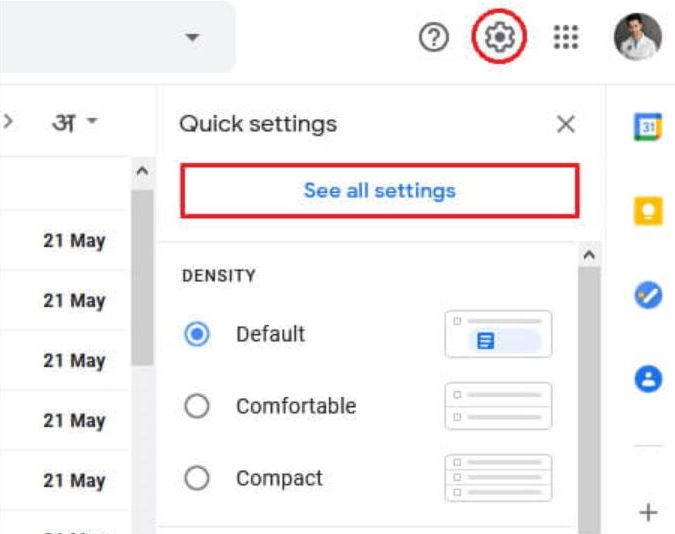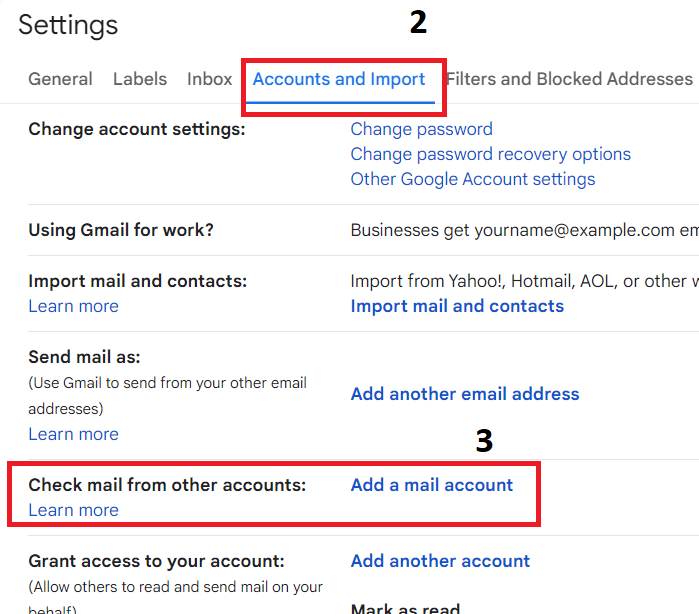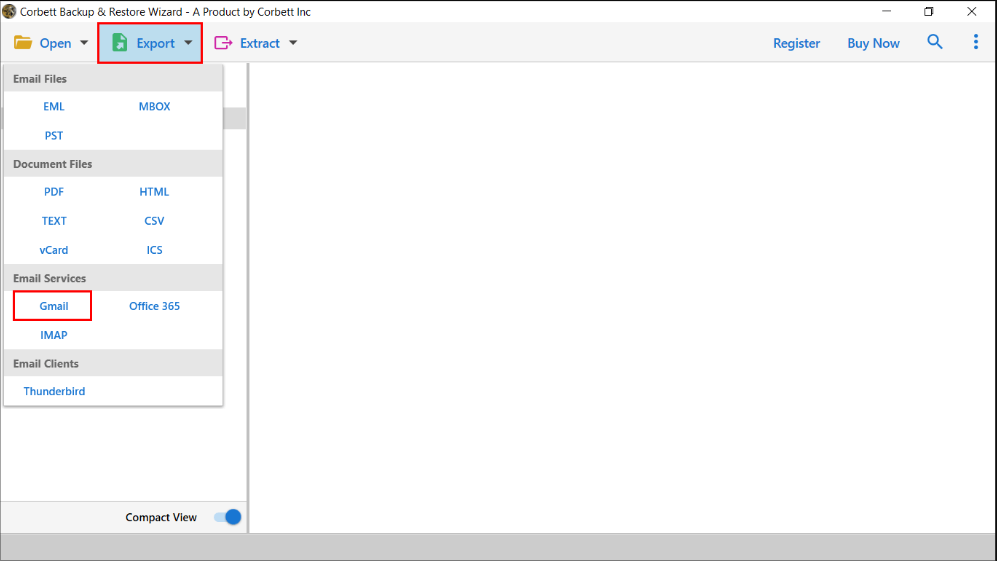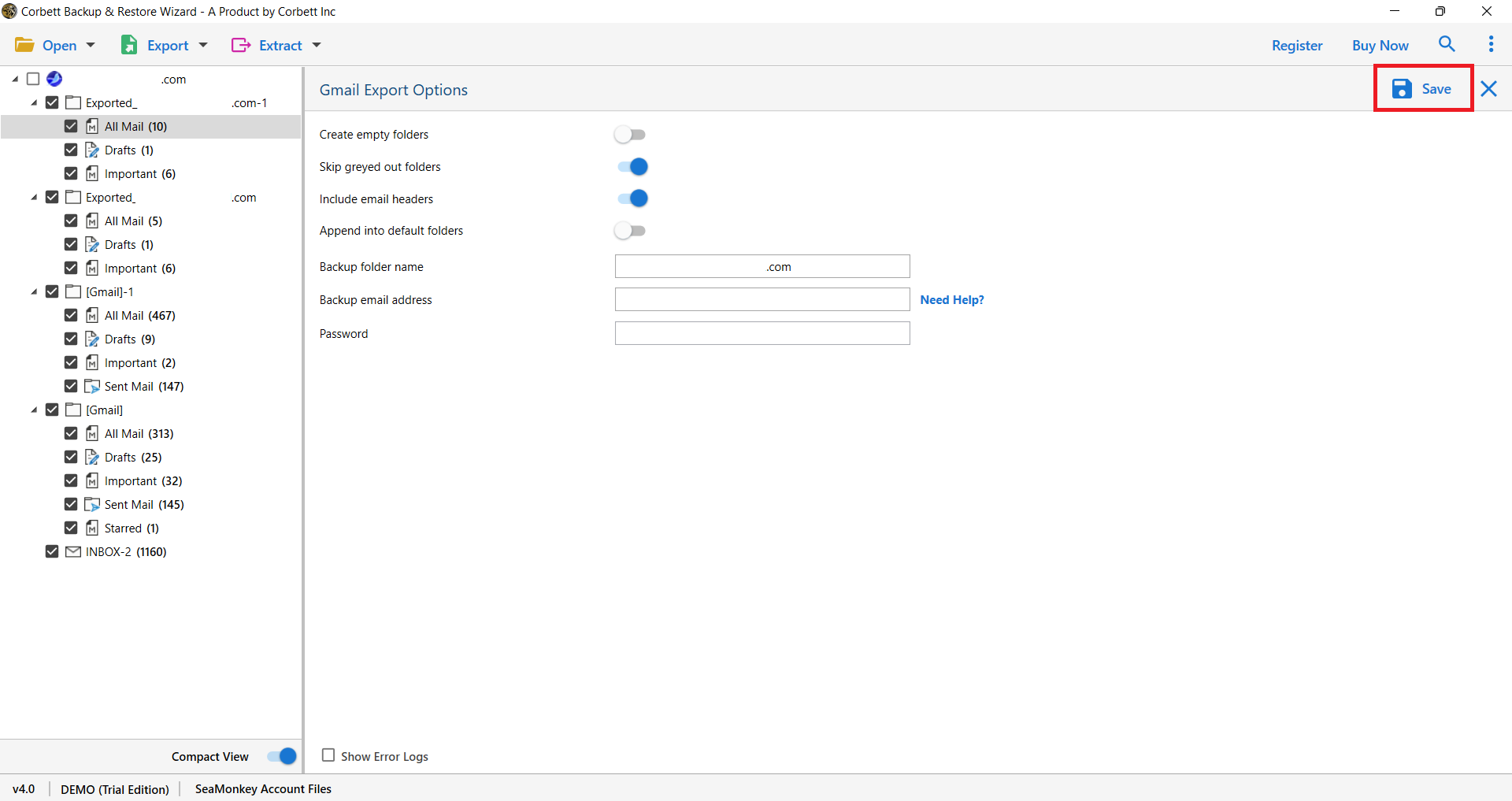Transfer Mail.ru to Gmail using 2 Adequate Solutions
Overview of Mail.ru Mail
Mail.ru Mail is a popular email service and webmail in Russia. The program supports IMAP and POP3 servers to access your data from any program. Mail.ru also comes as a Mobile application where users get the benefits of Webmail on their phones. Thus, Mail.ru Mail is a nice email program but it is not as good as Gmail.
Gmail is a widely popular webmail where you can manage your email, contacts, calendars, etc. Many professionals prefer this to manage their emails. There is also a mobile version available of Gmail where you can access the data from anywhere. That’s why many Mail.ru users want to save their email in Gmail.
Benefits from Importing Emails from Mail.ru to Gmail
Because Gmail provides the world’s best email services, many want to forward their Mail.ru emails to Gmail. By doing so we will get many advantages, such as.
- The interface of Gmail is simple and clean which helps it to navigate through the program easier.
- Therefore, by exporting the Mail.ru emails helps you organize multiple emails at once.
- Gmail has many advanced features like a search facility, customizable option, smart compose, importance markers, etc. But these features are not found in Mail.ru Mail.
- For the security of your data, it provides two-factor authentication, spam filtering, etc. to protect your data from deletion.
- Compared to Mail.ru, Google Mail provides ample storage space i.e. 15 GB. You can store more than that in your Google Drive.
- You can also get the benefits of Google Workspace by integrating your Gmail account with G Suite.
Hence, there are many benefits you will get by transferring Mail.ru to Gmail. Here are the reasons to migrate the emails, but what about the methods? Don’t worry, we have solutions that you can use. We have found these methods by searching through the internet and after testing it we will present it to you.
Export Mail.ru Emails to Gmail Manually
As the email programs support IMAP and POP3, we can use it to transfer our files. For this, enable POP3 in Mail.ru and then configure it.
- First log into the Gmail account and go to the “Settings page” of the program.
- Click on the “Accounts and Import” option. Then, “Add a mail” account.
- Enter your Mail.ru email address and click on “OK”.
- Type the POP settings of Mail.ru
- Username: write your Mail.ru email address
- Password: type the password
- POP Server: pop.mail.ru
- Port Number: 995
- After entering the details, click on the “Connect” option.
With these steps, you have your Mail.ru data in your Gmail. Here your full Mail.ru mailbox transfers to Gmail. But, it is difficult for non-technical users, also, there can be syncing issues, so, it is not an ideal way to transfer your data. But fortunately there is an alternative manual solution on the internet which you can use.
Import Emails from Mail.ru to G Suite with Smart Method
Manual methods are not a reliable option for migrating your data. The Professional method is where you can effortlessly get Mail.ru emails into Google Mail.
Corbett IMAP Migration Software is the one to use in transferring your data. It uses an IMAP server which helps you to move your data. For non-technical users, this method is great as its simple and user-friendly interface makes it easier to work with. To use the utility install the tool in any Windows OS and follow the steps below.
Steps to Transfer Mail.ru to Gmail or G Suite Mailbox
- Download the tool and click on the “Open” option.
- Click on the “Email Accounts”, then the “Add Account” button.
- Enter your Mail.ru account details and press the “Add” button.
- Your Mail.ru data is now in the software. Preview the emails.
- Click on the “Export” option and the “Gmail” button.
- Type your Gmail account credentials. Press the “Save” button.
These are the steps where your Mail.ru data is in the Gmail or G Suite mailbox. Using this you will transfer the entire Mail.ru account with complete attachments and attributes.
In Conclusion
Many users want their Mail.ru emails to be sent to Gmail. That’s why, in this article, we have shared three methods to transfer Mail.ru to Gmail or G Suite. Here, we will explore the benefits of forwarding all emails in Mail.ru to Gmail and then the methods. The manual options can convert the Mail.ru data. But, it is difficult for non-technical users. So, it is best to use the smart solution which is the professional tool where you can move the data without any difficulty.
Frequently Asked Questions
Q. How to set up my Mail.ru account on email clients?
Ans. IMAP server can be used to set up your Mail.ru.
- Go to the email application.
- Click on the Add new account.
- Enter your Mail.ru credential and IMAP settings.
- Click on the connect button.
Q. What are the IMAP and SMTP settings of Mail.ru?
Ans. The email settings of Mail.ru are as follows.
- IMAP Server: imap.mail.ru
- IMAP Port Number: 993
- Security: SSL/TLS
- SMTP Server: smtp.mail.ru
- SMTP Port Number: 465
- Security: SSL/TLS
Q. How to recover the forgotten password of my Mail.ru account?
Ans. On the log-in page of Mail.ru
- Enter your email address.
- Click on the Forgot Password option.
- Again type your email address or phone number.
- Press the Next button.
- Verify your identity.
- Create a new password and then log in to the account.