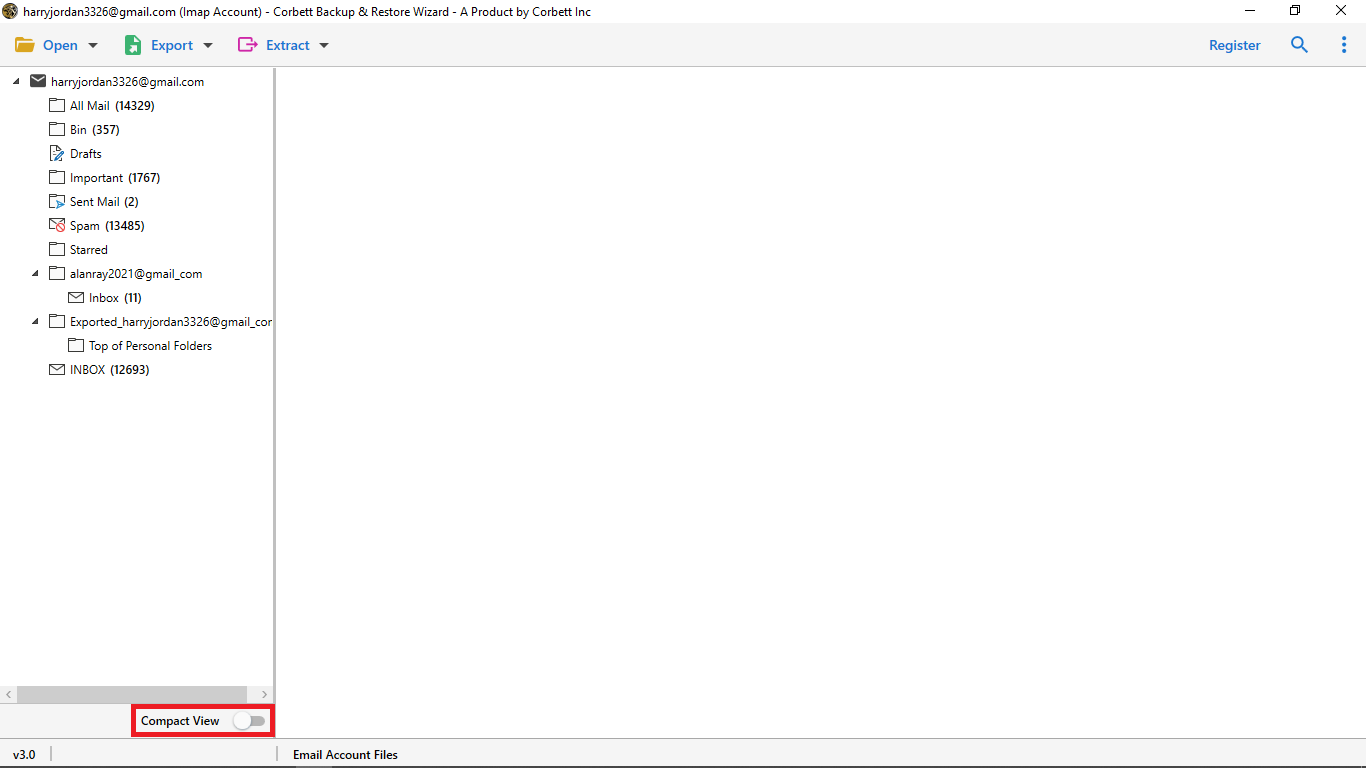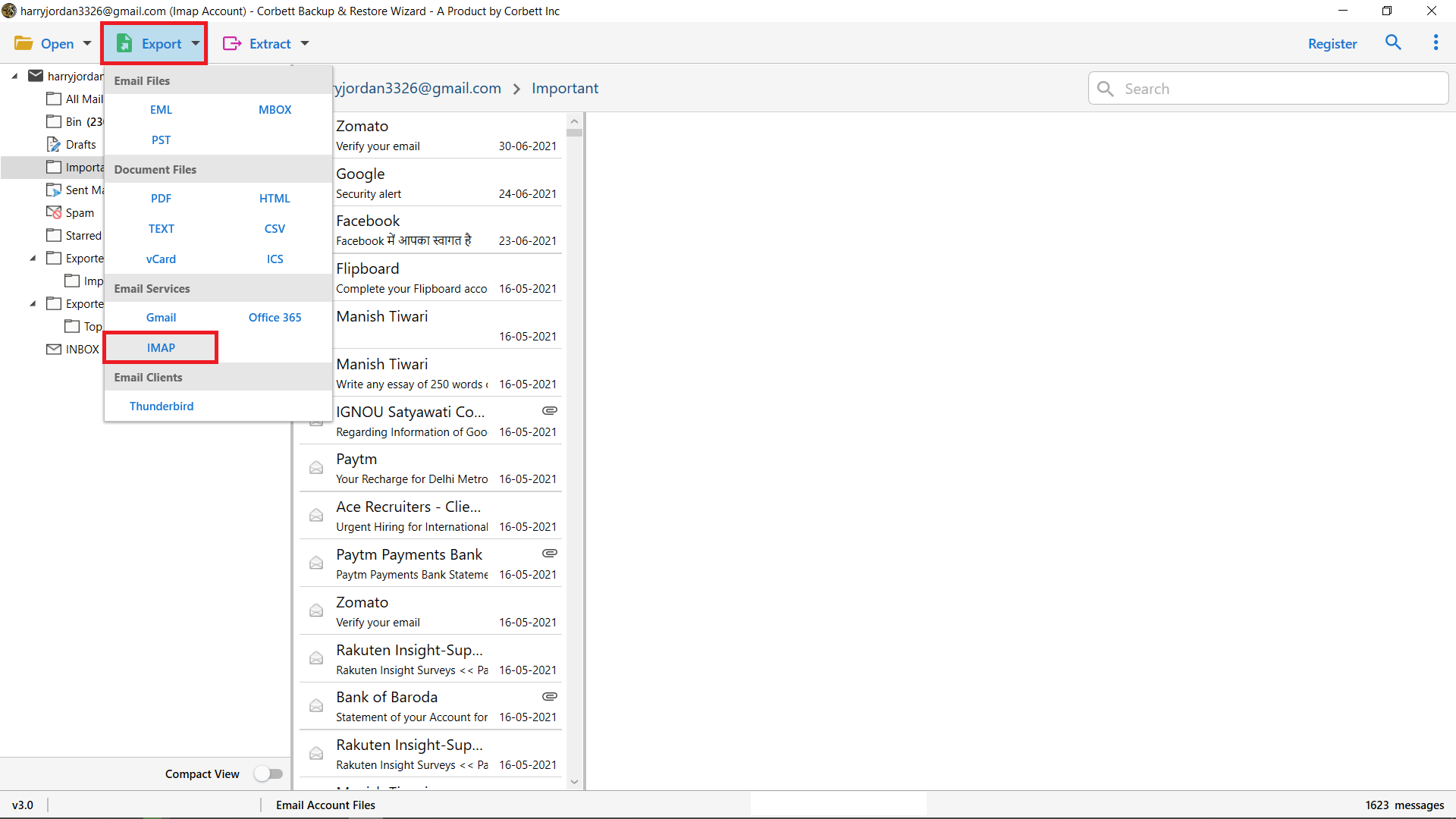Migrate AWS WorkMail to Office 365 Mailbox – 5 Simple Methods
There are various email services available in the market, out of which AWS Workmail and Office 365 are widely used services. Some slates email and each feature includes Remov, construct, or frequently the customer finds the need to look for another. Hence it may seem to be very tedious, nevertheless there exist manual techniques that could be employed in undertaking the migration.
Always, this is because there is a preference for using the software. Office 365 happens to be the favorite of almost all companies because of the productivity applications that are hosted on the cloud and integrate well with all Microsoft users. In this blog, we’ll present several methods to move AWS Workmail to Office 365 manually.
Why Migrate AWS WorkMail to Office 365? – Top Reasons
There are several reasons why businesses choose to migrate from AWS WorkMail to Office 365. Let’s take a look at the most common ones:
- Comprehensive Suite of Tools: Office 365 enhanced the working experience by providing business email and other applications such as Microsoft Word, Microsoft Excel, Microsoft PowerPoint, SharePoint, One Drive, and Teams. These built-in products enhance Office 365 into a more versatile business platform for interaction and collaboration.
- Better Email Management: With Office 365 one receives high features of an email with high email management systems that encompass advanced spam filtering methods, email archiving systems, and other compliance features. This means that the emails for the business are organized and secured much better.
- More Storage and Scalability: The state is such that they allow their users high storage which is more than what is offered in a single mailbox as well as easy scaling up ascension ‘towards’ the organization’s size. This is particularly beneficial to companies that require more email and attachment space.
- Improved Security Features: Office email contains certain features that enhance security which comprise advanced threat protection, tools like Data Loss Prevention and encryption methods for data security, and many other regulations.
- Integration with Microsoft Products: It is complementary to other Microsoft products. This uniformity enables organizations that have been using Microsoft applications in their operations to adopt Office 365 which can then be used to streamline multiple applications such as SharePoint and Teams.
How to Manually Migrate AWS WorkMail to Office 365?
For the manual approach you have four solutions you can use to transfer your data free of cost. We explain these methods with clear steps so properly follow them.
Method 1 – IMAP Migration Method
IMAP or (Internet Message Access Protocol) is a mail server which allows you to migrate your data from one account to another account. AWS and Outlook 365 both support IMAP so it is easy to connect your account and export the data.
- Enable IMAP server in your AWS Workmail account.
- Then, sign in to the Office 365 Admin Center. After that, go to Exchange Admin Center (EAC).
- Click on Recipients, then Migration button. Press Add followed by Migrate to Exchange Online.
- Click IMAP migration.
- For AWS WorkMail, use the IMAP server address as: imap.mail.us-west-2.awsapps.com.
- Enter the port: 993. Choose the encryption method: SSL.
- Generate a CSV file with the AWS WorkMail usernames, their passwords, and the corresponding Office 365 email addresses.
- Upload this CSV file within the migration wizard.
- Examine the settings and start the migration process. Office 365 will read the emails from AWS WorkMail and move them into the corresponding Office 365 mailboxes.
Method 2 – Migrate AWS Workmail to Office 365 by Export and Import Feature
In this, we export the AWS mailbox to PST in the Outlook. Then, import the file into Office 365. Below are the steps to do that.
- We have to first connect our AWS account to Outlook using the IMAP.
- After the mailbox is synchronized, under File, open & Export > Import/Export.
- Export to file > Export to file choose Outlook Data File (.pst) and save it.
- Configure the Office 365 mailbox
- In the Outlook File > Open & Export > Import/Export.
- Select Import from another program or file, select “Outlook Data File (.pst)”, and import the exported PST file into the Office 365 mailbox.
- Repeat the process for all users whose mailboxes are going to be migrated.
Method 3 – Manual Migration Using EML Files
For minimal migration, you can do a manual import email with EML files. The best practice for that method is for small-scale transfers where you transfer a few emails.
- Export Emails from AWS WorkMail: While importing emails return it back to the email client you use preferably It should be done in Thunderbird or Outlook.
- Select the emails, go to the ‘File’ menu, and navigate to ‘Save As’ to save the selected emails in EML format.
- Finally, Import EML Files into Office 365
Method 4 – Migrate AWS Workmail to Office 365 via Manual Migration of Contacts and Calendars
Since IMAP migration does not retrieve contacts and calendars, these will manually be taken by the user using CSV for contacts and ICS for calendars.
- Turn on Outlook and go to your AWS WorkMail account.
- Go to your contacts and save them in CSV format.
- For Office 365 Outlook, click on File > Open & Export > Import/Export in the menu bar.
- Choose Import from another program or file and import the CSV file into the Office 365 contacts.
- Export your calendar from Outlook as an ICS file
- In Office 365 go to Calendar, Click Open Calendar > Import calendar, and select the ICS file.
Drawbacks of the Above Methods
- Limited Data Transfer: IMAP transfer only moves emails. Other mailbox items, including contacts and calendars, are not moved by this transfer.
- Separate Contacts and Calendar Processes: This will require a manual export/import of contacts (via CSV) and calendars (via ICS), hence it’s pretty cumbersome than the original process.
- Time-Consuming: It is very time-consuming. Large numbers of users and mailboxes especially make the process wearying.
- Technical Complexity: Some of them require technical knowledge in order not to lose the transaction or data.
- Cumbersome for Large Organizations: Scaling large-scale migrations requires huge know-how in the run-up to management, and the size of such organizations requires ample quality control to minimize error-prone practices.
Migrate AWS Workmail to Office 365 With a Smart Solution
For businesses looking for a seamless and hassle-free migration, the Corbett AWS Workmail Backup Wizard can be the most hassle-free and smooth transition. It can migrate not just emails, but contacts, calendars, attachments, and other items within the mailbox from AWS WorkMail to Office 365 all at once. It automates several steps involved in making the entire process hassle-free and without the risk of data loss. The software allows selective migration, data filtering, and support for bulk migration with advanced features, so you can have a faster and more reliable migration experience. If you want to stay away from the complexities and risks of manual methods, then the powerful solution is the superior option for smooth and efficient migrations.
Steps to Transfer WorkMail Emails to Outlook 365
To start the process, download the tool from your Windows operating system and run it.
- Select the Open option in the tool when the tool is opened.
- Choose Email Account and Add Account option.
- Fill out the WorkMail email credentials and hit Advanced Settings.
- Complete the setup process and the tool starts loading the files and folders.
- Select Export and choose IMAP to transfer emails from WorkMail to Outlook.
- Hit Save and you can also view the live process of migration.
Conclusion
This can be done in a variety of methods including but not limited to manual IMAP migration, PST file import/export, and manual transfer of contacts and calendars. Of course, these are all effective but limited in several ways – partial data is migrated, it is complex, and it requires considerable time for organizations of larger scales. With the use of a professional tool, a company may easily and securely import emails, contacts, or calendars within Office 365. Such a tool provides an effective and safe way to transfer between platforms without risking loss of data.