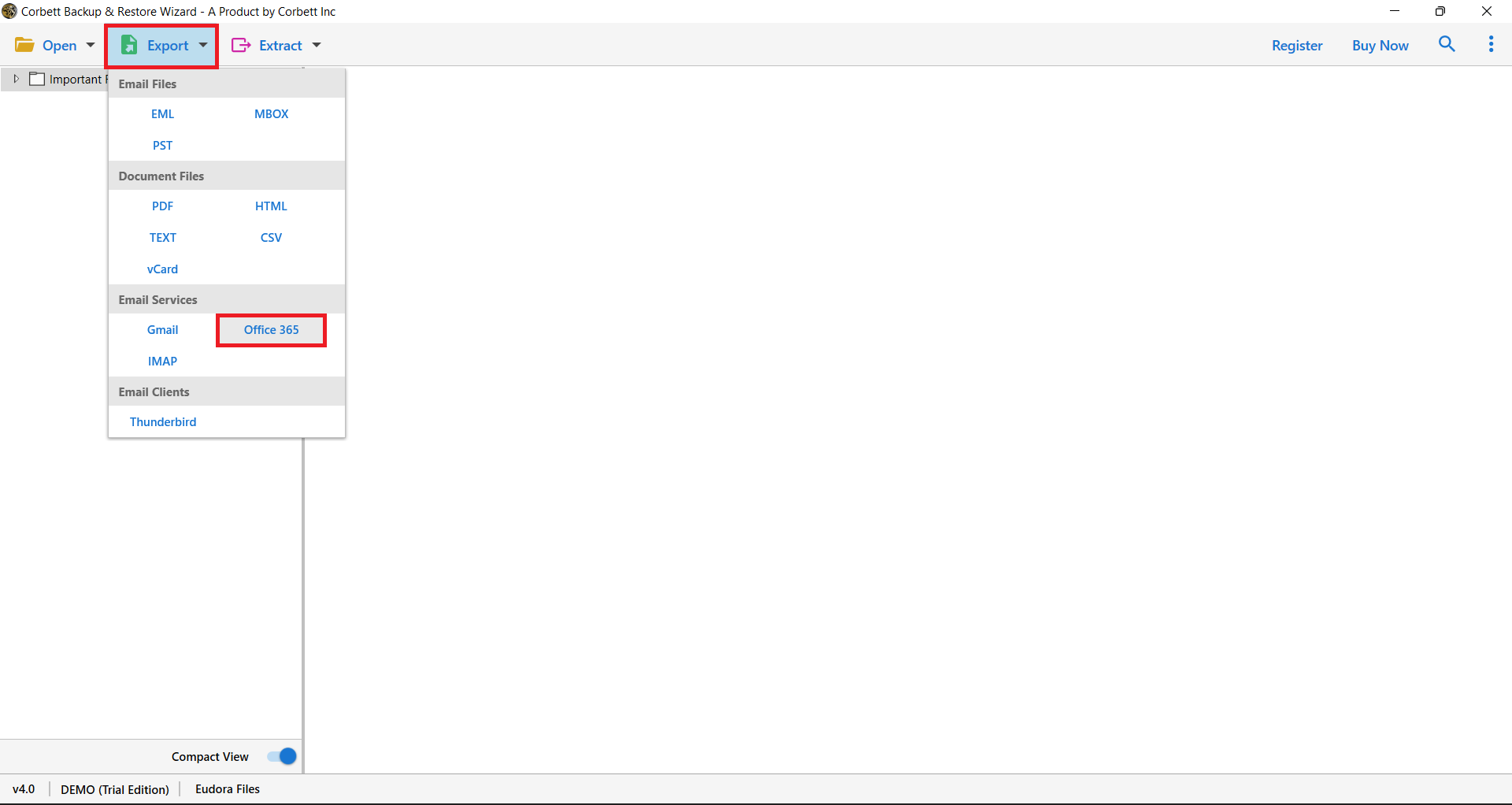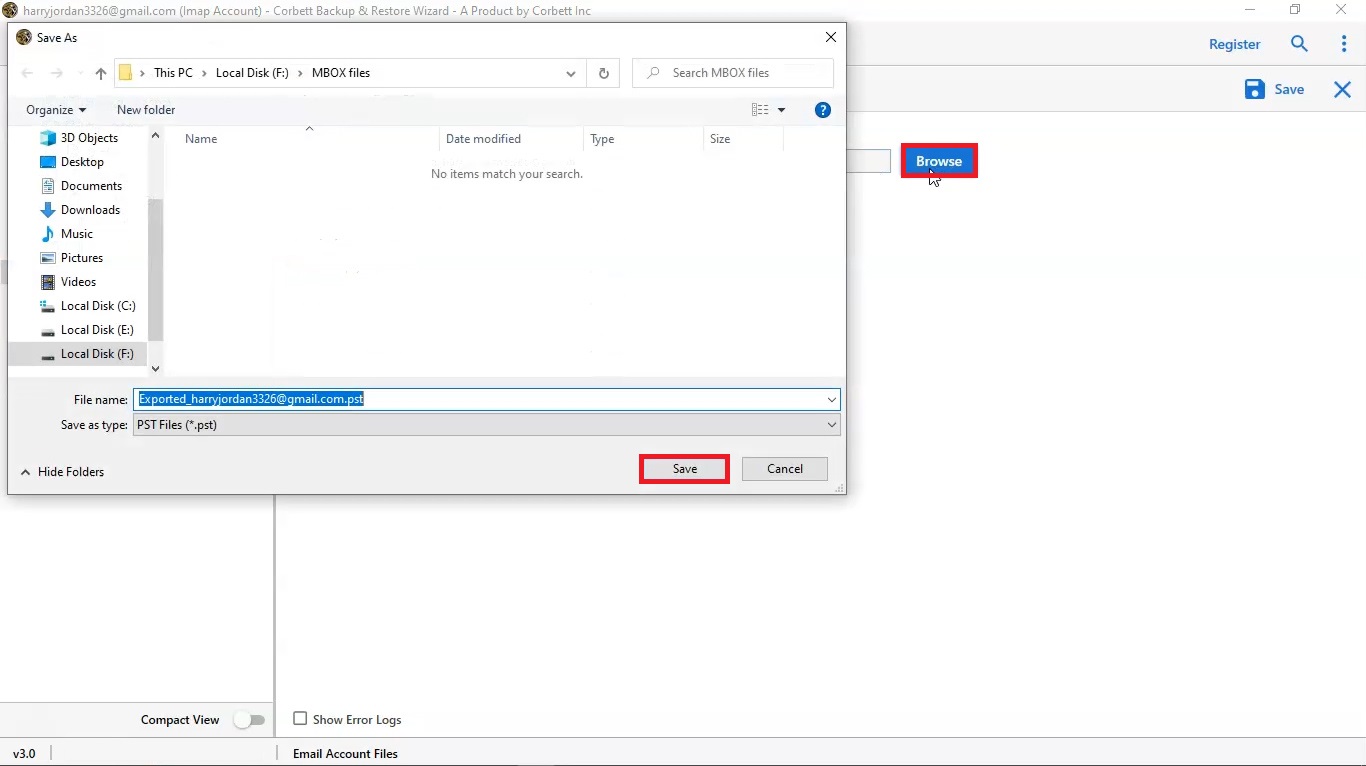Here is an Expert Solution to Set up Windstream Email in Outlook
If you are having trouble adding Windstream email to your Outlook account, this guide will help you. Here, we will share an expert technique to set up Windstream email in Outlook. First, we will know about Windstream email.
What is Windstream Email?
Windstream.net is a webmail application for Windstream customers. Windstream is a telephone service company which provides services such as voice and data communications in the United States. Those who subscribe to their plan also have the Windstream email account.
However, it is not a perfect email client such as MS Outlook. This is because Outlook provides advanced features, functions and security measures. That’s why it is one of the best email clients in the world. For this reason, most users want to set up their Windstream account with Outlook. But, what are the factors that cause users to add the Windstream email.
Reasons to Add Windstream Email to Outlook
Outlook provides many amazing features that improve the experience. with these functions users don’t have any issue using the program. Following are some of the great functions it offers.
- Auto archive options allow users to automatically save your emails and other data whenever you start the application.
- The mailbox storage of Outlook is 100 GB, which gives plenty of room to store your emails.
- Office 365 provides many productive and collaborative applications that can help you in your work.
- It has enhanced security measures, such as multi-factor authentication, password protection, spam filtering, etc., to safeguard your important data.
Therefore, Outlook is a great email program and users want their important Windstream email in Outlook. Now, to talk about the method to add Windstream email to Outlook. We use IMAP settings, because it helps to connect your email program with other email accounts. So, below we will discuss the possible ways to set up the email in Outlook.
Manually Set Up Windstream on Outlook
After searching the internet, we found out that there is no clear guidance on the manual way to add Windstream.net to Outlook. The Windstream program supports IMAP settings which you can manually configure with the Outlook. However, if you don’t have prior knowledge, you might struggle with the process. That’s why our experts suggest a solution which is easy and quick which is an automated tool.
Before that, you should know about the email settings of your Windstream account, which is important in these methods.
Windstream Email Settings
This section provides you with all the details of email servers, such as IMAP, POP and SMTP which will help you in the future.
- For IMAP settings:
- Incoming mail server: imap.windstream.net
- Port number: 993, requires SSL or 143, non-secure
- For POP3 settings:
- Incoming mail server: pop.windstream.net
- Port number: 995, requires SSL or 110, non-secure
- For SMTP settings:
- Outgoing mail server: smtp.windstream.net
- Port number: 465, requires SSL or 587/25, non-secure
These settings are very important, if you did not enter the correct detail. You will not be able to add your Windstream email to Outlook. Now, we will see the automated approach. With this, method users not only in Outlook but also add the emails in Office 365. Therefore, follow this option carefully to get your Windstream emails to your desired program.
Set up Windstream in Outlook 365 by Expert Option
Here, we will use a third-party tool that allows you to export any IMAP email to another account. The software is Corbett IMAP Migration Tool for your Windows OS. This utility will easily and directly transfer your Windstream email to Outlook or Office 365 without any issue. You don’t need professional knowledge to use it; Its user-friendly interface makes it easy for work. Below are the steps to set up your Windstream email.
Instructions to Add Windstream Email to Outlook
- Download and launch the IMAP Backup Software. Then, Open>>Email Accounts>>Add Account.
- Enter your Windstream email account details and click “Add.”
- Your data will now be displayed. Preview your emails.
- Click “Export” and Select the “Office 365″ button.
- Choose the “Browse” option to set the location of your data.
- Apply the filters, then click the “Save” button.
With these steps, you can easily set up Windstream email in Outlook 365. Also, you can choose the PST format instead of Office 365. After that, import PST file to your Outlook account.
Unique Features of Software
- The tool easily saves multiple IMAP accounts to various email services.
- It also migrates your emails in multiple document file formats.
- You can get your desired data using the date filter option.
- A search bar helps you search and filter out your emails.
- You can download this software for all Windows OS versions.
Therefore, this software is the best way to add the Windstream email to Outlook. You don’t have to worry about any issues during the migration.
In Conclusion
Windstream.net offers nice email services, yet many users were trying to set up Windstream email in Outlook. Therefore, this article provided the expert solution to add Windstream email to Outlook. We also shared the email settings of Windstream. We chose this option becuase in the absence of a proper manual method, this option will provide great results.
Frequently Asked Questions
Q1. How can I Set up a Windstream email account?
Ans. in the home screen of your device. Click on any email Application. Then, click on Add Account. Enter your email address and password to your Windstream.net. Then, select the IMAP account and enter the details of the account. At last click on the connect option.
Q2. How to find my Windstream email password?
Ans. in your Windstream.net application. Go to your Email at the top right of the menu bar. From there a window screen will appear to see your password and reset it.
Q3. Can I keep my Windstream email address after closing my account?
Ans. No, if you close your Windstream email account your email address is automatically deactivated.