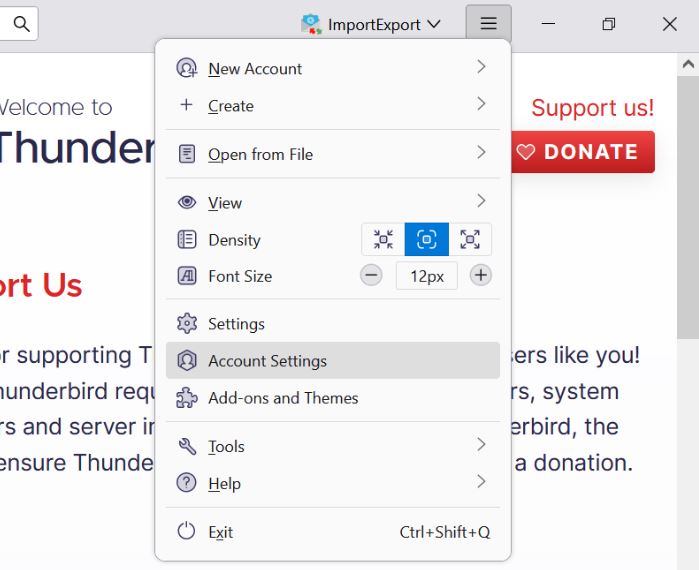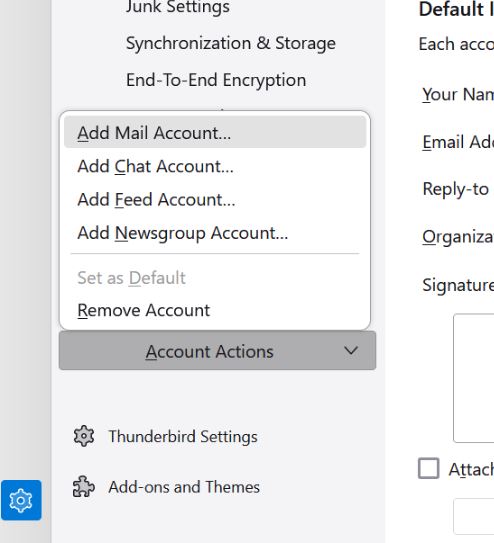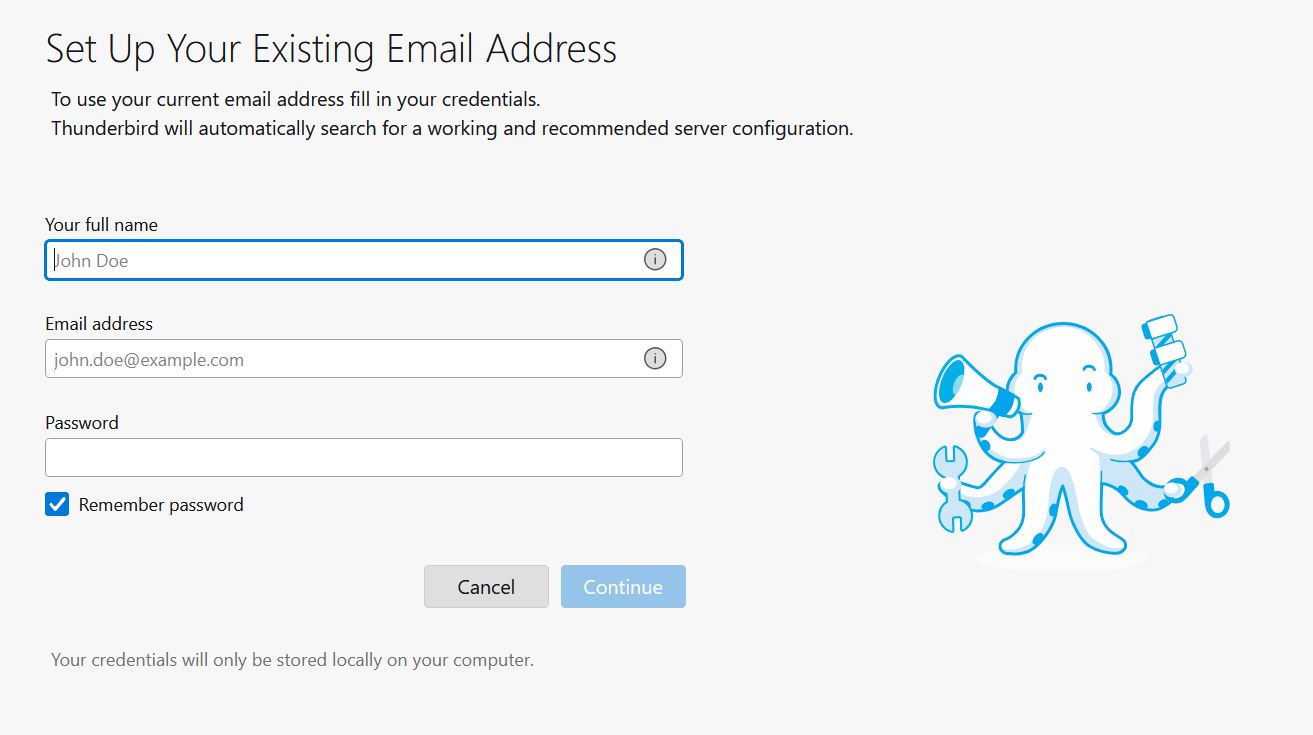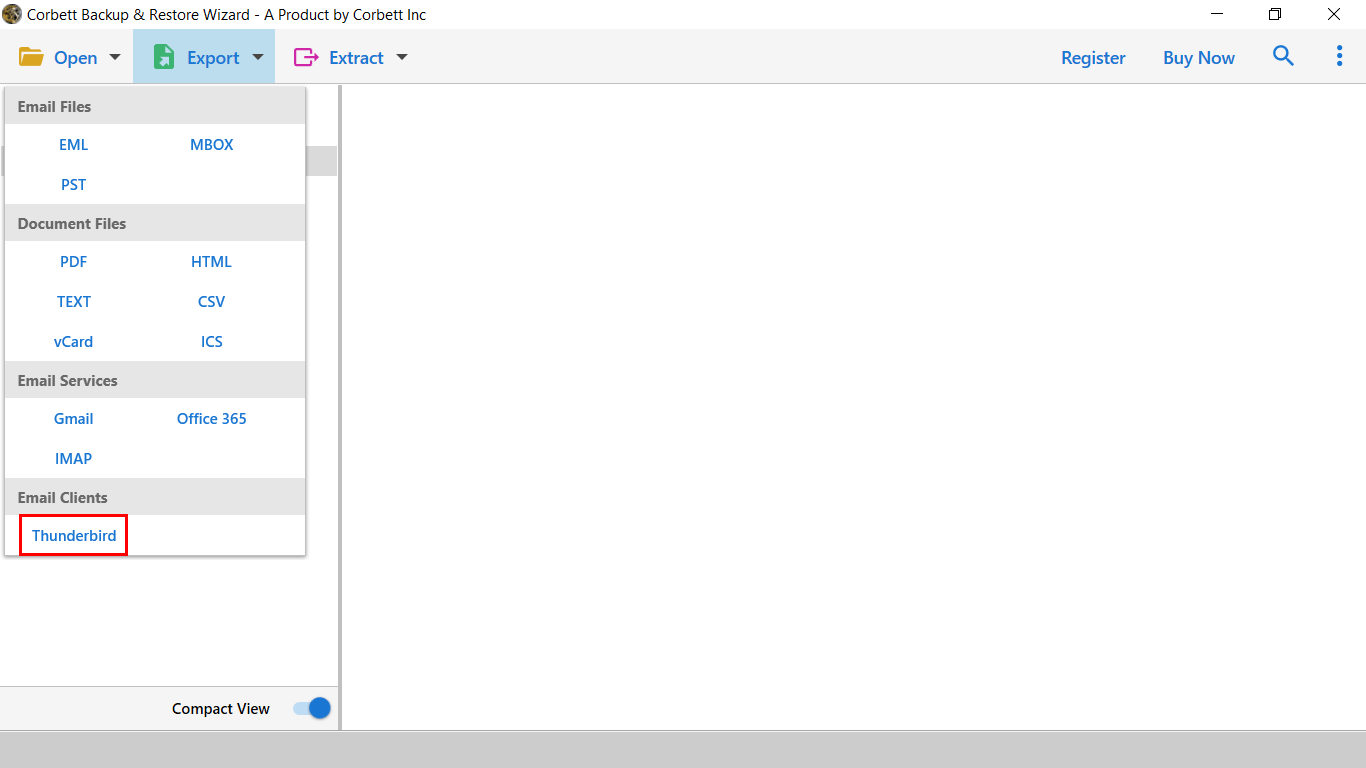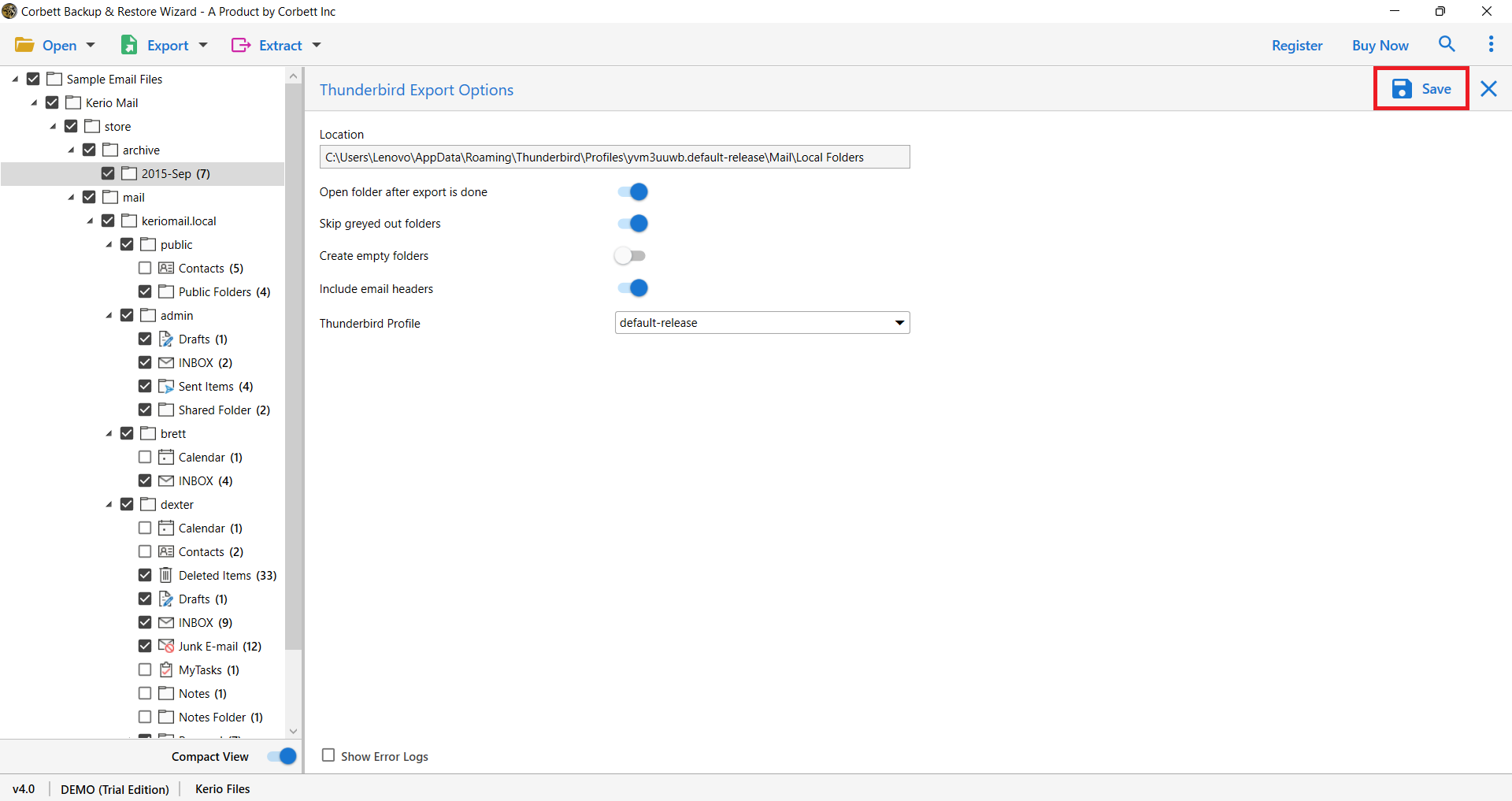Add Hotmail to Thunderbird – Full Tutorial with 2 Simple Methods
In the early times of the internet, Hotmail was the first email client that ran on the web browser. It was very famous at that time, but later Microsoft acquired Hotmail and changed it to Outlook.com. After this, the popularity of Hotmail slowly decreased and people used other email clients like Thunderbird.
Mozilla Thunderbird is a desktop email program which is free to use and open-source. This email program is used on many platforms including Windows, Mac, and Linux OS. So, if you are thinking of importing a Hotmail account to Thunderbird. Then it is a great choice. Let’s move on and see the reasons behind transferring your data.
Why Save Hotmail Emails to Thunderbird?
Old Hotmail users can still use their old Hotmail email IDs and access their Hotmail data. But, why use it in Thunderbird? To understand it, we bought you the reasons for saving your data below.
- If you have a Thunderbird program, then you have access to both accounts. This will make email management easier.
- Having your Hotmail emails in Thunderbird allows you to explore the content of the messages offline and online.
- There are powerful filters and search functions to find and sort out your emails.
- Thunderbird is free to use and available in many operating systems. By moving the emails you can access your data from any platform.
- You can use Thunderbird to download your Hotmail emails and use it as a backup file. So that when something happens you can at least have your emails.
These are the reasons why people want to transfer their data to Thunderbird. If you have the credentials of Hotmail, then you can easily configure your Hotmail account to Thunderbird by hand. So, below we provide a step-by-step process, follow them properly.
Manually Add Hotmail to Thunderbird
Both email clients support IMAP servers. With this, moving your data would be easier. Here are the steps.
- Step 1: Firstly, open Thunderbird on your device.
- Step 2: Click the “Three bars” (Menu option) at the top. Then the “Account Settings” option.
- Step 3: Select the “Account Actions” and click the “Add Mail Account” button.
- Step 4: Enter your full name, Hotmail email address and password. Press the “Continue”.
- Step 5: Choose the IMAP server and Thunderbird automatically sync your account.
Once it is done, your data is in now Thunderbird account. You can now open and view the content of the data. Using this method is easy and free of cost, however, it is difficult for non-technical users and if there is an error in your server then you cannot set up Hotmail on Thunderbird. To avoid these problems you can use the automated software where the work is done in just a few minutes.
Import Hotmail Account to Thunderbird – A Smart Solution
When you search on the internet, you will find softwares that offer you service for migrating your Hotmail data into Thunderbird program. One of them is the Corbett IMAP Migration Tool, which you can use to move your entire email account to another account.
The program contained many advanced functions such as search filters to sort your emails, preview modes to view the content of your data before exporting and extracting attachments and email addresses separately. You can take advantage of these in the demo version of the software as well which is free to download.
Users download the utility in any Windows OS and its user-friendly interface makes it easier to navigate. To know how it works, follow the instructions below.
Step-By-Step Add Hotmail to Thunderbird
- Step 1: Launch the software on your desktop. Click on the “Open” button.
- Step 2: Select the “Email Accounts” and then the “Add Account” button.
- Step 3: Enter your Hotmail email details, and hit the “Add” button.
- Step 4: After configuring your account, the tool displays your account. Preview the Hotmail emails.
- Step 5: Click on the “Export” option and then choose the “Thunderbird” option.
- Step 6: Browse the location of your Thunderbird profile. Lastly, hit the “Save” button.
From these steps, your entire Hotmail account. Go to Thunderbird and check if you have got the data or not. These two methods are the way to configure your Hotmail account to Thunderbird, but before using them you have to pay attention to important things.
Preparation Before Using Above Methods
- It is best to take the backup of your Hotmail emails, because if something happens during the process then you do not have to worry about losing your emails.
- Make sure that you use the latest version of the Thunderbird. As outdated versions can make your process difficult.
- If you can’t find your IMAP settings, then, manually add them by entering.
- Incoming Server: outlook.office365.com
- Incoming Port: 993
- Connection Security: SSL/TLS
- Outgoing Server: smtp-mail.outlook.com
- Outgoing Port: 587
- Connection Security: STARTLS
Follow these prerequisites for a smooth migration process. If you want to know or have a problem with the steps, contact our support team.
Concluding Words
Those who want to add Hotmail to Thunderbird account, follow the above methods. The solutions we prescribed are simple so you don’t have any issue moving your emails. We have explained the reasons for the process in detail and the clear steps. But make sure that you take proper preparation and then go to the steps to save your Hotmail emails.