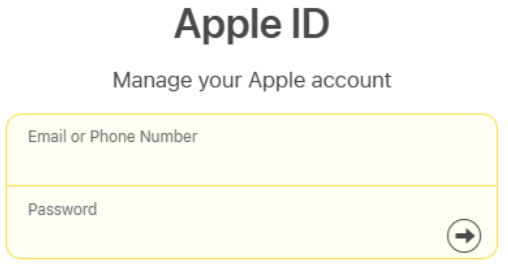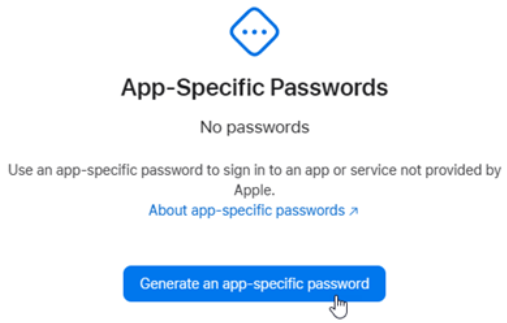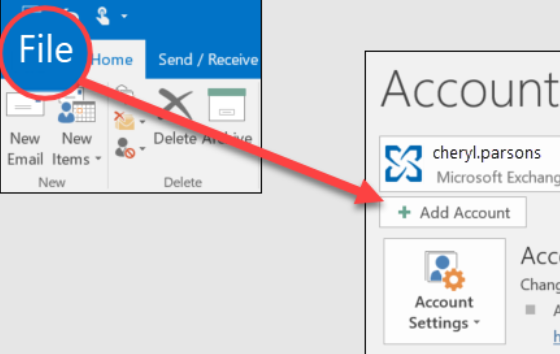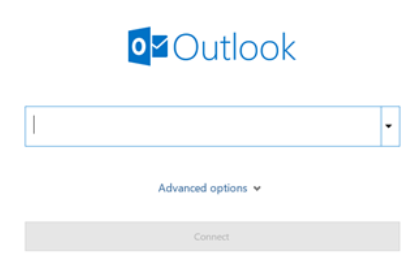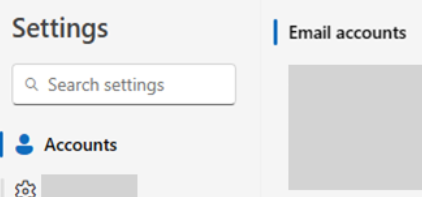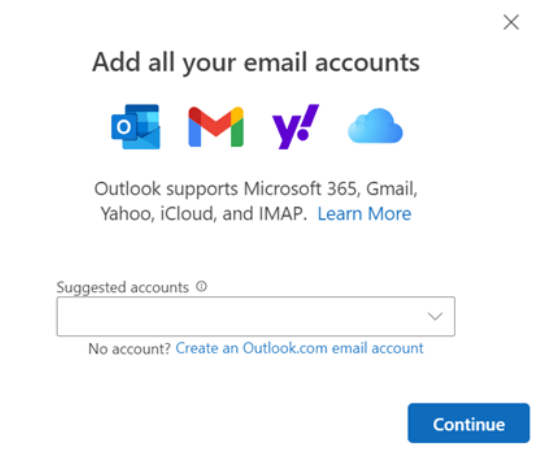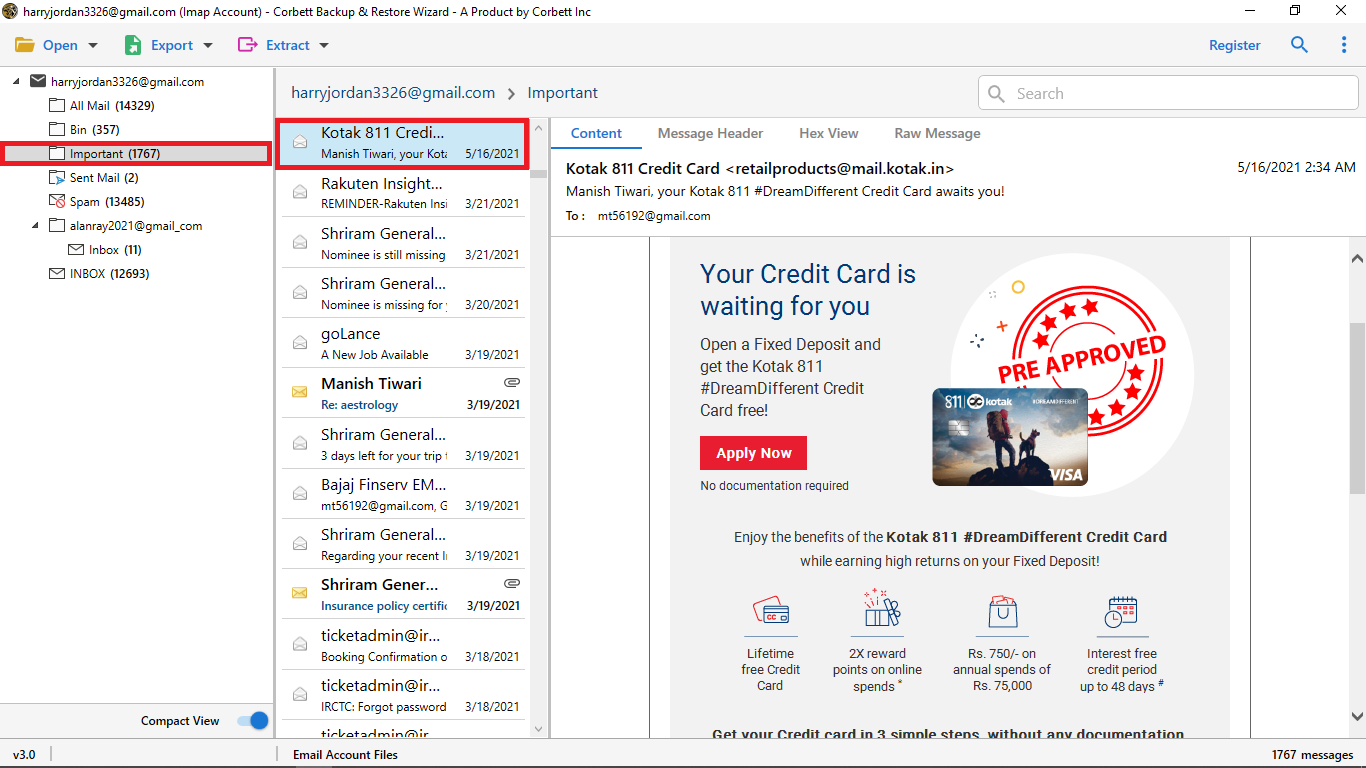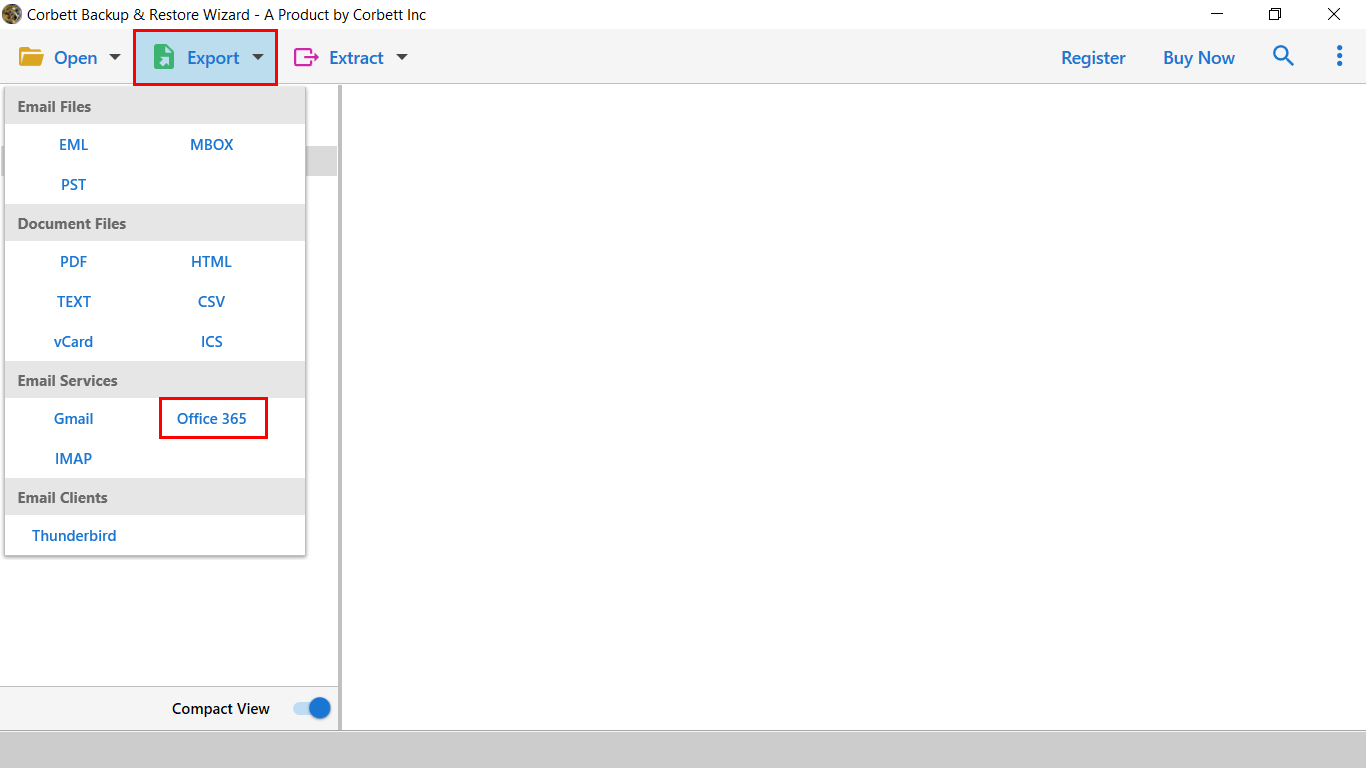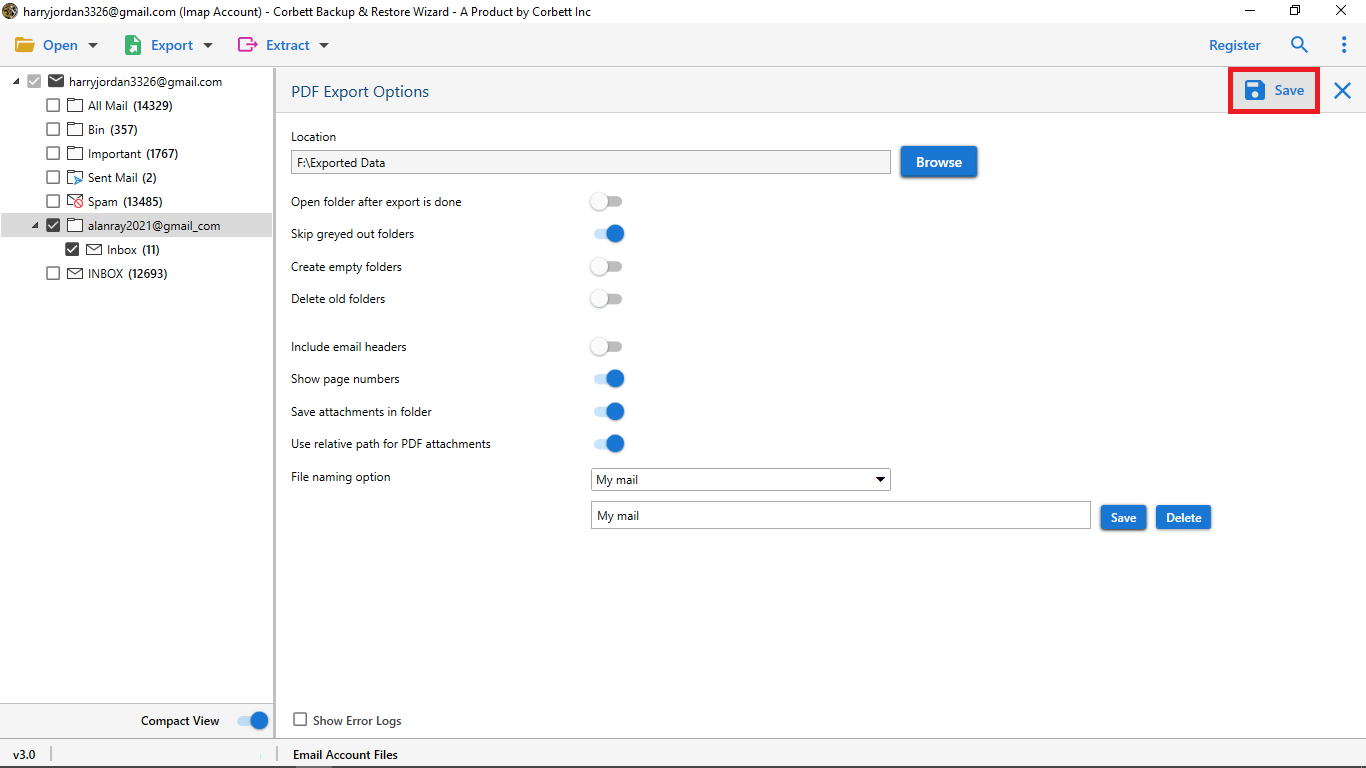How to Add iCloud Email to Outlook? Updated Guide
iCloud, an Apple cloud service which is used to store all kinds of data like email, contacts, calendars, images, etc. The program is for iOS, iPad, Mac, iWatch, and Windows OS. And use their iCloud account to sync with other accounts like Outlook, Gmail, Thunderbird and many more. That’s why most users use this application to store and share their data.
Microsoft Outlook, a great desktop email client which is available on Windows OS. It is used for managing your emails, contacts, calendars, and other data items. In addition, it provides excellent security features like spam filtering, 2-step verification, and password protection file. That’s why many of you want to import iCloud data to the Outlook application.
Why Need to Move iCloud Emails to Outlook 365?
To understand the clear motive of transferring iCloud data, we have to know the reasons. Therefore, in this section, we will discuss all the factors that cause the decision to download iCloud emails in Outlook.
- Saving iCloud data in the Outlook account helps you to manage and access multiple emails from one platform.
- Outlook is more secure than iCloud, so by having your emails in the account keep your important emails safe.
- iCloud needs the internet to access your account which can be hectic for some people. However, using the Outlook application you can download iCloud emails to computer, and make you view your emails offline.
- You can also get the benefits from other Microsoft tools. Such as MS Word, Excel, PowerPoint, etc. which makes your productivity, communication, and collaboration improve.
So, these are the reasons why it is good for migrating your iCloud data to Outlook. Now, we are ready to explore the methods to add iCloud email to Outlook. In the upcoming section of the article, we will explain the methods in clear steps, so properly follow them.
How to Forward iCloud Email to Outlook Manually?
To import the iCloud mailbox, you need an IMAP server. This mail server will help you to connect your account. But, before that you need to generate an app specific password for your iCloud account. The purpose of this is to enhance the security of your iCloud account and if you want you can revoke it without compromising your account. So, to do this, follow the steps below.
- First, run the Apple ID website.
- Sign in the website using your iCloud account.
- Go to the Security page and click on App-Specific Passwords.
- Click on the Generate Password button. Type Outlook as a label.
- When the site provides you a new password, copy it and keep it to a safe place.
After you get your password we will start the process of connecting our account. The process of syncing is easy however, the steps are different due to the versions of the Outlook. We will explain the procedure of both old and new versions, so don’t worry.
Connect iCloud to Classic Outlook
- In your Outlook, go to the File option, then click on the Add Account button.
- Enter your iCloud email address and press the Connect button.
- Now, enter the password that you have generated.
Link iCloud Account to New Outlook
- Run the Outlook software, click on the View Settings from the View tab.
- Click on the Accounts, then the Email Accounts.
- Select + button to add a new account. Then, the Add Account option.
- In the suggested accounts, enter your iCloud account. Then, Continue the process.
- Enter the password that you have copied and connect your account.
Issues in Manual Method
The above manual processes are free of cost and easy to use. But, it is not a reliable solution for this, we provided points that can prove this point.
- When adding the emails you must have the proper internet connection. If there is a slight disturbance then your account will not be properly connected.
- It is not easy to use the IMAP server, you must have prior knowledge about the server before following the methods.
- Even after adding iCloud email to Outlook, there is no guarantee that complete data will be imported.
Thus, from the above points you can understand that the manual solution is not an effective method. But, it can easily be avoided if you use automated software to move your iCloud data.
Securely Transfer Emails from iCloud to Outlook
Whether you have technical knowledge or not, email migration is a complex process. That is why there are many professional software in the internet which make the transfer process much easier. The Corbett IMAP Migration Software is also one of them which can directly migrate your data in less than a minute. It is designed in such a way that anyone can easily use the tool whether they are from technical background or not.
The tool can move data from 100+ IMAP accounts while maintaining data integrity and folder structure. It is very easy to use as we have also given a tutorial to migrate your emails.
Steps to Add iCloud Email to Outlook
- Install the software, click on “Open” >> “Email Accounts” >> “Add Account” options.
- Enter your iCloud account details, then click on the “Add” option.
- After that, all your emails will be presented to you. Preview the emails.
- Click on the “Export” option and select the “Office 365” option.
- Browse a location and click on the “Save” button.
By following these steps, your iCloud emails will be directly moved to the Outlook 365 mailbox. Other than migration, it also offers you additional features, such as.
Amazing Features of the Utility
- You can easily migrate your complete mailbox data without any hassle.
- The program gives you options to export your iCloud emails to PDF, EML, PST, MBOX, CSV, and any other format.
- There is a feature search bar to sort out your data and also selectively migrate data through advanced search options.
- During the process your email properties like email header, file structure, and folder hierarchy are all maintained.
- You can easily download the software in old and new Windows OS versions.
So compared with the manual method, this option will provide you a great way to import iCloud emails to Outlook 365 mailbox.
Concluding Words
iCloud and Outlook are two different programs and transferring the data between these two is also a great program. However, this article explores the methods to add iCloud email to Outlook. We also discuss the benefits you get when importing your emails. Due to the programs used in different systems, we have only two methods. But these are easy and provide the great results you want.
Frequently Asked Questions
Q1. Does iCloud email support POP or IMAP?
Ans. iCloud supports IMAP and SMTP servers to sync your account with other programs. But, POP is not used by the program.
Q2. Can I sync my iCloud account with Outlook?
Ans. Yes, you can configure your iCloud account with Outlook. For that, go to the “Add account” option of Outlook and enter the iCloud account details.
Q3. Can I use iCloud email into multiple Outlook accounts?
Ans. Yes, you can use your iCloud email account on multiple accounts by synchronizing them. Just add the account in Outlook the same way you add another account.