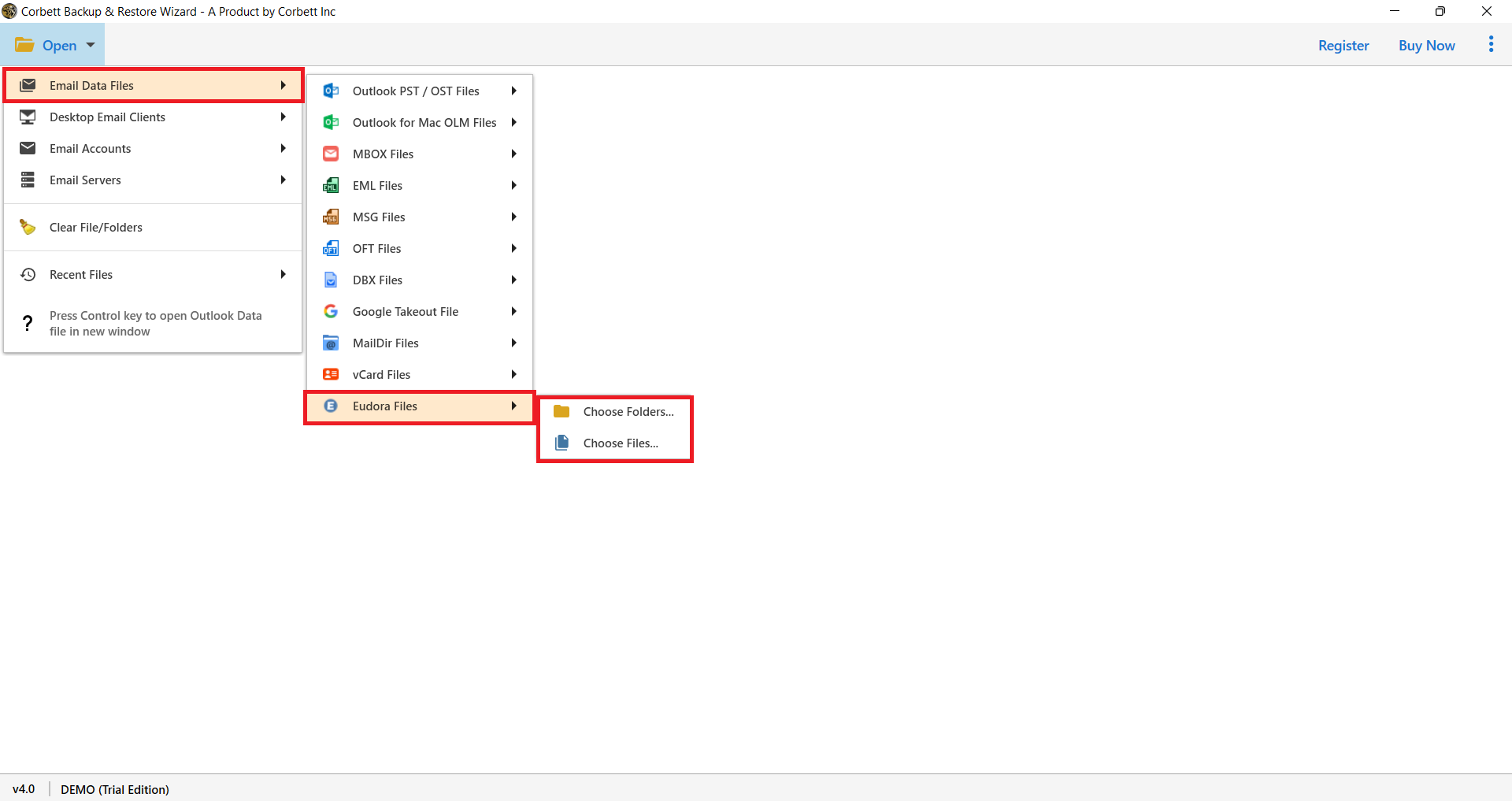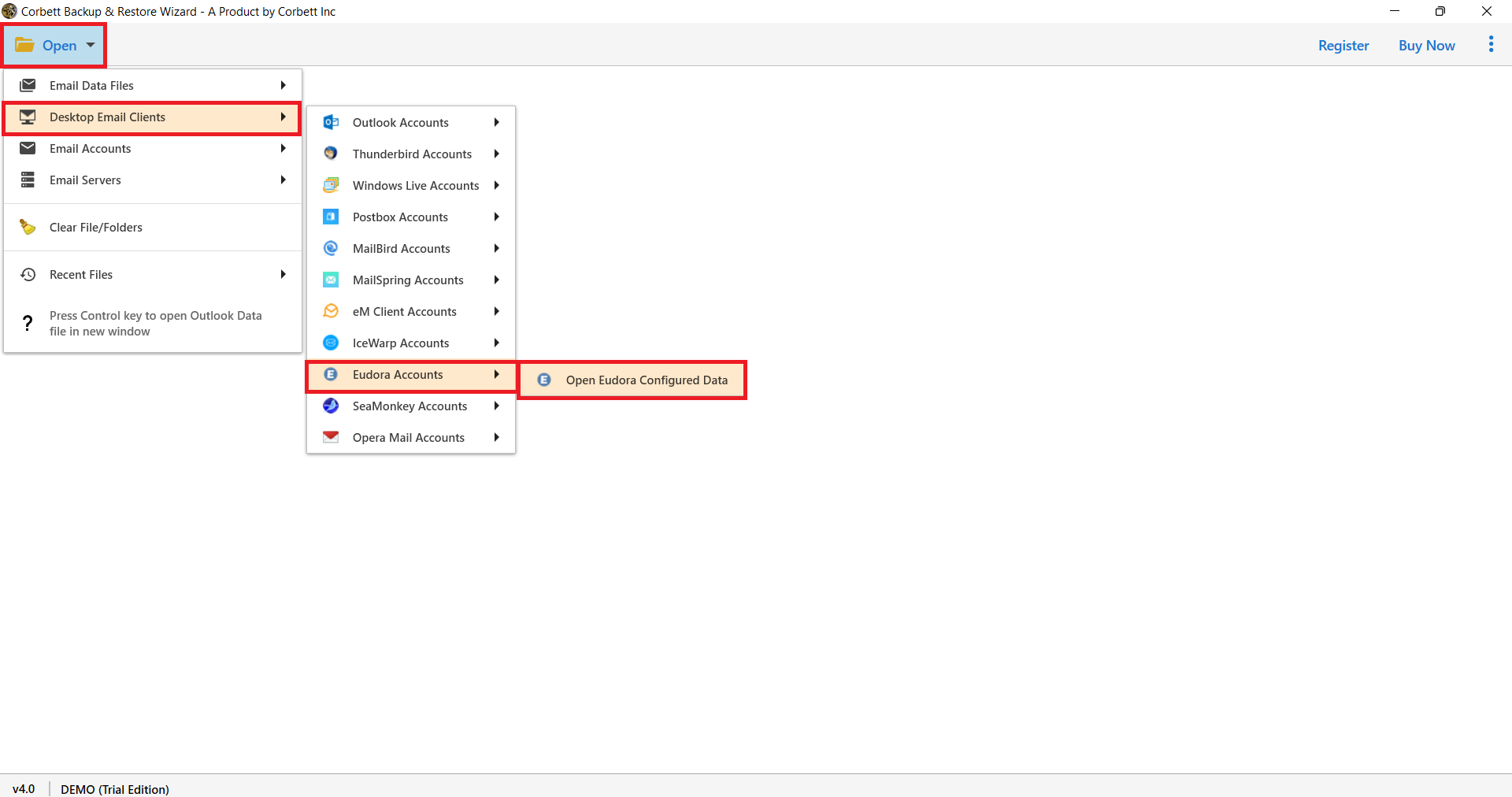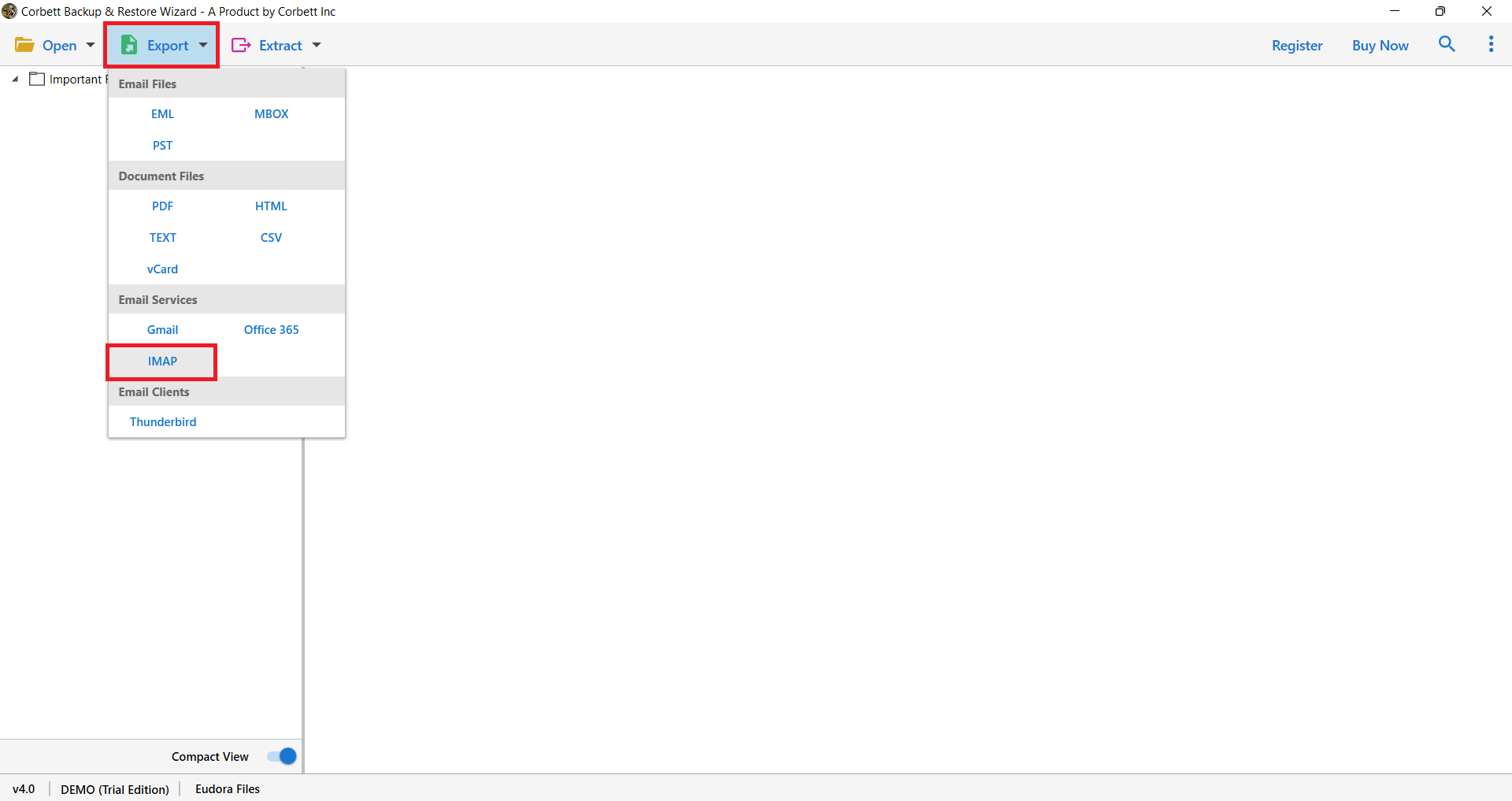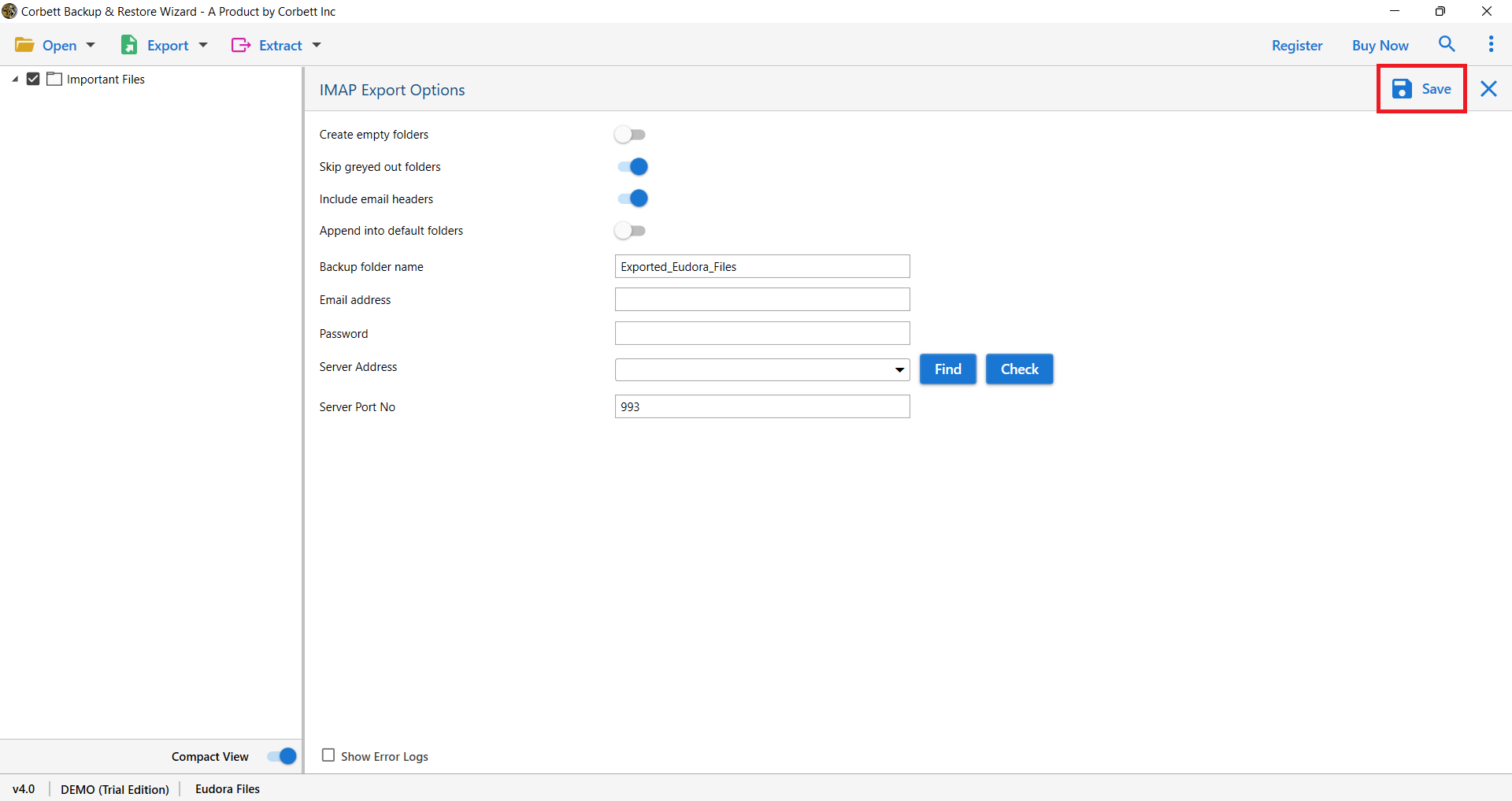How to Export Eudora Emails to Outlook? – Complete Guide
Are you having trouble transferring your emails from Eudora to Office 365 mailbox? Unfortunately, you can’t rely on Eudora or Outlook to move your email messages. Eudora does not have an export option, and the Outlook 2013 import tool does not support Eudora. True, Outlook 2010 and earlier versions include an import feature, but if you’ve used it, you know how bad the results are. But don’t be concerned! We’ve drafted this article to help you export Eudora emails to Outlook easily.
Eudora is a desktop-based email client that works with Mac OS X Apple Mail, Microsoft Outlook, and Linux. Qualcomm was the first company to create Eudora. However, it is now maintained by the Mozilla group, notwithstanding Qualcomm’s consent. Microsoft Outlook and Eudora Mail are quite similar. IMAP, POP3, and SMTP protocols can all be customized. However, the Eudora email client is currently experiencing some problems. This is why they’re looking for a way to seamlessly migrate emails from their Eudora mailbox. Let’s look at some of the most prevalent reasons for migrating Eudora to Office 365.
Advantages of Exporting Eudora Emails to an Office 365 Mailbox
- Windows 10 caused Eudora to crash.
- Secure messaging is not included in Eudora.
- The Eudora app has issues with users being able to open links.
- The remote content privacy protection provided by Eudora is unsatisfactory.
- Despite the fact that you can save or preserve search criteria, the Eudora application does not provide smart folders.
Benefits of Office 365 include simple access to online mails, meetings, calendars, and invites, among other things. Organize and systematize your professional tasks. If you search the internet for a way to export emails from Eudora to an Office 365 account, you will find that there isn’t one. No such option is available. It is not possible to move Emails directly to the Office 365 cloud.
Manually Transfer Eudora to Outlook
You can now convert Eudora emails to Outlook-supported format using a manual technique if you wish to switch your Eudora mailboxes to Outlook. Here is how to execute the manual procedure.
- Open your Microsoft Outlook application.
- Go to File >> Open & Export >> Import/Export.
- Choose Import Internet Mail and Addresses from the Import and Export Wizard panel that appears.
- From the box where it asks to Select the Internet Mail application to import from, select Eudora (Pro & Light) 2.x, 3.x, 4.x.
- Select both of the available options, Import Mails and Import Address Book, and then click the Next button.
Note: This procedure will only apply to Eudora lite versions.
Expert Way to Convert Eudora Emails to Outlook 2016/2013/2010
If you don’t want to go through the time-consuming and perhaps risky procedure of transferring Eudora mailboxes to Outlook, another option is to use IMAP Migration Tool. It allows users to easily convert emails from Eudora to Outlook. It is the most popular method for users to transfer their Eudora emails and contacts to Outlook without losing any data.
This software has a simple and user-friendly interface which makes the process of transferring of your data quick and easy. So, overall, it is a reliable way to import your Eudora emails. Many experts also recommend this automatic solution. Therefore, below are the working steps of the utility.
Steps to Export Eudora Mailbox to Outlook 365
- Install the expert tool on your computer and click the Open option.
- Depending on your needs, the tool gives you two choices.(A) Select Email Data Files and then Eudora Files as the first choice. To choose files and directories from the system, you have two options.
- (B) The second option is to go to Desktop Email Clients, then to Eudora Accounts, and then to Open Eudora Configured Account.
- (B) The second option is to go to Desktop Email Clients, then to Eudora Accounts, and then to Open Eudora Configured Account.
- Your Eudora account’s files and folders began to be uploaded by the utility.
- Select IMAP from the Export menu at the top of the bar.
- The tool opens the IMAP Export Options screen, where you must enable the options that apply to your needs. To begin, enter your Outlook email address and password, then click Save.
Following that, the tool displays a process success notification. To examine the exported Eudora data in Outlook, simply launch Outlook from the tool.
Astonishing Features of the Expert-Recommended Utility
- Bulk file conversion: Users can effortlessly upload several Eudora files to the panel, after that you can convert Eudora mail to Microsoft 365. The software does not impose any file size limitations, so you don’t have to be concerned about file size.
- Quick Scanning and Preview Option: As soon as you upload the files into the software panel, the tool will scan them rapidly. After that, just click on the files to preview each and every aspect of the email. You can also see a preview of the emails’ attachments.
- No more setup is required: Eudora to Office 365 Migration tool is a standalone application that does not require any additional software to run. With the help of a smart algorithm, the software will handle all of the stages without the need for any additional tools.>
If you want to know How PST Files can be converted into Outlook manually then read this blog to Import PST to Outlook.
Conclusion
This guide shared how to export Eudora emails to Outlook in a smooth and simple manner. You can choose either of the solutions provided above to approach the issue. Contact our support staff if you’re still having trouble migrating your emails. We’ll be happy to answer your questions or resolve any issues you may have.