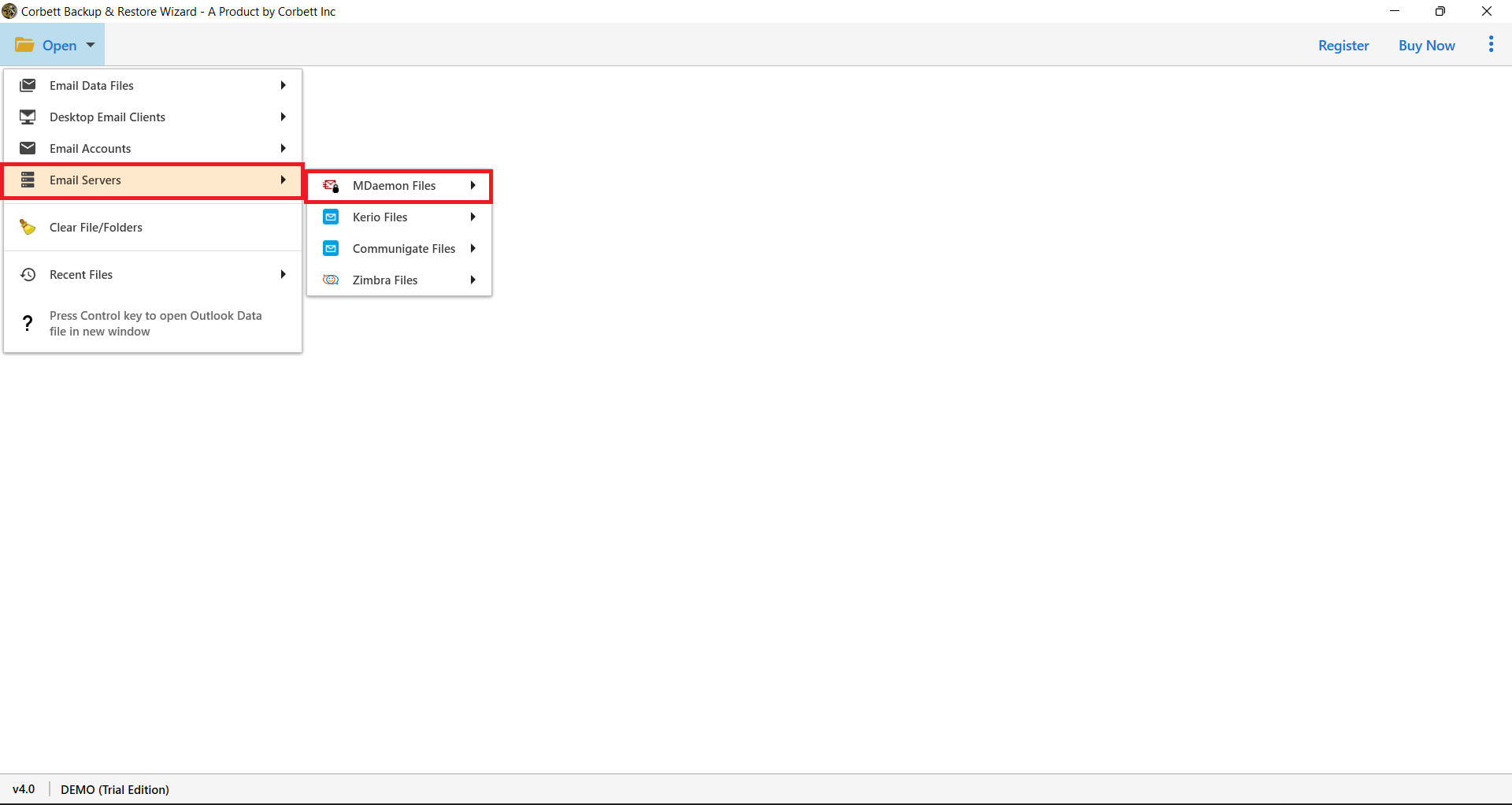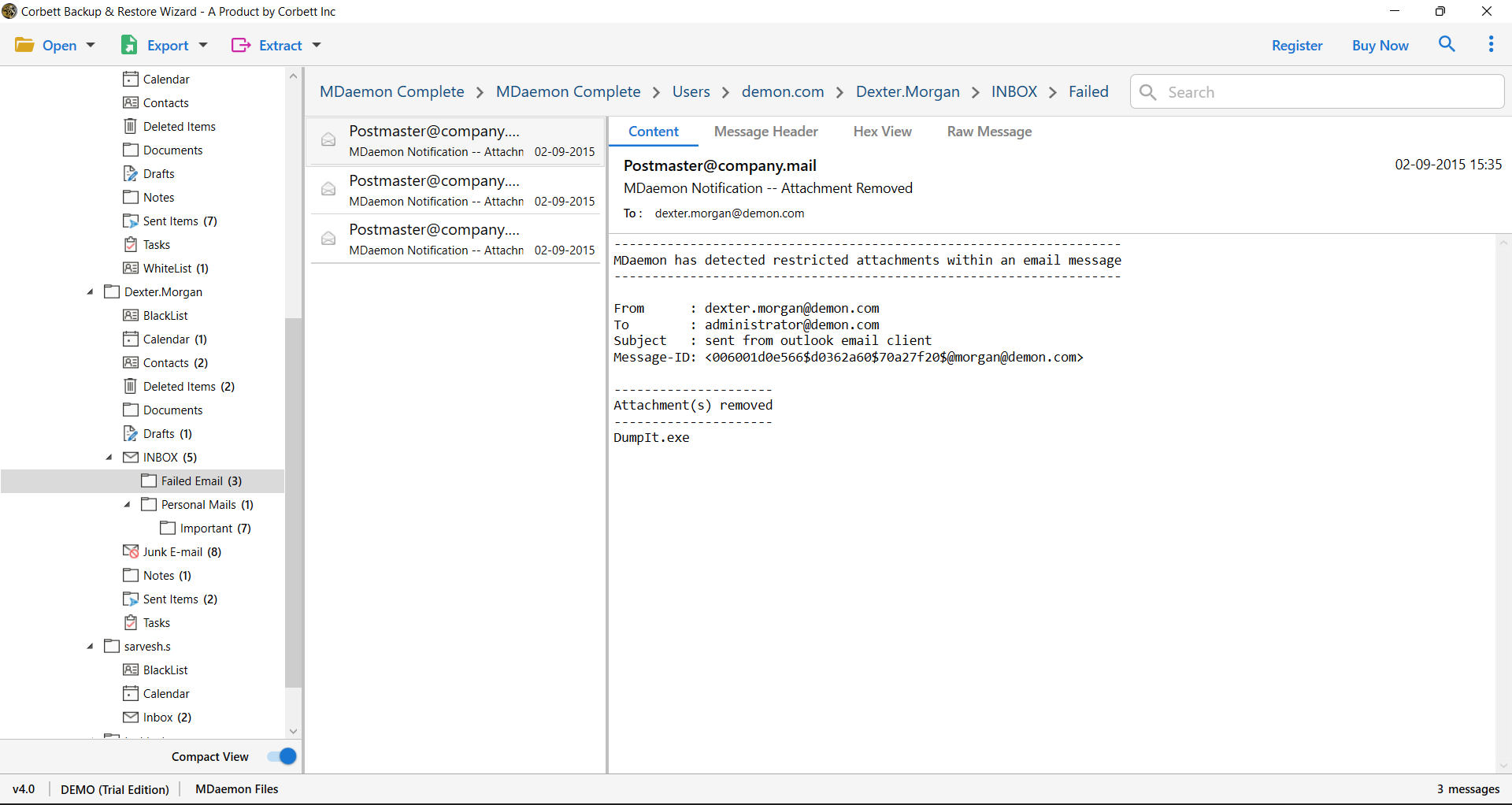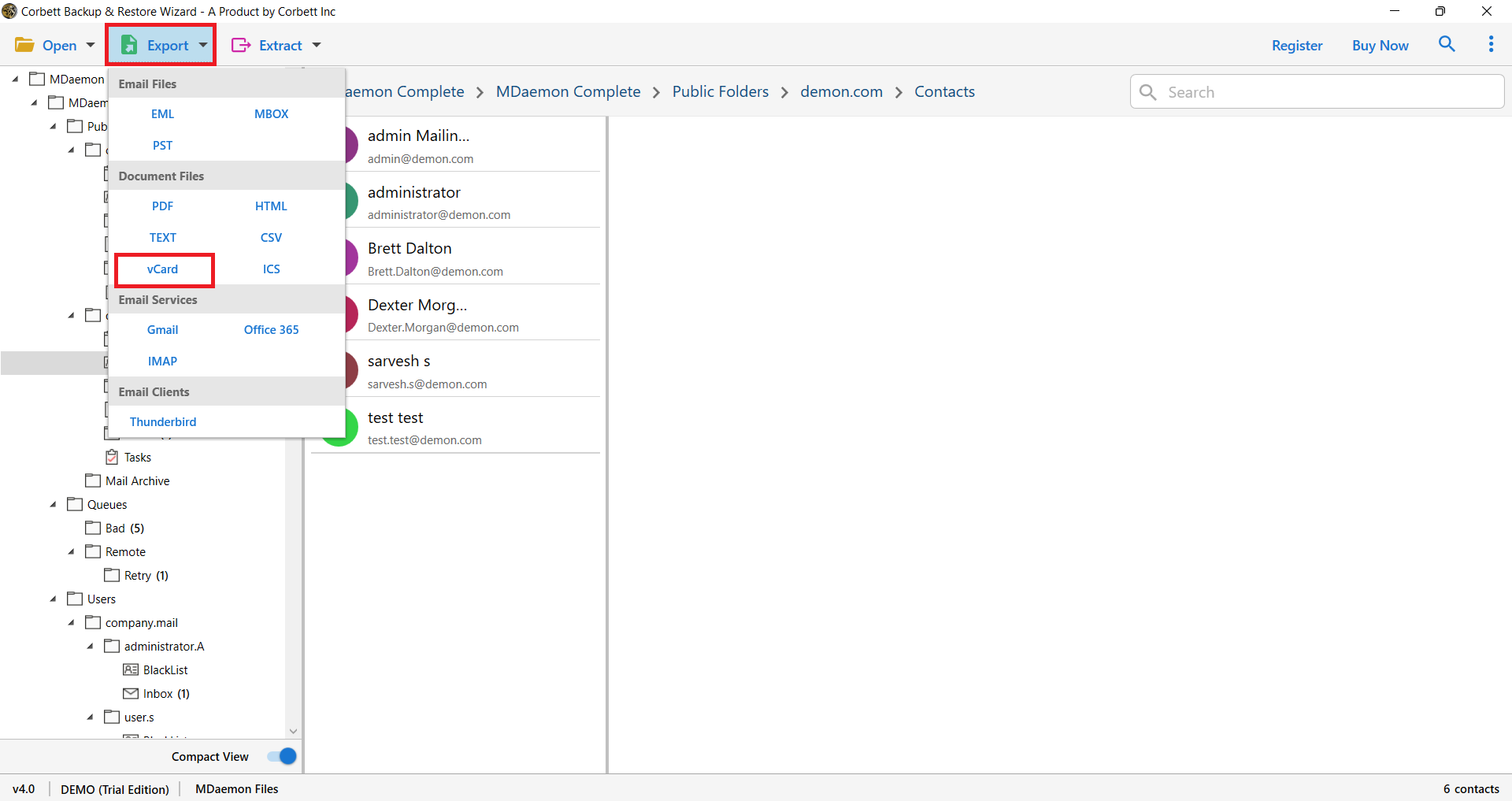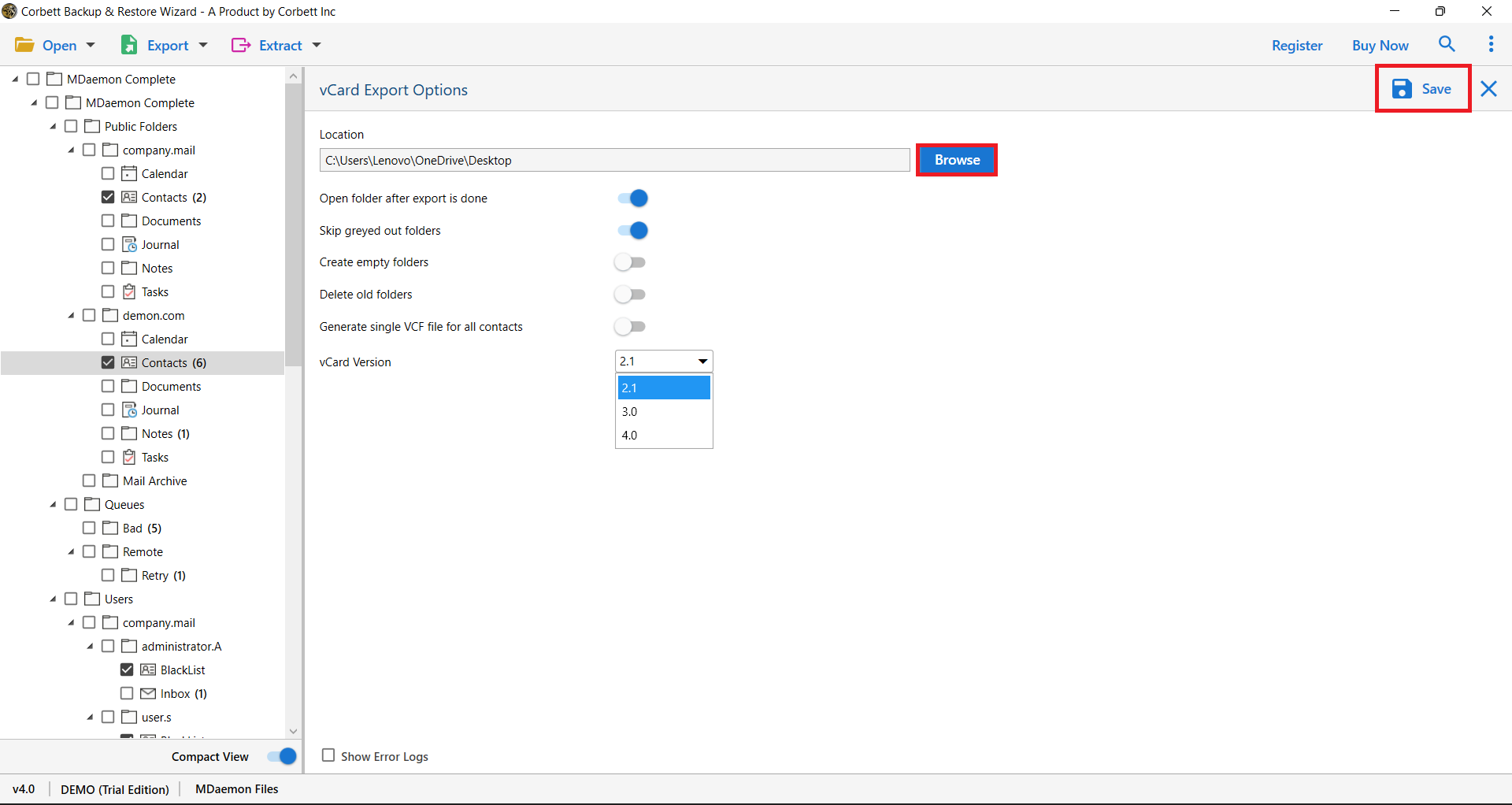How to Convert MDaemon Contacts to vCard? [Full Process]
Know About MDaemon
MDaemon is a one-of-a-kind mail server that assists businesses in expanding their operations. We all know that email has become the primary means of communication for any company’s employees, associates, and clients. Therefore, MDaemon Mail Server helps you to keep track of user’s mailboxes and contacts.
MDaemon Address Book is used to save an infinite number of contacts and also to create appointments, schedule meetings, and organize the contacts. However, at any point, a user wants to move their MDaemon contact information. In that case, vCard files will be a great way to save your contacts.
vCard, often known as VCF, is a standard file format for storing contact information. With the help of this file, users can communicate their contact information in a more legible and user-friendly manner. Storing your MDaemon contacts in vCards helps you in many cases. Before using the methods, let’s see the benefits you will get from converting MDaemon contacts to vCard.
Benefits of Transferring MDaemon Contacts to VCF
- vCard files are compatible with various platforms. So, by saving your contacts in the VCF files, you can access the information from any applications, systems, etc.
- The VCF file is lightweight; you can easily attach the emails, share it in messaged apps, and upload it to cloud services.
- Users can save complete contact information to vCard. The file stores the data in a structured format which is easy to read and analyze.
- You can export bulk MDaemon contacts in VCF files at once easily. Where you can save a lot of time to do your task.
- vCard files are a more secure way to save your contacts. Users can use this file as a backup for future use.
So you will get many advantages when migrating your contacts from MDaemon to vCard format. Now, back to the methods. We have searched through the internet and found out that there is no proper manual option available. If there is a way available, the chances of losing your contacts are high. Don’t worry, there are professional methods that can effectively convert MDaemon contacts to vCard files. We will explain this method in detail below.
How to Export MDaemon Contacts to vCard?
On the internet, you will find many tools to save your contacts. Among them, Corbett MDaemon Migration Tool is one of the software that can help you transfer your contacts. The purpose of this utility is to export your MDaemon data to any account without any difficulties. So, if you have batch MDaemon contacts you can save them into individual VCF files. Below are the steps that can transfer your files using the software.
Steps to Convert MDaemon Contacts to vCard
- On your Windows PC, install and run the MDaemon to vCard conversion utility. Then, select the “Open” option.
- Click on the “Email Servers” and select the “MDaemon Files” option.
- Afterward, choose Files or Folders to load MDaemon mailbox contents into the application. Or configure your MDaemon account.
- In the application panel, all of the MDaemon mailbox items are listed. Preview all contacts.
- . From the drop-down menu, click on the “Export” option, then choose the “vCard” button.
- Change the destination path by clicking the “Browse” button. To begin the MDaemon to vCard conversion procedure, click the “Save” button.
All of the resulting vCard files may be accessed immediately from the destination folder. Also, you can see the live conversion process. Apart from conversion, this tool also provides many additional features that we have mentioned below.
Amazing Features of the Tool
In addition to conversion, it also provides unique features which you can use to get the results you desire.
- You can easily export a complete MDaemon address book to the VCF file while maintaining details such as Name, Address, Title, Job, Designation, Company, Company Address, Home Address Phone Number, Business ID, and so on.
- A user can transfer an infinite number of MDaemon address book items to a CSV file without having to worry about file size.
- During the process, the tool preserves data integrity, folder structure, and folder hierarchy.
- The utility is self-contained and does not require any third-party applications, such as MDaemon Mail Server, to function.
- This software is fully compatible with all Microsoft Windows versions and editions, including Windows 10 for both 32-bit and 64-bit OS editions.
Read Also:
Final Thoughts
Saving MDaemon contacts to VCF files is a great way to secure your contacts. Therefore, in this article, we discuss various benefits you will get and the methods to export them. Due to the lack of a clear manual process. A Professional solution is a good way to convert MDaemon contacts to vCard format. We discuss this method in clear steps so that you will not have any problem saving your MDaemon address book.
User’s Mostly Asked Questions
Q. Does the Software support all vCard versions?
Ans. Yes, the tool supports all types of vCard versions including 2.1, 3.0, and 4.0.
Q. Will all my contact details (like email ID, phone number, etc.) will be preserved during the conversion?
Ans. This software is made up of advanced technology which can help to maintain data integrity and preserve all the contact details during the process.
Q. Is there a free version of software to save MDaemon contacts?
Ans. A free demo version is available where you can test it. The demo version has all the features, but there is a limitation of migrating only 10 files.
Q. Is there any file size limitation for opening the MDaemon files in the software?
Ans. No, users can open their MDaemon files of any size in the tool. There is no file size restriction.
Q. In which operating system can I download the software?
Ans. The Tool is for Windows operating systems, where you can download our software in all the Windows versions.
Q. Can I convert MDaemon contacts to email clients?
Ans. Yes, the software supports an IMAP server, which you can use to move your data to any IMAP-based email client.
Q. Does it need technical expertise to migrate the MDaemon data?
Ans. No, there is no need for advanced technical knowledge to transfer your data. Its user-friendly interface helps both technical and non-technical users in their work.