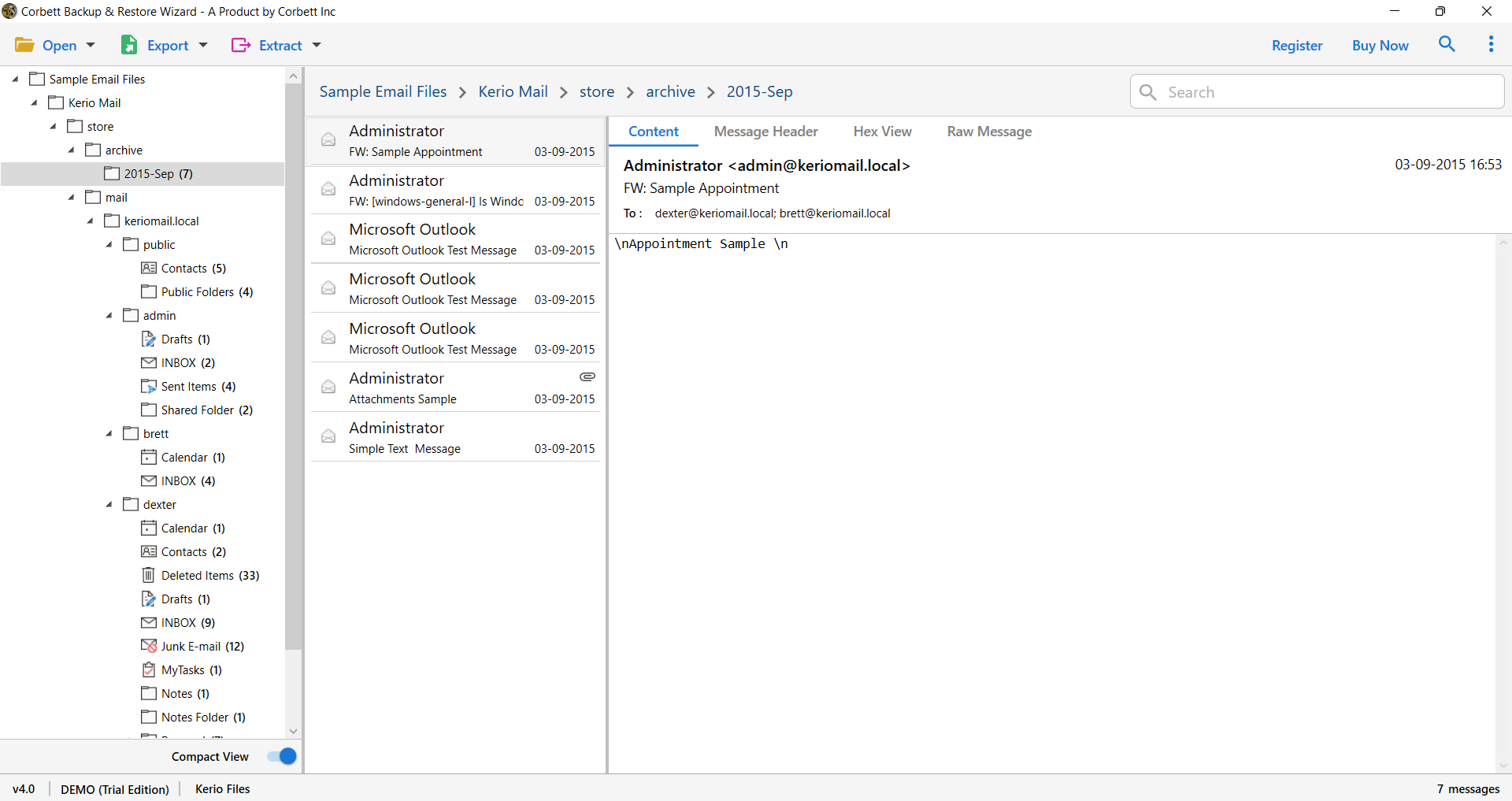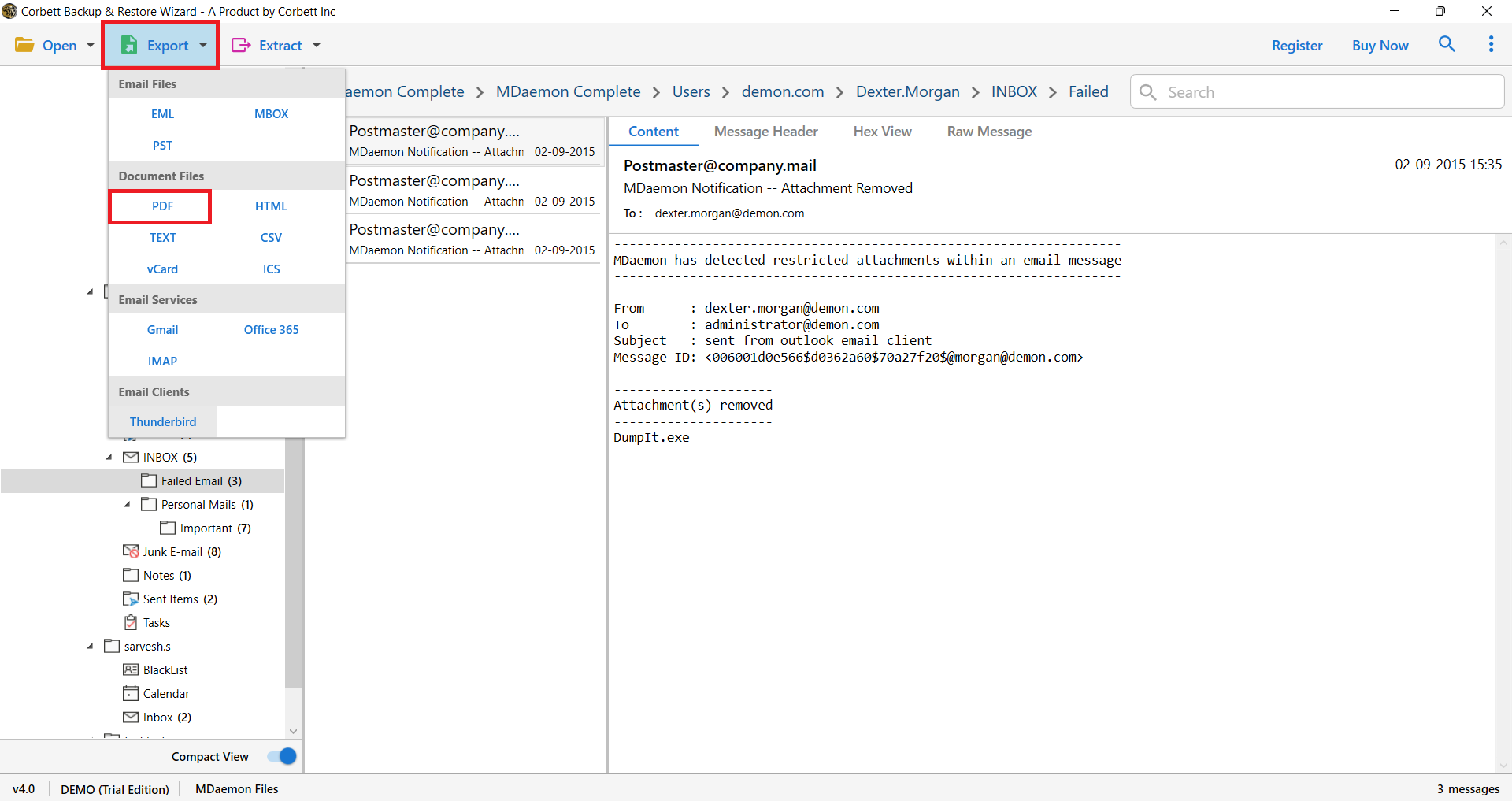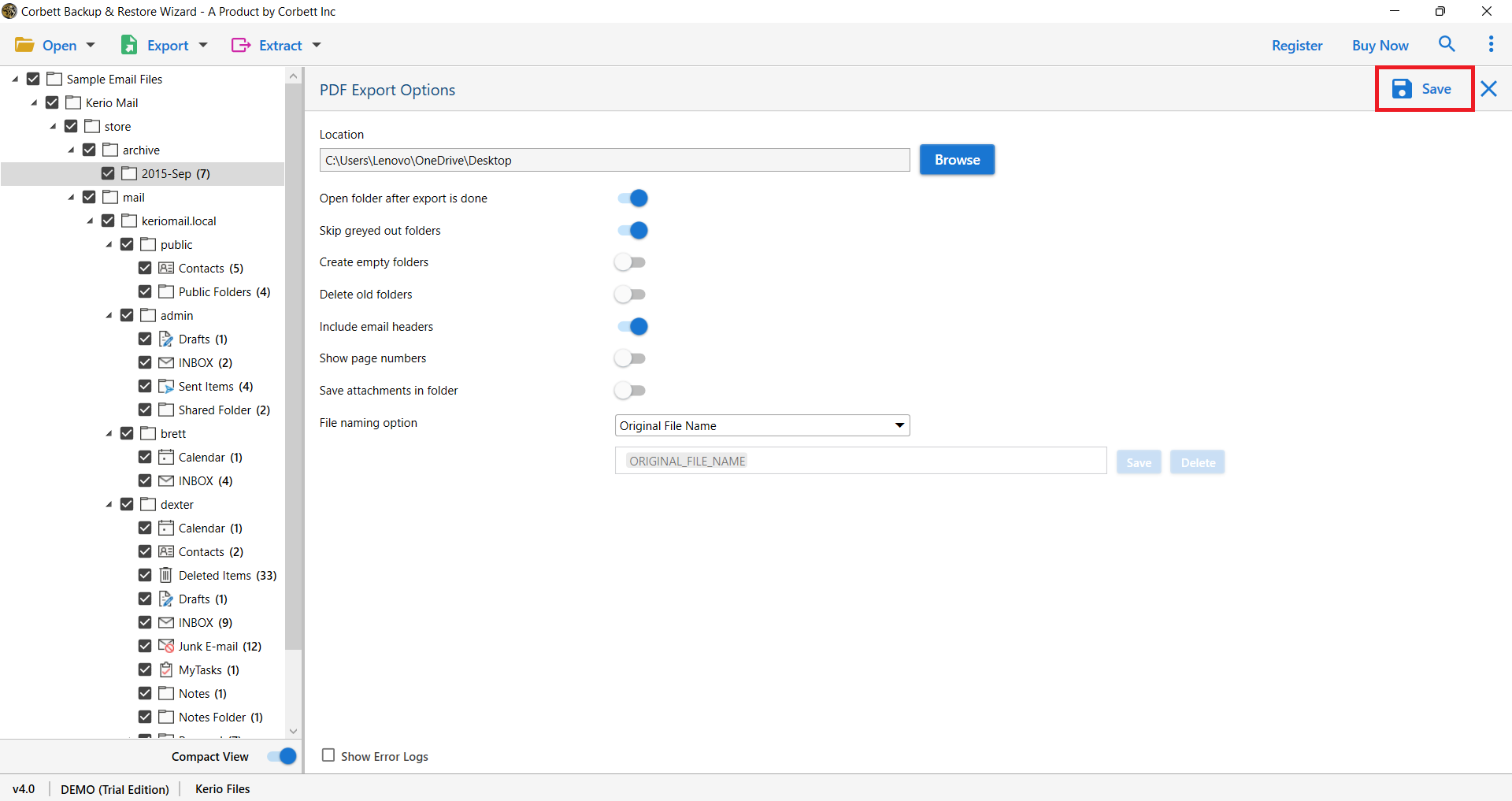How to Convert MDaemon Mailboxes to Adobe PDF Format?
MDaemon is an email server that is mostly used in the corporate world. It lets users send and receive emails as well as communicate with one another, as well as encrypt emails and attachments. It’s accessible in a variety of languages and supports a variety of mailing lists and filtering features. Additionally, it has numerous levels of security protections.
As there are contacts, journals, and other personal business data recorded in MDaemon, many users prefer to convert emails or other data to PDF file format. Users want to create a backup of all the data on the system. As a consequence, we will explore both the manual and professional methods for achieving good outcomes.
Top Reasons for Exporting MDaemon Mailbox to Adobe PDF Format
If you are wondering what are the benefits of exporting the files, then here we are going to explain by giving some of the points.
- In the PDF the format of the data is preserved to its original formatting.
- PDF files are much easier to share becase with because how lightweight the file is.
- The file is mostly used for legal purposes.
Manually Convert to PDF Format Using MDaemon Client
If you have access to the MDaemon email client, you can manually save emails as PDF.
- Open the MDaemon email client on your computer.
- Select Emails: Highlight the emails you want to convert.
- Right-click the selected email(s). Choose Export or Save As.
- Save as Text File: Save the emails in
.txtor.emlformat temporarily. - Open the saved file in any PDF-compatible application (e.g., Microsoft Word or an online converter). Export or save the file as a PDF.
Limitations of this Manual Procedure
- Tedious for bulk conversion.
- Risk of formatting errors.
Using Print-to-PDF Feature to Manually Convert MDaemon Mailbox to PDF
This method uses your system’s built-in Print-to-PDF function.
- Open the email in MDaemon.
- Click File > Print.
- From the printer options, select Microsoft Print to PDF or any similar feature.
- Choose a destination folder and click Save.
Drawbacks of this Manual Approach
- Time-consuming for bulk conversion.
- Attachments need separate handling.
What Do Experts Suggest to Convert MDaemon Files to PDF Successfully?
Corbett MDaemon Backup Tool is a specialized solution that allows users to convert MDaemon Mailbox to PDF format. This is a comprehensive solution that allows users to meet all of their demands and requirements, and users can export a single file or an unlimited number of files in a single try without any limitations.
The software has excellent features, including a simple graphical user interface that is advantageous to users with both technical and non-technical backgrounds. Users may simply keep the attributes as well as the conversion of emails with this application. As a consequence, you will get 100 percent accurate and effective outcomes.
Steps to Convert MDaemon Emails to PDF Format
- Ensure the Software is successfully installed on your Windows OS system. And select the Open button.
- Select Open Menu >> Email Server >> from the drop-down menu. Choose between files/folders and a configured account.
- Upload the files and get a preview of the data on the screen. Choose the emails you wish to export from the drop-down menu.
- Select “PDF” as the file format when you click the Export button.
- Click the Save button after entering the desired location.
- In a few minutes, the procedure will be completed, and you will receive a successful prompt message on the screen.
- Examine the data at the resulting location.
Time to Wrap Up
Converting MDaemon emails to PDF doesn’t have to be a daunting task. If you use the correct methods. Therefore, in this article, we have provided two methods: manual and professional. Manual solutions are free to use but cause many issues, however, the professional method is much easier and secure way to convert the files.