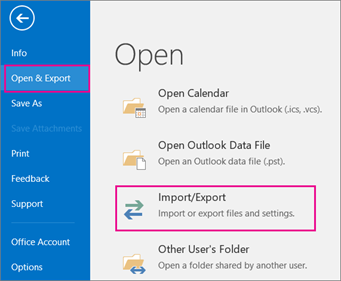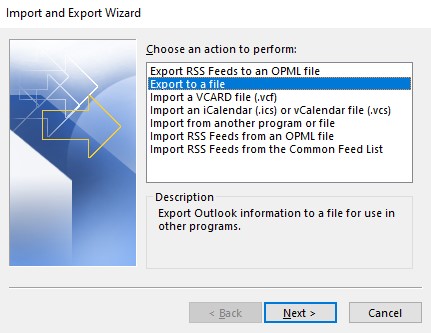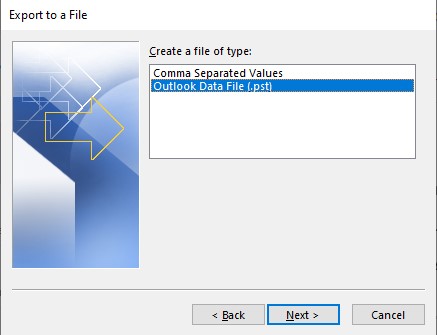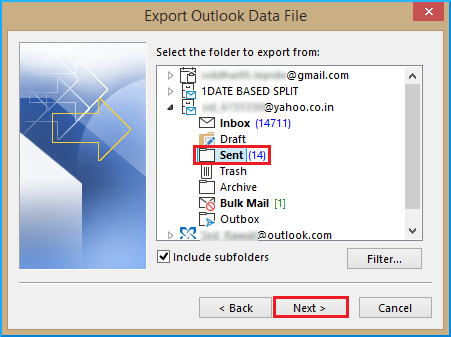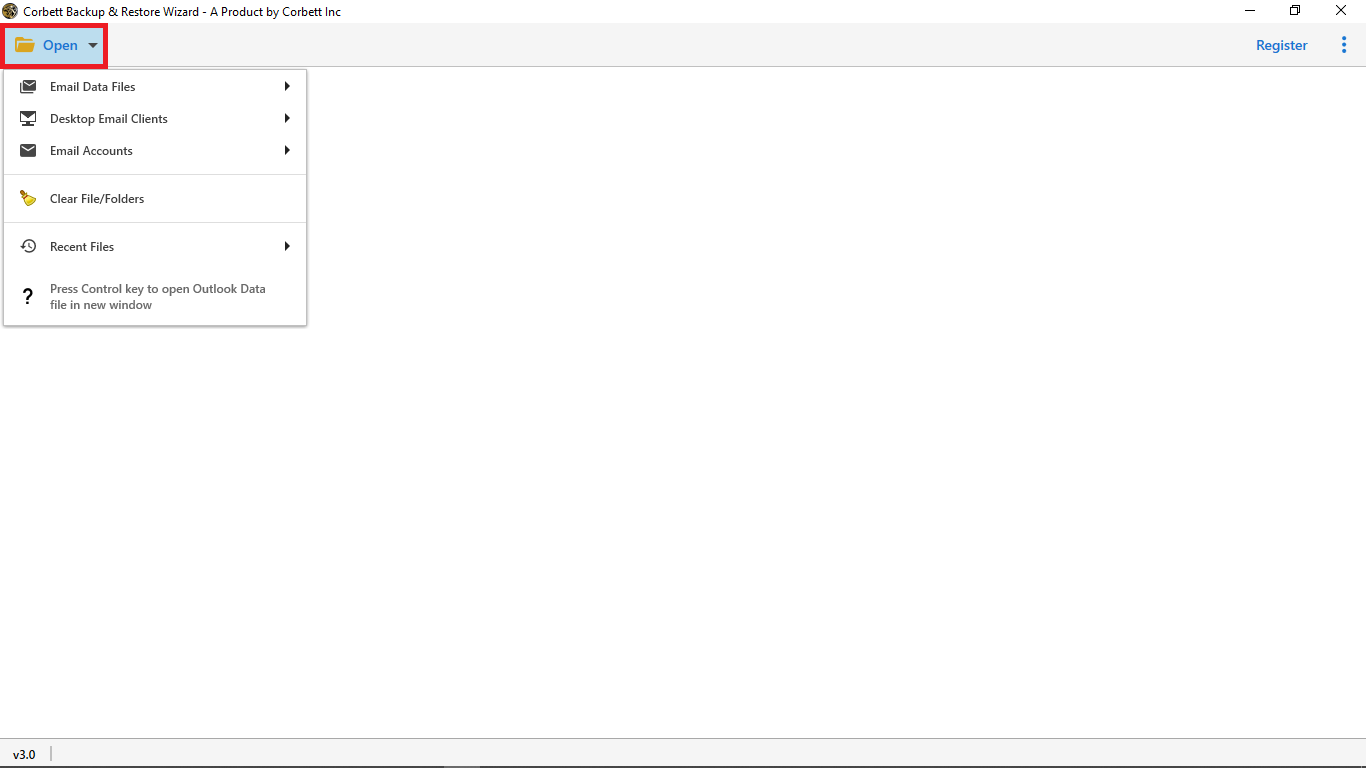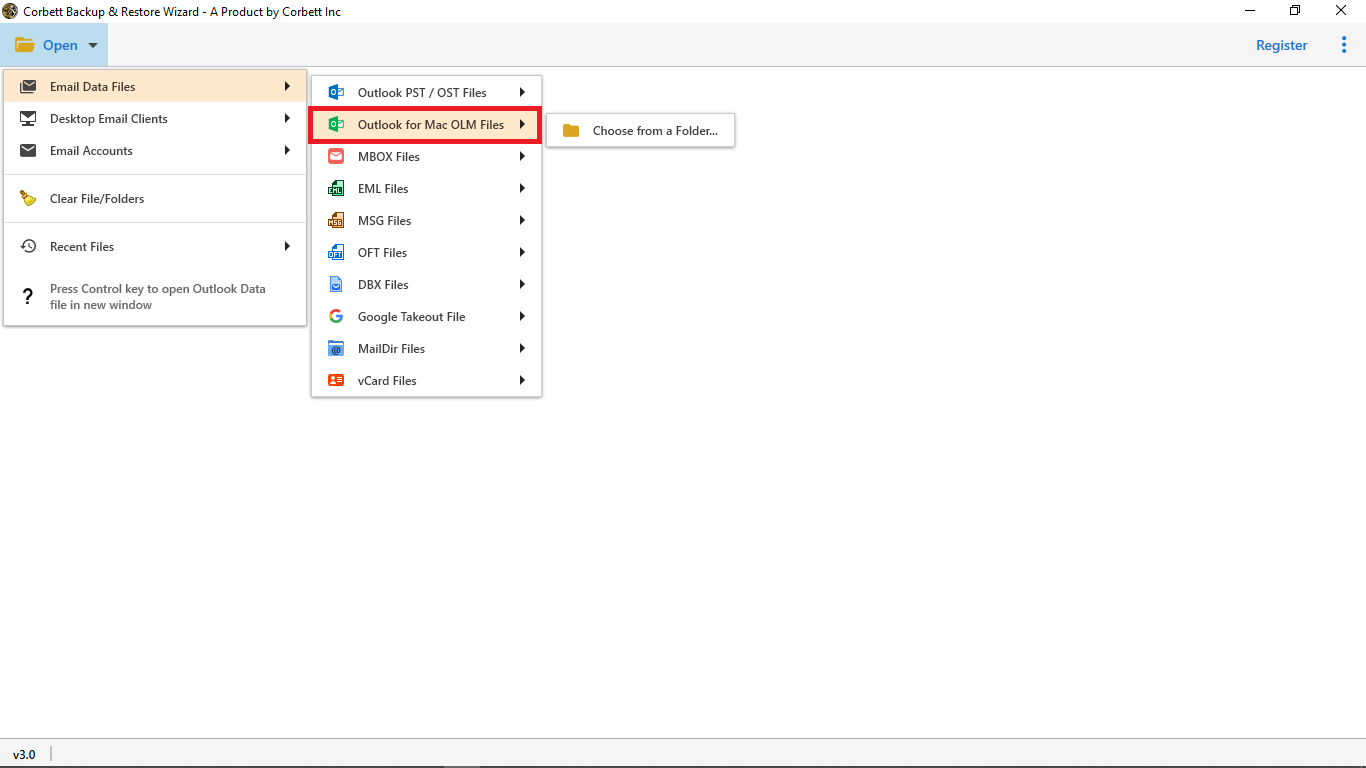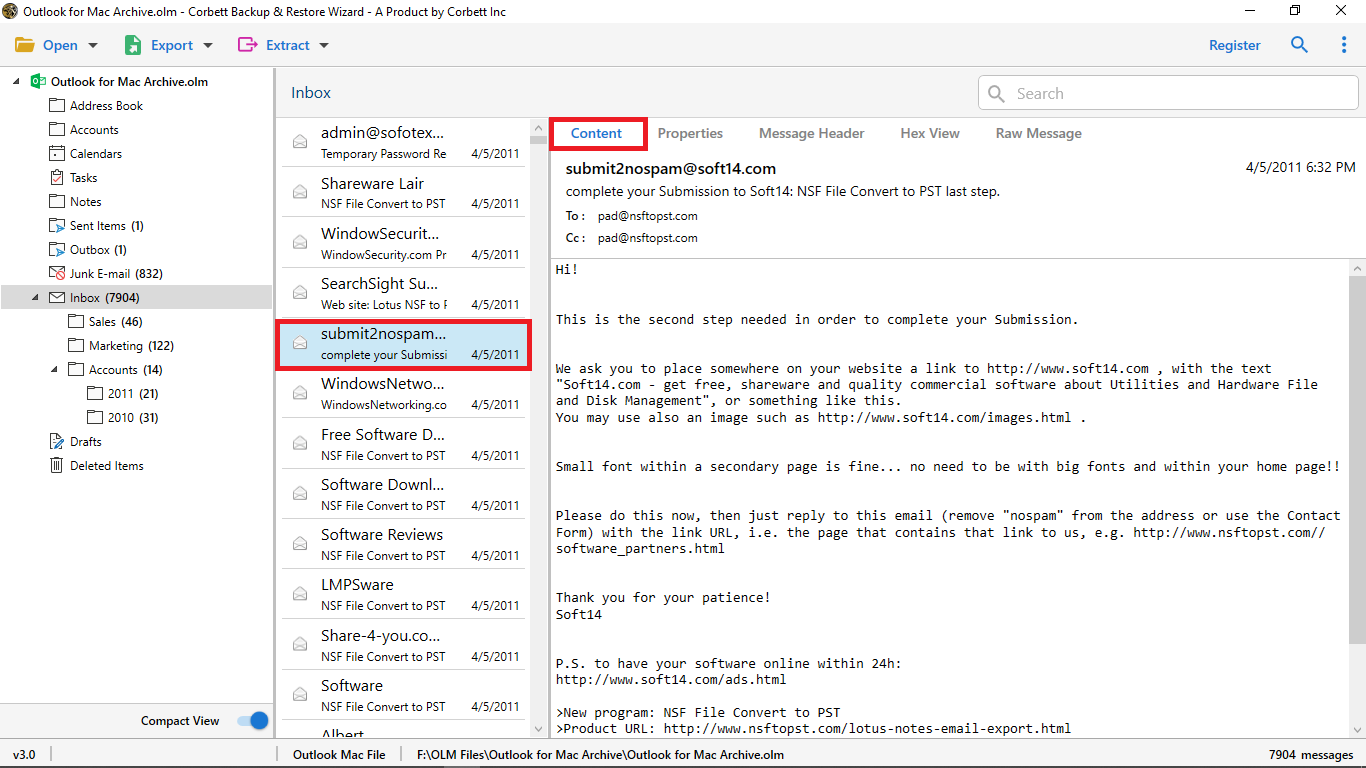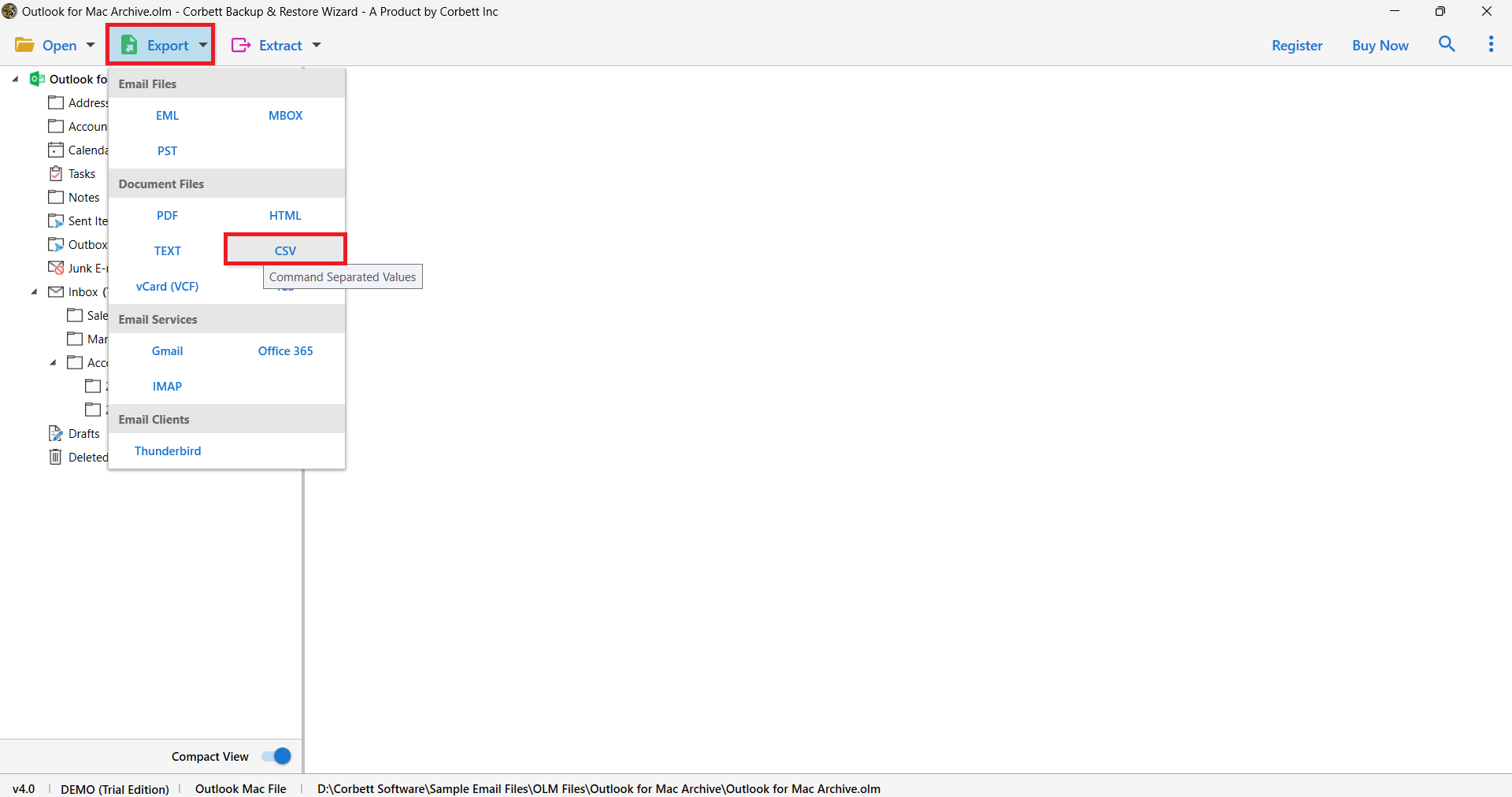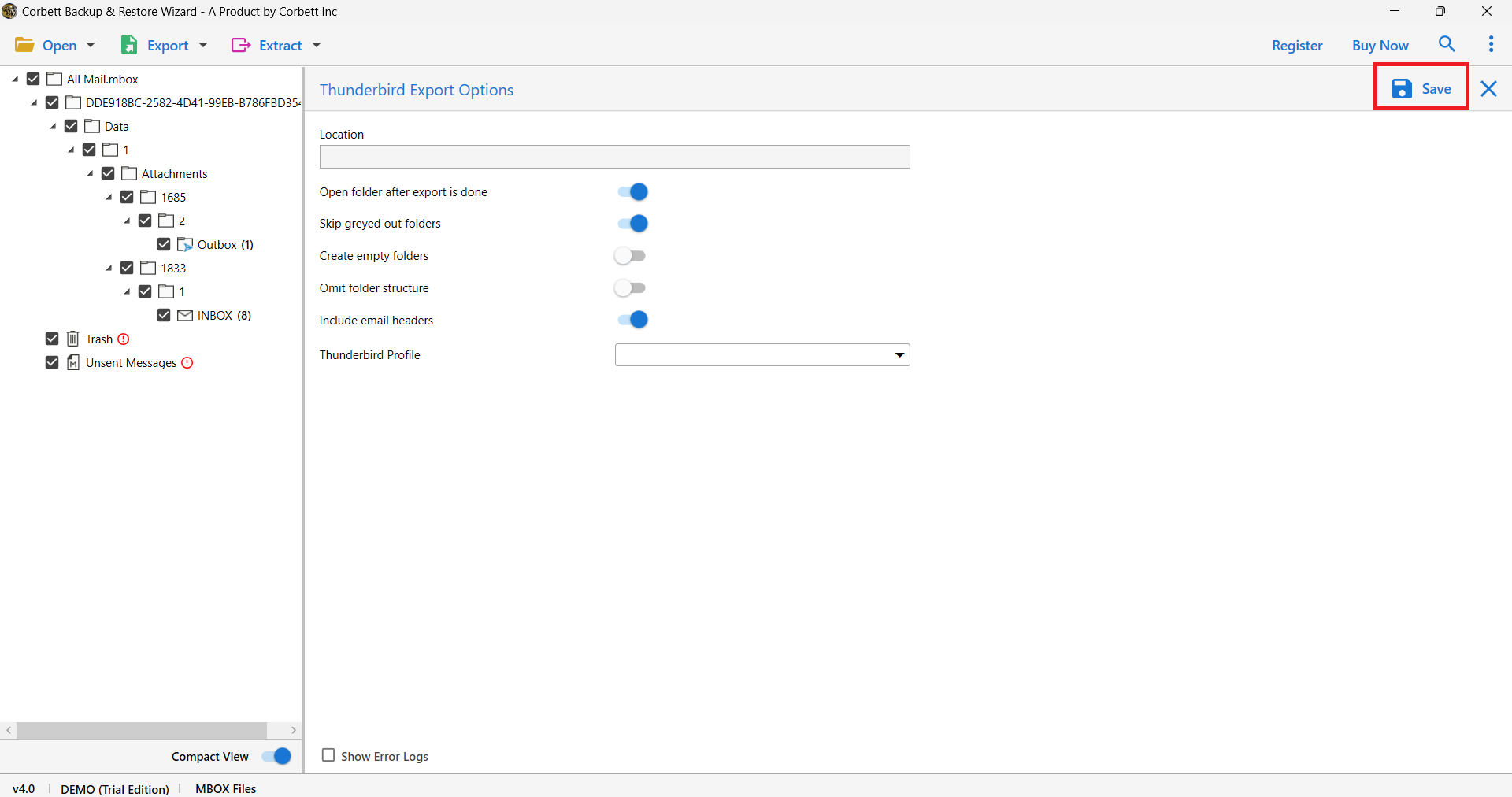Here’s How to Convert OLM to CSV on Windows OS – 2 Best Ways
Summary: In this article, we will explore the top ways to Convert OLM to CSV with complete data. Here, we will discuss what are OLM and CSV files. Moreover, we will also state the top reasons why and how it benefits to convert yout OLM files into CSV format. So what are we waiting for? Let’s get started!
Outlook OLM files are known as Outlook files for Mac Operating System is stores email messages, journals, calendar data, and other types of application data. It is similar to PST files in Windows OS. Outlook OLM files can’t open in Outlook for windows. It can be loaded and opened in Microsoft Outlook 365 and Outlook for Mac or any other third-party tool due to which many users want to Convert OLM to CSV.
A single OLM file contains multiple mailboxes and organised the data in the form of folders and subfolders. So, it is hard to convert single OLM files to any other file format with subfolders.
CSV is a simple text file that can be easily opened in a variety of programs. CSV is also known as a Comma Separated Value file that separates your data into commas.
Why Do Users Need to Convert OLM to CSV Files?
- CSV files enable you to store unlimited data along with complete details of a person in a tabular form.
- The CSV files can be easily opened in any text file program like Google Spreadsheet, Microsoft Excel, Open Office Calc, and so on.
- A CSV file is a tabular file that contains columns and rows of data. The data is easily accessible by both technical and non-technical users.
- The CSV file data can be accessed offline by using MS Excel. Also, Open Office Calc can be used.
- Many email clients support CSV files, so you can easily migrate them to different email clients.
Now, we understand why we need to convert the OLM file to a CSV file with complete data. Let’s move on to the following user’s query on How to Convert the OLM file to CSV on Mac Machine. Here, in the following article, we will provide two different solutions to approach.
Manually Convert Mac OLM File to CSV on Mac Machine
To perform this conversion process, you need to follow the below steps in your Mac Outlook application. So, without wasting your time on the internet for looking a reliable or free solution to convert OLM file to CSV. Follow the below-described process.
- Step 1. Import Outlook for Mac OLM files to Mac Outlook using the Import/Export option.
- Step 2. After importing OLM files select the Import/Export option again.
- Step 3. Then, click the Export to a file option.
- Step 4. Next, choose the Comma Separated Value and hit next.
- Step 5. After that select the destination location to save the CSV files.
- Step 6. To end the process, click the Finish option.
With this method, you can easily convert OLM to CSV using the free manual method. However, every free method has some limitations. Some of the limitations we mentioned below. So that you can aware that what are the restrictions you will face after choosing the manual method.
Also Read: How to Easily Extract Email Attachments from Mac Outlook OLM Files
Limitations Associated with the Manual Approach
- The manual method takes 2-3 days to complete. Because of large data, the process can take a long period which is very time-consuming.
- In addition, these techniques require technical skills to follow up the step-by-step process and can easily save the converted OLM file to a CSV file.
- Installation of Outlook is required to accomplish this task. One cannot apply this method without having MS Outlook on their system beforehand.
- Moreover, the manual method is not completely safe to perform. Virus attacks and email phishing is one of the most popular threats in the manual method.
- Accidentally shutting down and disturbing can cause you data loss and permanently delete your data.
There are more limitations than you can ever think. Some of the most common limitations we mentioned above are. But don’t worry to solve all the user queries we have an expert tool to solve them.
Expert Suggestion for a Flawless OLM to CSV Conversion
For a smooth and hassle-free OLM to CSV conversion, Corbett OLM Converter is the most reliable tool. The software works efficiently on all Windows OS versions. It skillfully changes your OLM data into CSV format with complete folders and subfolders data, and that too, in an efficient manner. Moreover, the tool’s features make it an excellent choice of solution for users.
Steps to Convert OLM to CSV Format Effortlessly
- Step 1. Install and launch the OLM to CSV Converter on your Windows OS PC and click on the “Open” tab.
- Step 2. Next, select “Email Data Files” >> “Outlook for Mac OLM Files” options from the dropdown menu.
- Step 3. One done, the tool uploads all the OLM files and folders into the tool’s panel. Get a complete preview of your uploaded OLM files in the dedicated panel.
- Step 4. Afterward, select the “Export” tab and choose the “CSV” format from the drop-down list.
- Step 5. At last, click the “Save” button to initiate the OLM to CSV conversion process.
After selecting the CSV option the tool will show you CSV Export Options Window where you can choose the destination location and other advanced options. After selecting the Save option the tool starts the process.
Advantages of OLM to CSV Converter Application
- It takes less than a minute to upload single and multiple OLM files.
- Maintains complete data integrity along with the file and folder structure.
- Supports 100+ IMAP email accounts to export OLM files to multiple file formats and email clients respectively.
- It is embedded with some amazing smart features like skipping greyed-out folders, Delete old folders, Omit folder structure, Include email headers & attachment details & properties, and Single files for all folders.
- It converts OLM to CSV with contacts, calendars, attachments, events, and so on.
- Options to extract email addresses from OLM files in bulk without any hassle.
These are some of the main key features of the OLM Converter. With this tool, your data is completely safe and secure.
So There You Have It
In this blog, we discussed the top 2 methods for converting OLM files into CSV format. However, the manual method has certain limitations and drawbacks associated to it which make it risky and unappealing to users. Thus, our exert team at CorbettSoftware also suggested an alternative automated choice for you. You can choose either of the method that fulfills your requirements better. The decision is completely yours.
Read More Related Topics: