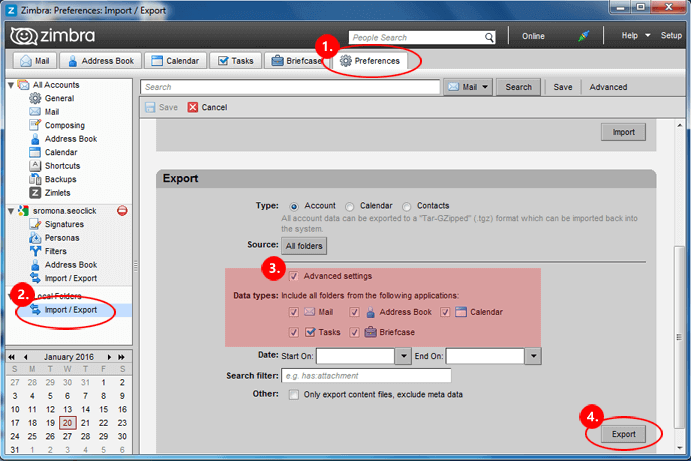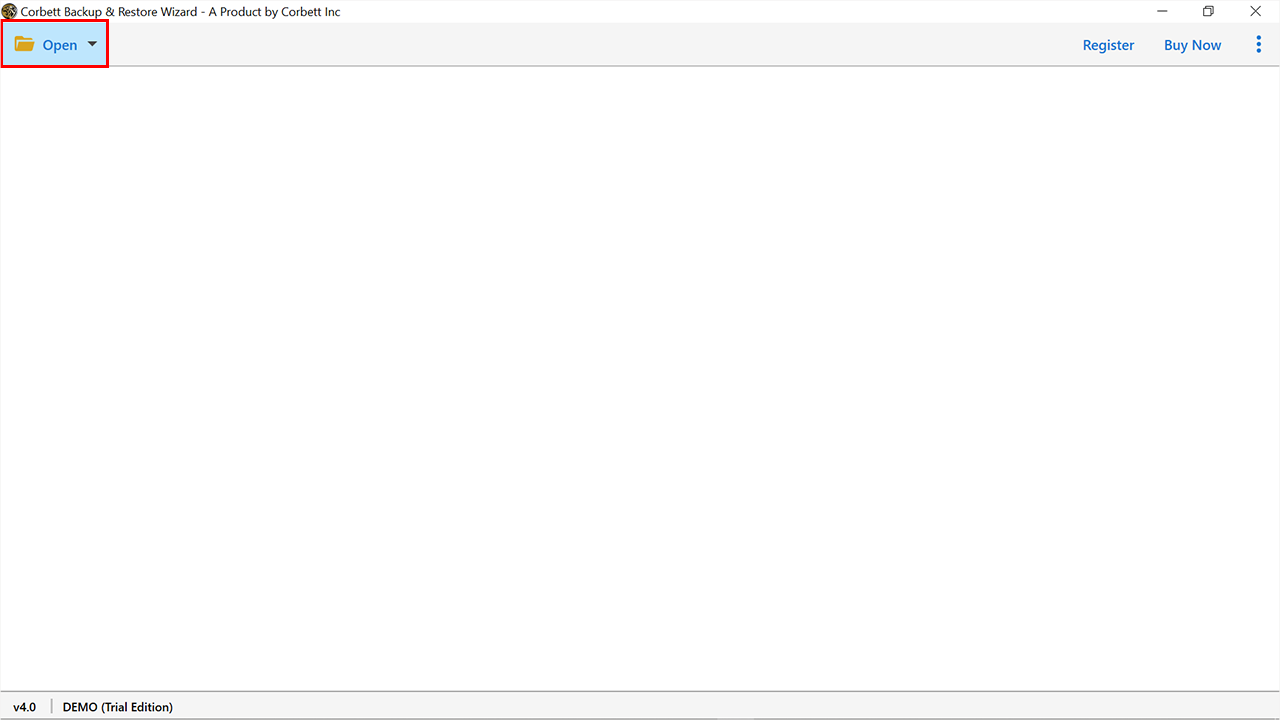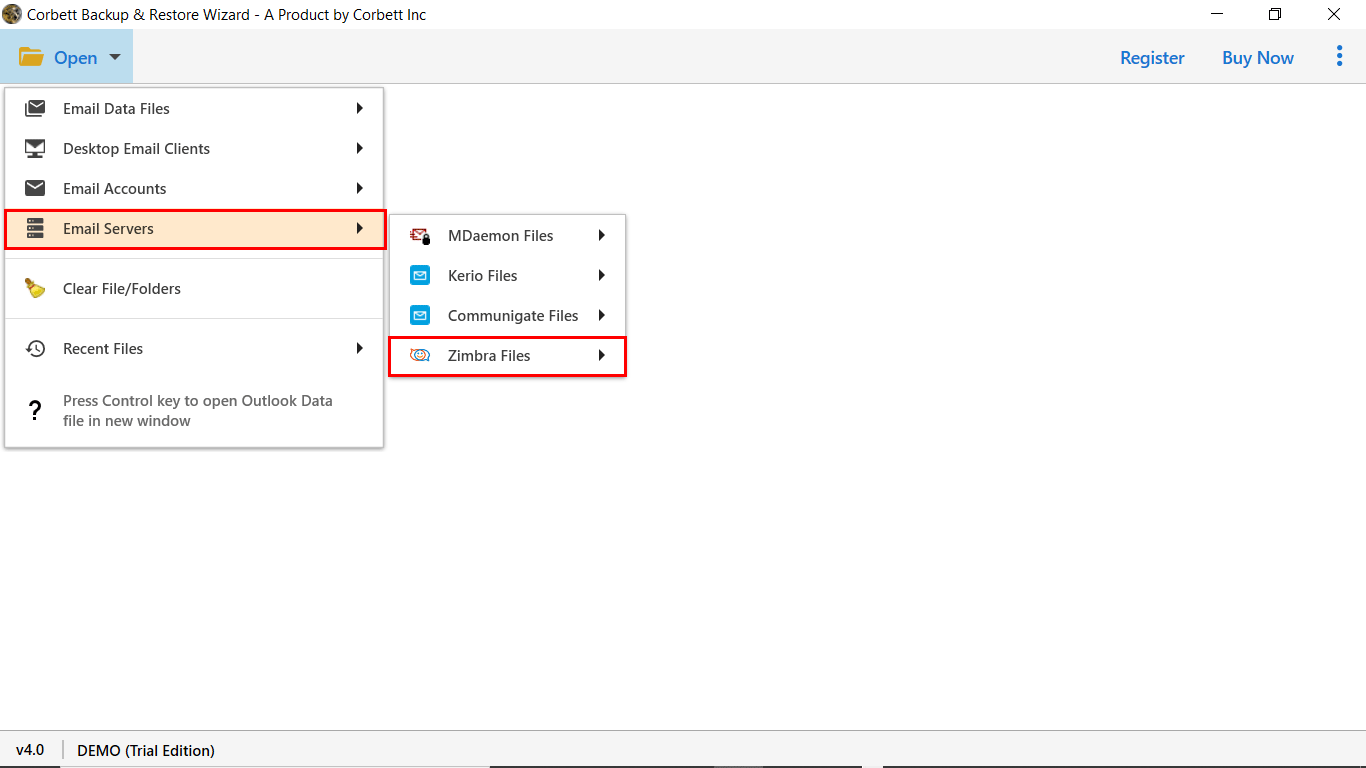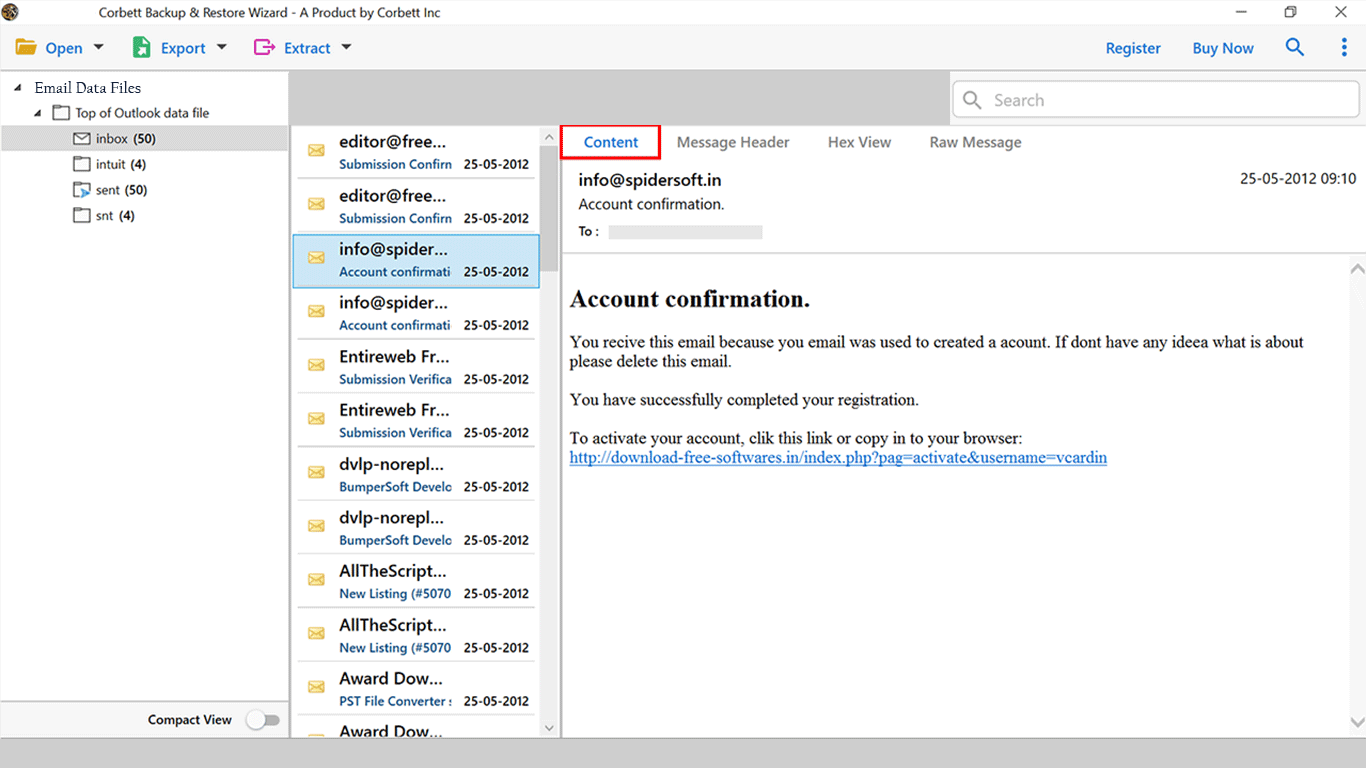How to Export Email Addresses from Zimbra Mailbox? – Complete Guide
Zimbra is one of the popular collaboration suites which offers you a variety of services, such as email, calendaring, and contact management. It is mostly used in big businesses and organizations where they need an open source and integration tool to help in their work. There is a Zimbra web client to access your emails and manage them. It is a good program to get email marketing and promotion. However, one question arises why there is a need to download Zimbra email addresses.
Why Export Email Addresses from Zimbra Account?
- Migrating to a new platform: If you are moving from Zimbra to another email platform, such as Microsoft Outlook, Gmail, or Exchange, you will need to export your contacts.
- Creating backups: Regularly backing up your Zimbra contacts can help prevent data loss.
- Data analysis: You want to analyze your clients details, then it is necessary to extract the contact information and save it in a secure place.
- Organizing contacts: disorganized contacts can create a problem. That’s why most users extract a list of email addresses and organize them so that it will be helpful in future.
How to Manually Export Email Addresses from Zimbra?
- Choose Preferences and click on Import/Export.
- Within the Export section, choose the sort as Account.
- Within the supply field, click to pick out the Address list to be exported.
- Click Export.
The manual solution only exports complete mailbox data in TGZ format. There is no option available to extract the Zimbra mailbox address. In the next section we will know how to export email addresses from Zimbra.
How to Extract Email Addresses from Zimbra Using Zimbra Desktop Client?
If you’re using the Zimbra Desktop Client, the process for extracting email addresses is similar but can offer additional features. Here’s how to extract email addresses from Zimbra using the desktop client:
- Launch the Zimbra Desktop application on your computer.
- In the Zimbra Desktop interface, go to the Contacts tab. Your list of email addresses will appear here.
- You can choose specific contacts to export or select all contacts by clicking on the appropriate selection box at the top.
- Right-click on the contacts and select the Export button.
- Choose the CSV or vCard button to save your data.
- Browse a destination to your desired location and save the file.
What Do Experts Suggest for Zimbra Email Address Extraction?
If you don’t have the right solution and guidance to perform any task, you may end up with nothing and face data corruption. To overcome all the limitations, users can go with the trustworthy solution, i.e., Email Address Extractor by Corbett known for its safe and secure extraction.
The best part is that you can easily access the toolkit without having any technical skills. Another stunning feature is that it works with all editions of Windows. An easy-to-use graphical interface with advanced functionalities made the software best with expert recommendations.
Steps to Bulk Export Zimbra Email Addresses Securely
- Download and launch the software to extract the Zimbra mailbox address.
- On the upper left you will go over a choice named ‘open’. Tap on that and push ahead.
- After that, you will be seeing different choices out of which you need to tap on ‘Email servers >> Zimbra >> Upload TGZ File.
- If you want to extract email address from Zimbra Webmail then click on Add Email Account >> Enter Zimbra Mail Credentials.
- If you want to extract email address from Zimbra Webmail then click on Add Email Account >> Enter Zimbra Mail Credentials.
- Now, the software will prepare a dashboard to display all the data items. Users can easily preview them.
- After this see the upper left of your screen. You need to tap on ‘Extract’ then hit on ‘Email Addresses’.
- The utility will look at the whole of the key reports and in the end, you need to tap on the ‘Save’ choice to finally finish your work.
That’s how the automated solution allows you to execute the level to export email addresses from the Zimbra mail account.
Why to Utilize Zimbra Email Address Extractor Tool?
- It doesn’t require the support of any external programme to execute the process.
- Offer “Compact View” functionality to hide sub-folder data.
- Provide a Quick search option with an advanced search filter in Zimbra Mailbox.
- Export Zimbra Mailbox data file to multiple platforms including Gmail, Office 365, etc.
- You can easily export your Zimbra email addresses without using the TGZ files.
- There is an option of search filter used to export selected files.
So There You Have It
For some users, downloading email addresses from Zimbra is difficult. However, after reading this process. You will not have any problem. In this article, we have given you three methods that you can use to extract email addresses from Zimbra Mail. The solutions are manual and professional where you might have problems in exporting the data. But, the professional software overcomes them and gives you the desired result.