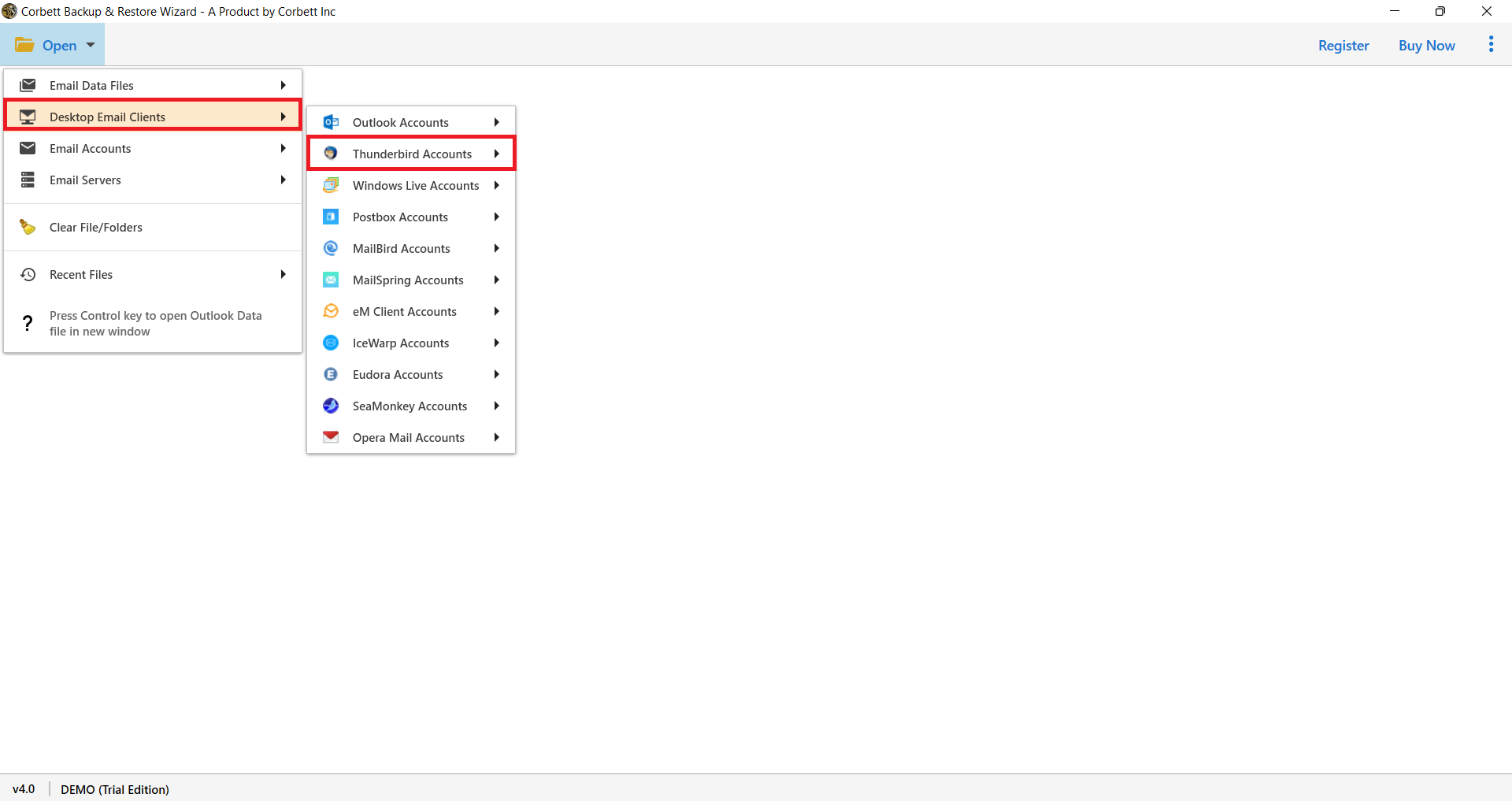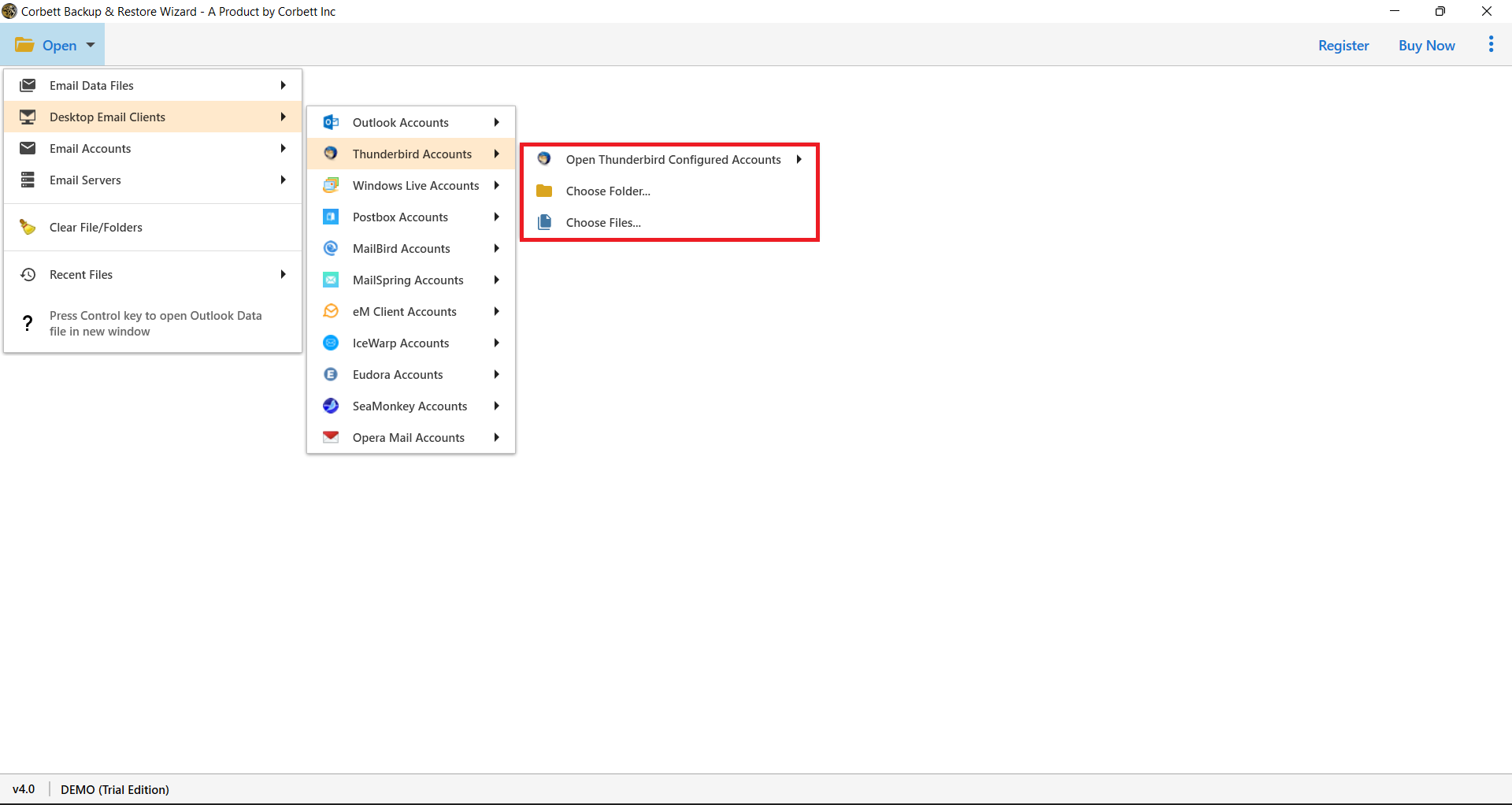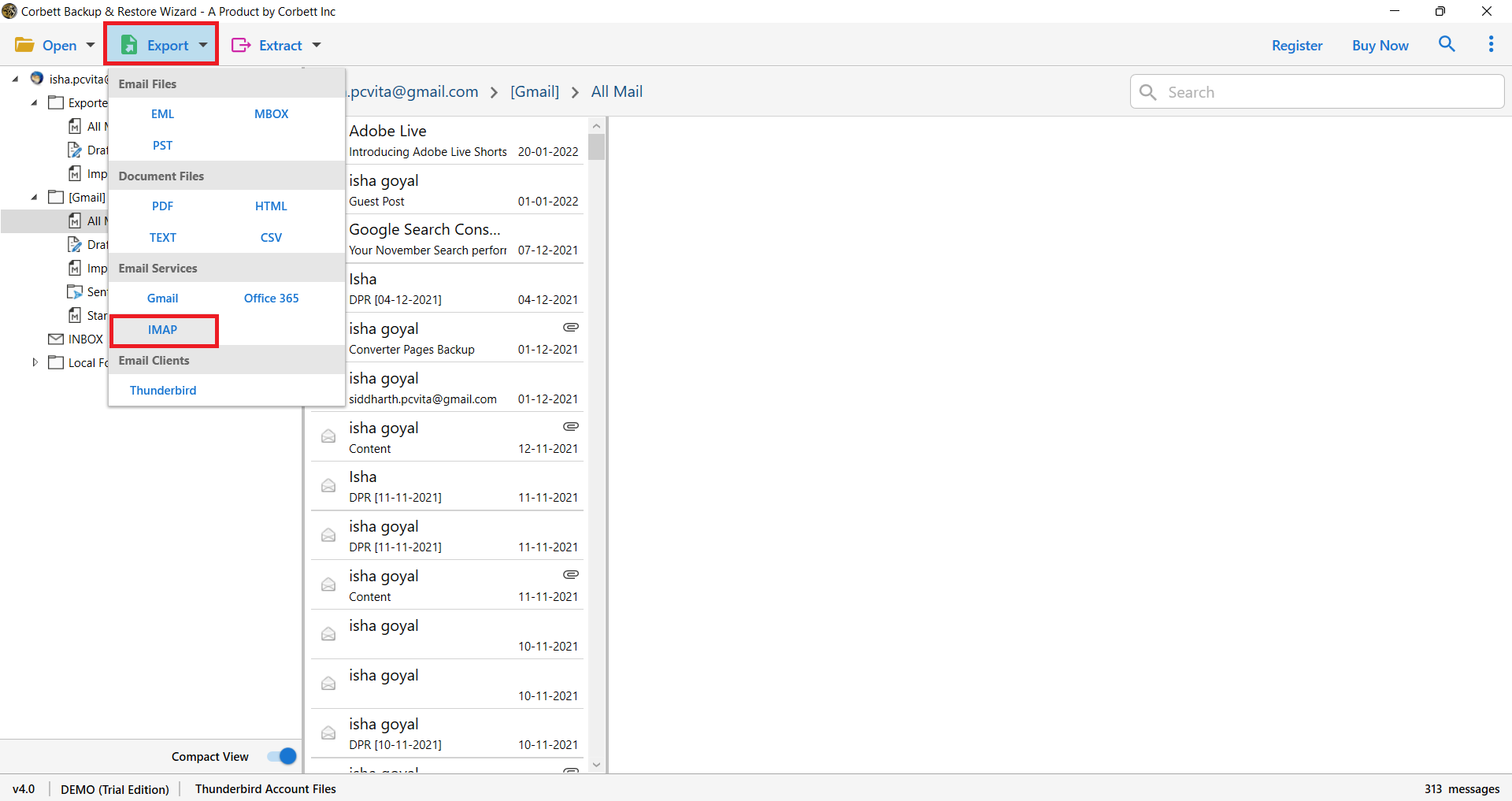Expert Guide to Export Thunderbird Emails to Google Workspace
Mozilla Thunderbird, a free open-source desktop email program that supports MBOX file format to store and import/export data. But, G Suite does not allow you to import MBOX files in it. Thus, to get your file in the Google Workspace account you need to sync your Thunderbird account to the G Suite. This is not that easy, as it can be difficult for non-technical users. But, here we will provide the solutions to move your emails. Before that let’s see why users need to transfer their data.
Why is it Necessary to Switch Accounts?
Thunderbird mailbox data can be accessible from the system where it is installed by activating POP settings, and the most popular reason for users to transfer Thunderbird emails to G Suite is to have access to emails from anywhere and on any device. G Suite (now Google Workspace) is a cloud-based solution where you will get many advanced features like Google Docs, Sheets, and Drive to help you improve your productivity. So, below are the benefits you will get when moving your data in G Suite.
- Centralized communication: In the Google Workspace, there is central control over your emails for multiple accounts.
- Cloud storage: G Suite is a cloud based account, which means you can access your account from any device and securely store your data.
- Better collaboration: It provides many collaborative tools like Team, OneNote, etc. That’s why many want their Thunderbird data to G Suite for real time features.
- Accessibility: Google Workspace is much easier to access than the Thunderbird. Because Thunderbird is a desktop based program.
Hence, G Suite is much more suitable in saving and managing your emails than the Thunderbird. So, to export the data below we have mentioned the best techniques to move your emails.
How to Manually Import Thunderbird Emails to G Suite?
You must activate IMAP settings in Gmail before attempting to transfer Thunderbird emails to Gmail.
- Sign in to your Gmail account.
- Select Settings after clicking the ‘Gear’ symbol.
- Click Forwarding and POP/IMAP in the settings menu, then Enable IMAP Access under IMAP Access.
- After that, double-click on the Thunderbird icon to launch the application. After that, follow these steps.
- Click Tools> Account Settings in the Thunderbird application.
- In Account Settings, click Account Action> Add Mail Account.
- Click Continue after entering your credentials, such as your name, Gmail ID, and password.
- It will take a few seconds to finish, and once it is, click Done.
- Finally, right-click the email item, select Copy To > Gmail id, and select the appropriate folder.
As a result, your Thunderbird emails are sent to the Gmail folder.
How do I Automatically Import Thunderbird Emails into G Suite?
Manually transferring Thunderbird emails to a G Suite account is a difficult task for users. As a result, users seek specialized software to migrate Thunderbird to Google Apps. Corbett IMAP Email Migration Tool is one such fantastic application that provides a direct option to move Thunderbird emails to a G Suite/Google Apps account. At the same time, multiple Thunderbird mailboxes can be migrated to a G Suite account. Furthermore, the software is simple to use and does not require any technical knowledge.
Steps to Export Thunderbird Emails to G Suite
- Install Corbett Email Migration Software and click the “Open” button.
- Then select Desktop Email Clients and Thunderbird Accounts button.
- You can configure your Thunderbird account or if you have Thunderbird files or folders saved in the desktop. Choose any one option.
- The tool uploads your emails in front of you. Preview the content of the emails.
- Click on Export option, then the IMAP button.
- Enter your G Suite account details. Lastly click on the Save button.
From these steps, you can easily and directly move your Thunderbird emails to G Suite. It also provide other options like Thunderbird Emails as Adobe PDF Format and other formats.
Benefits and Features of the Migration Tool
- During the process, the software maintains folder hierarchy and data integrity.
- Installs on all Windows operating systems, including Windows 10, 8.1, 8, 7, and others.
- Provide a dual-mode loading option for Thunderbird mailboxes – Organize your files and folders
- Numerous Thunderbird mailboxes can be imported into multiple G Suite accounts.
- For all users, a free trial of Thunderbird to Google Apps Migration is available.
- The simplest and most straightforward technique for transferring Thunderbird emails to G Suite accounts.
For any questions, please contact our support service 24 hours a day, 7 days a week.
Final Thoughts
In this article, we’ll show you how to import Thunderbird mailboxes to your G Suite account in a secure and trustworthy manner. Users may get 100 percent correct results with this software without losing any email attachments. Most significantly, you will receive a free trial version that will allow you to familiarise yourself with the software’s function; however, the trial will only allow you to import 10 emails per folder.
Read Similar Articles: