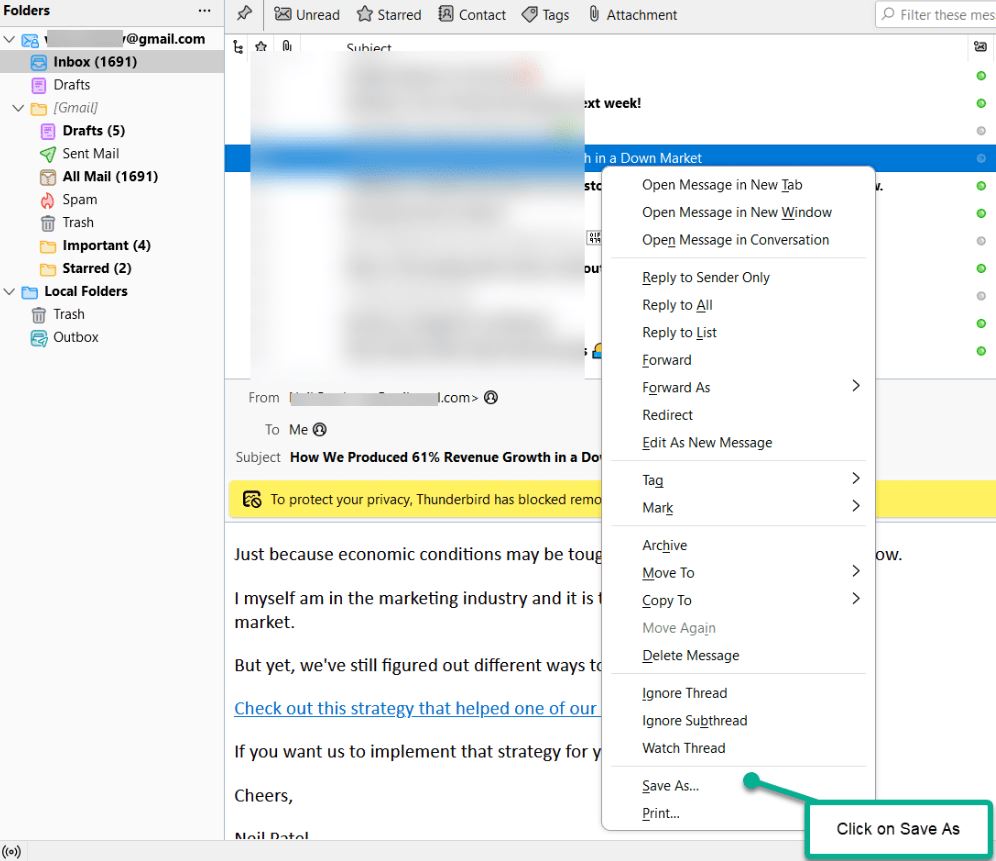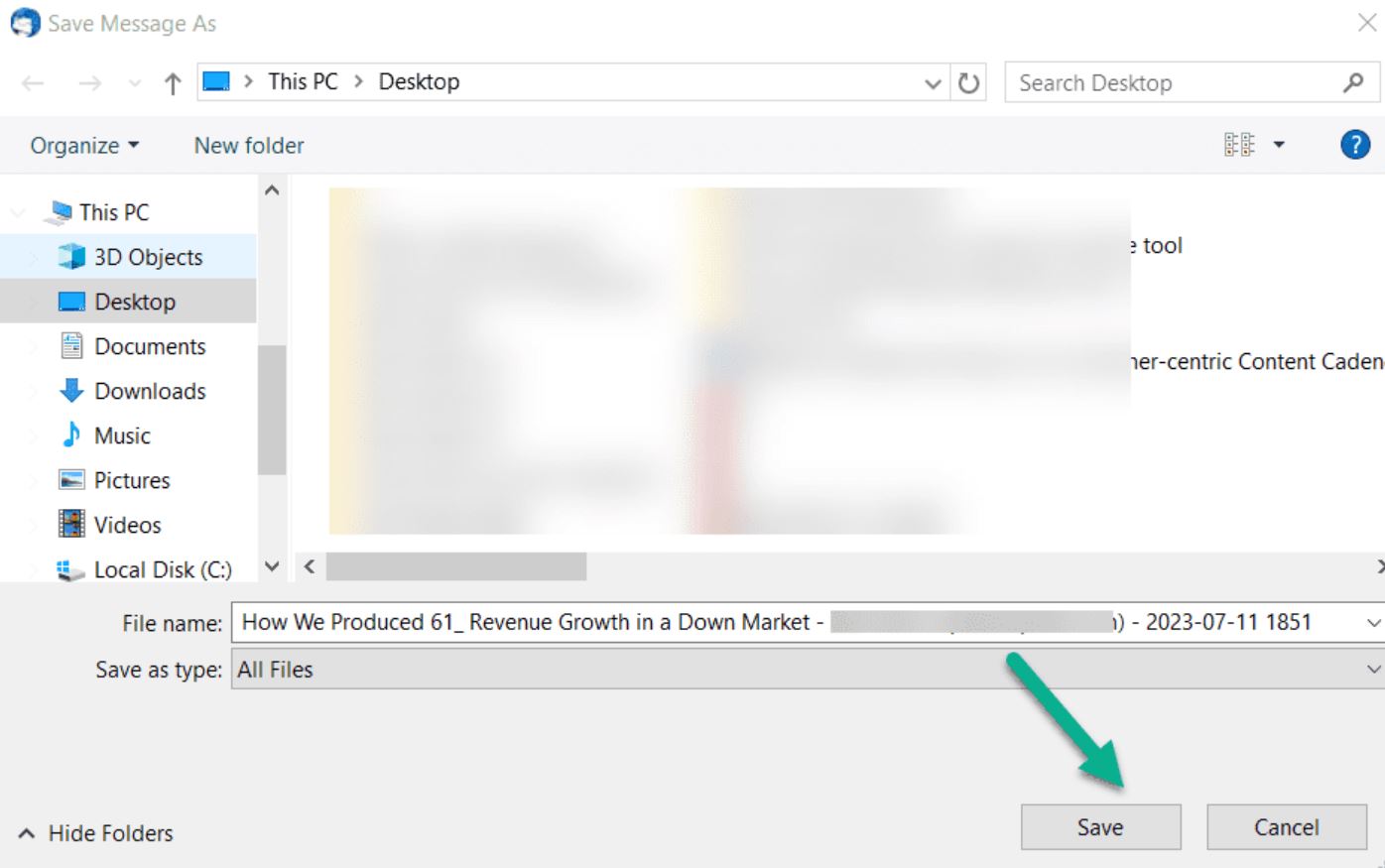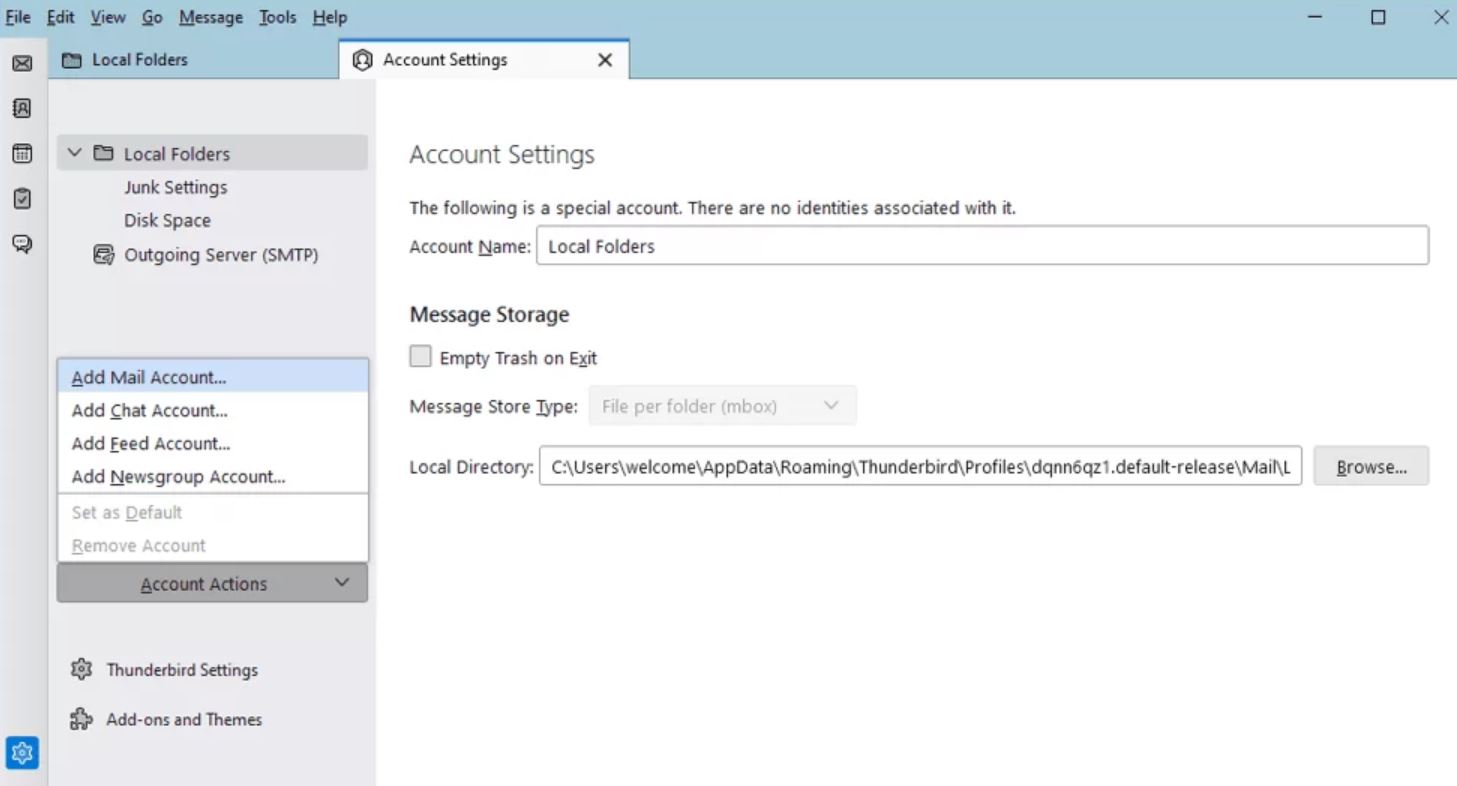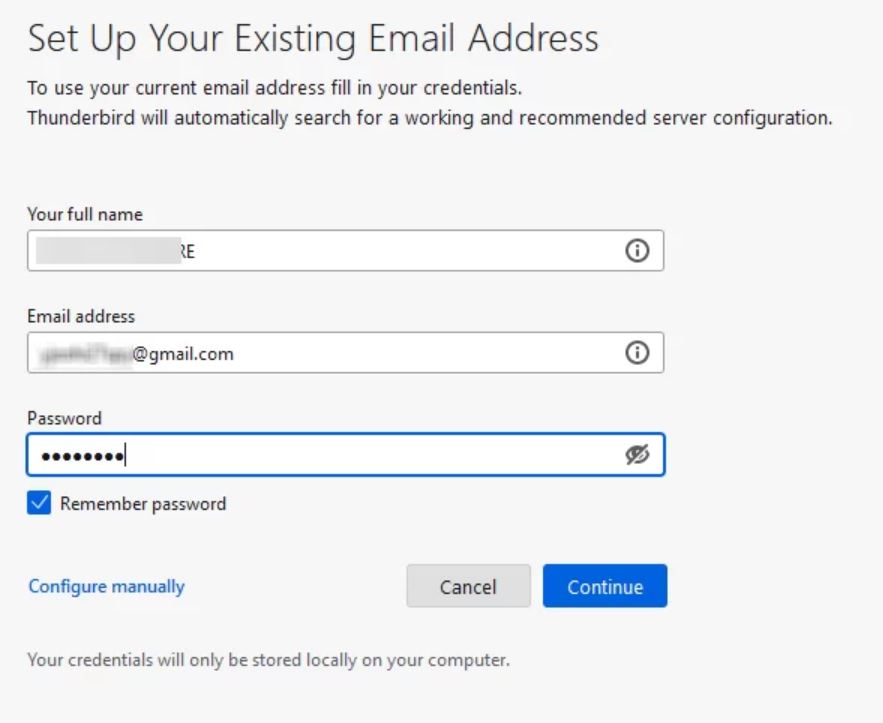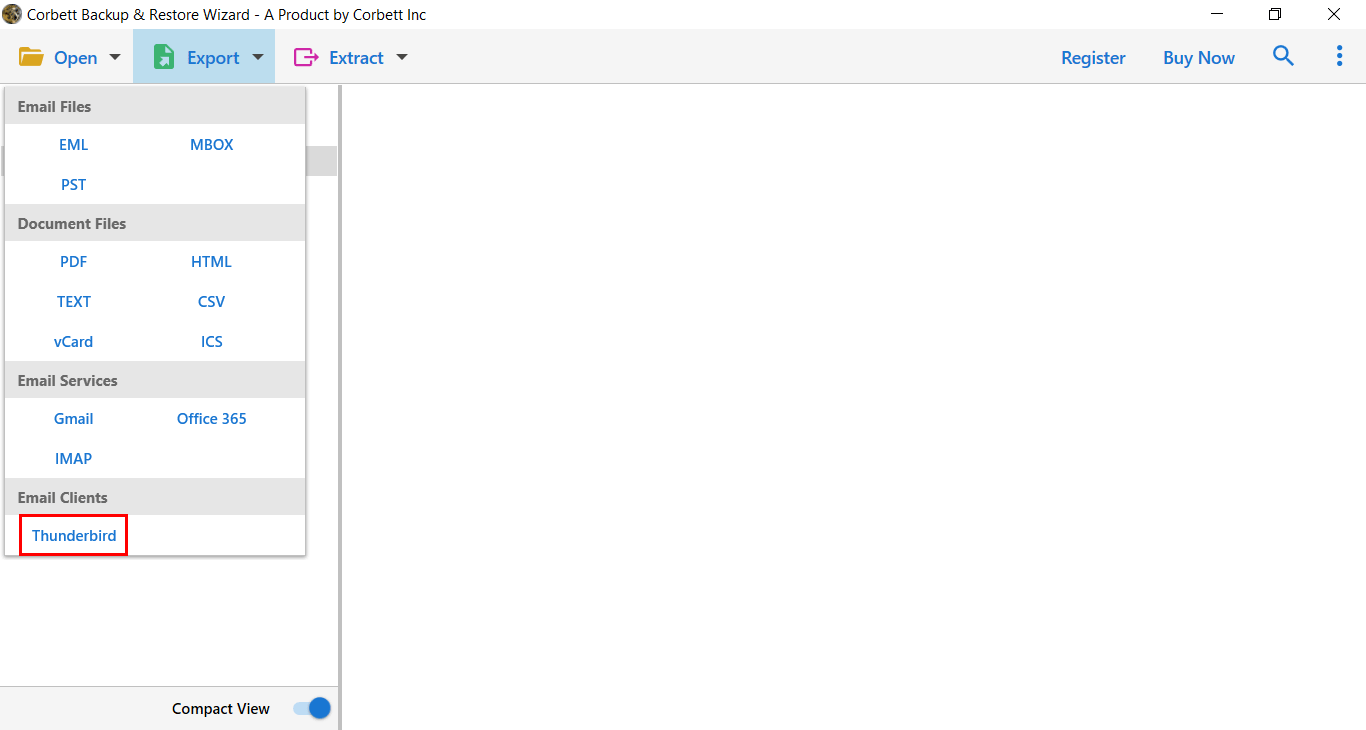How to Convert Thunderbird to PST? Complete Process!
Wondering how to change Thunderbird emails to PST? This article is for you. Here, we will explore the reasons to export Thunderbird to PST and different solutions to save Thunderbird data.
A free open-source email client Thunderbird is one of the most popular programs. It works on many platforms like Windows, Mac, and Linux. The application supports many file formats like MBOX, EML, and many more, except PST files. PST file is a proprietary file format of Outlook, which you can only use in this email client. Therefore, users cannot directly import Thunderbird MBOX to Outlook PST file.
Thunderbird is a great email program, but due to certain reasons, users may need Thunderbird export to PST. Before going to the methods, we first understand the cause of converting the files in the upcoming section of the blog.
Why Users Need to Save Thunderbird Data to PST Files?
- If you want to safely secure your old Thunderbird data. PST file is a great option to download your old important emails and other data for future use.
- Saving emails to PST allows you to manage your data easily. Users can easily organize their multiple accounts in one place.
- After transferring emails to Outlook data files, you will get the benefits of many advanced features and functions to improve your production.
- Thunderbird doesn’t support real-time syncing between devices. But Outlook does, which is very helpful.
These are the common factors that encourage people to convert their Thunderbird data to the PST file. But doing so is not an easy task. But don’t worry, we will explain all the methods that can help in exporting your data.
How to Export Thunderbird Mailbox to PST?
Users can individually save their Thunderbird emails in EML format. Then, import the saved file into Outlook. This is a good option if you have a few emails. But, if you want to import a Thunderbird mailbox, then Gmail can help you. First, configure your Gmail with Thunderbird, then, sync the same Gmail account with Outlook. These two are the manual solutions of Thunderbird export to PST file.
- Individually Save Thunderbird Emails to Outlook
- Use Gmail to Import Thunderbird Data to Outlook
So, now let’s check out the steps of each method and follow them properly.
Save Thunderbird Emails to Outlook Individually
In this method, we first save our Thunderbird emails in EML format. Then using the drag and drop option move the files into Outlook. Following are the steps that you can use.
- Open Thunderbird.
- Select the email messages that you wish to convert.
- Now, right-click the email & select “Save As” Option from the list.
- Browse the location to save data & click on the “Save” button.
- Now your Thunderbird emails are in the EML format and we import it to Outlook.
- Choose a folder or create a new Outlook folder. Go to the place where your EML file is stored.
- Select a file and drag and drop it to the Outlook folder. Repeat these steps to move all the files.
After that, you can export your emails into PST file format. This will only be good for a few emails. But, if you want to convert the complete mailbox, the next solution will help you.
Export Thunderbird to PST using Gmail
To convert the files, we use Gmail. Here, we sync the Gmail account first with Thunderbird and then Outlook. So, Gmail will act as a bridge to transfer the data between Thunderbird and Outlook. But before that, you have to first enable IMAP in Gmail. We have shared the steps to set the Gmail IMAP Settings. After that, follow the steps below.
Note: Open Gmail >> Gear Icon >> See all Settings >> Forwarding and POP/IMAP >> Enable IMAP
Process to Convert Thunderbird to PST with Gmail
- Run “Thunderbird”, click three bars, and then the “Account Settings” option.
- Select “Account Action” and then the “Add Mail Account” option.
- Now, enter the login details (user name & app password) in the required field.
- Next, Thunderbird will automatically detect the Incoming & Outgoing Servers.
- Once the configuration process gets done create a folder in your Gmail account.
- Lastly, move your Thunderbird emails to the custom-created folder.
- After that, Open your Microsoft Outlook application.
- Click “File” >> “Add Account” >> “Manual Configuration”.
- Next, select the “IMAP” radio button & click “Next”.
- Provide the necessary details & click on “Next”.
- Your Gmail account is now set up and moved your Thunderbird emails to Outlook.
With these steps, your complete Thunderbird mailbox will be in Outlook and then you can import it to the PST format. These methods are simple and free of cost, but not a reliable option. We explain this more in detail below.
Limitations of Manual Solutions
These ways can help you, however, they are very time-consuming and have drawbacks which are listed below.
- You should have some knowledge about email servers and the configuration process.
- If you have a bulk Thunderbird email to export that will be a time-consuming process.
- There are a lot of steps to import Thunderbird to Outlook data files.
Some users may have issues importing their data which is hectic to deal with. Therefore, to avoid them you can use the professional method.
A Secure Way of Thunderbird Export to PST
The manual procedure to convert Thunderbird to PST is quite lengthy & time-consuming. If you want a secure & reliable conversion process, then go with Corbett MBOX to PST Converter Tool. It’s an advanced solution that allows direct conversion of Thunderbird emails to PST format.
Not only this, but the software also has the ability to autodetect the configured Thunderbird source file location and allows you to convert entire folder data to PST format with all the attributes. A demo edition of the software is also available that you can install to initiate the Thunderbird to PST Conversion process. How to use the software, follow the steps below.
Detailed Steps to Export Thunderbird to PST
- Download & Run the software on Windows OS.
- Now, Click on the Open button & Select Desktop Client From the List.
- Click on Thunderbird & select a required profile from the list.
- Next, the software will generate a preview of Thunderbird Mailbox emails.
- Preview entire Thunderbird data in 4+Modes with attachments.
- Afterward, click the “Export” option & select “PST” from the list.
- Lastly, apply the data filters, and hit “Save” button to convert Thunderbird to PST.
After following the steps you successfully change your Thunderbird data to the PST format. This way your data will be securely converted to Outlook in less than a few seconds.
Questions? We Have Answers!
Q1) How can I export PST to Thunderbird?
Ans. To convert a PST file into Thunderbird, you have to connect your Outlook with Thunderbird. Move all the data to Thunderbird.
Q2) Can I export all emails from Thunderbird?
Ans. Yes, using the Import/Export Tools NG add-on you can download the emails. Open the Thunderbird account. Click on Import/Export in the tool and select Export Thunderbird profile. Select Mail only and all your emails will be downloaded in your local storage.
Q3) Does Thunderbird support PST files?
Ans. No, the PST file is Outlook’s proprietary file format, you cannot open the file in Thunderbird.
Q4) Is Thunderbird a good substitute for Outlook?
Ans. You can use Thunderbird as a replacement for Outlook. Compared with Outlook, Thunderbird is free of cost, an open-source email client, and it is available on many platforms including Windows, Mac and Linux. Also, it has a lightweight and simple interface which you can use on older as well as newer devices.
Concluding Words
This post highlights three different ways to export Thunderbird to PST format. Here we have discussed both manual and professional techniques to complete the conversion process. Also, we have explained the reasons for converting the data files. When choosing the methods keep in mind their pros and cons and then take the decisions.
Read More Blogs: