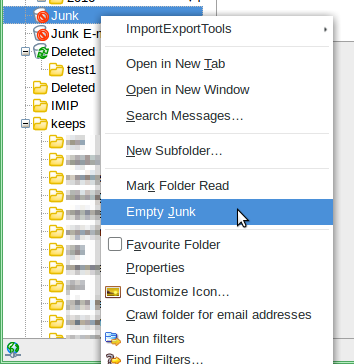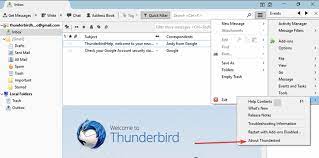Is your Thunderbird Running Slow? Here’s How to Fix the Issue
Is your Thunderbird running slow? Worry not! We are here with a technical write-up to fix the issue. In this article, we have shared the top solutions from the internet to guide you through the problem and eradicate it. Thus, read this blog post until the end to get the top-rated solutions to speed up Thunderbird.
Thunderbird email client is an open-source program available for free to users. It provides various add-ons that improve its overall functioning. It is one of the preferred choices of most individuals as well as organizations, as it can be configured with both POP3 and IMAP servers. However, oftentimes users struggle with certain problems with this email client. One of which is Thunderbird running slowly. This issue bugs users because it hinders the smooth and efficient flow of day-to-day email management. So, let us see how to fix that.
How to Speed Up Thunderbird?
In this article, we have brought you the top 10 ways from the internet to fix the Thunderbird slow problem. For instance, you can try to restart Thunderbird with the add-ons disabled. Then, in the Help Menu, click on the “Restart with add-ons disabled” option. If your Thunderbird starts normally, then it is an add-on that is interfering with the efficiency of your application. Just like this one, we have brought several other solutions to fix the issue. But before diving straight into the solutions, let us quickly know the reasons behind the issue.
Why is Your Thunderbird So Slow?
There are a lot of reasons that could be contributing to the slowing down of the application. For instance, your Thunderbird may have a large mailbox size, too many stored emails, many add-ons installed, an outdated processor, corrupt profile data, a slow internet connection, insufficient RAM, etc. Simply put, any of these reasons could be responsible for you facing the issue. Now, let us proceed and understand why Thunderbird is not downloading new messages.
1. Improve Thunderbird Performance by Emptying Junk
- Start the Thunderbird application on your device.
- Select the Spam Folder and right-click on it.
- Next, click on “Empty Junk” in the drop-down menu.
- Confirm “Yes” to delete all the contents of the Junk folder.
2. Make Thunderbird Faster by Emptying Trash
- Launch the Thunderbird application on your device.
- Click on the “Empty Trash” option in the Thunderbird menu.
- A dialogue box will appear that will ask for your confirmation.
- Click “Yes” to confirm and speed up Thunderbird.
3. Run Troubleshoot Mode in Thunderbird
- Start the Thunderbird program and open the Thunderbird Menu.
- Now, click on Help >> Troubleshoot Mode.
- Select “Restart” to start the “Troubleshoot mode”.
- Next, select “Reset Toolbars & Controls” or “Disable all add-ons” as per preference.
- Afterward, select the “Continue the Troubleshoot Mode” option and proceed to check if still, Thunderbird running slow.
- Then, after a bit, choose the “Turn Troubleshoot Mode Off” option.
4. Compact All Folders if Thunderbird Freezes Frequently
- Run your Thunderbird email client on your computer.
- In the “File Menu”, select the “Compact Folders” option.
- Wait till Thunderbird compresses all the folders.
- The compacting process is done.
5. Update your Thunderbird Client Version
- Start the Thunderbird application on your PC.
- Then, open the Thunderbird menu, and select Help >> About Thunderbird.
- Now, check if your Thunderbird application is up-to-date or not.
- Select the “Release Notes” option to get information about any new releases.
- If your Thunderbird is not up-to-date, then update it to the latest version to eradicate the Thunderbird slow problem.
Also Read: How to Solve “Thunderbird not Showing All Folders” Problem?
6. Configure Automatic Compacting to Speed Up Thunderbird
- Run the Thunderbird application on your PC.
- Then, from the Tools Menu, select the “Account Settings” option.
- Then, select the “Disk Space” option, and set up your account for automatic email deletion.
7. Recreate MSF Files to Fix Thunderbird Slow Performance
- First and foremost, make sure your Thunderbird application is closed.
- Then, find the MSF files in your Thunderbird profile folder.
- Next, delete the MSF files that do not have emails in them.
- Then, start your Thunderbird program.
- Upon doing so, Thunderbird will automatically recreate MSF files.
8. Uninstall the Antivirus
- In your Windows Search Bar, type and open “Control Panel”.
- Then, to proceed, select the “Uninstall a program” option.
- Next, right-click on the antivirus software.
- Then, click the “Uninstall” option and select “Yes” to confirm.
- By doing so, the antivirus will be successfully uninstalled from your PC.
9. Expert Solution to Speed Up Thunderbird
As we have understood, the Thunderbird Running Slow problem majorly arises due to the size limits. Therefore, numerous technical professionals recommend that users back up their data regularly. And for that, the expert-favorite utility is Corbett Thunderbird Backup Tool. This splendid utility is equipped with the best features that successfully back up user data smoothly and efficiently. Using this utility, one can back up their data into multiple popular file and document formats, for instance, convert Thunderbird to PST. Simply put, backup saves users from unknown and disruptive data harm.
10. Transfer Thunderbird Data to Another Program
If the Thunderbird running slow problem has become a frequent nuisance, then you can opt to migrate your data to another platform with better features and reliable functioning. For easy and secure execution, move your Thunderbird data using the expert favorite Corbett Thunderbird Migration Tool. This utility is highly capable of smoothly transferring data from one platform to another. Therefore, you will not face any problems in the migration process.
So There You Have It
This article on “Thunderbird Running Slow” discusses various solutions to opt for when struggling with the problem. We brought you the top 10 ways floating all over the internet. You can choose either of the solutions according to your preference and requirements. We hope you find this article helpful and fulfilling your requirements and queries.
Frequently Asked Queries
Q1: How to speed up Thunderbird when it is slow?
A1: If your Thunderbird freezes when downloading new messages, then there are multiple manual troubleshooting solutions that you can try out. We have mentioned the top-rated ones above in the article. If the above-mentioned do not turn out to be useful for you, then you can try the expert-recommended methods for a reliable and secure solution.
Q2: Why is Thunderbird slow?
A2: It could be the mailbox size, a slow internet connection, an outdated processor, too many stored emails, corrupt file data, many add-ons installed, insufficient RAM, etc.
Q3: Which method among the above shared is recommended the most to eradicate the issue?
A3: According to experts, you must turn on the automatic email deletion in your Thunderbird desktop client. In addition to that, backing up your Thunderbird mailbox is highly recommended.
Q4: Can a large attachment slow down Thunderbird’s performance?
A4: Yes, in some cases, large attachments can slow down Thunderbird’s performance, especially if there are several attachments saved or stored in your mailbox. It is suggested to archive emails that contain large attachments or to clean up your mailbox regularly.
Q5: Will compacting folders help to improve performance?
A5: If the user is compacting their Thunderbird folder, as compacting folders removes the space taken by deleted emails. To do it, just go to File and click Compact Folders to start the operation.
Read More Blogs: