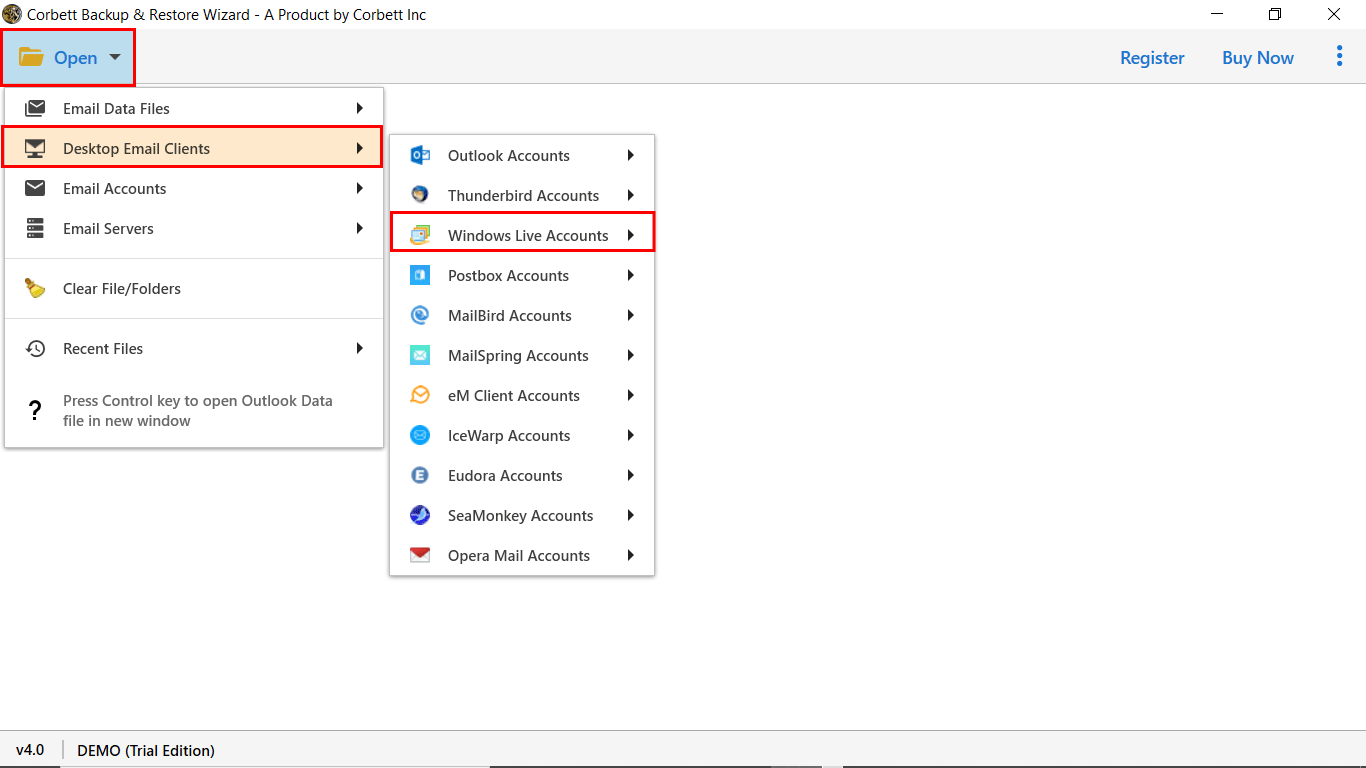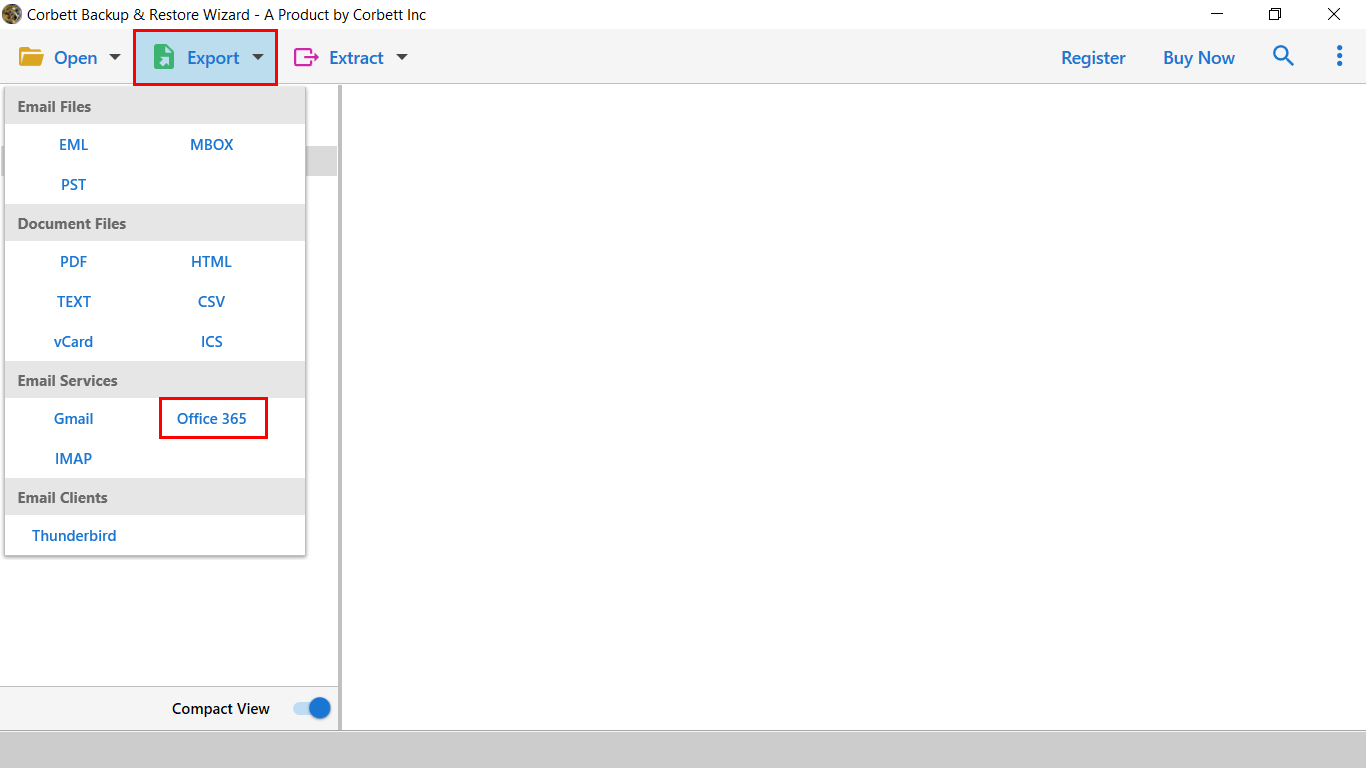Export Windows Live Mail to Office 365 with Emails, Contacts, Calendars
This blog post will educate you on how to Export Windows Live Mail to Office 365. You will get the best-verified solution to migrate Windows live mail to Office 365.
Office 365 is a widely used and well-known email application that is recognized for its advanced features. It provides free cloud storage for 5 GB. One can enhance the storage capability with different pricing plans. It provides a secure environment with easy accessibility from anywhere around the globe. However, Windows Live Mail is a desktop client email application. It does not offer the features competitive to Office 365.
As Office 365 provides flexibility and scalability with secured features, this has urged users for looking to migrate from Windows Live Mail to Office 365.
Several Reasons to Migrate Windows Live Mail to Office 365
There are various reasons why users want to export emails from Windows Live Mail to Office 365. Some common reasons we mentioned below:
- Exchange Office 635 Flexibility: The Office 365 application is simple to opt for and one can easily use it via its web UI, or on the mobile app. On the other hand, the Windows Live Mail email is limited to the client end or the web interface.
- Sharing Service: Microsoft Office 365 provides separate file-sharing options. which you can easily transfer or share any of the files.
- World Wide Approach: Office 365 is the default application that can be accessible all over the world. On the other hand, Windows Live Mail has to be accessible for the same with the practice of further email applications and options.
Read Similar Articles:
Export Emails from Windows Live Mail to Office 365 – Manual Approach
- Migrate emails from Windows Live Mail to Office 365 mailbox.
- Migrate emails using Import/Export Wizard.
- Import resultant files into your O365 account.
These are the core three steps you need to execute to manually export your mailbox data from WLM to O365 efficiently. All three steps include further sub-steps which we will further explain in the following segments of this blog post.
Migrate Mails from Windows Live Mail to Your Outlook
- Open the “Windows Live Mail” account.
- Go to“File”, choose “Export Email”, and then click on “Export Messages”.
- Select “Exchange Server” and click on the “Next” button. Now, the confirmation window opens, click on “Yes”.
- Choose “Windows Live Mail Folder” and then click on the “OK” button.
- By doing so, all the EML files get transferred into the Office 365 mailbox.
Migrate Emails Using Import/Export Wizard
- Select “File” > “Open & Export” > “Import/Export”.
- Choose “Export to a file” and then click on the “Next” button.
- Choose the file type as “Outlook Data File” and then click on the “Next” button.
- Select the folder to export from and then, click on the “Next” button.
- Browse the destination location to “Save” the exported files and then, lastly click on the “Finish” button.
Import Resultant Files into Your Office 365 Account
Now, it’s time to import the resultant exported files into Office 365. This can be done by two possible methods.
The two possible methods are given as under:
- Network Upload Method
- Drive Shipping
The above-mentioned are the two methods provided by Microsoft for its users. Using any one of the methods above, the user can perform the migration of resultant files into Office 365.
Limitations of Using the Manual Solution
- The solution includes a lot of steps which make it quite a lengthy and complex process for users to execute.
- It requires technical knowledge and hence, the technical experts can deal more effectively than a novice user.
- Since one must have appropriate technical insights to execute the solution, any human error can lead to data loss.
Switch from WLM to M365 Using Expert-Suggested Solution
The automated solution has come into being due to the rising need and demand of users to export Windows Mail to Office 365. The experts have come up with the Corbett Software Email Migration Tool. The software is thoroughly tested and verified by IT Admins. With its simple UI, Users can easily connect with the user-friendly interface.
Migrate ton emails from Windows live mail to Office 365 directly without any fear of data loss, security, and difficulties. It maintains the exported email folder hierarchy and file structure. Convert your Windows live mail into different file formats.
Steps to Export Windows Live Mail Emails to Office 365
All the steps are verified by IT experts and you can perform them easily.
- Step-1: Download and install the tool into your Windows Operating System.
- Step-2: Click on the ‘Open’ tab from the top of the software window page.
- Step-3: Go to ‘Desktop Email Clients’, choose ‘Windows Live Accounts’, and then click on ‘Choose folder’.
- Step-4: Now, the Windows Live Mail EML files can be selected from the default storage location, and then they will get loaded on the software.
- Step-5: The software will generate a preview of data files stored in it.
- Step-6: Click on the ‘Export’ tab on top of the window.
- Step-7: Choose the email service as ‘Office 365’.
- Step-8: Now, in the Office 365 Export Options, enter the username and password of your Office 365 account. Then, click on ‘Save’.
- Step-9: Now, once the tool validates the credentials, it will display the ‘Messages have been exported successfully’ dialogue.
- Step-10: You can now click on the ‘Open Office 365’ icon on the top right corner of the software page and view the output.
Your complete data is migrated to your Office 365 account. It is a trusted and verified solution to export emails from Windows Live Mail to Office 365 accounts. Read related topics on Export Emails from Windows Live Mail to Gmail.
Astonishing Features of The Expert Utility
- The tool directly exports emails from Windows Live Mail to a Microsoft 365 Account without disturbing the Folder hierarchy and file structure.
- The expert utility does not impose any kind of size limitation on your uploaded Windows Mail mailbox data.
- In addition to that, the tool ensures complete data integrity of the migrated EML files.
- Using the tool, you can easily migrate Windows Live mail into different file formats such as PDF, HTML, etc, or Export emails to another email client.
- Moreover, it allows extracting particular email items like contacts, addresses, and attachments without any data loss.
So There You Have It
In the above blog, we discussed the basic mindset of the users for migrating from Windows Live Mail to Office 365. There are possibly two methods to address this query of the users. However, the other method is a manual method which is quite cumbersome. So, keeping in mind the scarcity of time, energy, and best results, the automated tool is the best to go for. Although you may try the free trial version and decide the best solution.
Read Similar Articles:
- How to Convert Windows Mail to PST File Format? Complete Guide