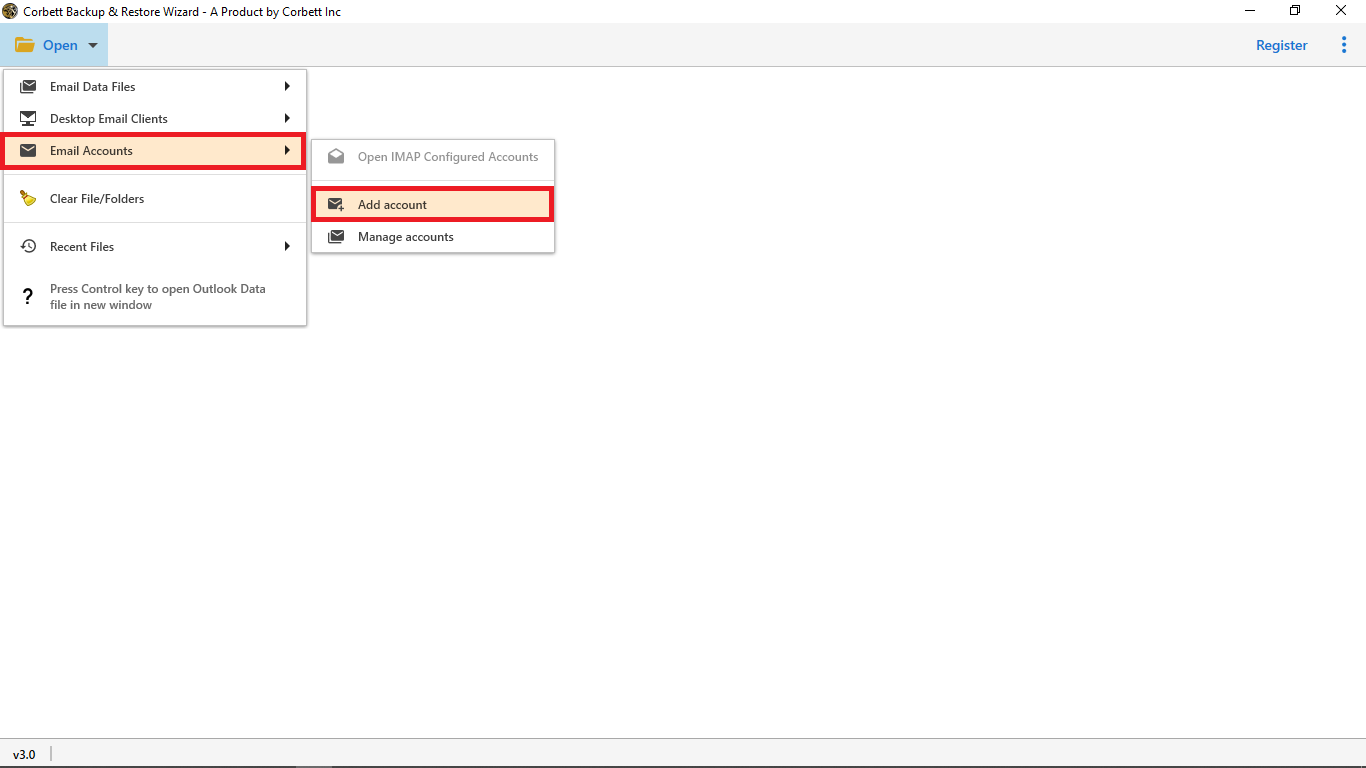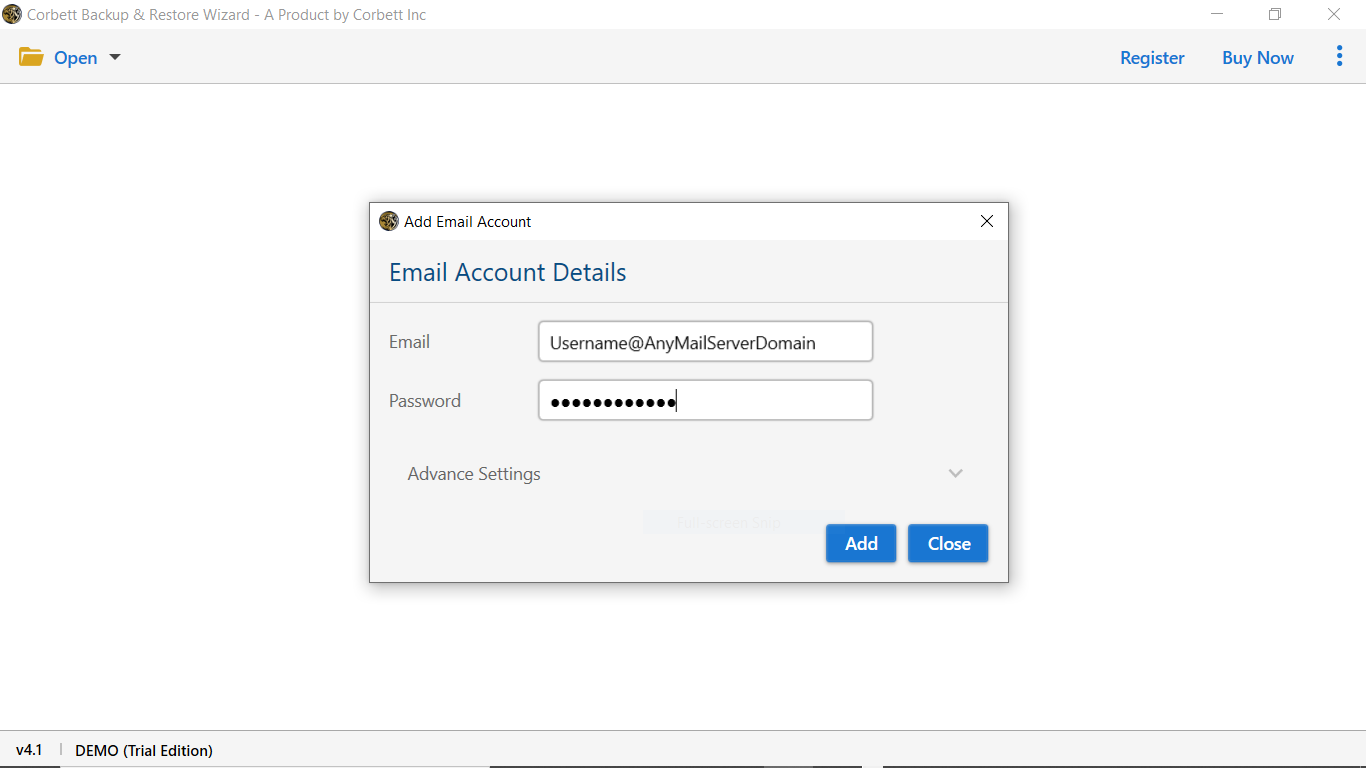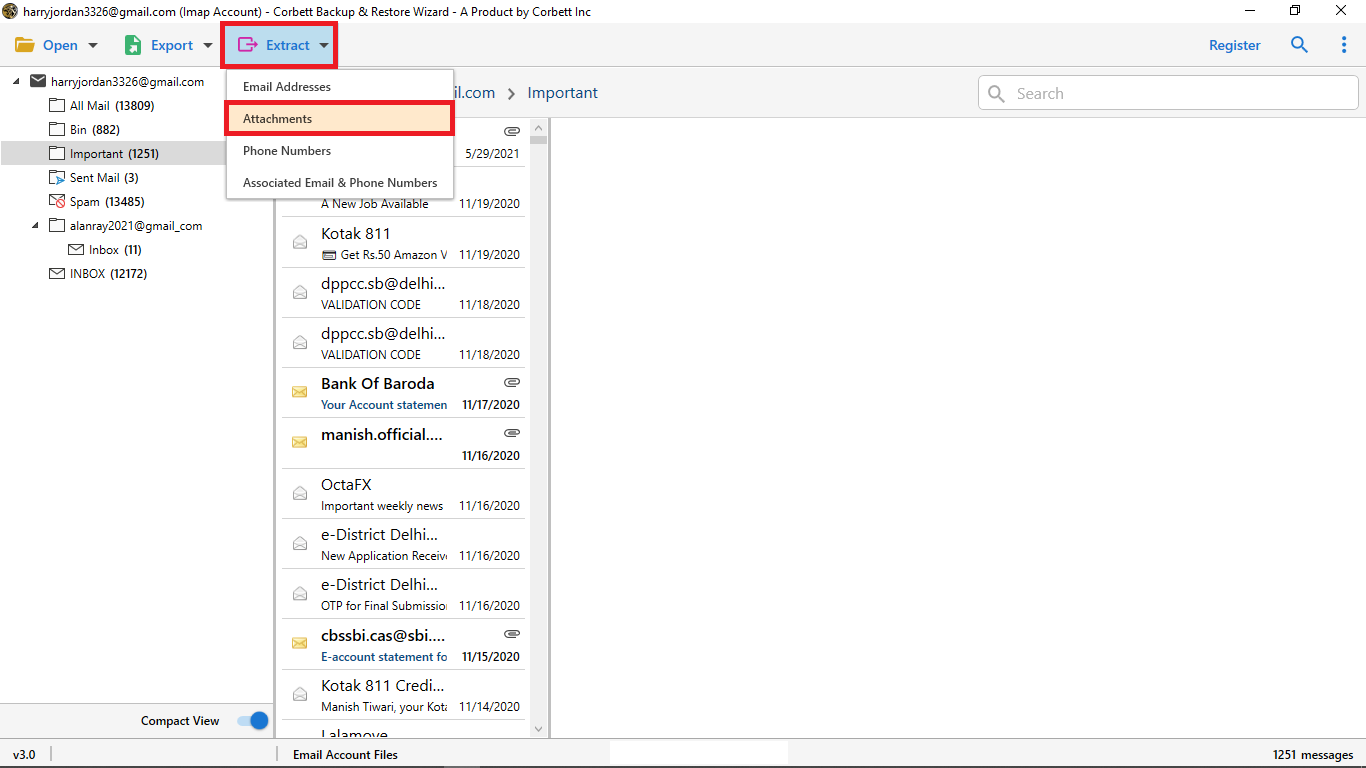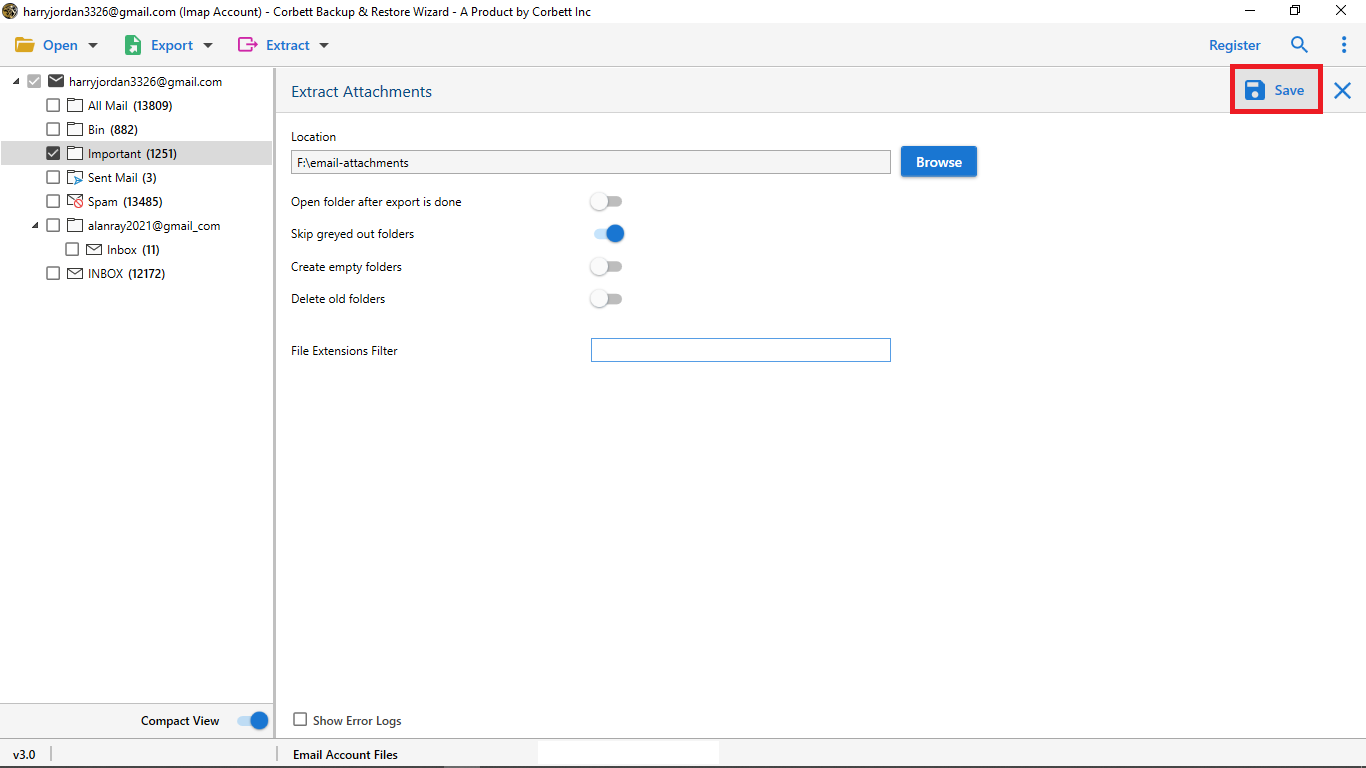How to Extract Attachments from SiteGround Email?
You have important SiteGround email attachments and want to save them securely on your desktop. This article will help you. Here, we will share the best methods to extract attachments from SiteGround accounts. So, read this article properly.
What is SiteGround?
SiteGround is a web-hosting company, located in Bulgaria. Worldwide 3,000,000 domains are created by this hosting. It also offers email services to manage your emails. Those who created their website from the SiteGround host, also have their own email account. Although it is a great email service provider, but sometime users want to download SiteGround email attachments for many reasons. Hence, below we explain the causes to save the SiteGround attachments.
Reasons to Extract Attachments from SiteGround
- If you have important attachments and want to save them more securely, you are required to export email attachments from Siteground.
- Your SiteGround account storage is full and to reduce them move the attachments to other storage.
- You have to share only email attachments from other platforms.
Therefore, there are many scenarios where you have to save your SiteGround attachments. Now to export them there is a direct way to save them. We explain them in detail with simple steps.
What is the Manual Method to Export Email Attachments from SiteGround?
For the manual option, we have searched the internet, but there is no direct way to download the attachments. If you want you can individually download the attachments. However, this will be a time-consuming process and there are many limitations as well. Such as the quality of the attachments will not be good, you cannot save multiple attachments at one time, etc. Therefore, to get the best result the professional solution would be a great method. So, below we are going to explain the solution in more detail.
Bulk Save SiteGround Email Attachments with Expert Method
On the internet, many software provides options to extract attachments from SiteGround emails. Among them is the Corbett Email Attachment Extractor which will allow you to download your attachments from any email account. It uses an IMAP server, where you connect your IMAP-based email account with the software.
The interference of the software is user friendly which means that non-technical users can easily use it. With this tool, you can also extract email addresses from SiteGround. It is available on all Windows systems including 10, 8, 7, etc. Now, to export email attachments from SiteGround are as follows.
Steps to Download SiteGround Email Attachments
- First, download and open your software on your device.
- Click on the Open button shown in front of you.
- Select Email Accounts and then the Add Account button.
- Now type your SiteGround email address and the password. Click on the Add button.
- All your emails and attachments will be displayed on the left side. Click on the emails to preview your data.
- Select the Extract button and then, the Attachments option.
- Click on the Browse button and apply filters. Click on the Save option.
The above steps successfully exported your attachments and from there, you can go to the location which you have mentioned.
Conclusion
Due to a lack of direct methods, it is difficult for users to extract attachments from SiteGround. But there is another solution which you can use. This article shared a third-party tool where you can easily get your multiple SiteGround attachments. Furthermore, we also explained the reasons why users want to save email attachments from SiteGround accounts.
Frequently Asked Questions
Q1. How do I download all files from SiteGround?
Ans. Download your files from the SiteGround site. Go to the “Site Tools,” and then the “Site” option. Click “File Manager” and “right click on the public_html folder.” Then “archive” it. From the Archive folder “right-click” it and “download” your files.
Q2. How do you export emails from SiteGround Webmail?
Ans. Log in to your SiteGround account, and select the email messages you want to save. “Right-click” on the emails, select the “More” button and then “Export” option. From this, your emails will be saved in the EML format.
Q3. How do I forward my SiteGround email to Gmail?
Ans. To migrate your SiteGround emails to your Gmail account using the IMAP account. “Sign in” to your Gmail account, go to the “Settings.” Select the “Accounts and Import” tab. Click on “Add a mail account.” Provide the Siteground email settings and configure the account. Make sure that you have enabled the SiteGround IMAP server.