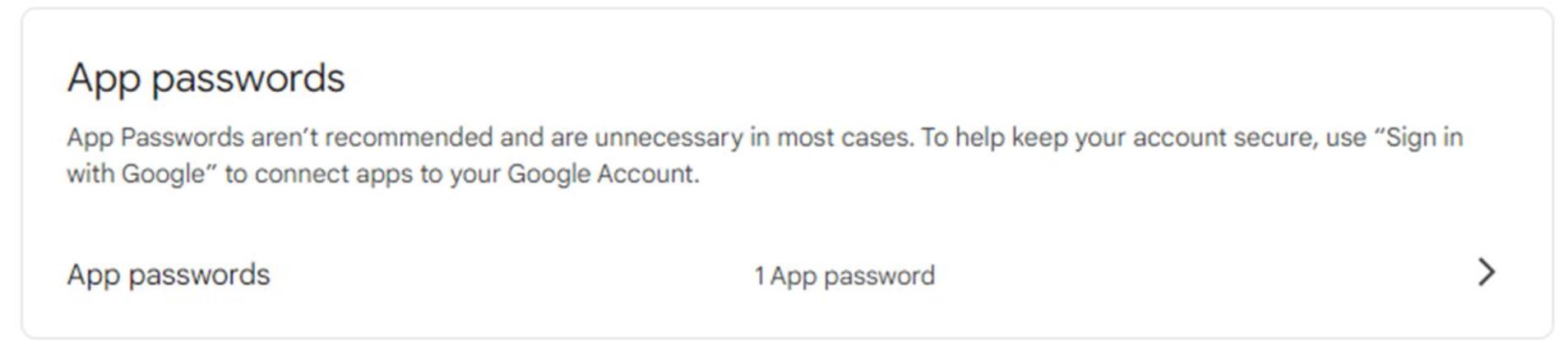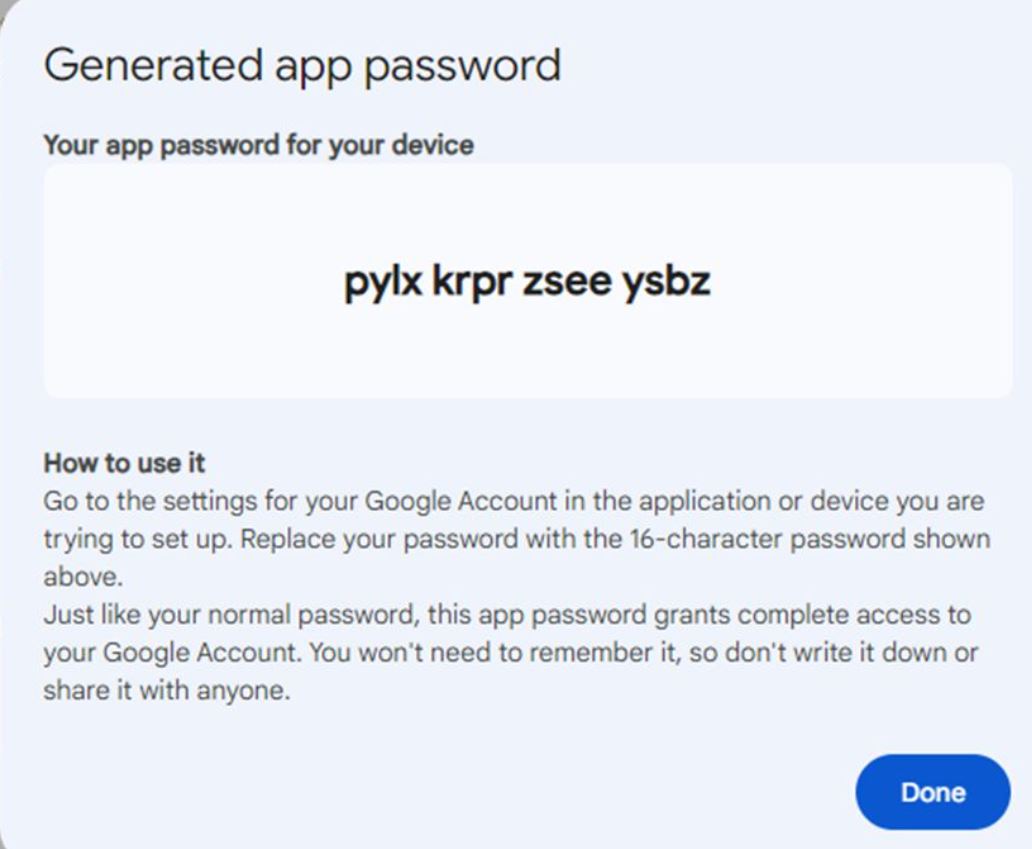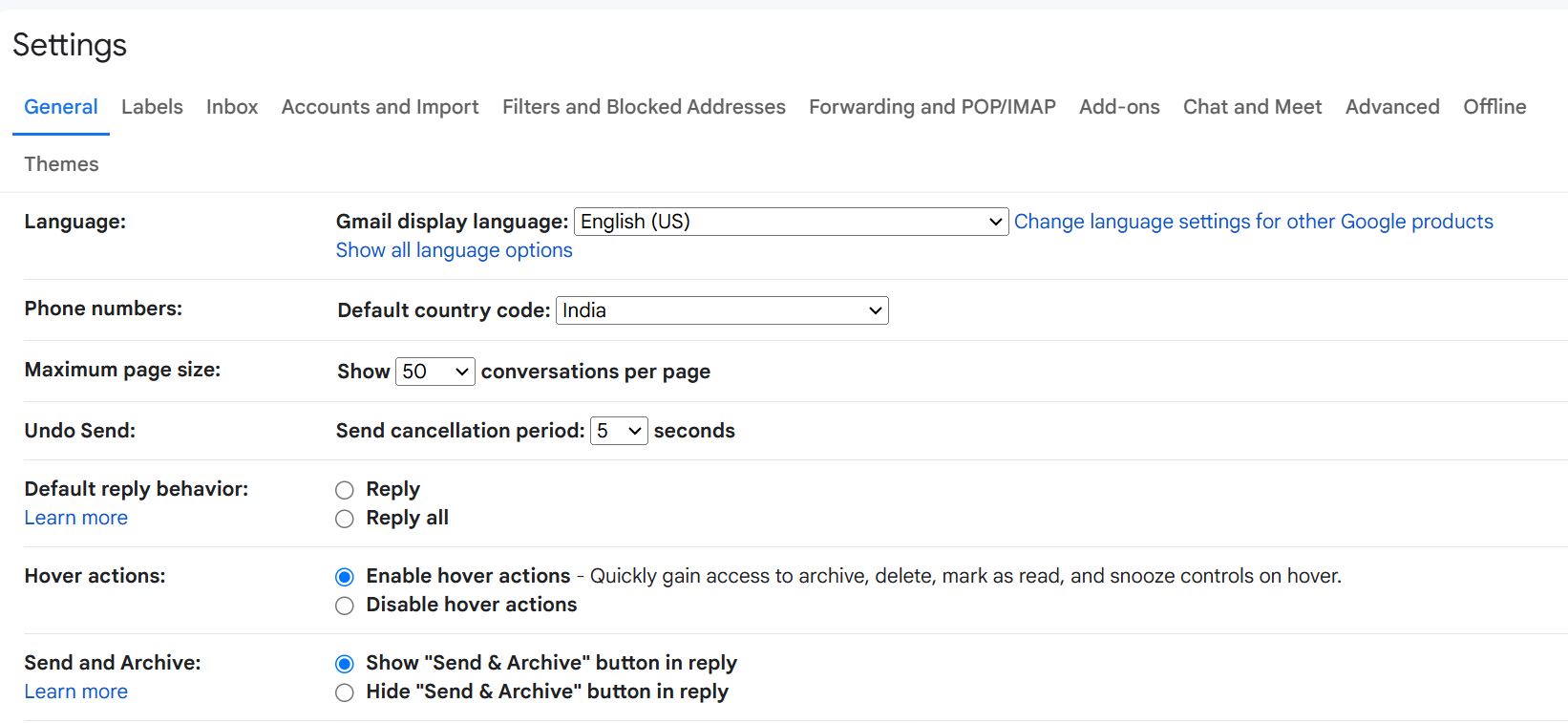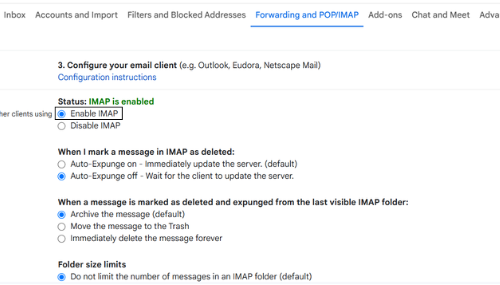Resolve Gmail Settings are Out of Date Problem
Are you looking for solutions for Gmail account settings are out of date? We will tell you how. In this article, we will discuss the reasons for the expiration of Gmail settings and the solutions to fix it. At the end of the blog, we will tell you how you can securely save the Gmail data.
There is no doubt that Gmail is the world’s best email client. Its advanced features for managing emails and ease of integration with other Google products make it a great program. However, there are many problems, such as Gmail not working, being unable to attach files to Gmail, and having out-of-date Gmail settings.
The problem of Gmail account settings being out of date happens to many users. This appears on any device whether it is Windows, Android, or iPhone. But what is this problem and why does it occur? This Gmail error means that the current Gmail account settings on your device are no longer correct which causes syncing issues. The reasons for this problem are explained below.
Why Gmail Account Settings Outdated?
Whichever problems occur there are many reasons behind that. This error also has many factors, mentioned below.
- Google regularly updates its security protocols. For example, two-step verification causes your device to no longer recognize your Gmail account. Which leads to this problem.
- Recently you have changed your Gmail passwords but did not update the login details. As a result, this error will occur, because the app still uses an old password to log in.
- Some devices that do not meet new security measures can lead to the inaccessibility of Gmail.
- Old Gmail programs or other applications may not be compatible with the latest Gmail security.
- Weak internet connection or synchronization issues also lead to Gmail email settings.
So these factors can cause the Gmail account settings to be out of date problem. But it is also easy to resolve. Some users have difficulty solving problems if the solution does not follow properly. Therefore, from expert advice and searching through the internet, we have found the methods that can help solve the issue.
Solutions for Gmail Account Out of Date Problems
- Re-enter Gmail Password: In this, go to the account settings where the error occurs. Enter your new Gmail password and save it.
- Update Google Account Security Settings: Go to myaccount.google.com/security page and enable less secure app access. Then, re-authenticate your Gmail to check if the problem is fixed.
- Upgrade Gmail Application: by updating your Gmail program most of your issues will be solved easily.
These solutions work on all the devices. But there are other methods where the procedures are quite difficult. Therefore, in the upcoming section of the article, we will explain the methods properly.
Use App Specific Passwords
If you have enabled two-factor authentication in your Gmail account. The problems in Gmail settings being out of date will be solved by giving the app-specific password. So below are the steps.
- Go to the Google Account Security Page.
- Sign in to Google and click on “App Passwords”.
- Generate an app password for your account.
- After that, enter the password you have created instead of your regular Gmail password.
In this way, your issue of out-of-date Gmail settings will be solved. If it is not then, check the Google permissions.
Check for Google Account Permissions
Some Google account permissions can cause the problem. To fix it, re-verifying the permissions for syncing can help you.
- First, go to the device settings and find your Accounts section.
- Click on “Google”, then choose the Gmail account.
- Ensure that all the Sync options are enabled like email, calendar, contacts, etc.
- After that, click on the “Sync Now” button to forcefully sync your account.
Using these steps can help you resolve the problem. But if you are having trouble with synchronization then check the email settings.
Enable IMAP/POP Gmail Settings
Enabling Gmail email settings will ensure that your Gmail and the device have permission and the proper method to sync your account. So, here are the steps.
- Log into your Gmail account and go to the Settings.
- Click on the “Forwarding and POP/IMAP” tab. Enable IMAP or POP.
- After that, click on “Save Changes” and re-sync or refresh your inbox.
These all are the methods for your Windows to solve Gmail account settings out of date. However, there are chances that this will occur. For this, it is best to backup your Gmail account. We elaborate on this in detail below.
Save Gmail Data to Prevent Future Issues
Urgently you need your emails in Gmail. However, due to this problem, you are not able to access your account. Although you can use this solution to resolve the issue. But it can take time, in that case, if you have the backup of your important emails. You can easily get the data when you need them. The backup of your Gmail emails would be beneficial for you in this issue and using the expert method to save the data will also help you secure your data.
For this, Corbett Gmail Backup Software will help you. The tool is Windows based which you can use to download Gmail emails to computer. It has various options to save your data in different file formats. Hence, by saving your Gmail data you can also prevent any future problems.
In Concluding
Gmail account settings are out of date which leads to syncing problems that are a big problem for many users. So, this article explains the reasons why this issue happens and the solutions to solve them. Here, we provide various solutions that can help you. All the methods are easy, but it does not fix the issue permanently. Therefore, it is better to take the backup of your Gmail data. So that you can at least access your data whenever an issue occurs.
Frequently Asked Questions
Q1. How to update Gmail account settings?
Ans. Log in to your Gmail account and go to the settings page. Now update General, Labels, Inbox, Accounts, etc., and click on the Save Changes button.
Q2. Why did my Gmail account expire?
Ans. Some policies can expire on your Gmail account. Such as, if your account has been inactive for 24 months or 2 years or Google found any suspicious activity from your account.
Q3. How to change Gmail settings back to normal?
Ans. In the settings page of Gmail, from there you individually reset the settings to the default.