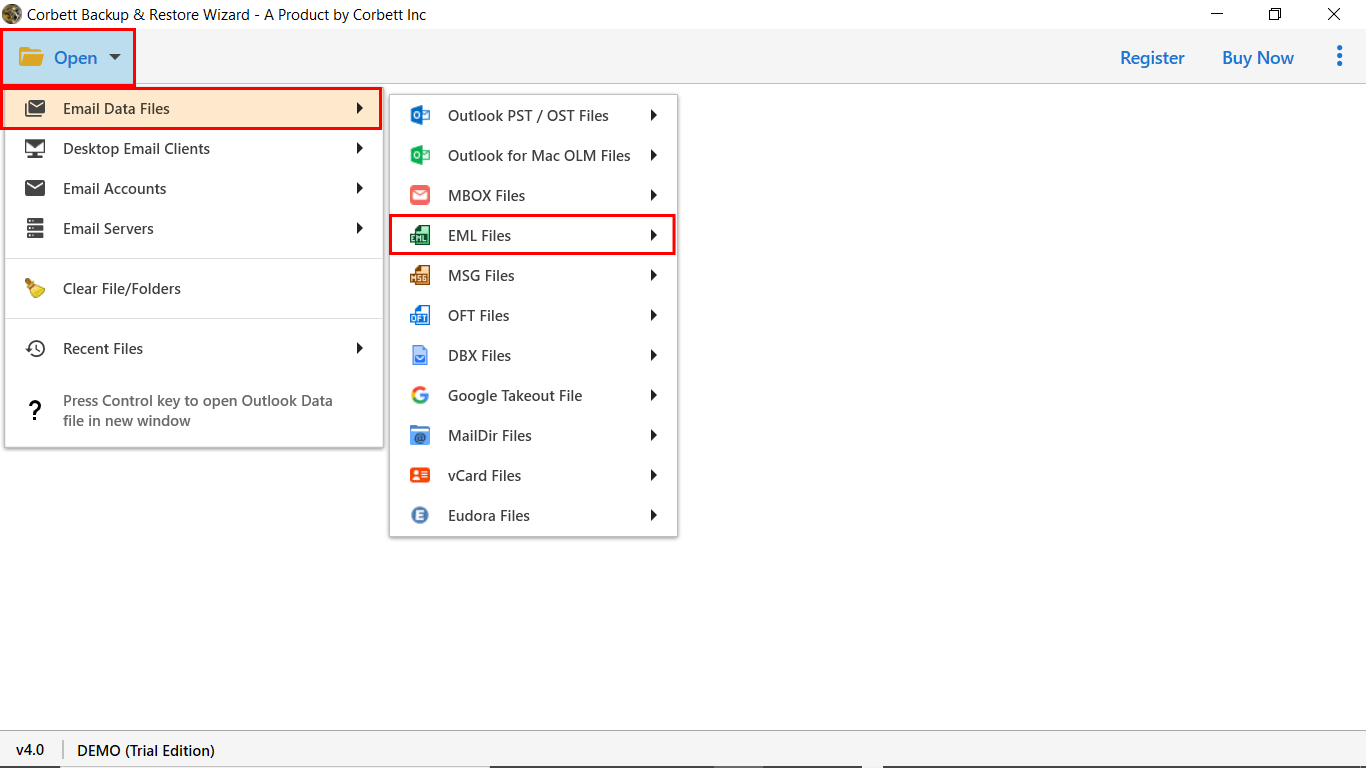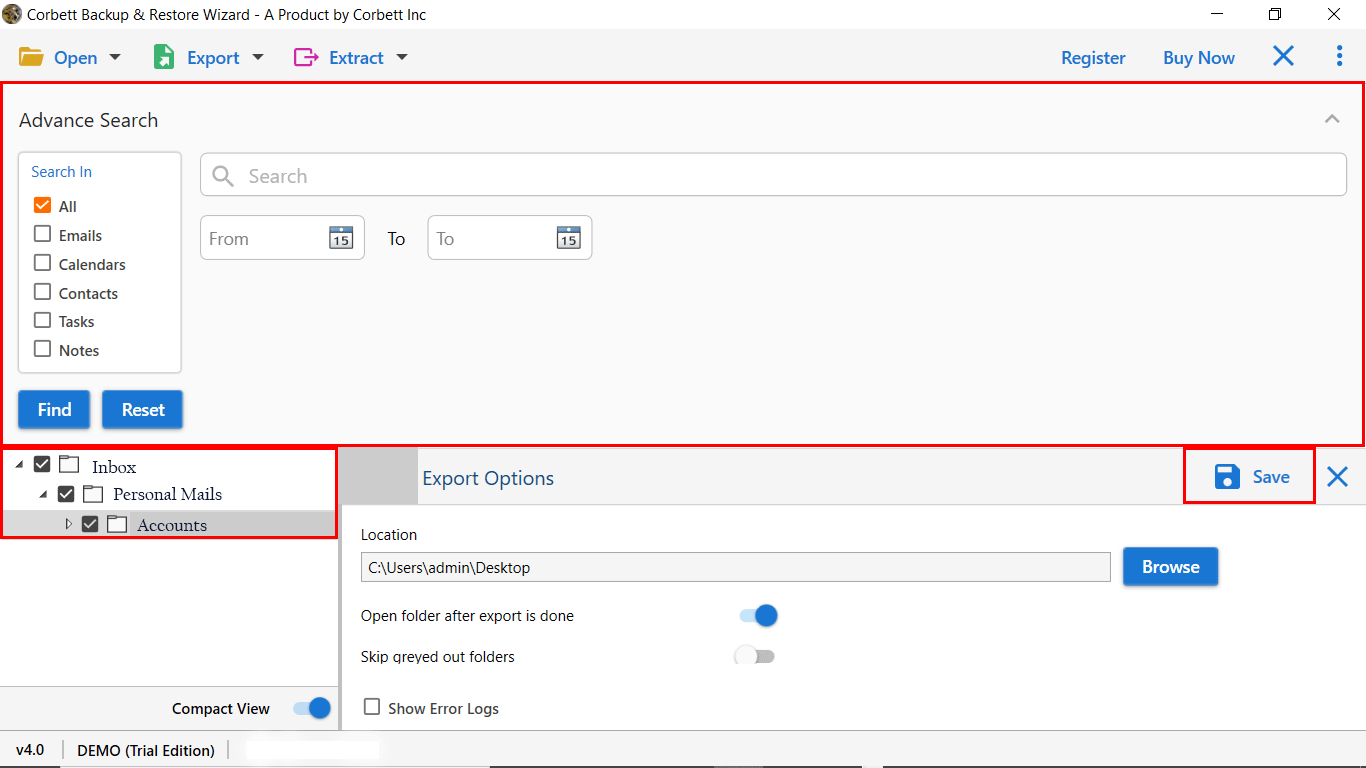How to Import EML to Thunderbird? Working Solutions!
Overview
EML file is a format that stores an individual email message with all email data, including attachments and other data. They can be viewed easily with any compatible email client or a text editor. It also maintains the original data formatting, file structure, and attachments of an email. Meanwhile, Mozilla Thunderbird is an open-source, free email client that allows to manage their email data, calendars, contacts, and other information. It uses the MBOX file type by default to store data information and does not provide any built-in feature to import EML files to Thunderbird directly.
Reasons to Import EML Files to Thunderbird?
- Thunderbird is an open-source, free platform that provides several advanced features that help businesses and professionals manage their email data easily.
- When users want to migrate their data from any email client to a Thunderbird account, they want to import EML files into Thunderbird to open the old data.
- Further, EML is a standard format that stores a single email message. Importing all files into Thunderbird can help users access their email data on one platform.
- By importing EML files to Thunderbird, users can access their email data without any internet connection.
- Thunderbird unlocks multiple powerful add-ons and extensions that increase productivity and personalization in managing email data.
The Thunderbird offers you multiple benefits, and user can use it to store their EML files for easy access & email management. In the coming section, we will explore ways to import EML to Thunderbird using the best techniques.
How to Import EML Files to Thunderbird Manually?
To import EML files into Thunderbird, there are multiple options. Here, we will go through step-by-step instructions for each of the methods. Follow the steps below for more clarity.
Method 1: Drag and Drop to Import EML to Thunderbird
- Firstly, open Thunderbird on your device.
- Then, select the profile & make a right click and create a New Folder.
- After that, provide the Folder Name and click Next.
- Now, browse to the location of EML files.
- Lastly, drag & drop data to import EML files to Thunderbird.
Method 2: Import EML Files to Thunderbird with Import Tool
To use this method, you need to install an add-on in your Thunderbird. We will be using the ImportExportTools NG add-on, which is a free add-on. To perform the Import EML to Thunderbird method, go through the following stages.
Stage 1: Installation of ImportExportTools NG
- Firstly, open the Thunderbird account.
- Then, click on the Three Lines (Menu) in the top-right corner.
- After that, go to the Add-ons and Themes from the list.
- Next, type ImportExportTools NG in the search tab.
- Lastly, press the Add to Thunderbird, then reopen Thunderbird.
Stage 2: Import EML Files to Thunderbird
- Firstly, Right-click on the folder where you want to save the imported files.
- After that, go to the ImportExportTools NG, click on the Import all messages.
- Then, choose the EML files.
- Lastly, select the necessary data and click Open.
Expert Solution to Convert EML to Thunderbird
We described all the available manual methods to import EML files to Thunderbird. But the manual method involves a bulk of risks, which we discuss later. Many of you are wondering why we need an automatic solution when we have 2 manual ways to import EML to Thunderbird directly without any help.
Then, in many cases, the manual method didn’t work well as compared to the automatic solution. This Best EML Converter Tool provides you security and safety of your EML files, which a manual method doesn’t provide.
You have a complete data guarantee, plus virus-free import of EML to the Thunderbird process. However, when we have a large amount of EML data, we all have some insecurities that this tool can remove. Download the demo edition of the software & follow the steps for good.
Steps to Import EML to Thunderbird
- Firstly, download and run the software.
- Then, Click on Open >> Email Data Files >> EML File.
- After that, browse upload & preview EML files to the software panel.
- Next, click on Export & select the required format from the list.
- Lastly, apply filters & click save to Import EML to Gmail.
Benefits of Using an Automatic Solution
- This tool enables you to import only selective EML files and folders to Thunderbird.
- Batch Import EML to Thunderbird with complete attachments.
- Include and exclude Email headers from your EML messages.
- Provided advanced email search to search specific files based on Subject, From, To, etc.
- Provide multiple Email preview options, including Content, Hex View,& Raw Message.
Conclusion
In this blog, we describe all the manual and automatic solutions to import EML to Thunderbird. Users can choose any of the methods to start the procedure to import EML files to a Thunderbird account. In addition to that, the automated solution comes out with a demo edition of the software that you can download for free. Also at Corbett, you will get 24*7 dedicated customer support.
Frequently Asked Questions
Q: Can Thunderbird EML files be opened directly?
A: Yes, Thunderbird can open a single EML file if you tap on it, but you cannot manage or store it in a folder without the importing process.
Q: How many EML files can I import at the same time using the ImportExportTools NG?
A: There is no limit to importing EML to Thunderbird, but importing bulk EML files may degrade the performance. It is useful to import individual files or in small batches to avoid glitches.
Q: Do EML files retain the attachments after the import process?
A: Yes, you can retain the attachments, if you import the files with a method that supports attachments, a Professional tool such as Corbett and the ImportExportTools NG add-on retains the attachments correctly.
Q: Can I import a specific EML file to a specific folder in Thunderbird?
A: Yes, you can import EML files to a desired folder by selecting a specific folder, or you can create a new folder before the import process to maintain the folders.
Read More Related Topics: