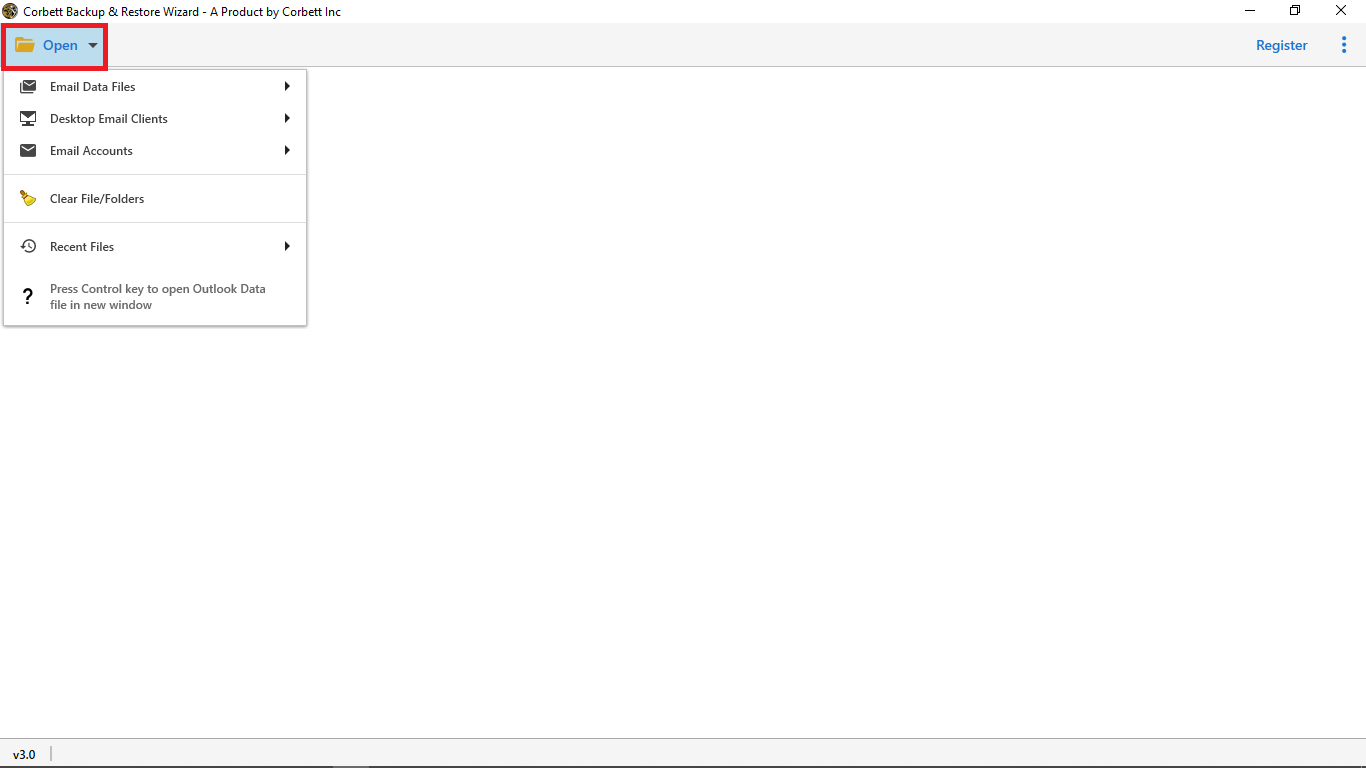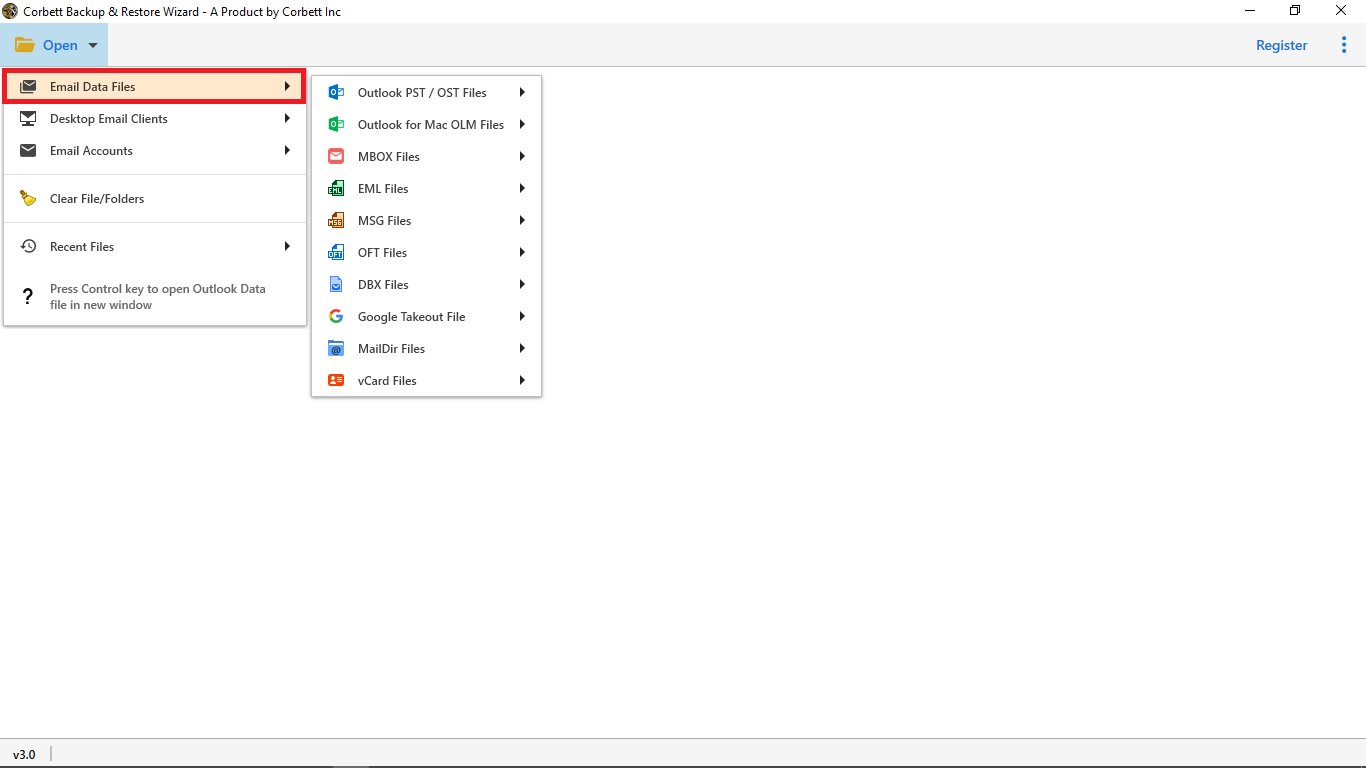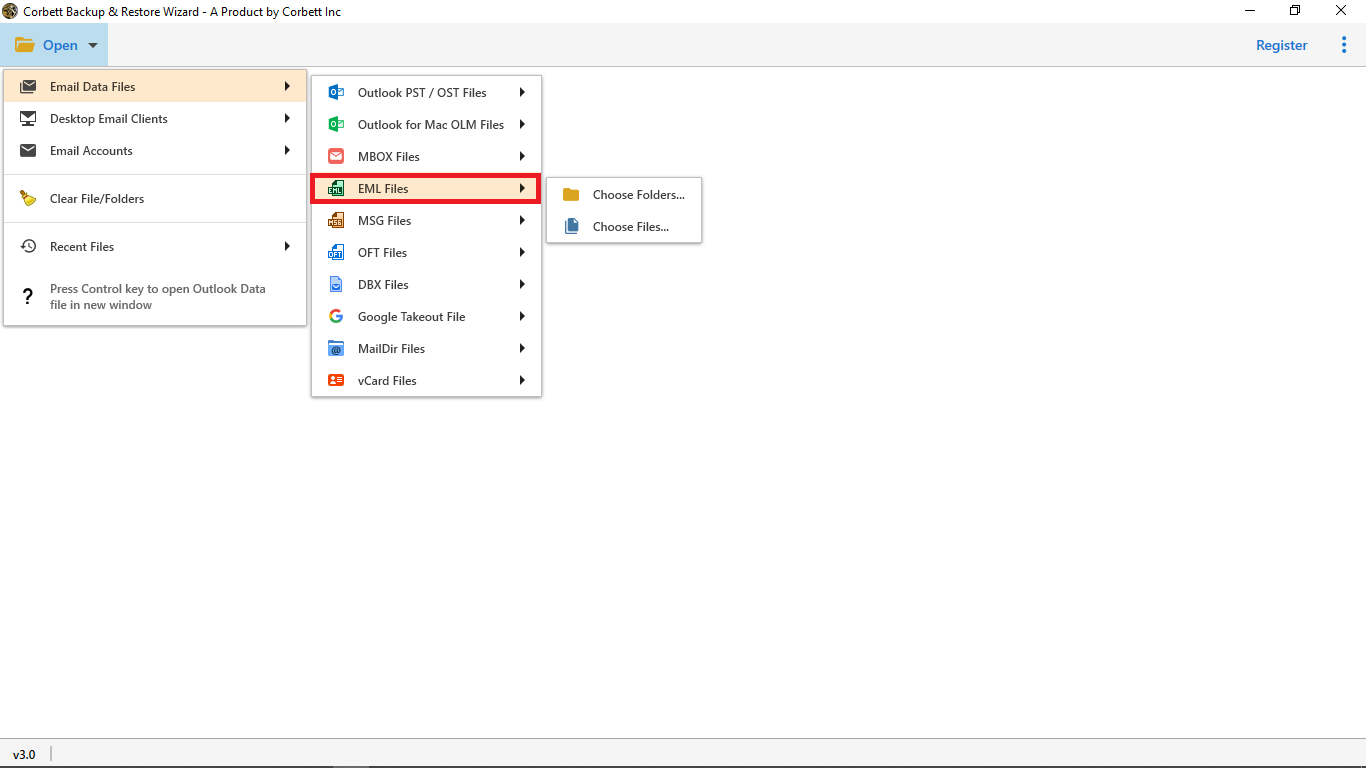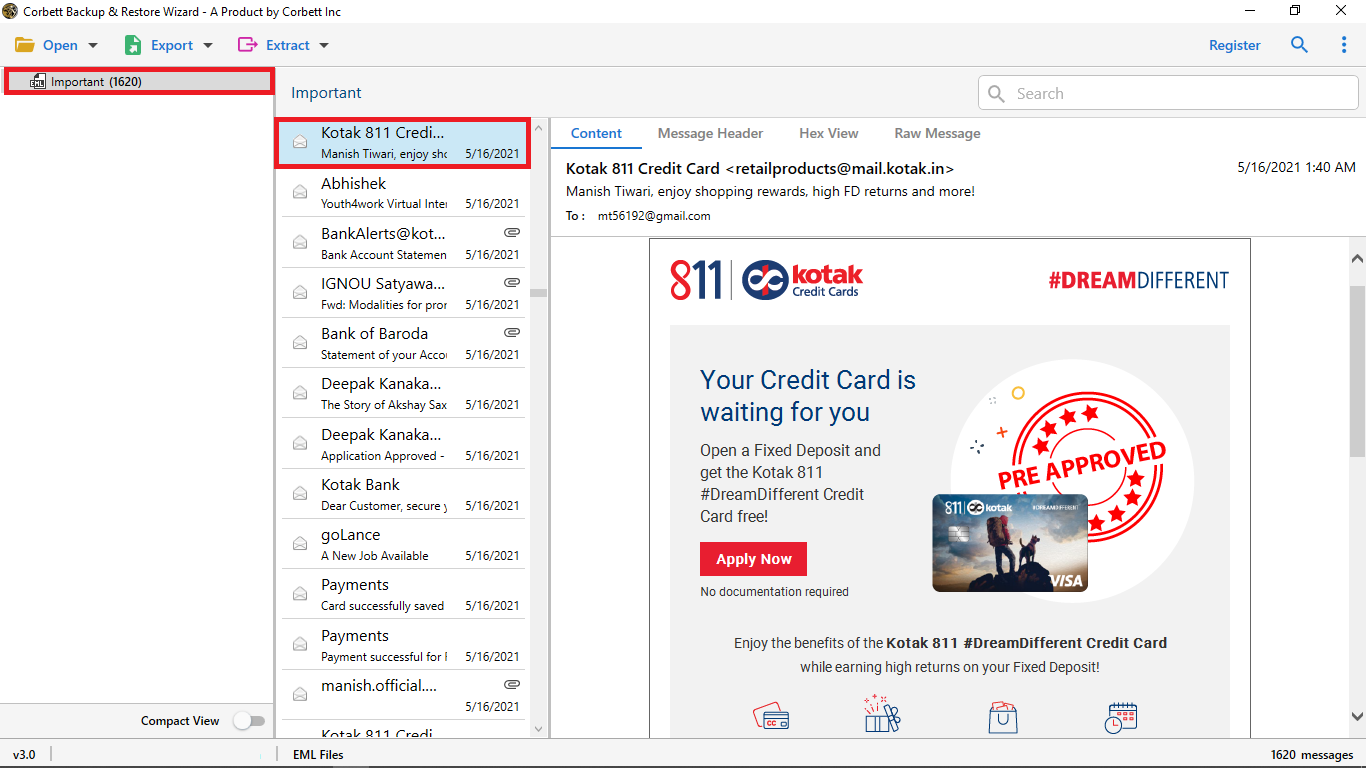Import EML to Zimbra With Attachments – 2 Effortless Solutions
Those who are having problems in migrating emails from one platform to another. Follow the methods below and you can easily import EML to Zimbra Mail. If you want to know the reason for exporting the files. This article will share with you queries to move your files. So, carefully follow the instructions.
Why Migrate EML to Zimbra? – Top Reasons
As you know, that EML file is a very popular email format. You can use this file in various email clients, but not in Zimbra Mail.
Zimbra, a popular email and collaboration program used by many businesses and individuals. It provides advanced features like calendar integration, task management, and email functionality. However, some users want to import their EML files into the Zimbra. Why is that?
- You have Zimbra Mail and want to open the file in the program.
- By saving the files you can easily manage a lot of data in one place.
- Zimbra Webmail is a cloud platform where you can access your file from any platform.
- You can combine your emails with calendars and contacts.
- Zimbra provides you advanced security features like strong encryption, and data protocols.
So, opening your EML files in Zimbra will benefit you. Therefore, many users want to export their data.
User Queries Regarding EML to Zimbra Import Process
The main problem with downloading the file is the Zimbra desktop. As you cannot directly import your files. Zimbra uses TGZ file, so you have to first convert the files into the TGZ, then you can open the file. So, below are the ways to do that.
Manually Import EML Files to Zimbra with Attachments
If you prefer a hands-on approach, this method doesn’t require additional tools. However, it may not suit those dealing with bulk data. Here’s how it works:
- Organize all EML files in a single folder for easy access.
- Ensure the EML files are free from corruption (you can try opening them in an email client to verify).
- Run your Zimbra. Choose a folder.
- Select a file, drag and drop it to the Zimbra folder.
- Repeat this step to move your EML files in the program one by one.
Limitations of the Manual Method
- Time-consuming for large volumes.
- Requires technical knowledge.
- Risk of file corruption or data mismatch.
How to Import EML to Zimbra Directly with the Expert Solution?
A user may need to import/convert EML files to Zimbra Desktop for a variety of reasons. Migration of email apps is the most prevalent cause for migrating EML to Zimbra. When a user switches to Zimbra from an email program that provides EML files, EML files must be converted to Zimbra Desktop.
When it comes to importing EML files into Zimbra, the question of how to do so arises. If we’re talking about how to manually import EML into Zimbra, there isn’t one. We can, however, transform it using an Expert Corbett EML Converter.
Steps to Migrate EML Files into Zimbra with Attachments
- Start the tool after installation and select Open.
- After selecting Open click Email Data Files from the drop-down options.
- Select EML Files and choose files and folders from the provided list
- Then preview EML files into the tool’s preview modes.
- Next, select Export and click IMAP from the drop-down options.
- In the end, select Save to start the process.
Features of the EML to Zimbra Converter
- This EML to Zimbra Converter allows you to bulk import EML files into Zimbra, which saves you time and effort. When converting emails from EML to Zimbra TGZ format, there are no size or quantity restrictions.
- Windows Live Mail, Mozilla Thunderbird, Outlook Express, eM Client, DreamMail, Zoho Mail, and other EML files can be converted to Zimbra desktop with this tool.
- This tool allows you to import EML to the Zimbra desktop with attachments.
- All email properties, such as the internet header, send information, receive information, email topic, email signature, and email body, are maintained by this application.
- While converting emails from EML to Zimbra, the EML to Zimbra converter respects folder and subfolder structure, which is optimum for comprehending the generated data.
Time to Wrap Up
The best techniques for importing EML to Zimbra with attachments are explained in this post. To have a better understanding of the full importing procedure, try the free demo version of this software.