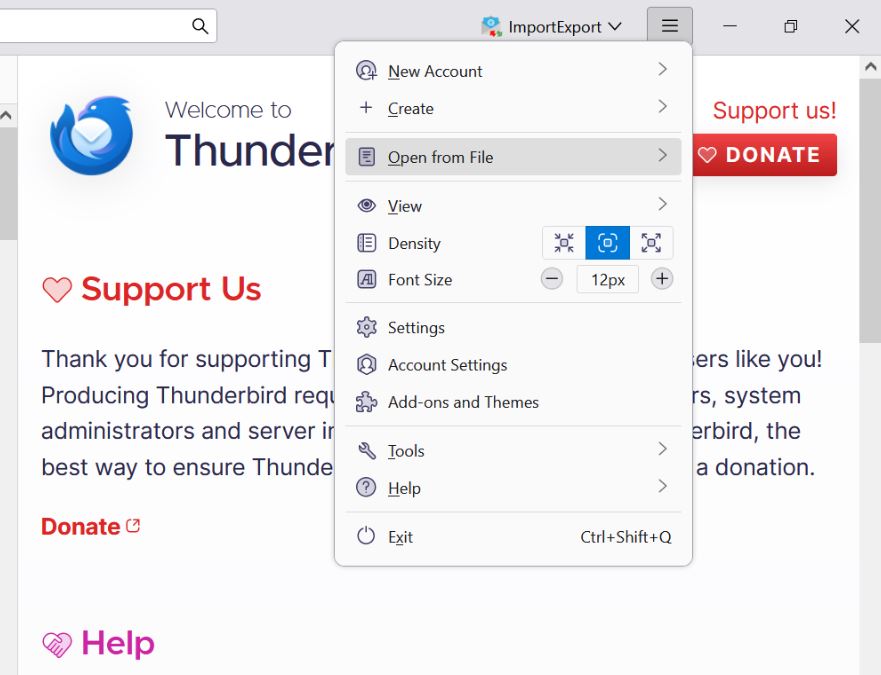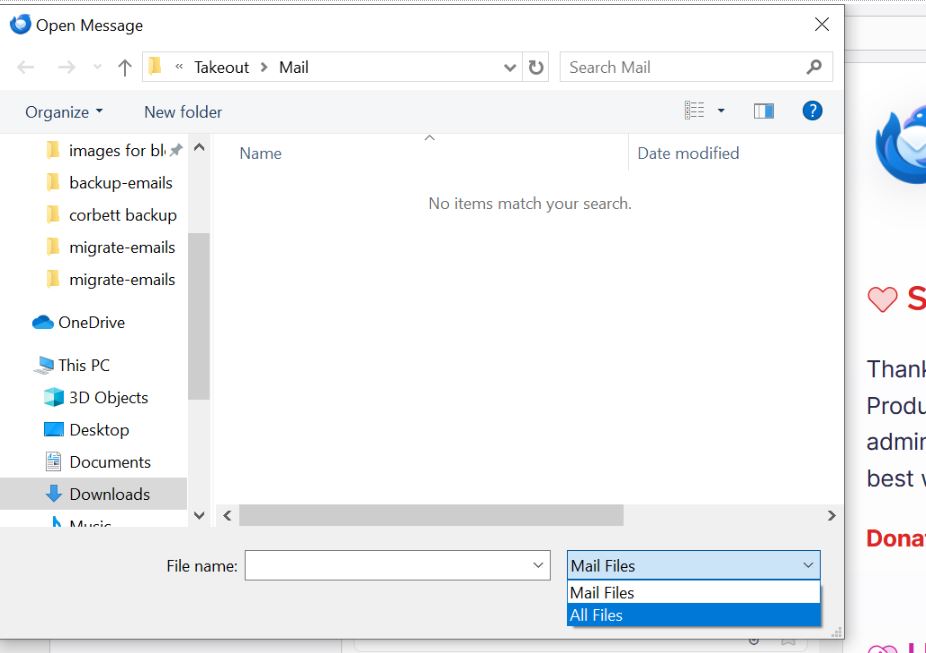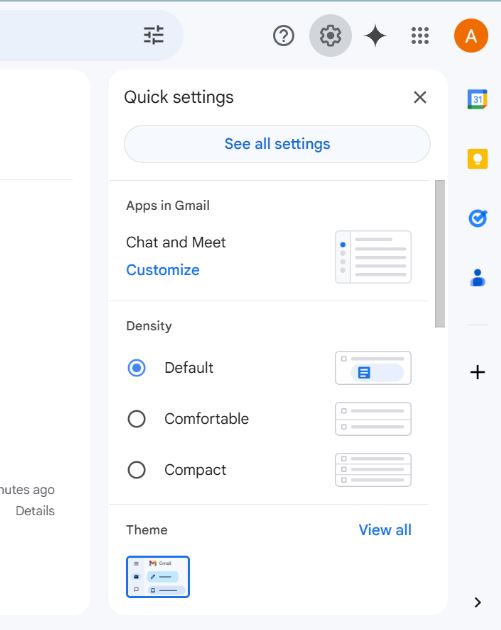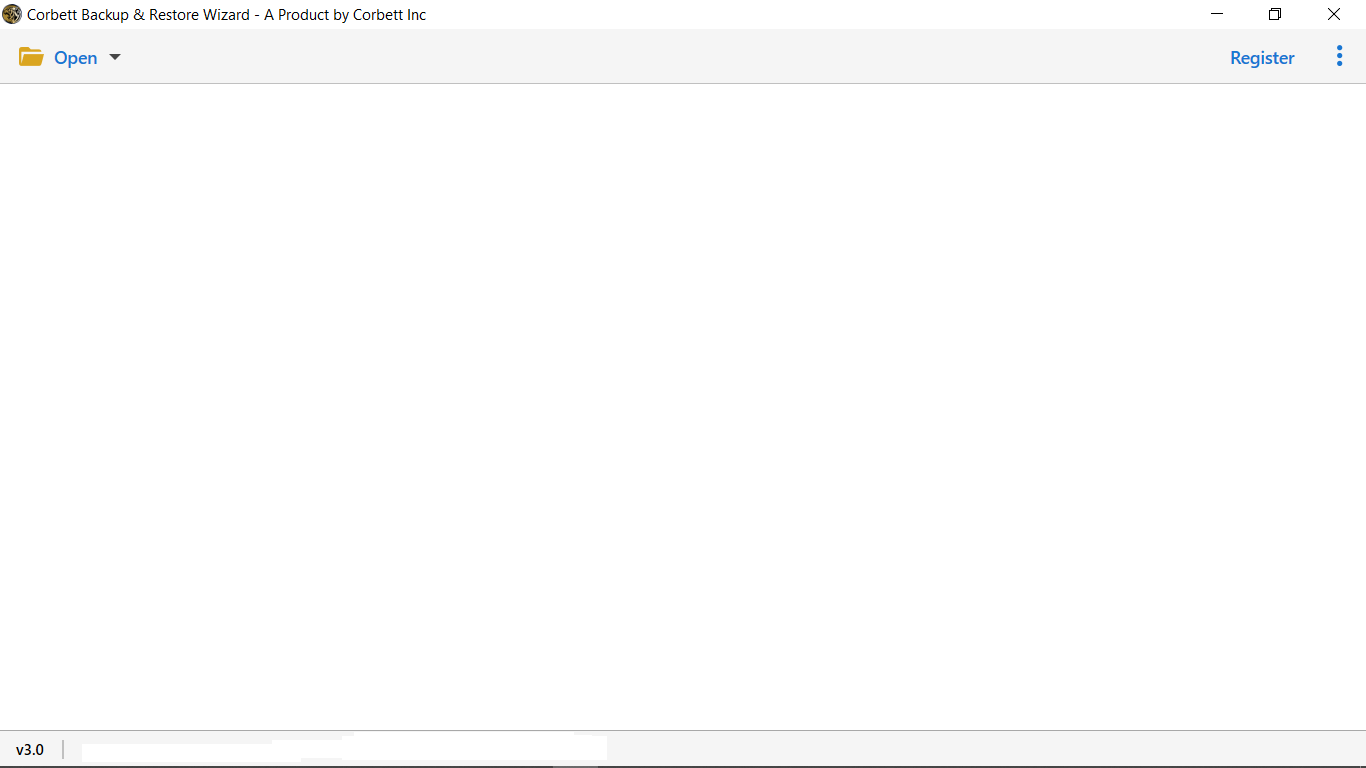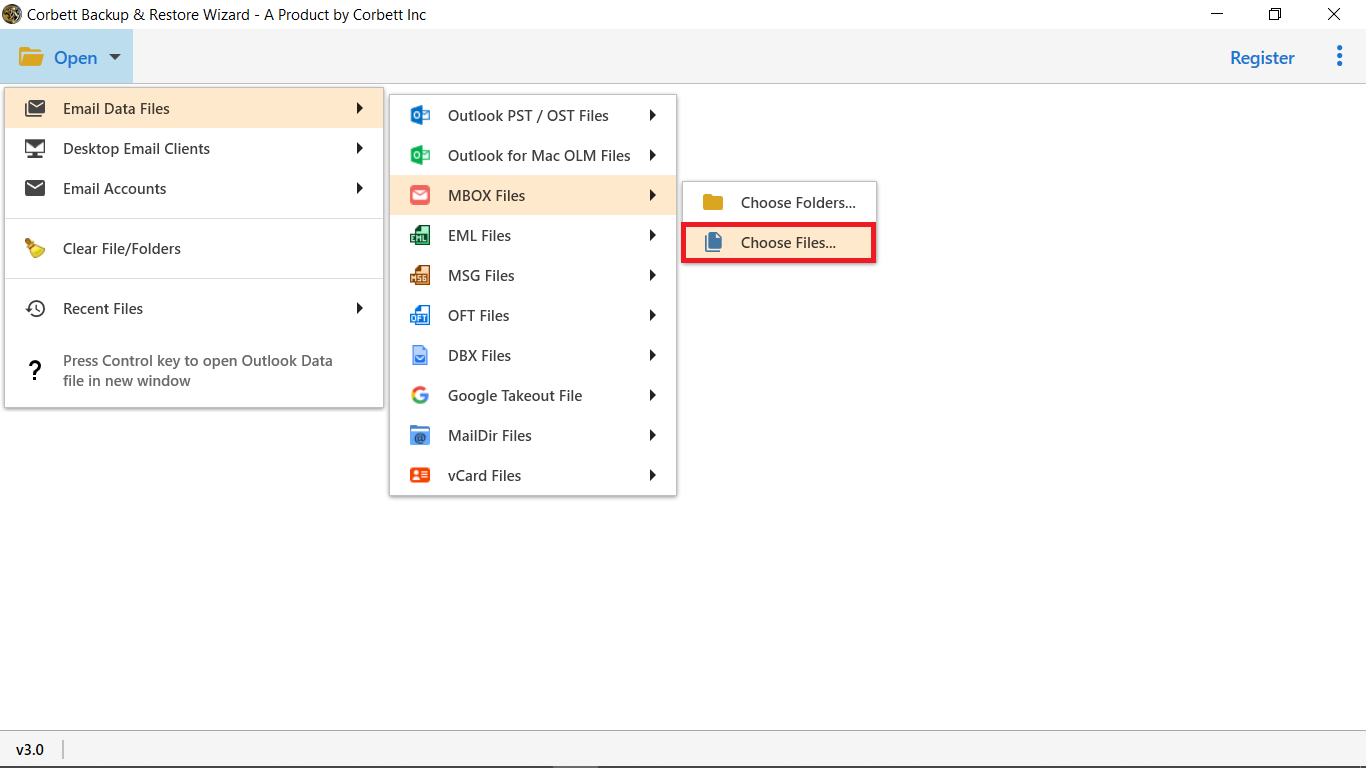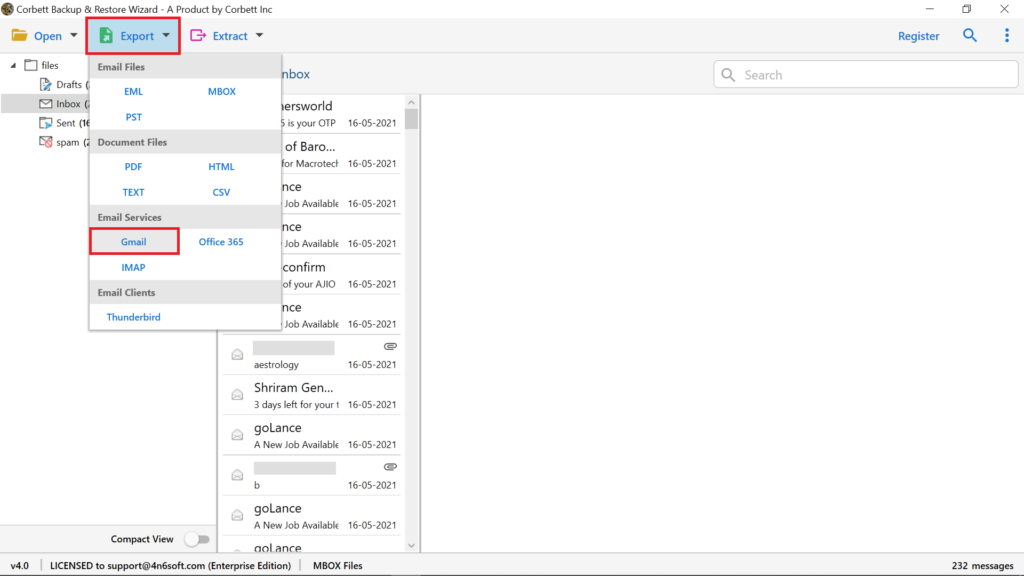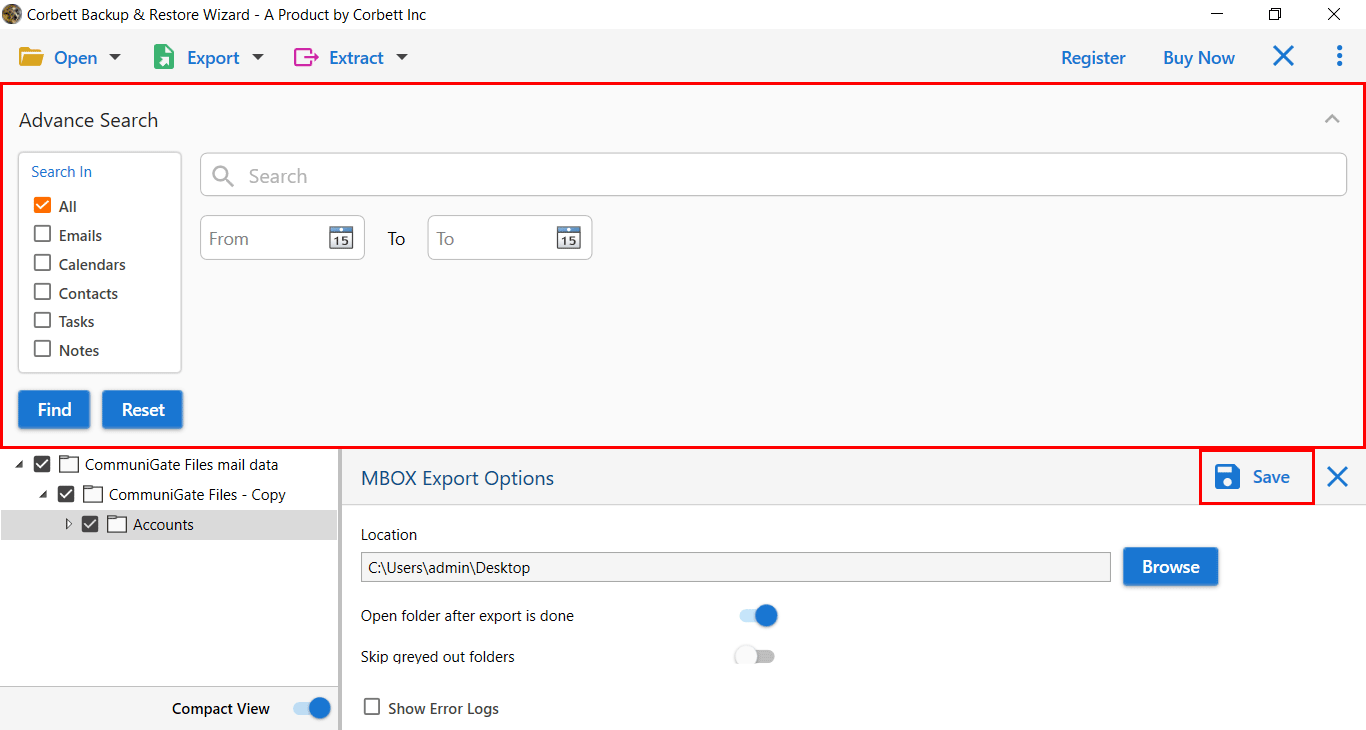How to Import MBOX File into Gmail Account? [Full Tutorial]
Overview of MBOX and Gmail
MBOX file (short for Mailbox) is a standard file format for storing email messages with attachments in a hierarchical order. This file format is compatible with numerous email clients, including Thunderbird, Apple Mail, Postbox, and even Notepad. Hence, MBOX is a flexible file that you can also save in Gmail.
Gmail, one of the most popular email clients across the globe, has over 1.5 billion users. It comes with a free 15 GB of storage space along with various collaborative features like Google Contacts, Google Calendars, etc. A Gmail account is a highly versatile account, as it can be used in many Google applications, including G Suite. The best thing about Gmail is that it is a cloud-based email client, which will be easy for you to access your data from any device.
If you want to take advantage of these facilities and open MBOX files in Gmail, then you are in the right place. But before that, let’s understand the common scenarios where you need to transfer MBOX to Gmail.
Why Do You Need MBOX Files in Gmail?
- Gmail is a web-based email program, which means you can access your data from anywhere or any device with an internet connection.
- It is loaded with smart filters and labels that make navigating your emails easier.
- Gmail also has POP and IMAP protocols that allow you to add other email clients like Thunderbird, Outlook, etc.
- A Gmail account is available for free of cost with 15 GB of free storage space and access to all Google applications.
- For data protection, Gmail provides strict security features like encryption, two-factor authentication, and spam filters.
- By importing the MBOX file to Gmail, you can backup your important data. So, when you need to, you can view the file from Google Mail.
So as you see, there are many reasons for why you should move MBOX to Gmail in bulk. For the process, we have found two different solutions on the internet to add the MBOX file directly to your Google Mail with & without Thunderbird. So, let’s move on to explaining both of these methods one by one.
How to Save MBOX Files to Google Mail with Thunderbird?
Gmail does not support an MBOX file, so to move your file we use Thunderbird. Here, we first import our file in Mozilla Thunderbird. Then, connect your account with Gmail. So, indirectly your file is in Gmail. So, we start this process by opening the file.
- In your Thunderbird program. Click on “three bar” at the top-right corner. Select the “Open from file” option from the drop down menu.
- Click the “Message” option and browse your MBOX file.
- Once you have located it, open it in the software.
- Now, Log in to your Gmail account and go to “Settings”.
- Click on the “Accounts and Import” tab at the top and “Add a mail account” option.
- Enter your Thunderbird ID. Click “Continue”.
- Select the POP3 option and enter the necessary details.
- After that, click on Add and your Thunderbird account is added to the program.
Once your account is set you can now move your file into the Google folder. This method is free but you need the Thunderbird program. To make the process easier, there is another alternative option available which directly transfers MBOX to your Gmail account.
Expert Way to Bulk Upload MBOX to Gmail
Corbett MBOX Converter is a versatile solution that allows you to directly import your MBOX files to Gmail without Thunderbird. Users can download the software’s free demo version, which is compatible with any MBOX files on different platforms.
The best part of this tool is that it doesn’t affect the data integrity of your file during the whole process. In addition, the graphical interface of the utility is simple so that it can be used even by non-technical users without the assistance of technical users. To use this tool, we have provided the following steps.
Steps to Import MBOX to Gmail Account
- Download and launch the tool on your Windows OS computer.
- Next, click on the “Open” tab and select “Email Data Files” >> “MBOX Files” >> ‘Choose Folders’ & ‘Choose Files’ to upload data to the software.
- Upon loading your data, the software will generate a preview of it. Switch between the multiple view modes according to your requirements.
- Now, click on the “Export” button and select the “Gmail” option from the dropdown menu.
- Last, utilize the advanced options and click “Save” to start the process of importing MBOX to Gmail without the Thunderbird email client.
Prime Features of the Automated Software
- With the help of the tool, you can easily upload MBOX files to Gmail in a single go.
- It is capable of directly importing data from one IMAP account to another.
- Exports data in popular file formats such as PST, MBOX, and EML.
- The utility provides the option to include message headers along with the email messages.
- It significantly reduces and saves time & effort in comparison to a manual approach.
- It provides the utmost data security along with preserving 100% data integrity.
- Moreover, it imposes no restriction on the file size and file count limit while importing MBOX into Gmail.
- The professional utility helps to import MBOX to Gmail in bulk without any error.
- Along with that, it also provides the option to export data in multiple document formats, i.e., PDF, HTML, TEXT, etc.
- No advanced technical knowledge is required to complete the import process, as this tool comes with an interactive and easy GUI.
So, these were the incredible features that this tool comes along with. As you see, these features are a rare find in an automated solution nowadays. Whether you use manual or professional solutions, there are some challenges you might find while importing them. Therefore, below we will discuss these issues in detail and provide solutions.
Questions? We Have Answers
Q) How can I open Gmail Takeout MBOX File?
To open Gmail Takeout MBOX file, you can use any MBOX supported email program. Email clients like Thunderbird, Apple Mail, Windows Mail, etc are some of the email services that allow you to open the MBOX file even Takeout files.
Q) Is there an import option in Gmail?
To import emails in Gmail.
- Go to the Settings option.
- Click on the Accounts and Import.
- Select the Import mail and contacts.
- Enter your account details.
- Click Continue.
Q) How can I import MBOX files?
Opening MBOX file is easy, you have to just go to the location where your MBOX file is stored. Double-click the file and select the option in which you want to see the content of the files.
So There You Have It
In this blog, we shared the two methods to import MBOX to Gmail. As you read, the manual method is lengthy and involves many technicalities. Moreover, it also depends on the Thunderbird email client. So, if you want a safe & secure procedure, go with the automated solution. If you are having any problems uploading your MBOX files, we provided options to handle them as well.