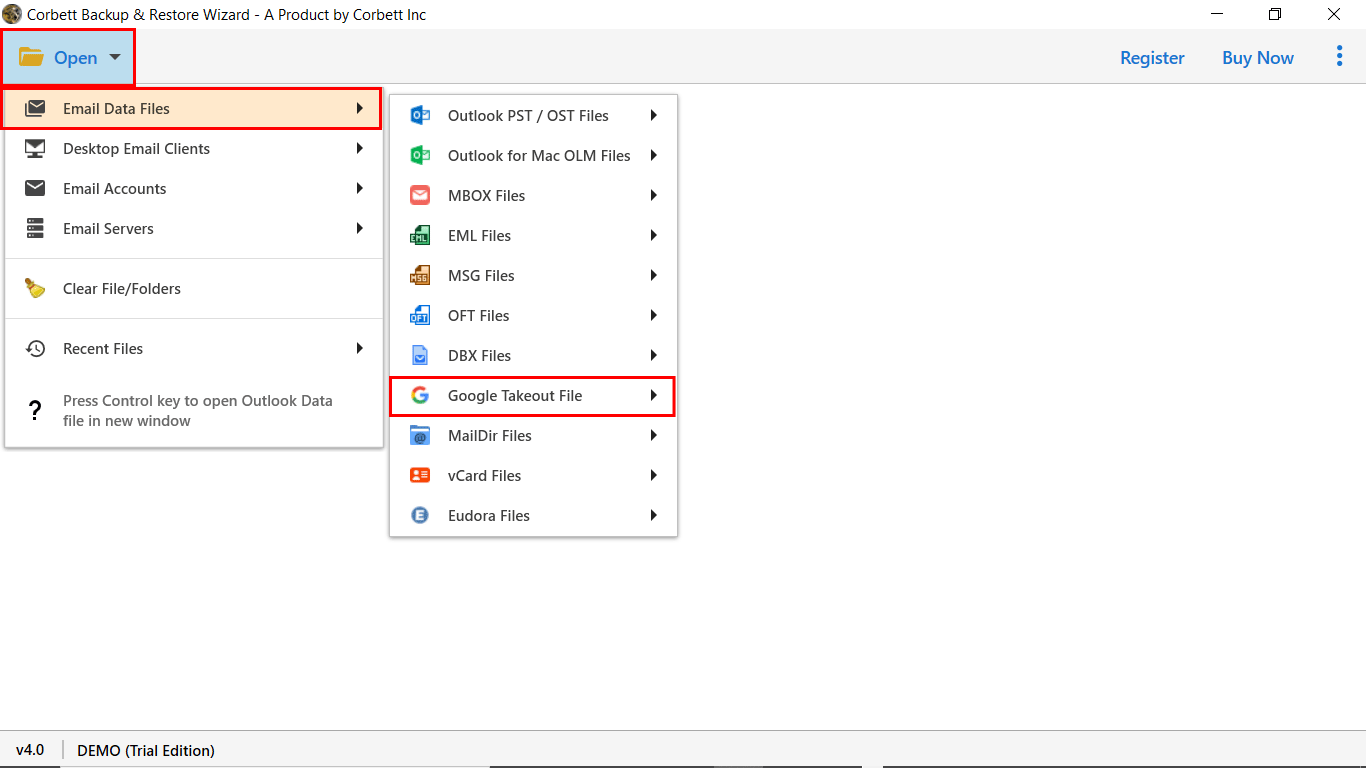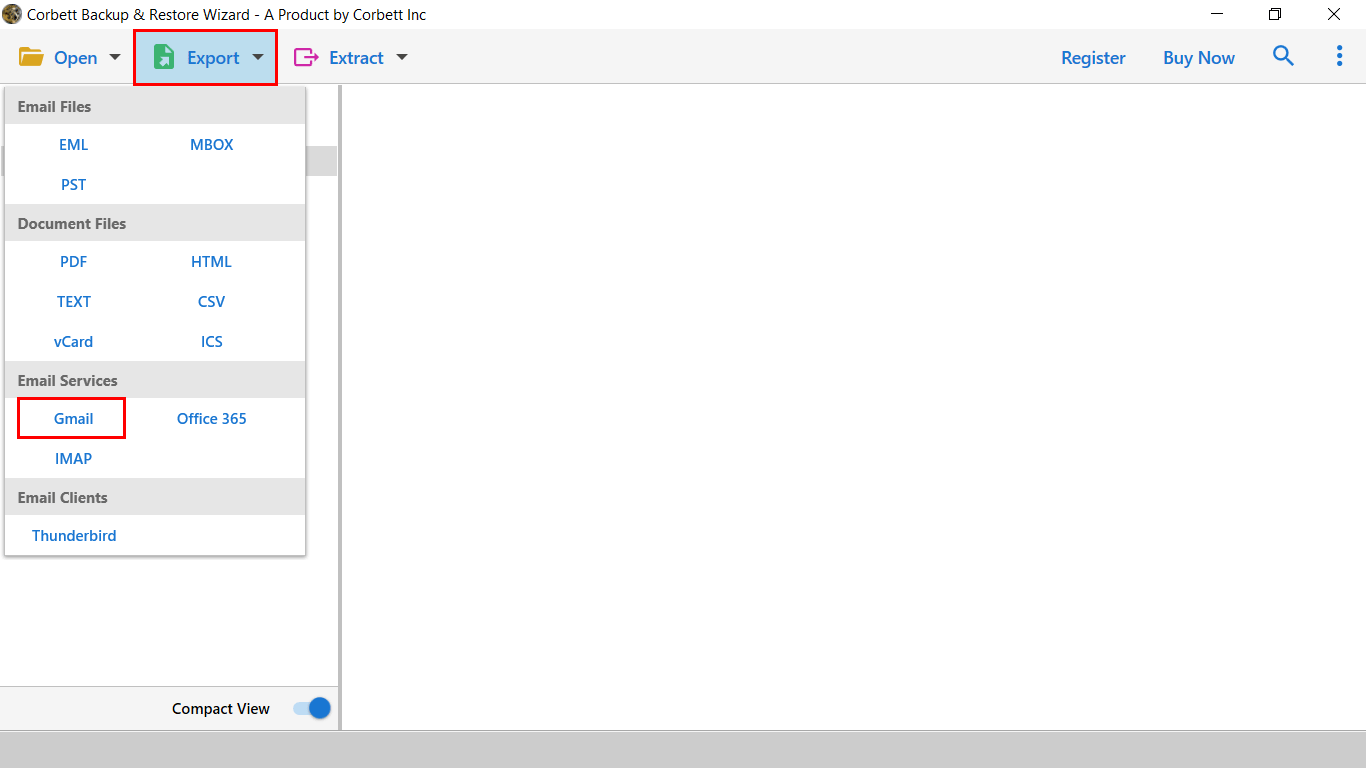How to Restore Google Takeout Data? Easy & Quick Ways!
Do you want to restore your Google Takeout Data? Or want to download your Google Takeout files? Your search ends here. This guide has the top solutions for restoring the Google Takeout files. It includes both manual solutions and a Google Takeout MBOX restore tool, which helps you make your task easy. However, you can choose whichever method best suits your requirements. So, what are we waiting for? Let’s dive right in!
Overview
Google Takeout is a handy, free data export service provided by Google that allows users to organize their entire data from various Google products. While Takeout has been recognized for its backup capabilities, as part of it provides an option for data restoration in file types such as ZIP or TGZ files, and also in MBOX format for emails, ICS format for calendars, and VCF format for contacts. Let us move ahead to know how to restore Google Takeout Data.
Top Reasons: “Why Restore Google Takeout Data?”
There are several reasons to restore Google Takeout data, some of the most common are listed below:
- If you have accidentally deleted your important files, emails, documents, or contacts, you can easily restore them by using a Google Takeout MBOX restore tool.
- You want to migrate your Gmail account to a new Gmail account or another Gmail account, just want to import your old data from Google Takeout.
- In some cases, your Google account gets suspended or permanently deleted, and you want to restore your important data, then Google Takeout can regain access.
- It gives users access to download their emails in multiple offline formats, such as MBOX and ZIP files, that can be accessed without any internet connection.
- If your crucial photos are lost due to some issue, you can restore your photo data in the proper format through Google Takeout.
In this complete guide, we will explore all the possible ways to restore Google Takeout data with all emails and attachments. In addition, we will address the most frequent user queries. So, let’s start the post…
How Do I Manually Recover Google Takeout Archive?
This method includes a step of using any third-party application, such as Mozilla Thunderbird, as Google Takeout exports emails in MBOX files, which cannot be directly imported or opened in a Google Account. Go through the steps below if you are not aware of how to export Gmail data from Google Takeout.
Stage 1: Export Data from Google Takeout
Google Takeout allows you to export data that includes Gmail emails, Drive documents, Contacts, and more. Follow the steps to know how to export Google Takeout data.
- Firstly, open the browser and search for “Google Takeout”.
- Then, sign in to your “Google account”.
- Now, you can view all the Google services, click on the “deselect all” option from the “select data to include”.
- After that, select the required data from the checklist and tap on “Next”.
- Then, scroll down and tap on “send download link via email” from the list.
- Lastly, select the “frequency” option according to your needs, then choose the “file size” and click on “Create Export”.
Stage 2: Using Mozilla Thunderbird to Restore Data
As mentioned above, Google Takeout exports emails in MBOX files that cannot be imported directly to a Google account. Go through the steps below to restore Google Takeout data.
- Firstly, run “Mozilla Thunderbird” on your system.
- Secondly, enter the email account credentials and choose “IMAP” as the configuration.
- Then, go to the “Thunderbird menu” and click on “Add-ons and Themes”.
- Now, search for “Import/Export NG Tools” and then click on “Add to Thunderbird”.
- After that, right-click on the “MailBox folder” in which you want to restore.
- Further, choose “Import/Export Tools NG” and then click on “Import MBOX Files.” Next, select the option according to you as shown below.
- Lastly, browse the exported “Google Takeout Files” and tap on “Start Import”.
Stage 3: Restore Google Takeout Data in Gmail
- After that, you will see the MBOX folder under the Local Folders.
- At last, drag the folders from the local folders and drop them in the Gmail inbox.
Note: Using this method, users are required to enable IMAP settings in their Gmail account.
Expert Take on Restoring Takeout Backup
The manual solution to restore the Takeout ZIP file is quite lengthy & takes more effort. Also, it does not retain the email formatting & hierarchy of messages. Thus, to deal with it, we have brought you an advanced solution, i.e., Corbett Google Takeout Converter.
This solution gives you the power to restore Google Takeout data to multiple platforms with all data in a reliable & secure manner. Moreover, the toolkit allows you to directly add your Takeout ZIP files to the software panel.
In addition to that, the toolkit offers multiple advanced features that let users restore selective or complete data from Google Takeout to the required platform. The compatibility of the application is with all editions of the Windows OS. So, click on the download button & install the software for free.
Steps to Restore Google Takeout Data Using Expert Utility
- First and foremost, download & run the Google Takeout Email Restore Software on your Machine.
- Click on Open >> Email Data Files >> Google Takeout.
- Browse & upload a ZIP to the software panel to view data in 4+ modes.
- Next, click on the “Export” button & select the required option from the list.
- Enter Credentials & Apply Data Filters to Restore Google Takeout Data.
And that’s all the steps to successfully recover the Google Takeout MBOX data file using the expert-recommended automated utility. Now, let us move further and see the answers to some of the most commonly asked questions regarding Google Takeout MBOX restoration.
Why Google Takeout MBOX Restore Tool?
- This Google Takeout MBOX restore tool allows users to view Google Takeout emails without installing any Email client.
- Unlocks multiple saving options such as MBOX, PST, PDF, EML, and many more formats, allowing users to directly export or convert their data.
- Batch processing capabilities make the process easy, it can export the data in bulk without any formatting errors.
- The advanced filtering option allows users to search and select according to date range, email header, and more.
- No technical knowledge is required, developed with a user-friendly interface that is compatible with all users, even if they are not from a technical background.
- Preserves the file formatting throughout the process, ensuring that the file structure is maintained even in bulk conversion.
- Migrates directly to cloud-based services, this Google Takeout MBOX restore tool allows users to migrate their data to cloud services such as Gmail, Office 365, and many more.
Questions? We Have Answers!
Q) How can I restore my Google Takeout data?
- Install the Corbett Google Takeout MBOX Restore Software.
- Then, run the toolkit & upload Takeout files.
- Preview the data in 4+ Modes & Select Export type.
- Click Save to Recover Google Takeout Data to any account.
Q) Can I restore specific data, or do I have to restore the entire ZIP file?
Yes, users can restore specific data from Takeout Zip File using the smart solution, which offers you multiple data filters such as date range or category-based filters.
Q) Will restoring Google Takeout data overwrite my existing data in my Google account?
With a manual solution, it will create duplicate emails in your destination account. Use the automated software to restore Takeout data into a separate folder to avoid confusion.
Q) How long does it take to restore the Takeout backup?
The restore process duration depends on the size of the data you want to add to the destination account. However, the software quickly transfers complete data within a few minutes.
So There You Have It
Throughout the post, we have discussed different solutions to restore Google Takeout data using a manual and a Google Takeout MBOX restore tool. The manual procedure is time-consuming and disrupts email messages. Also, there is a high probability of email duplication with a manual solution. Therefore, our recommendation for users is to opt for an automated program that offers safe and accurate results.