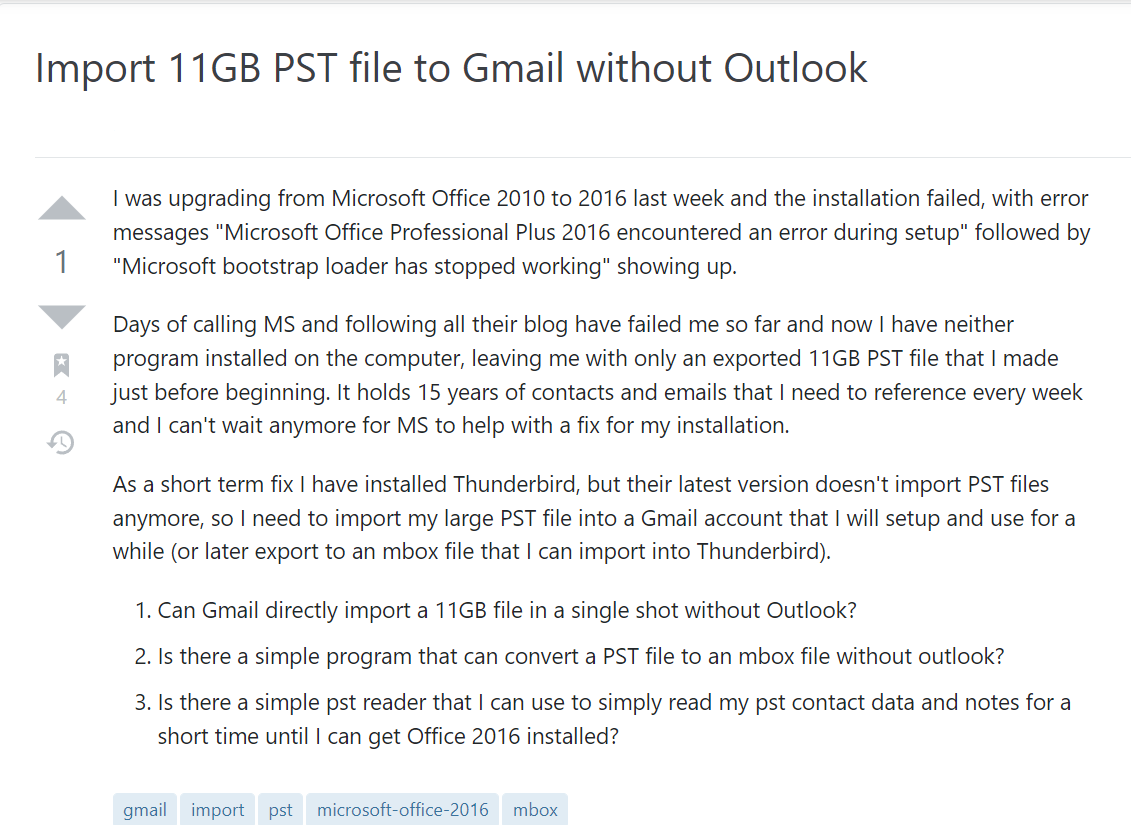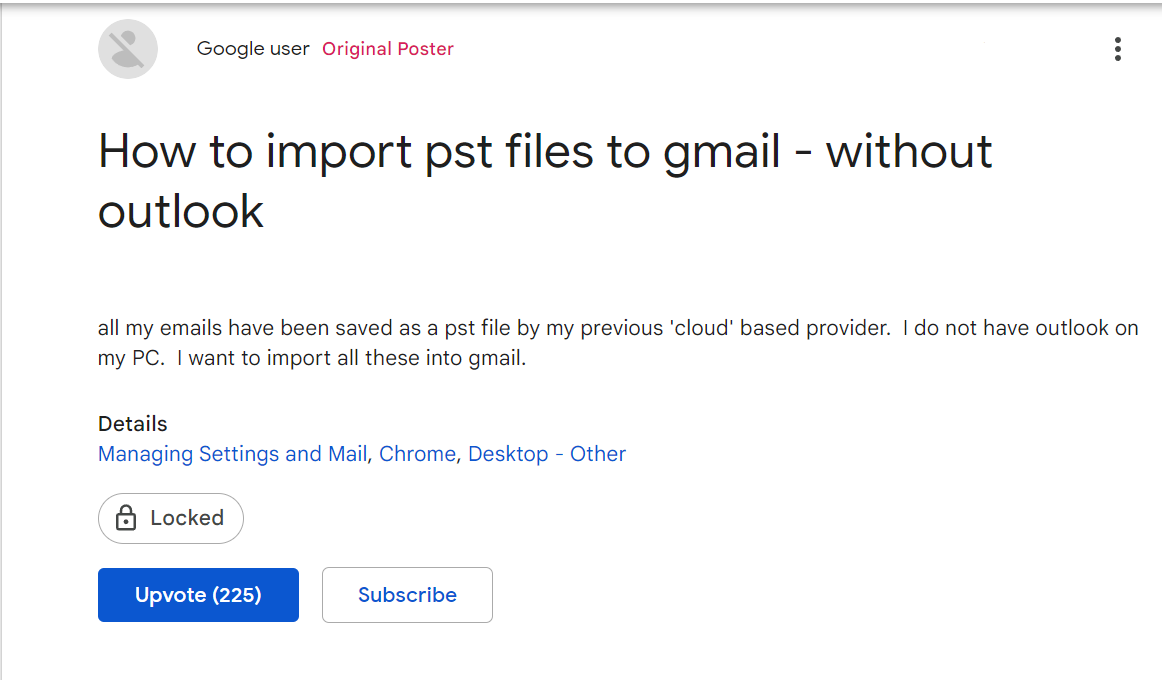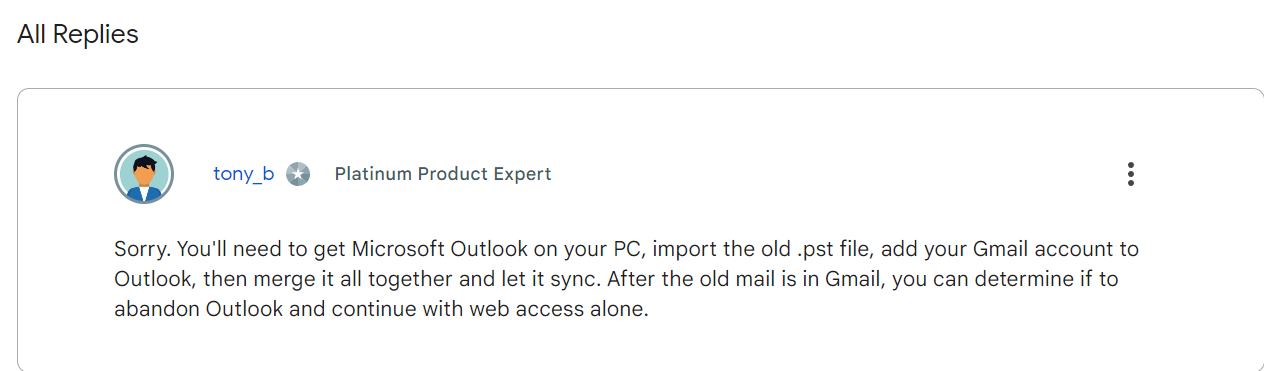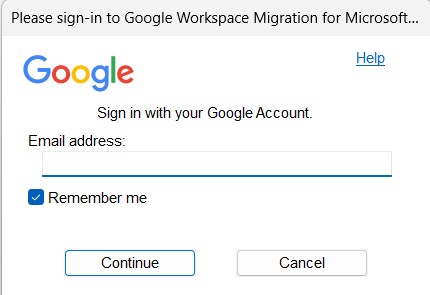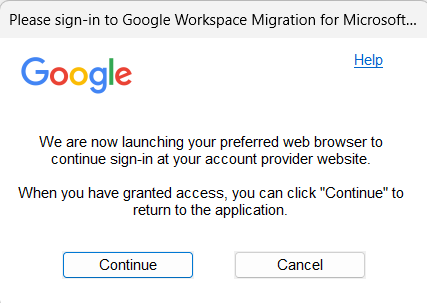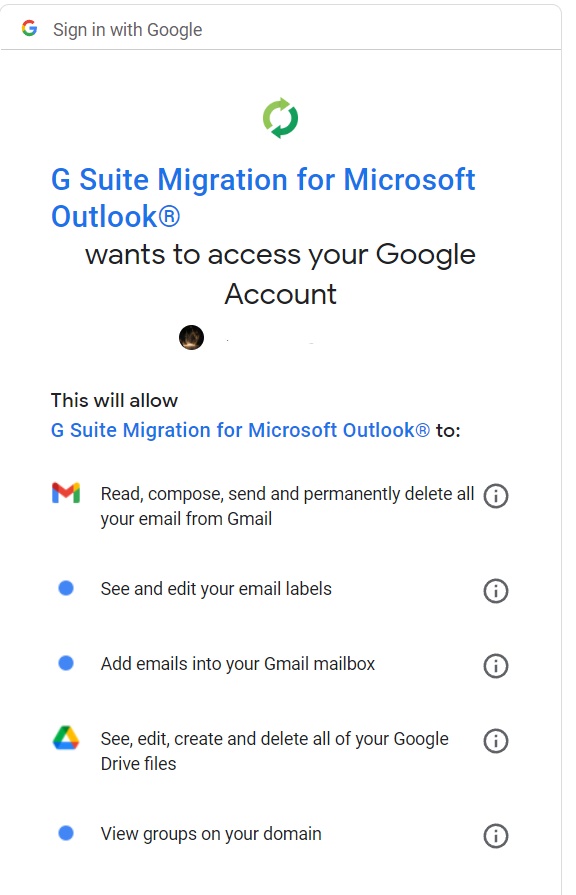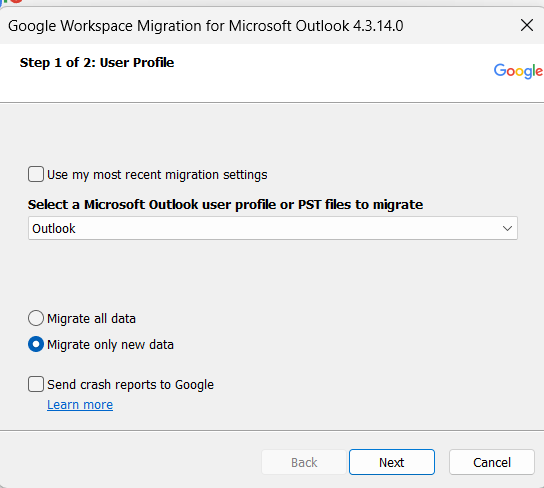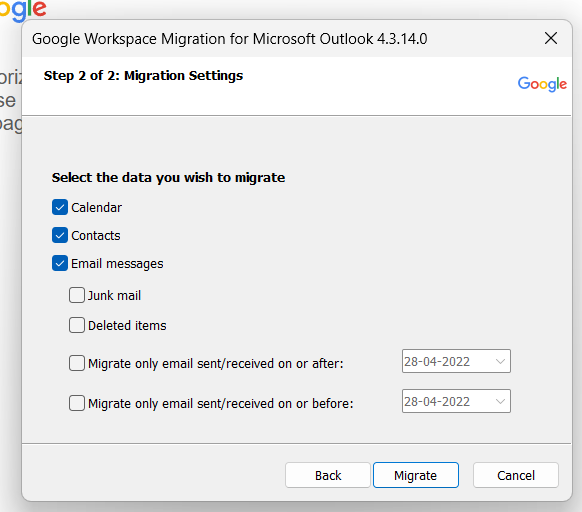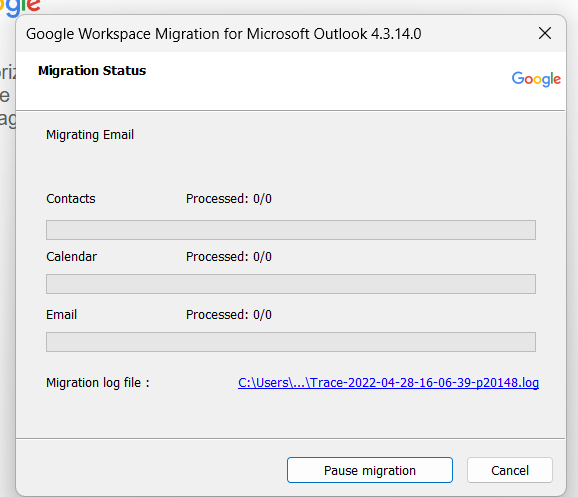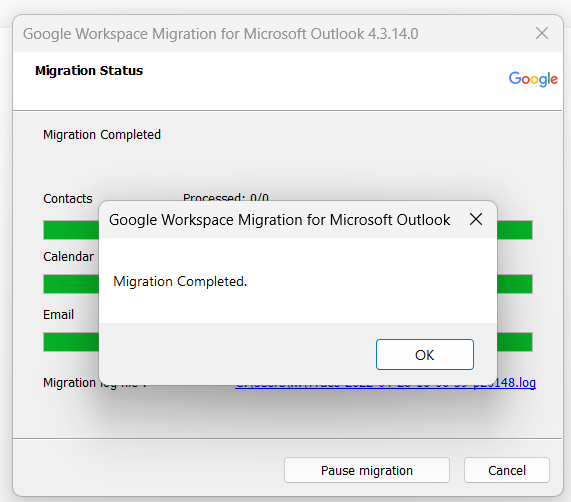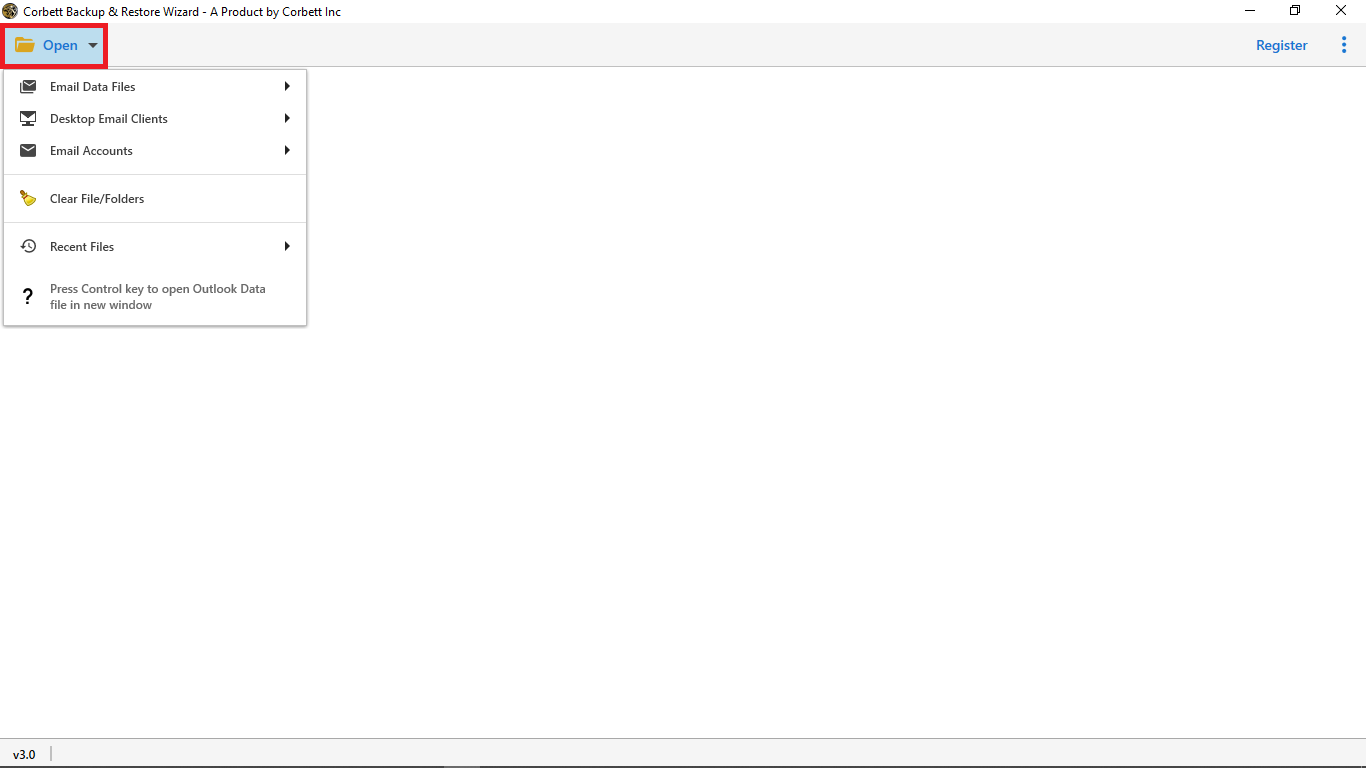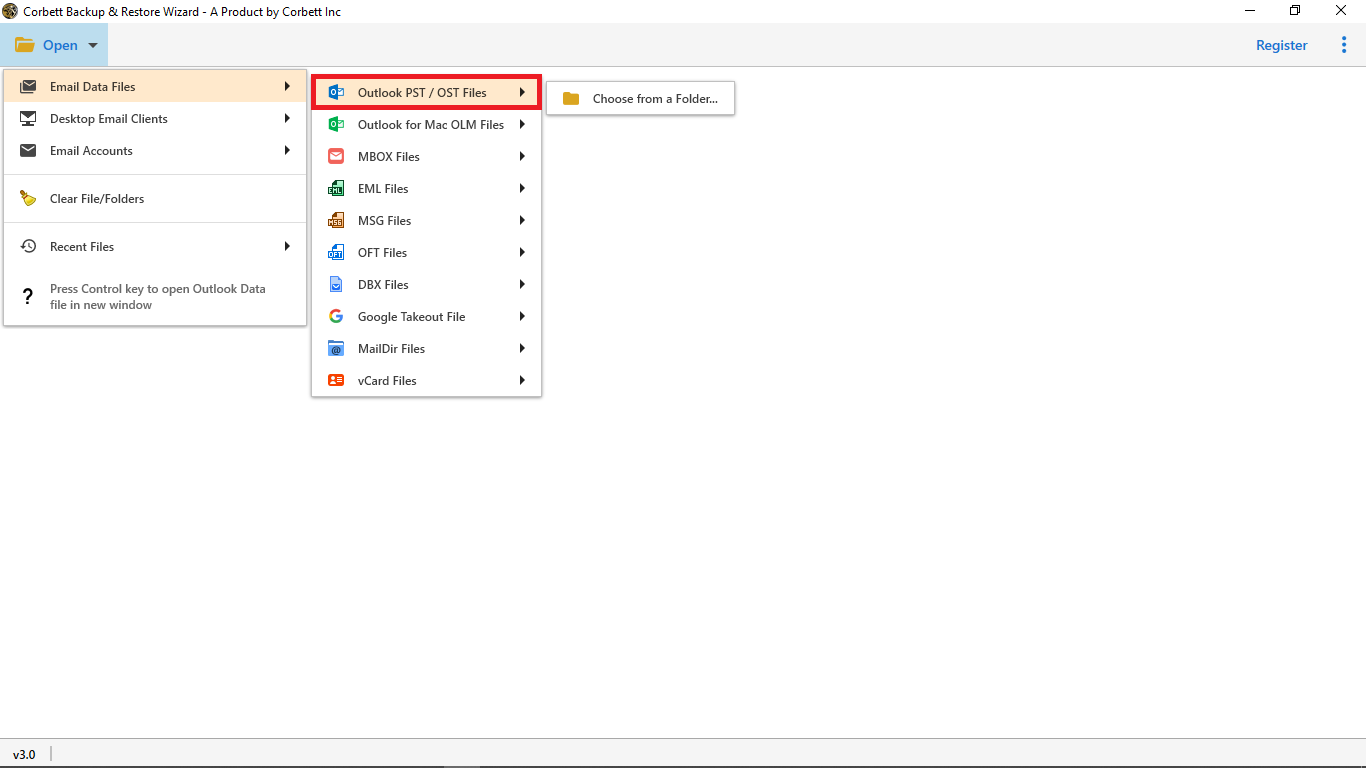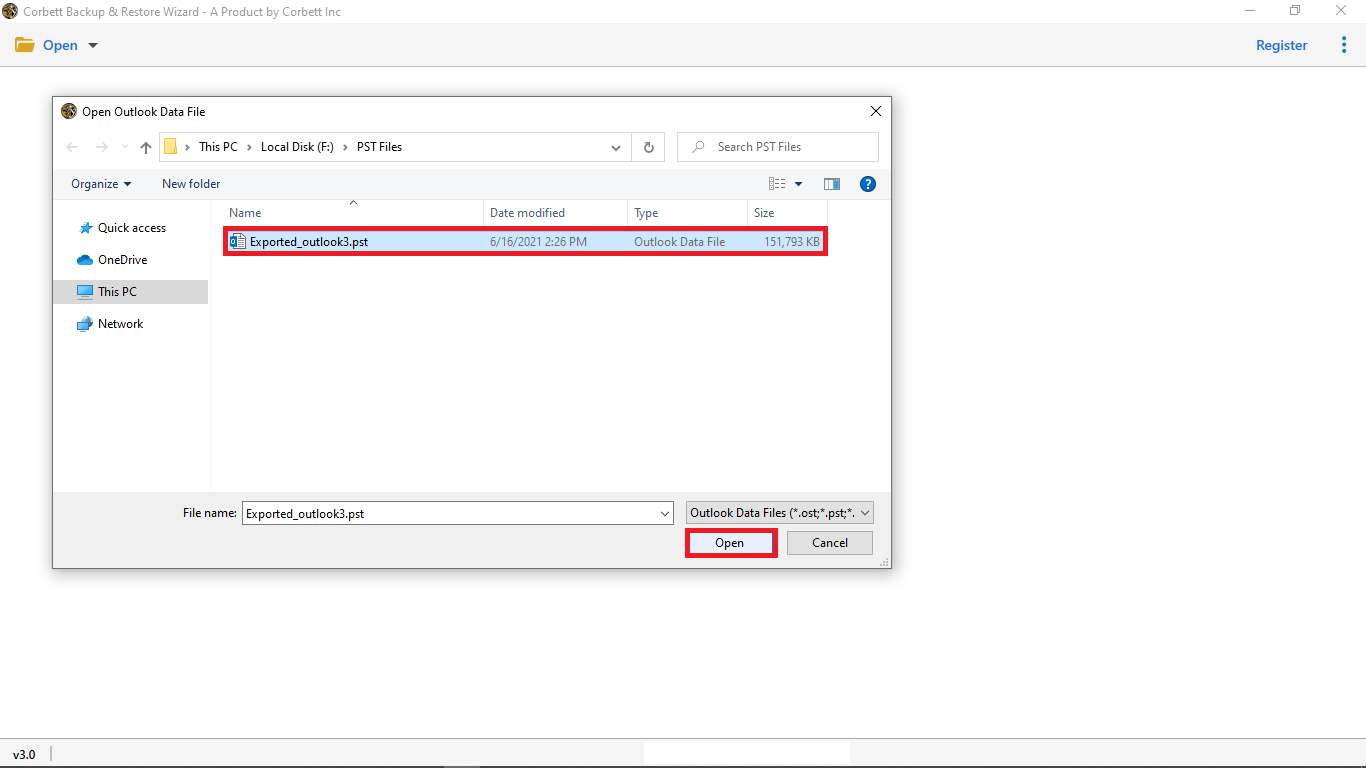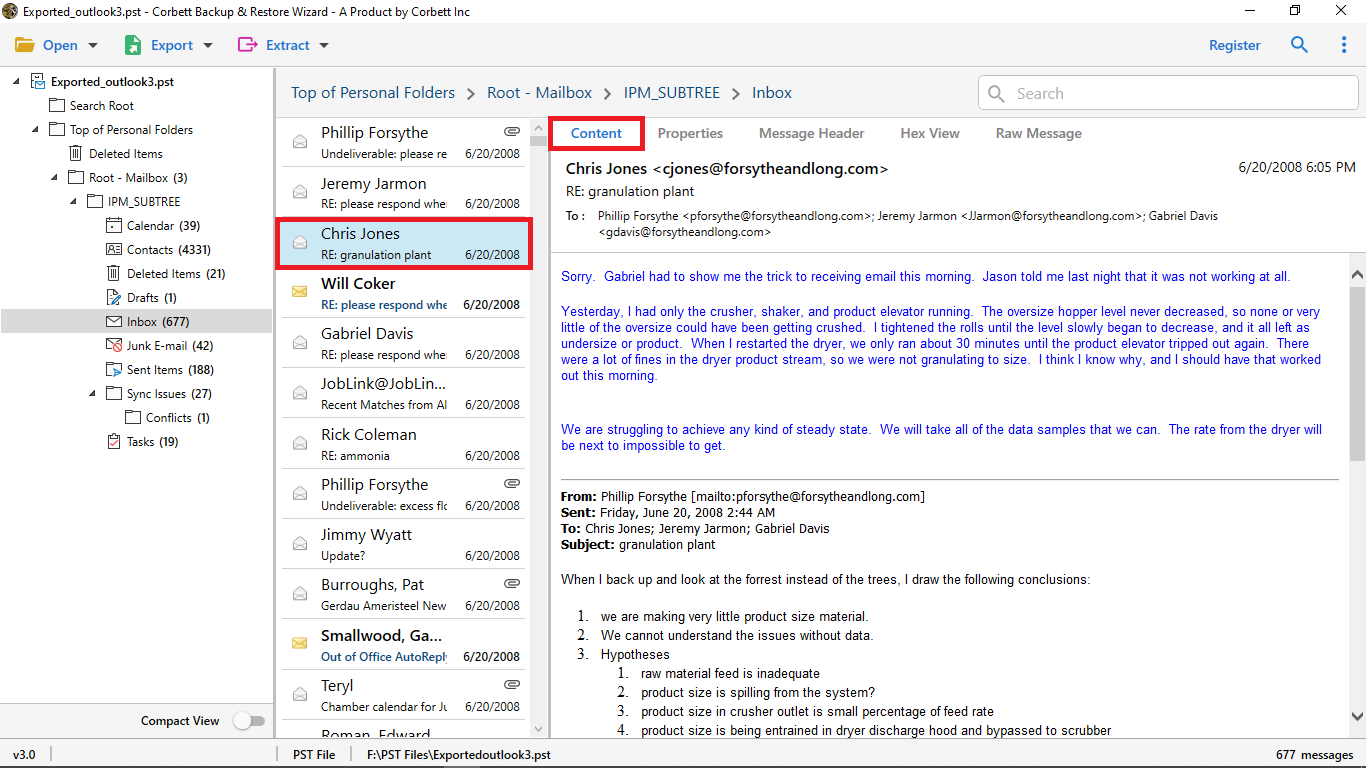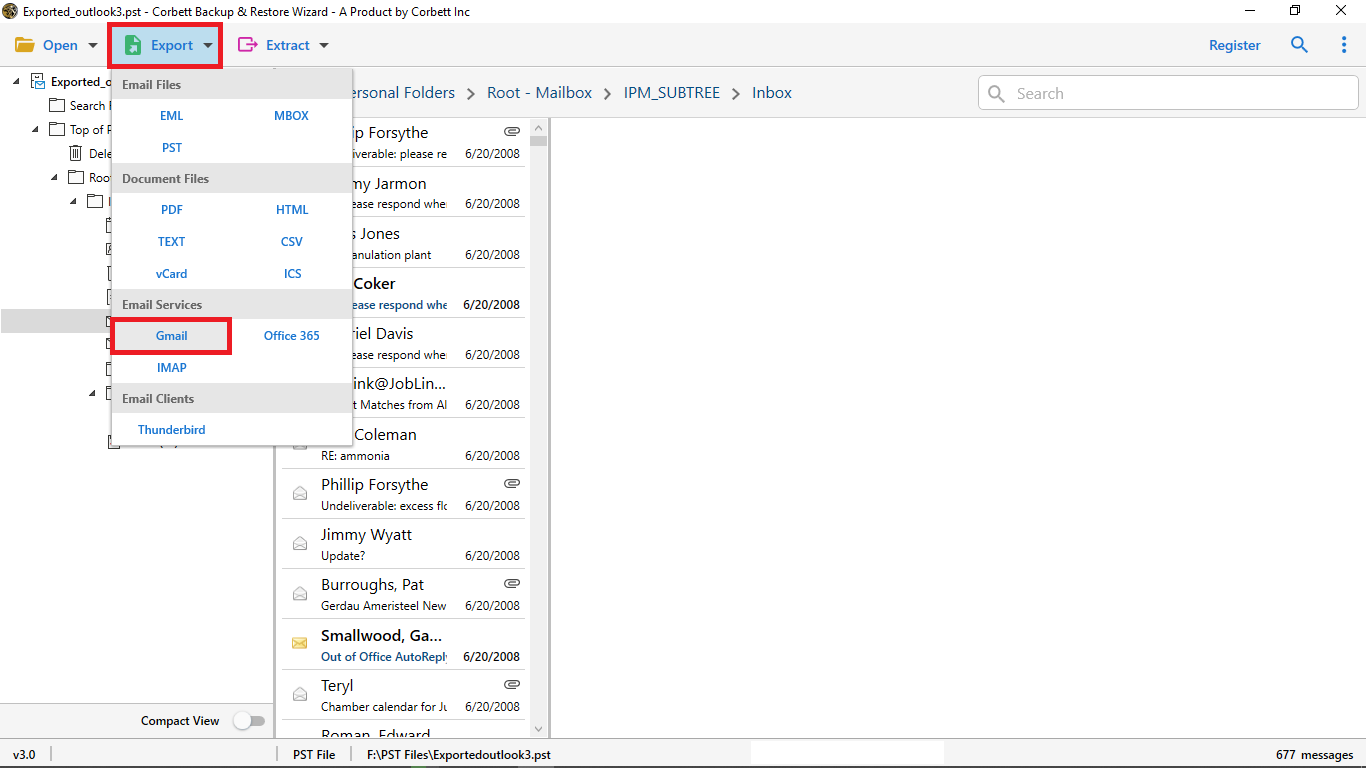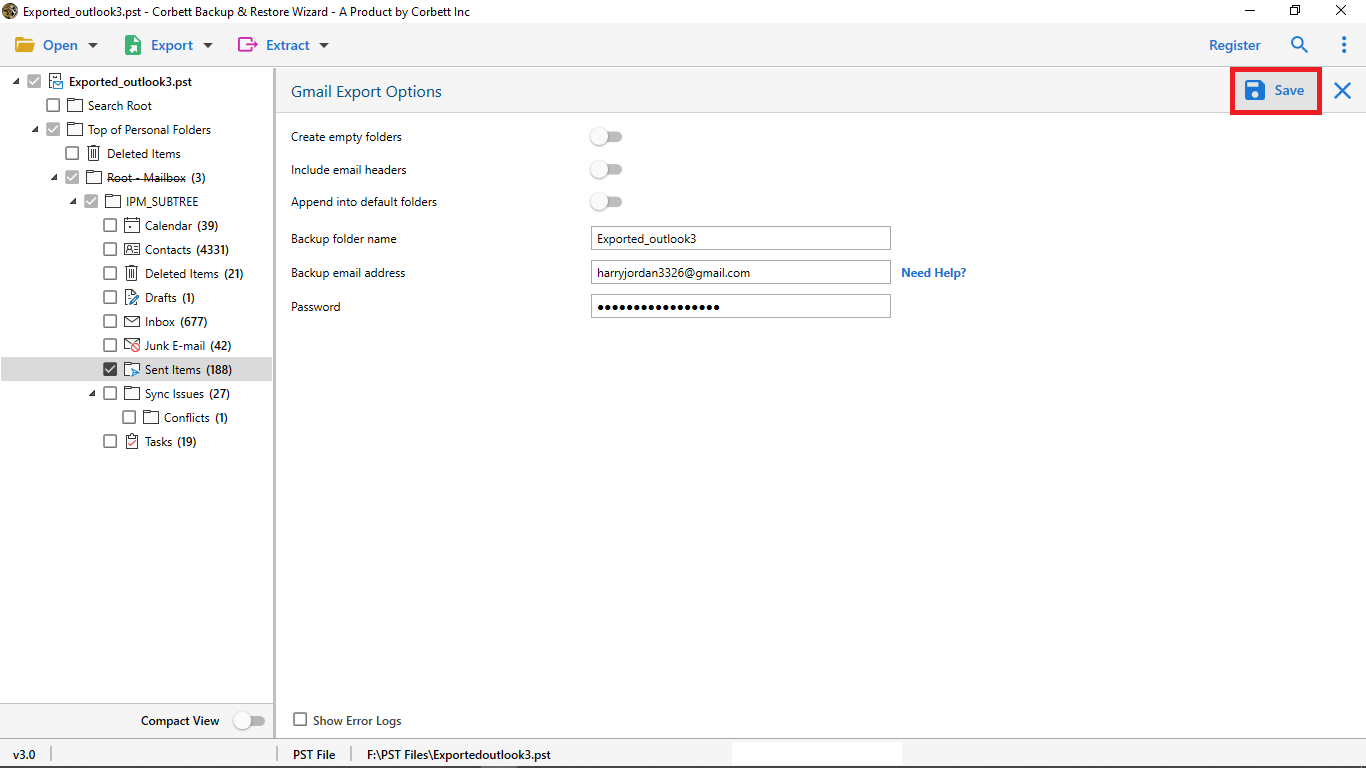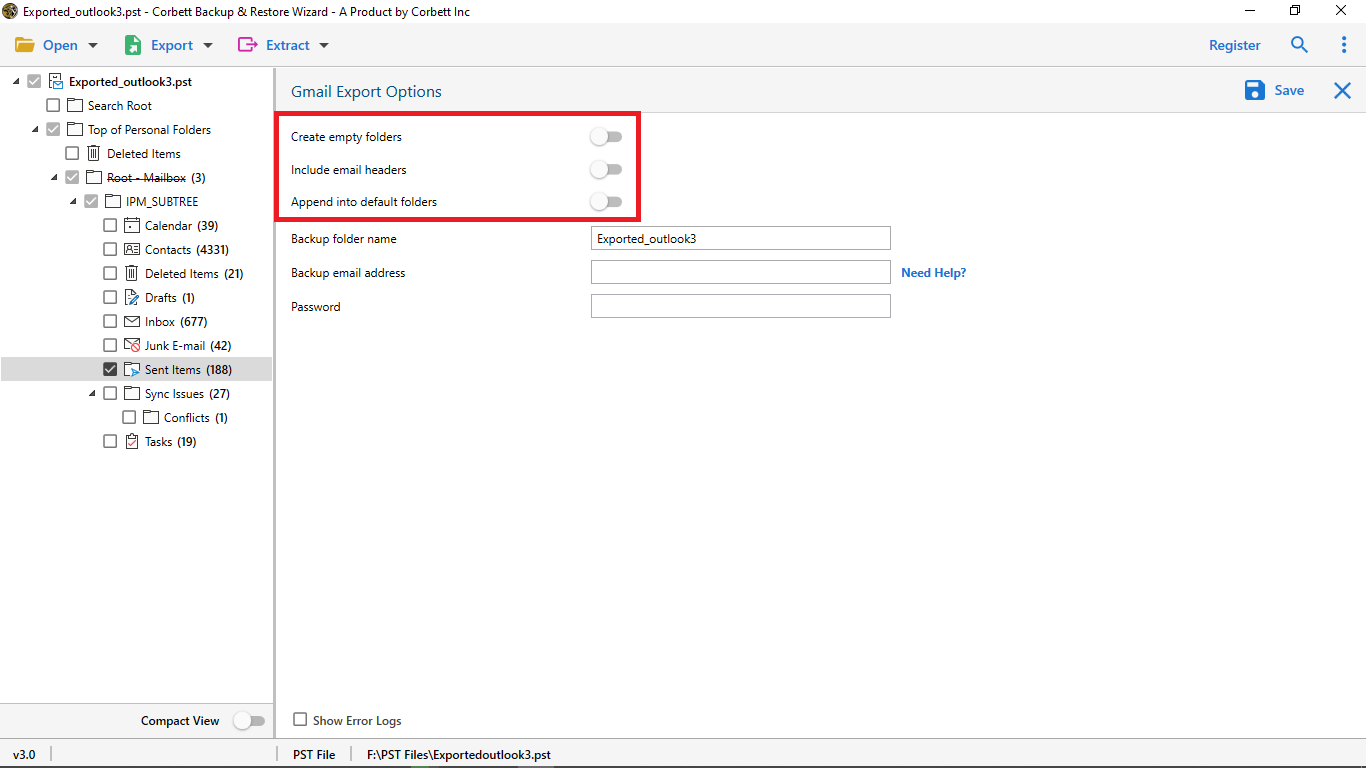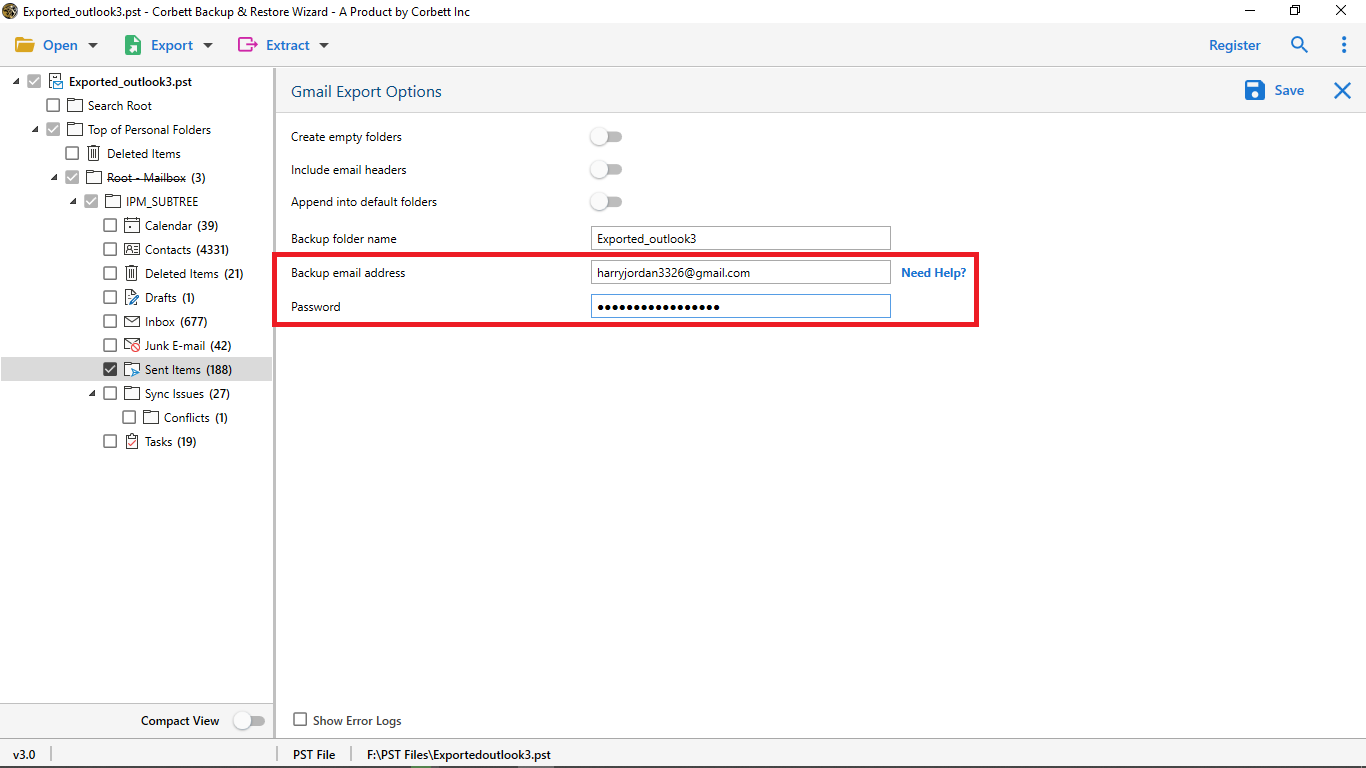Best Way to Import PST to Gmail Without Outlook
Are you tired of searching for a solution on how to import PST to Gmail Without Outlook application? Then, don’t worry about the solution. Because in this tech guide, we will provide you with solutions to import PST file to Gmail account in a secure & precise manner. Before starting the procedure of adding PST files to MS Outlook. First of all, let’s explore and understand the reasons why users want to import Outlook PST file into Gmail without Outlook. Furthermore, in the next section, we will also provide you with a manual way and an automated way to complete the task. So let’s start the post…
Why Do Users Want to Import PST File to Gmail?
Plenty of users are looking for a solution that can help them to import PST to Gmail without Outlook without any hassle. Beforehand on the PST to Gmail conversion. Let’s understand the user’s query.
#1) User Query
In the below-mentioned user query. You can read why users need to import PST into Gmail application. There are plenty of users who are stuck in this procedure. But there is no direct manual solution available to add Outlook PST file into Gmail accounts.
#2) User Query:
Google’s Response to a User Query
In the above-mentioned, you can see that to import PST to Gmail, you need to install Outlook to complete the process. Without Outlook, there is no manual method available to add or open a PST file in a Gmail account.
But, don’t worry, we have two different solutions that allow you to import a PST file to Gmail without Outlook in a quick & reliable manner.
Import PST to Gmail Manually Using GWMMO
Before starting the procedure, let’s understand what GWMMO is.
What is Google Workspace Migration for Microsoft Outlook Tool (GWMMO)?
GWMMO (Google Workspace Migration for Microsoft Outlook) is a tool that allows Microsoft Outlook users to migrate their existing mail, calendar events, and personal contacts from a Microsoft Exchange account or PST file to any Google Workspace account.
An easy-to-follow wizard will guide you through the process of setting up and running your migration. The application can also be used as a command-line tool.
You can use GWMMO to:
- Import mail, calendar, and contact data all at once or in phases.
- Import only mail that was received before or after a certain date.
- Importing trash mail and deleted items isn’t necessary.
- Specific mail folders can be excluded from being imported (requires running the command-line utility)
- Keep track of your migration’s progress.
- To import PST to Gmail without Outlook and other applications.
- The migration can be easily paused and resumed.
- Run additional migrations that only import fresh data (not data that has previously been imported).
GWMMO only imports your contacts; it does not import your company’s Global Address List. Your domain administrator uses a tool like Google Cloud Directory Sync to import the global addresses.
Steps to Import PST File to Gmail
-
- Download the G Suite Migration for Microsoft Outlook (GSMMO) Tool.
- After that, open the GSMMO setup.
- Next, input your Gmail account ID and click Continue.
- In the next step, the tool shows you this message and opens your browser to log in to your Gmail account. Select Continue to open the browser.
- Now, click the Allow option to give the tool access to migrate.
- Select the PST file you want to import from the drop-down menu and click the Next button.
- Now you can customize the migration procedure to meet your needs and click the Migrate button to import PST to Gmail without Outlook.
- On your local machine’s screen, the tool will now show you the tool’s current status.
- A notice will appear once the process has been completed successfully. Now press the OK button.
- After your PST file has been successfully migrated, visit your Gmail account and verify that all of your PST items have been imported.
Drawbacks of Manual Method
This method necessitates technical understanding. otherwise, you may find yourself in an unfavorable situation. These are the potential stumbling point you’ll encounter if you use this method:
- Users can only import readable PST files. read-only PST files cannot be imported.
- It does not accept accounts for data duplication in the PST file that will be uploaded to Gmail.
- This approach only allows one Gmail account to open PST files at a time.
- The GWMMO approach requires users to download and install a number of programs, including GWMMO and MS Outlook.
- When importing PST files into multiple Gmail accounts, users must do so one at a time.
- In the process that the “import PST files to Gmail” task is interrupted, users need to restart it.
- It informs users that they must time out if they want to transfer big amounts of data to Gmail over a slow connection.
- When importing PST files into Gmail, common problems include 0x80040109, 0x80041066, 0x80070035, and so on.
- Importing partial categories of Email, Calendar, Contacts, and so on is not possible with Gmail.
- This approach does not import journal entries, Outlook Notes, tasks, or RSS feeds to the Gmail account.
Import PST to Gmail Without Outlook using Expert Solution
To direct import PST into Gmail account in a reliable way users can use the Corbett PST Converter Tool. It is a professional solution, that allows the direct import of Outlook PST into multiple platforms without any long procedure. There is no need to worry about your data security and safety. This tool is capable to maintains your file structure and folder hierarchy during the procedure.
Also. this tool enables you to import all emails with attachments from the PST file to Gmail account. With this tool, you can easily add filters in the above email attributes to import selective data into Gmail. This tool also enables you to preview PST emails before the process in 4 different modes.
Watch this video to “Import PST to Gmail Account” Easily
How to Import Outlook PST file into Gmail
Go through the steps below to import PST to Gmail without an Outlook account.
- Download & Run the Software.
- Click on Email Data File >> PST >> Browse File.
- Next, browse PST file from the system.
- Preview PST file data in 4+ Modes.
- Click on Export and Select Gmail Option.
- Click Save to Import PST to Gmail without Outlook.
Advantages of Using Automated Software
In the Gmail Export Options window, you will get the following options to enable and disable as per your requirements.
- Create Empty Folders: This option allows you to disable the availability of creating empty folders in the Gmail account after the PST to Gmail import process.
- Skip Greyed-Out Folders: You can enable this option to skip the greyed-out color folders in the import procedure.
- Include Email Headers: In case your email messages contain email headers part i.e., from, to, subject, and other details. So, you can easily remove the email header from your email messages before the import process.
- Append into Default Folders: With this option, you can directly import the Outlook PST messages into the Gmail-created folder. If you already created the same folder. Then, this option will help you to import PST files into the default Gmail folders.
- Backup Folder Name: You can change the backup folder name. This tool provides you with the option to change the name of your imported PST files.
- Backup Email Address & Password: In this option, you need to enter your Gmail account id and password to import the .pst files to your Gmail account directly.
Author’s Suggestion
In this blog, we discuss 2 methods to import PST to Gmail without Outlook account. Users can choose any method based on their requirements. The manual method requires both technical knowledge and time, On the other hand. The automatic method completes the procedure within a few minutes.
Questions? We Have Answers!
Q) Can I import a PST file to Gmail?
To import a PST file into Gmail, you can use the Google Workspace Migration for Microsoft Outlook (GWMMO). Alternatively, add your Gmail account to Outlook using IMAP and manually transfer the data from PST to your Gmail account.
Q) How do I Import PST Files into Gmail without Outlook?
- Download Corbett PST to Gmail Importer on Windows.
- Now, click on Open >> Email Data Files >> Outlook PST.
- Browse and upload the PST file to the software panel.
- Now, click on Export & select the Gmail option from list.
- Last, click Save to upload PST to Gmail without MS Outlook.
Q) What programs can Import PST Files?
Programs like Google Workspace Migration for Microsoft Outlook (GWMMO), Corbett Email Backup & Restore, and other third-party solutions, can import the Outlook data files to multiple platforms with full.
Read More Related Topic: