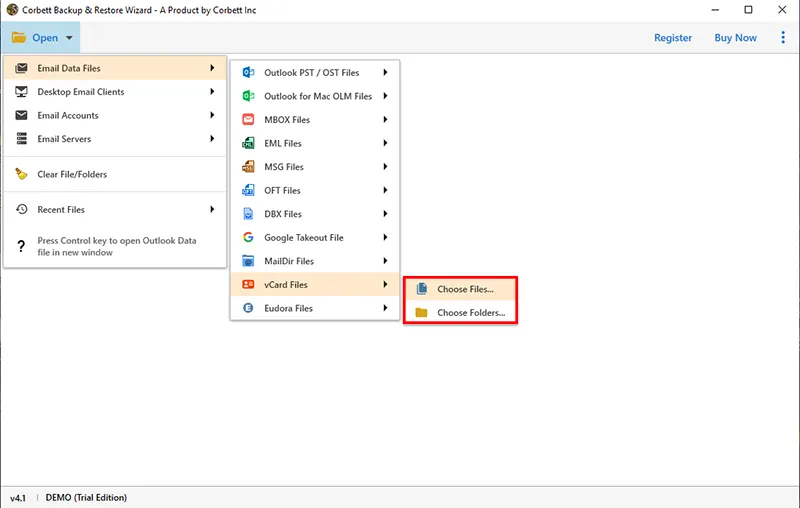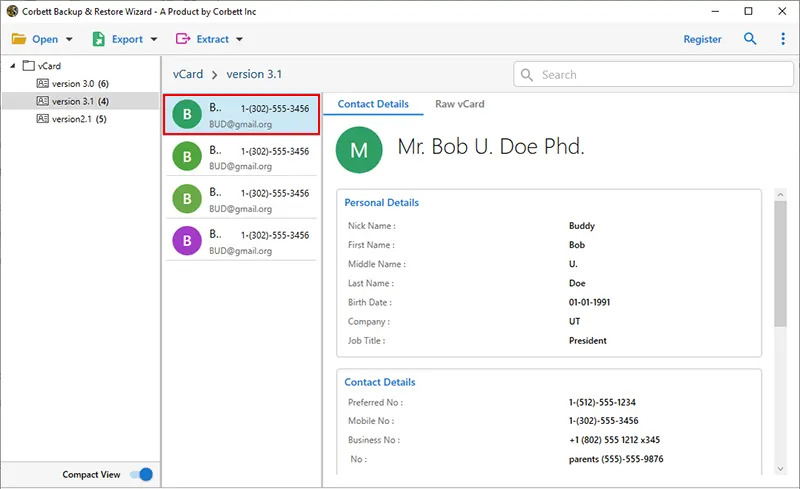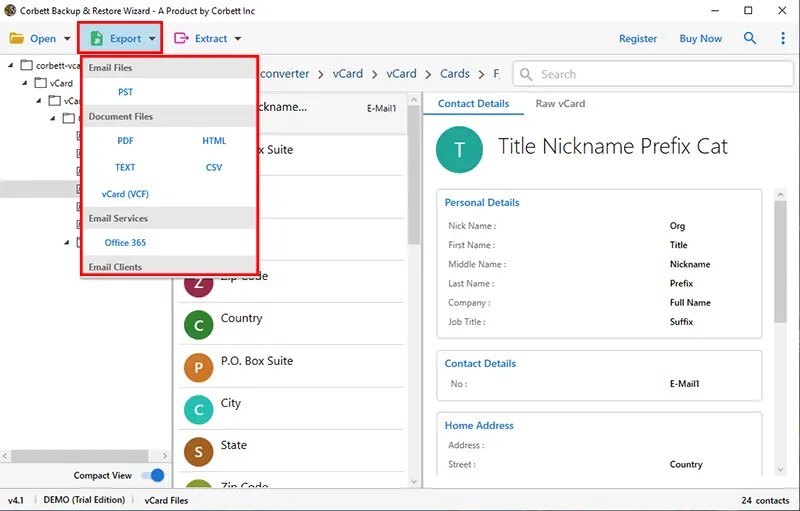How to Import VCF to Outlook 365 Contacts? [Informative Guide]
Struggling to import VCF to Outlook 365? Well, not anymore! Today, we have come here with two different approaches you can take to import VCF to Office 365. Here, we have brought a manual method as well as an automated solution to accomplish the task. Further in the blog, we are going to see the detailed steps to applying both these solutions to achieve the desired results.
Overview
VCF (Virtual Contact Files), or vCard, is the standard file format for electronic business cards. A VCF file includes multiple fields for storing contact information. For instance, name, email address, physical address, work address, phone number, and other identifiable details of a person. This file format is used on both Windows and Mac platforms. Moreover, it is supported by numerous programs such as MS Outlook, The Bat, and Google Contacts.
On the other hand, Outlook is a prestigious email client by Microsoft. Renowned for its seamless integration with other MS productivity applications, Outlook has over 500 million users across the globe. As stated above, it is one of the email services that support the VCF file format. And thus we will provide you with methods to convert the data.
Manually Import VCF to Outlook Email Message
This manual approach can be used when you want to import a vCard file you received as an attachment in an email message. Let’s have a look at the steps to execute this method.
- Open Outlook on your device
- Select and open the email message containing the vCard contact attachment/s
- Right-click on the vCard and click on “Add to Outlook Contacts”
- Then, in the contact window, click on Save & Close
- Repeat steps 2, 3 & 4 for each vCard message you want to import
Note: So these are the steps to import a vCard file to your Outlook contacts. Use this when you receive vCard files as attachments in email messages. Now, let’s check out the other method to accomplish the task.
Manual Method to Import VCF to Office 365 with Import/Export Wizard
This manual approach involves using the Import/Export Wizard to import VCF with multiple contacts to Outlook 365. With this method, you can import the vCard files on your computer or laptop to your Outlook. Let’s get a glance at the steps required to execute this method.
- Open Outlook on your device and open the File menu of the application
- Then, click on Open & Export >> Import/Export
- Next, select “Import from another program or file” >> “Import a vCard file (.vcf)”
- Then Browse and select the vCard file on your system to import VCF to Outlook 365
- At last, your selected VCF file is imported into Outlook 365 successfully.
Drawback of Importing VCF to Outlook Manually
These are the steps to importing vCard files into Office 365 mailbox. You can use these methods to import the vCard file on your computer or laptop to your Outlook account. However, both these methods can only import one VCF file at a time. This results in exceeded time and effort from the user’s side. This drawback limits this method from becoming the preferred method of both users and technical professionals. That is why, to accomplish the task in an efficient and time-saving manner, we have brought in an automated tool. Check out the next segment to learn about how to import VCF to Office 365 mailbox.
Import Multiple VCF to Outlook 365 with A Professional Solution
An automated tool is specially designed to cater to the specific needs of a user. It ensures that the task is executed in a smooth and hassle-free manner. Therefore, we have brought you a utility handpicked by technical experts. The Corbett vCard Converter Tool is undoubtedly the best tool available to successfully import VCF to Outlook for better contact management. This software is considered the best among its competitors because of the top-quality service it provides to the users. Moreover, this utility is packed with multiple advanced features that increase its capabilities and assist users in accomplishing the task at a successful rate.
As you can see, this tool is specially designed to import VCF to Office 365 efficiently and smartly. Now, let’s check out the steps required to execute the process.
Steps to Import VCF with multiple contacts to Outlook 365 Effortlessly
- Download and install the tool on your device and start it to initiate the process. Then, click on the Open button and a dropdown menu will appear.
- In the menu, click on Email Data Files >> vCard Files >> Choose File or Choose Folder.
- Upon loading the files in the software, preview them in any of the preview modes provided.
- Use the Quick and Advanced search settings to filter out your data.
- Then, click the Export tab and select the desired option to import VCF to Outlook 365 successfully.
- Lastly, use the advanced options and click on the Save button.
So, these are the easy and simple steps to proficiently perform the process of importing your vCard files into your Outlook contacts. Now, easily import PST file to Outlook to access vCard in Outlook.
Noteworthy Features of this Utility
- Supports importing multiple vCard files at once
- Retains and preserves folder hierarchy throughout the process
- Provides an option to extract specific fields alone
- Supports all versions of vCard
- Provides multiple different format options to export VCF files
Conclusion
This article on “Import VCF with multiple contacts to Outlook 365” discusses different methods and solutions to accomplish the task. In this write-up, we shared both manual and automated ways to achieve the desired results. Here, we explained two manual methods; however, the manual techniques are limited to only importing one VCF to Office 365 at once. Hence, technical professionals suggest using the automated software mentioned above to accomplish the task securely and reliably.
Read Similar Blogs: