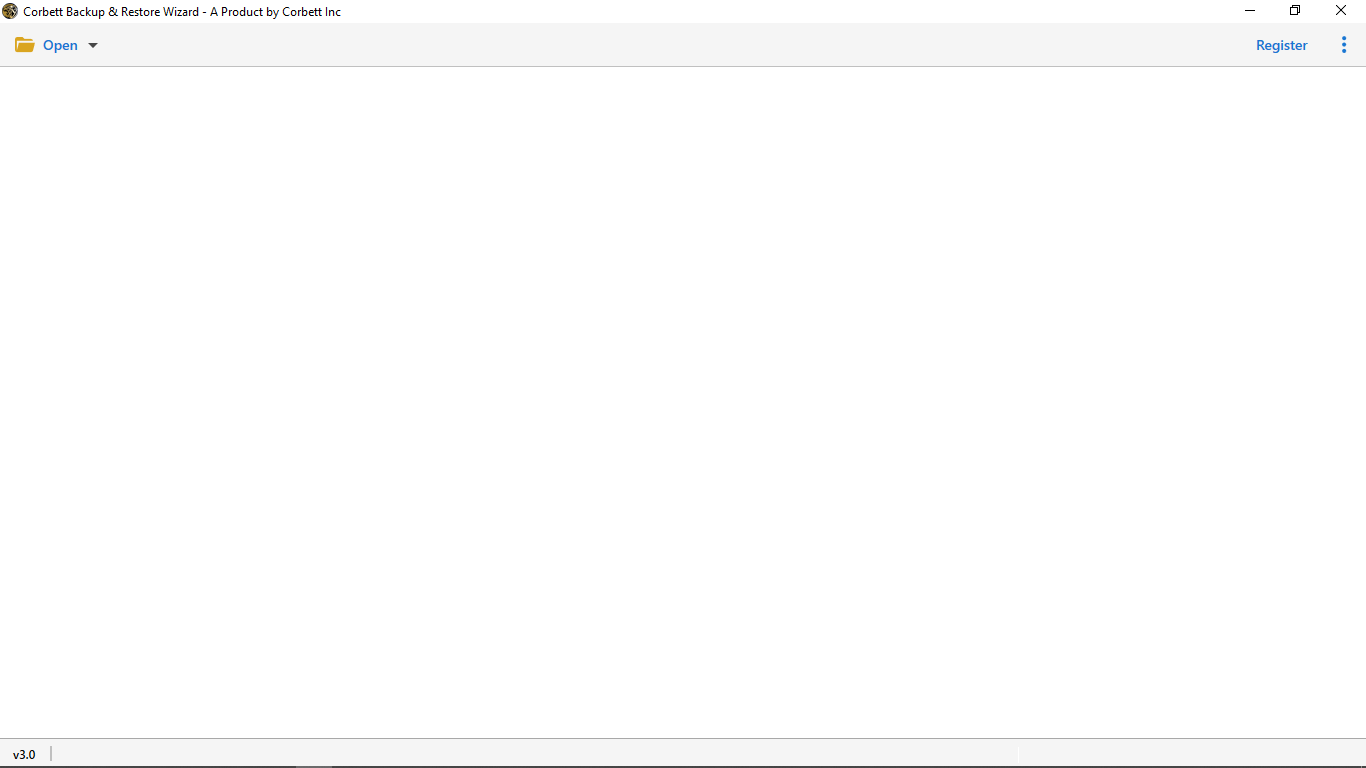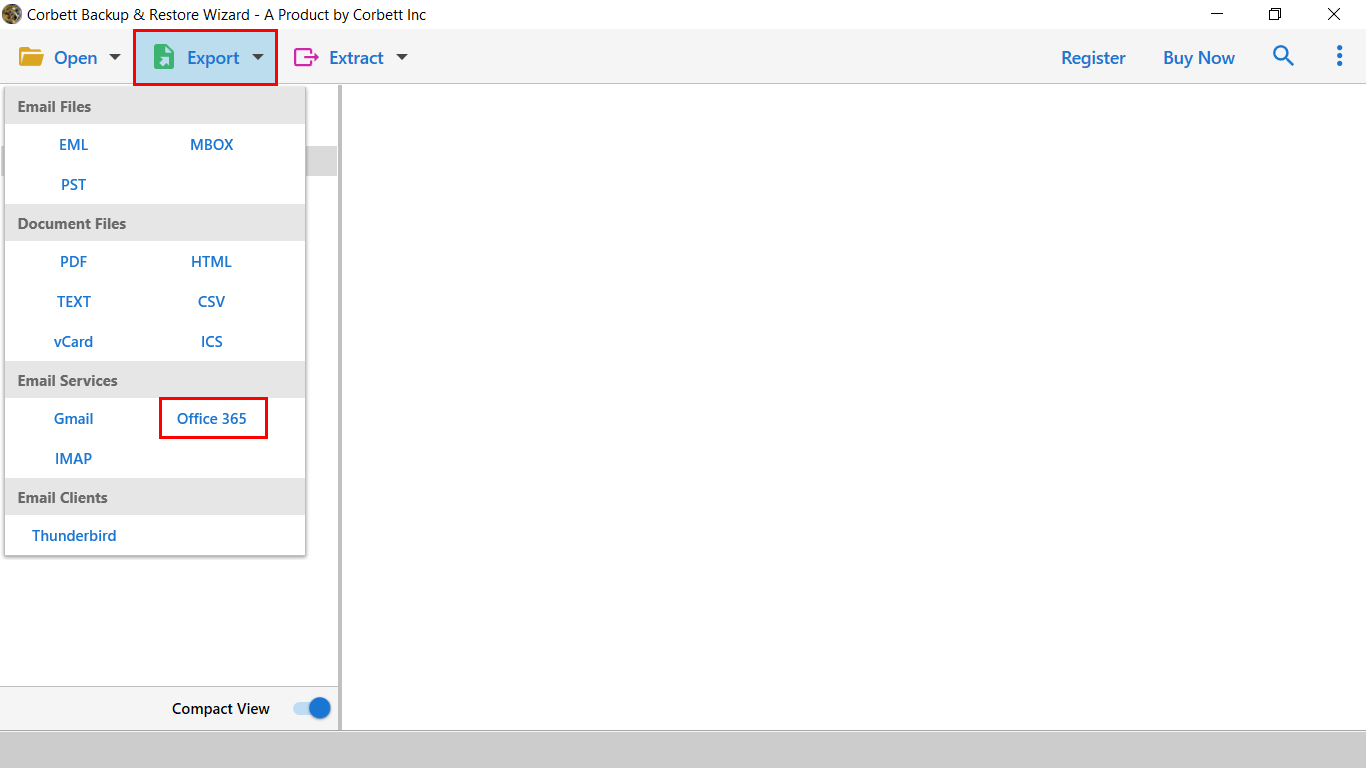Here’s How to Import Mac Mail to Office 365 Mailbox
Overview on Mac Mail & Office 365
Mac Mail is the most widely used email application. It is a default email application provided by Apple software. It has advanced features and stores emails in MBOX format. However, due to changing scenarios and easy access to emails from anywhere, there is a need to import Mac Mail to Office 365 account.
Office 365, on the contrary, is a cloud-based platform that can be accessed anywhere and anytime. Office 365 does not require any specific platform to function, while Mac Mail is only compatible with Apple software. However, there are multiple reasons why do users want to Import Mac Mail to Office 365. Here we will discuss the best methods.
So many users have queries regarding how can they import Mac Mail. How to export Mac Mail to Office 365 account?
Top Reasons for the Mac Mail to MS Office 365 Migration
- Though Mac Mail provides a user-friendly interface yet it has limited features and does not cater to the needs of the user completely.
- The best thing about Office 365, though, is that it includes multiple tools such as online mailboxes, meeting invites, meeting scheduling, and much more. Users are motivated to import a complete mailbox from Mac Mail to Office 365 if this gives them an advantage to perform professional tasks efficiently.
- Mac Mail is available only as a desktop application. A local hard drive is used to store the files. This makes it impossible to access it from another system. While Office 365 is a cloud-based application, files are stored in the cloud. The system can be accessed anywhere and at any time with a valid user account.
- Mac Mail functions on Mac Operating System only. If there arises a need to switch to some other system or platform then it becomes difficult. In such a case it becomes better to import Mac Mail to office 365 as it can be operated on any system with easy accessibility globally.
Configure Mac Mail for MS Office 365 – Manual Approach
- Launch open Mac Mail.
- Now, add a mail account in the client. If you haven’t previously configured any account before, then, click “Exchange” >> “Continue”.
- If you have had accounts configured in your Mac Mail account then, head to the Mail menu, click “Add Account” >> “Exchange” and then click on “Continue”.
- Afterward, enter your Full Name (the name you want displayed on your outgoing mails) and Email Address (actual email address and not an alias). When done, click “Sign In”.
- Once done with that, authenticate the prompted two-step verfication process to continue further.
- After that, select the applications you wish to use with this account and lastly, click “Done”.
Expert Take on Transferring Mac Mail Emails to Office 365 Account
Corbett IMAP Migration Tool is a one-stop solution for successfully moving Mac Mail emails into an Office 365 mailbox. The tool offers a plethora of specially designed features and services that make the entire process a hassle-free experience for users. Moreover, this tool has an incredibly easy-to-navigate graphical user interface which is loved and appreciated by both novice and technically sound users. In addition to that, you can easily launch this tool on any Windows machine as it is compatible with all Windows OS versions.
Steps to Import Mac Mail Mailbox to Office 365 Mailbox
- Download and install the Corbett Apple Email Migration Tool.
- Click on “Open” button, then “Email Accounts” and “Add Account”.
- Provide Mac Mail account credentials and click on the Add button.
- The software upload your data and display them at the left side. Click on the emails to preview.
- Click on “Export” and select “Office 365”.
Here is a quick working steps of the software. Follow them properly and move your emails.
Time to Wrap Up
In this blog, we discussed how to import Mac Mail to Office 365 account. We shared both automated and manual approaches to accomplish the task. Unfortunately, the manual method involves a lot of steps and thus, is quite complex for users to execute. Therefore, technical experts recommend users go for the above-shared Corbett Email Migration Tool for better and reliable results.