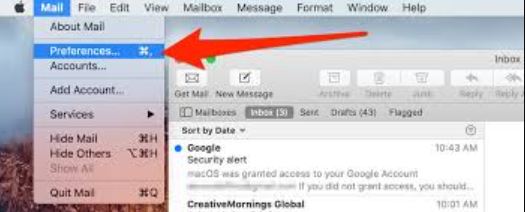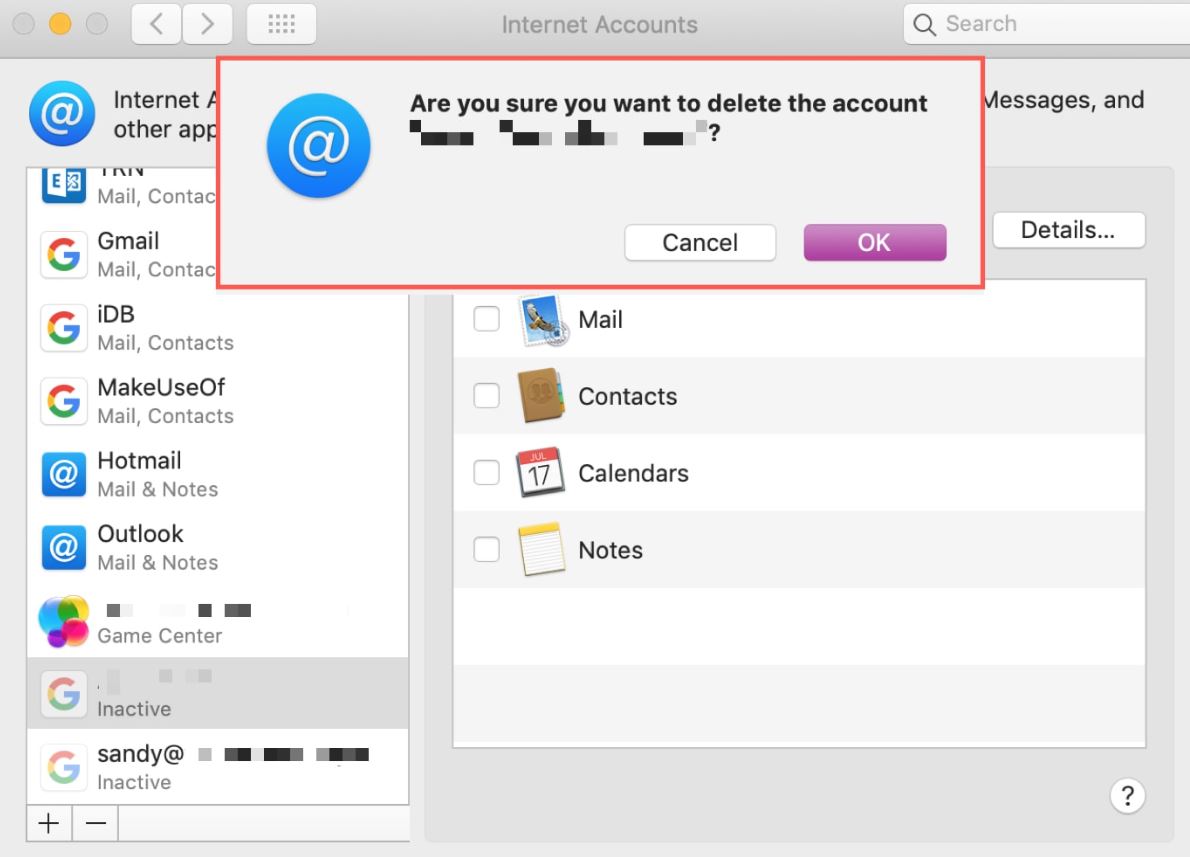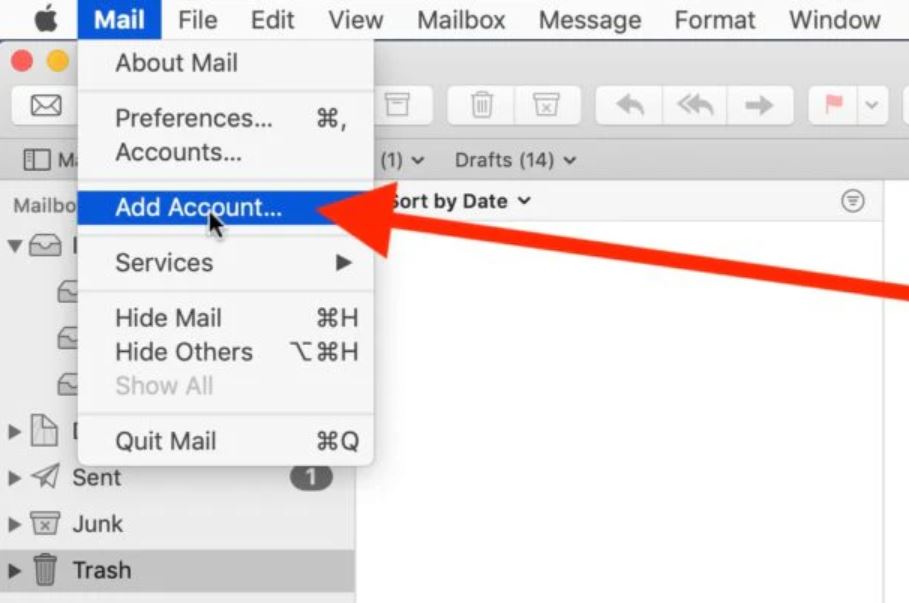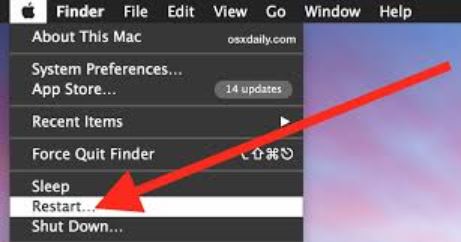Solved: “Unable to Verify the Identity of the Server” with 6 Methods
The error “Unable to verify the identity of the server” in Apple Mail is faced by many people. Therefore, this article will explain various ways to resolve the problem and share preventive measures.
Apple Mail, a widely used email program for Mac computers is used in various operating systems like macOS, iOS, iPad OS, watchOS, and visionOS. This program supports an IMAP/POP server which you can use to connect your Apple Mail data to another account. Other than that there are also other issues that many users may face such as the “unable to verify the identity of the server”. What is this error and why does it happen? All we will explain in the upcoming sections of the article.
Users who send and receive many emails throughout the day may sometimes face issues like Apple Mail’s inability to verify server identity. But what does it mean and why does this happen? All the information will be explained below.
Reasons “Unable to Verify the Identity of the Server” Error
Server Identity is a secret object that contains the server’s unique ID and the password encryption key. The purpose of this is to ensure proper communication between your email client and the email server. This issue has caused Apple Mail to have a lot of problems. But what is the cause behind the error?
- From a technical point of view, SSL certificate issues are the main factor. If the certificate and domain name don’t match your label becomes unreliable and you have a problem with the identity server.
- If the settings of your mail are configured incorrectly then you can have this issue.
- There is a problem with the network connectivity issue of your program.
- Sometimes, firewalls or security software block your certificate from checking your server.
- Internal bugs in your Apple Mail can also be the problem.
So, many factors cause problems and impact your email functionality, such as unencrypted communication, phishing risk, inability to send emails, synchronization problems, and many more. Therefore, it is better to solve the Apple Mail cannot verify identity of the server problem as soon as possible. On the internet, we searched through the internet and found several solutions by experts which will help you in your work. So without wasting the time let’s see the solutions.
Solutions to Fix Identity Server Error in Apple Mail
To resolve the problem you have various solutions available. Most of them are troubleshooting solutions. Such as.
- Verify your email account settings
- Update your Apple Mail and macOS
- Remove and Re-add your account
- Restart your device
- Restart Apple Mail application
We will explain each method individually, so follow the steps carefully. So, our first solution is to check SSL/TLS certificate validity.
Verify Email Account Settings
If your Apple Mail account settings have a problem, you can check it and set the details. For this, follow the steps below.
- Sign in to Apple Mail and click on the “Mail” then, “Preferences” button.
- Click on the “Accounts” option and your email account.
- Select the “Account Information” tab to view your basic settings.
- Now, check your Incoming Mail server: Server Name: IMAP/POP account, Incoming Port number: 993 for IMAP with SSL or 995 for POP with SSL.
- Click on the SSL check box if the email service provider requires SSL/TLS encryption.
- For Outgoing Mail server: Server Name: SMTP, Port number: 587 for SMTP with STARTLS or 465 for SMTP with SSL.
- Use the SSL checkbox if required and review your authentication methods that are suitable for the settings.
- If needed update your password, by going to the “Account Information” tab.
- After entering the proper information, click on the “Save” button.
So, these steps will help you to verify your email account settings or update them. If the problem of being unable to verify the identity of the server is still there. Then, try the next solution.
Update Apple Mail or macOS
The issue can also occur if you are using an outdated version of the Apple Mail or macOS system. That’s why, by updating the program, it can easily be solved.
- For macOS Ventura and later versions: Click on the Apple menu button and go to “Server Settings”.
- For macOS Monterey and earlier versions: Go to the Apple menu option, and select the System Preferences.
- If there is an update, it will list them by clicking the “Update Now” button.
So, by updating your program your problem is automatically corrected. if this also does not work, then try to clear your Apple Mail Cache.
Remove and Re-add Account
Removing and reading your account also solves the problem of being unable to verify the identity of the server. For this remove the email account, then again add it to the program. In this way, the identity certificates will be reset.
- Run Apple Mail and click on the “Mail” option.
- Go to the “Settings”, then the “Account” button.
- Search your email account and “Delete” it. Now, we again add our email account.
- In the Settings option of the Apple Mail, select the “Account” then, “Add Account” button.
- Choose your service provider. Enter all the email details and add your account.
This way the certificate will be reset and the problem of the Apple Mail Cannot Verify the Identity of the Server will be solved. If it does not then follow the next solution.
Restart your Mac device
Sometimes restarting your device can fix the issue. Go to the Apple Menu on the home screen, click the “Restart” option. This same applies to iPhones and iPads.
If this also does not work then, restart your Apple Mail application. To do this follow the method below to forcefully quit your program.
Restart Apple Mail program
Restarting your Apple Mail also fixes the issue of being “unable to verify the identity of the server”. For this, press Option+Command+Esc hotkeys to force quit the program. Reopen and see if your mail application is fixed or not.
These methods can resolve the issue, if not then the problems would be with your SSL certificate. So we talked about how you can solve the problem. But as we mentioned it can also impact your email functionality which means that you are unable to access your important emails. In that case, it is better to save your Apple Mail files, so that you can easily access them. For this, you can use the help of the automated tool.
How Can you Download Apple Mail Emails?
To easily save your data, Corbett Apple Mail Email Backup Software will help you. This tool can easily export your Apple Mail mailbox on your computer. Its advanced technology allows users to connect your Apple Mail account with the software. This way, you can access their data and save it to many document files and other IMAP-enabled accounts. This utility is easy as you don’t need knowledge to export your Apple Mail files.
If you want your Apple Mail in other email clients. Corbett IMAP Migration Tool you can use. In this software you can export your Apple emails to other IMAP-enabled accounts easily. Therefore, these tools will definitely help you to access, view your Apple emails even if the problem still persists.
Concluding Words
The Apple Mail problem of “Unable to verify the identity of the server” can happen to any user. Therefore, this article helped you by explaining the reasons for the issue. Also shared the solutions you can use to correct the Apple Mail error. Also, we discussed professional software to help you access your data during the issue.