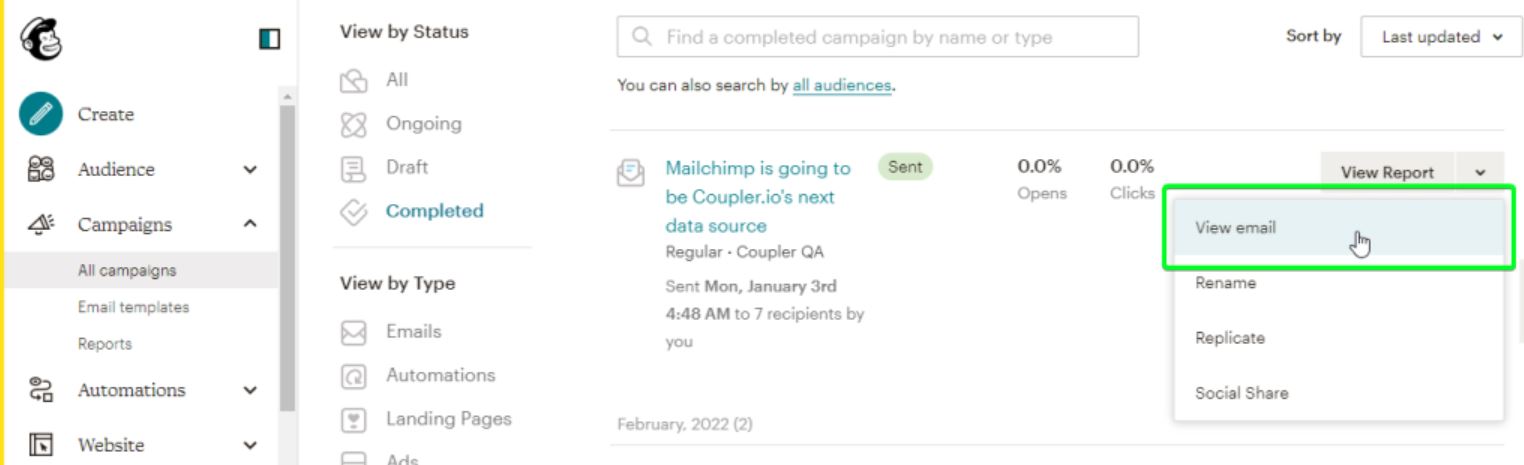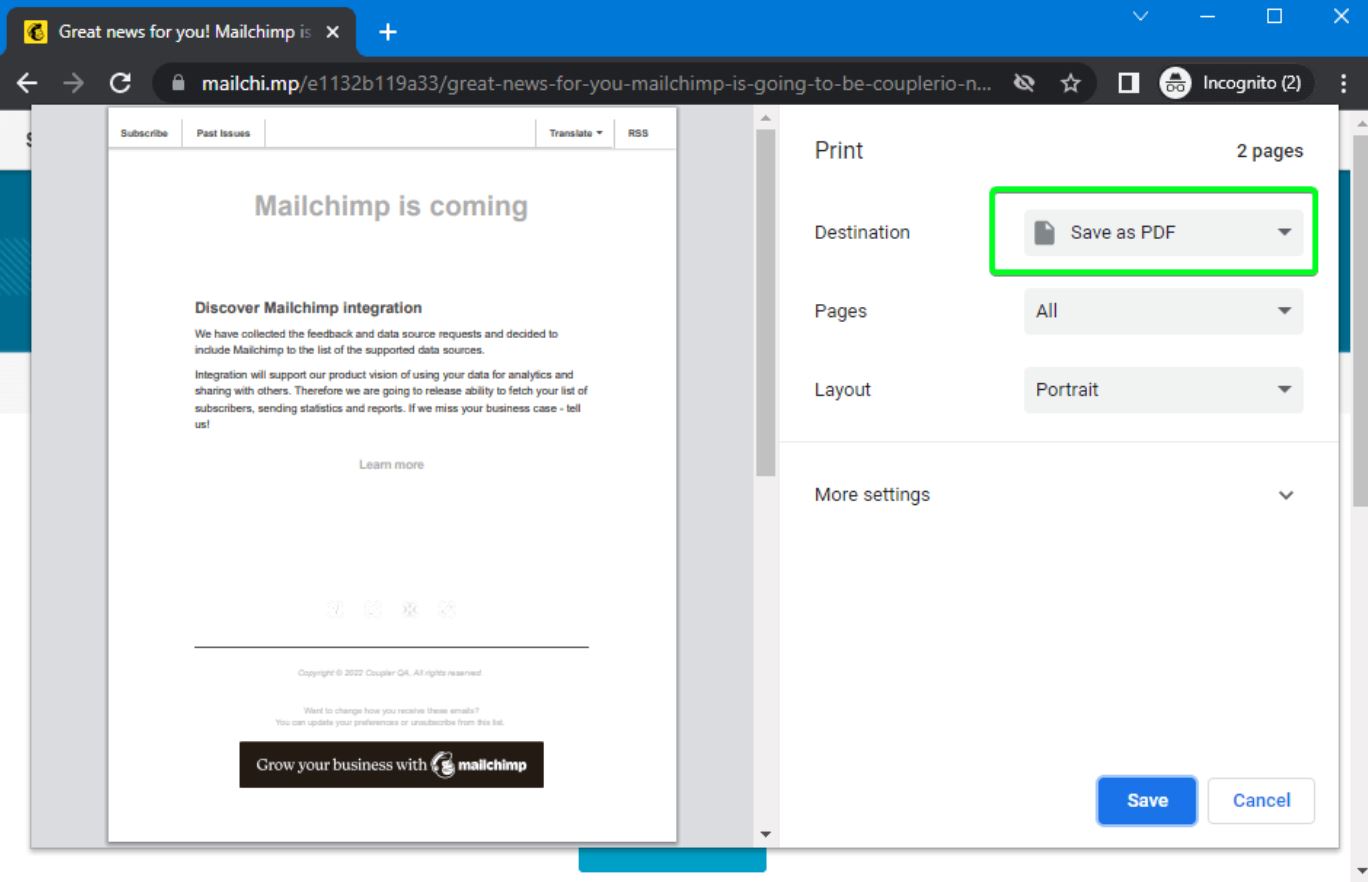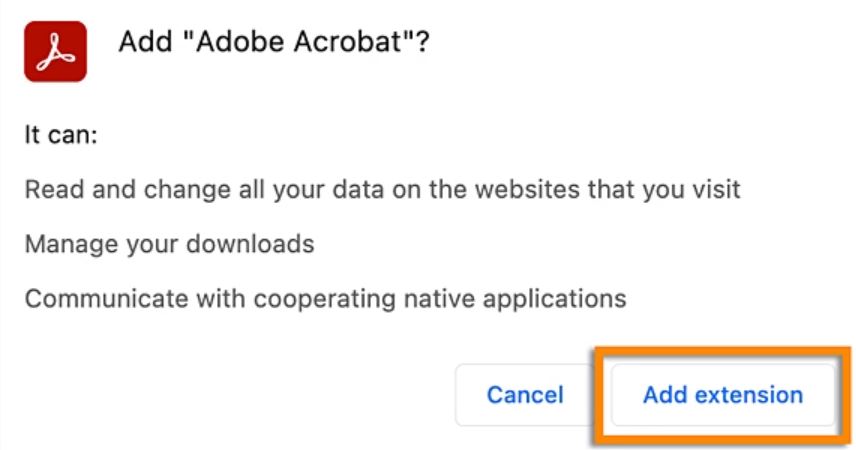How to Download Mailchimp Email as PDF Step-By-Step?
Users who have trouble saving their Mailchimp emails in PDF format. This article is for them. Here, we will explain three different solutions to “download Mailchimp email as PDF file”. So, we start the article by introducing Mailchimp.
Mailchimp is an email marketing platform that helps businesses to make strong relationships with their customers. It offers many facilities like email marketing, SMS campaigns, content creation, audience management, etc. Users can create a free Mailchimp account with limited facilities. There are other paid plans with additional features that you can take advantage of.
A PDF file is a document format that contains all kinds of data. It is a universal file extension that is available in many programs. Therefore, many users want to save Mailchimp emails in PDF format. Why is there a need to export and what are the reasons? We will explain in detail.
Why Download Mailchimp Emails as PDFs?
Saving your Mailchimp emails is very important as you can prevent data loss or easily access emails on other platforms. In addition, there are other factors which we mentioned below.
- By converting your Mailchimp emails into PDFs you can keep a record of your important emails and email campaigns.
- PDF file doesn’t require internet connectivity to view your data. Therefore, by exporting the emails in PDF you can see the emails offline.
- You can effortlessly share your Mailchimp emails in PDF format with other clients or team members who don’t use the same application.
- Some emails that you need for a long term therefore, archiving them in PDF files will help you securely store your data.
- You can also restrict any command such as download, edit, etc. from your files.
Thus, saving your emails in PDF file format is very beneficial. So, now we will see how you can convert the emails. For this, we searched through the internet and found several methods that you could use. We will explain each method below one by one with their complete steps. So, follow them carefully.
Convert Mailchimp Emails to PDF with In-Built Option
Mailchimp can save their data in PDF format using the PDF button. In this command, you can either print your emails or save them in PDF format.
- Log in to your Mailchimp account and go to the emails you wish to download.
- Open the email, and click on the “View Email” or “Preview” button.
- Select the “Print” option, then click on the “Save as PDF” button.
Before converting the email make sure that you will layout your file correctly. If you are having problems using the print command.
Download Mailchimp Email as PDF using PDF Extension
There are browser extensions available free of cost to help you export your emails in PDF format. For this, Adobe Acrobat is a popular add-in you can use. Go to the Adobe official site and install the PDF extension. Then, follow the steps.
- Install and enable your PDF extension on your browser.
- Then, open the Mailchimp and go to the email you want to convert.
- Click on the extension and convert them to PDF.
You can use any PDF extension to convert the emails, but, make sure that you check the settings of the add-in before using them. Both methods can save your data in PDF format. However, during the process, there may be issues following them that we will explain below.
Problems Faced by Manual Solutions
- You cannot download Mailchimp email as PDF in bulk. Therefore, it is time-consuming to export each mail one by one.
- When you save your emails in PDF format, there are formatting problems that make it difficult to read the files.
- There are chances that some of the parts of the emails will be missing in the PDF.
- Images, videos, and other attachments, can also cause data quality issues after exporting process.
So, converting your Mailchimp emails into PDF files using the above methods is not a good option. However, there is another way to do it which will help you in your work. That is the automated tool.
How to Save Bulk Emails from Mailchimp to PDF Files?
If you want to export multiple Mailchimp emails, this method is suitable for you. Here, we use Corbett IMAP Backup Tool to save your emails in various document files, including PDFs. This tool uses an IMAP server to automatically detect your IMAP addresses and the number of your email account. This makes it easier to open your emails in the software.
It is also Windows-based software, available in many Windows OS versions. Working with the tool is easy because its user-friendly interface helps you to use the tool. If you are curious about how we can use the tool to save Mailchimp emails, then follow the steps below.
Step-By-Step Guide to Download Mailchimp Email as PDF
- Launch the software on your desktop and click on the “Open” button.
- Select the “Email Accounts” option, then the “Add Account” button.
- Enter your Mailchimp email address, and press the “Add” button.
- All emails will be displayed. Preview the emails.
- Click on the “Export” option and select the “PDF” file.
- Browse the files and click on the “Export” option.
Therefore, by following the steps given above you can easily convert batch Mailchimp emails into PDF files with the attachments.
To Conclude
Having Mailchimp emails in PDF format provides many benefits. That’s why, in this blog we provided three different methods to download Mailchimp email as PDF. Here we have explained two manuals and one professional tool to convert your data. All the methods are easy and have their own benefits. Therefore, whenever you are having issues exporting the emails, use one of the solutions.
Frequently Asked Questions
Many users may have questions regarding Mailchimp, thus this section will address all your queries with their appropriate answers.
Q1. Does Mailchimp download your files?
Ans. Yes, the Mailchimp program downloads your emails and files in ZIP format. To do this, go to “Manage My Data” and select those files that you want to save.
Q2. Can you send a PDF file in Mailchimp emails?
Ans. No, you cannot attach a PDF file directly to the Mailchimp emails. you have to upload the PDF and then provide a link to download the PDF file.
Q3. How to export archive Mailchimp contacts?
Ans. To do this, go to the Manage Audience drop-down list and select the “View archived Contacts”. On the archived contacts page, export all your archived contacts.