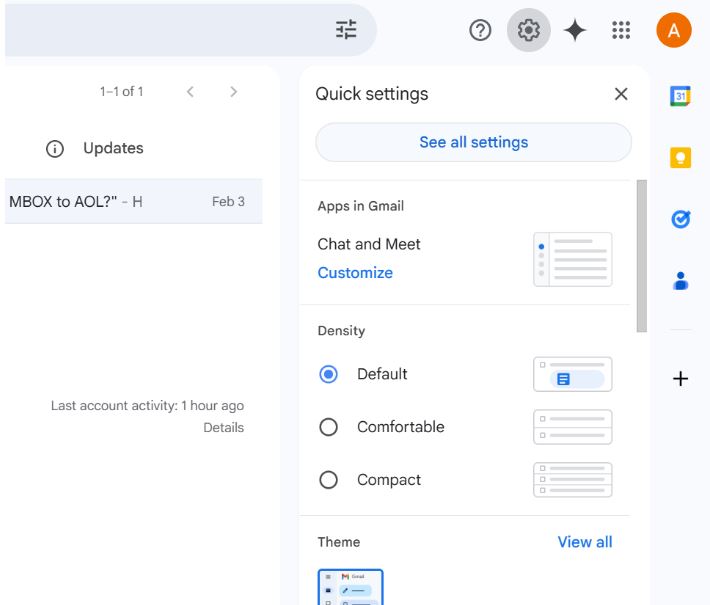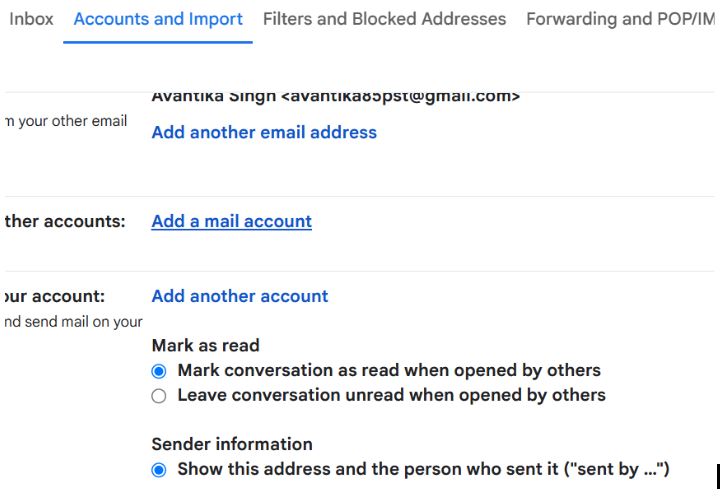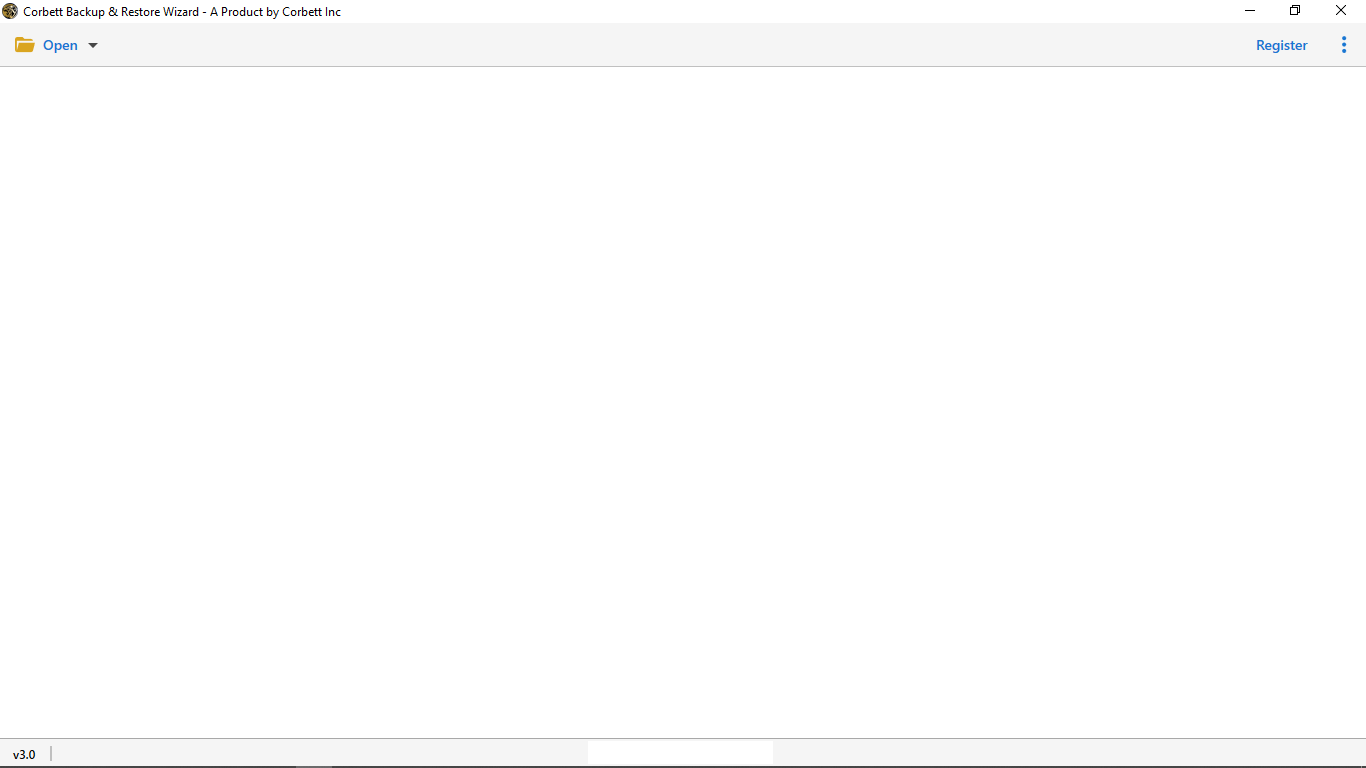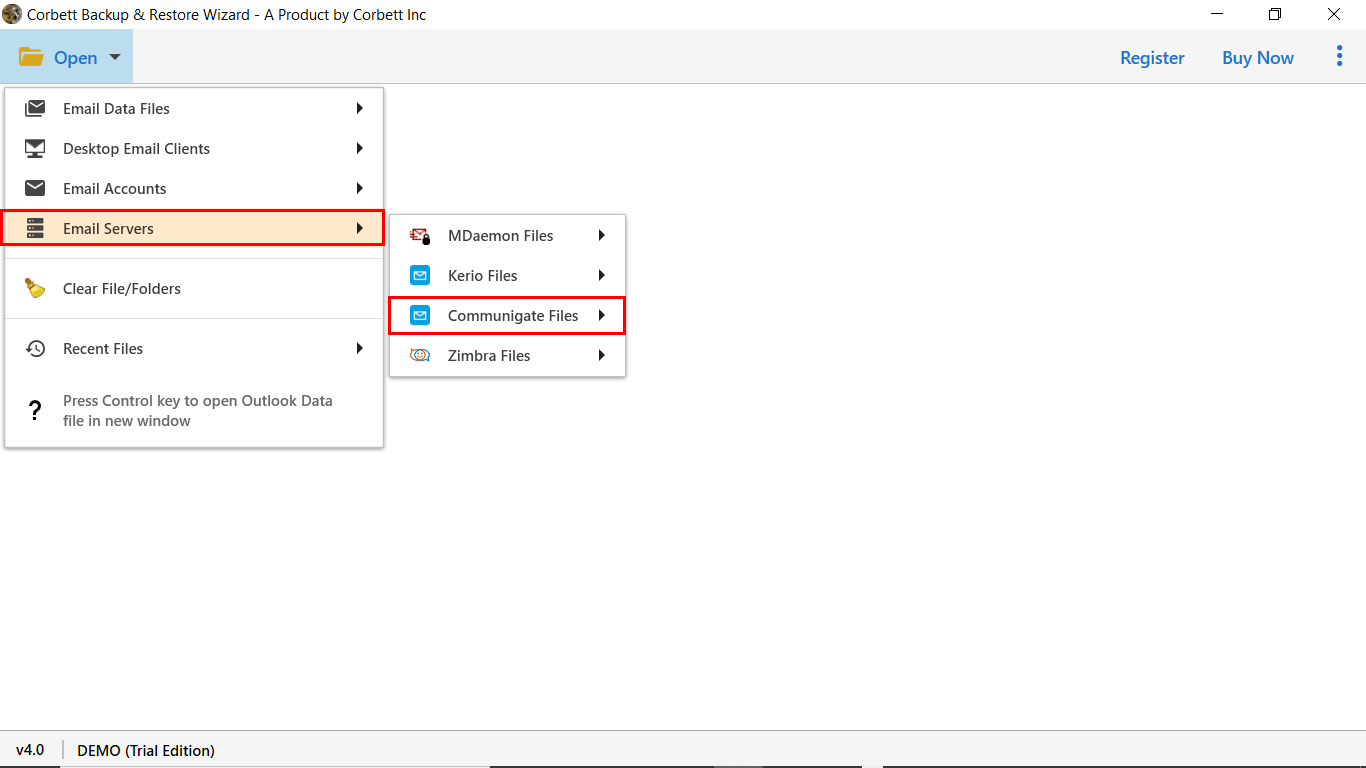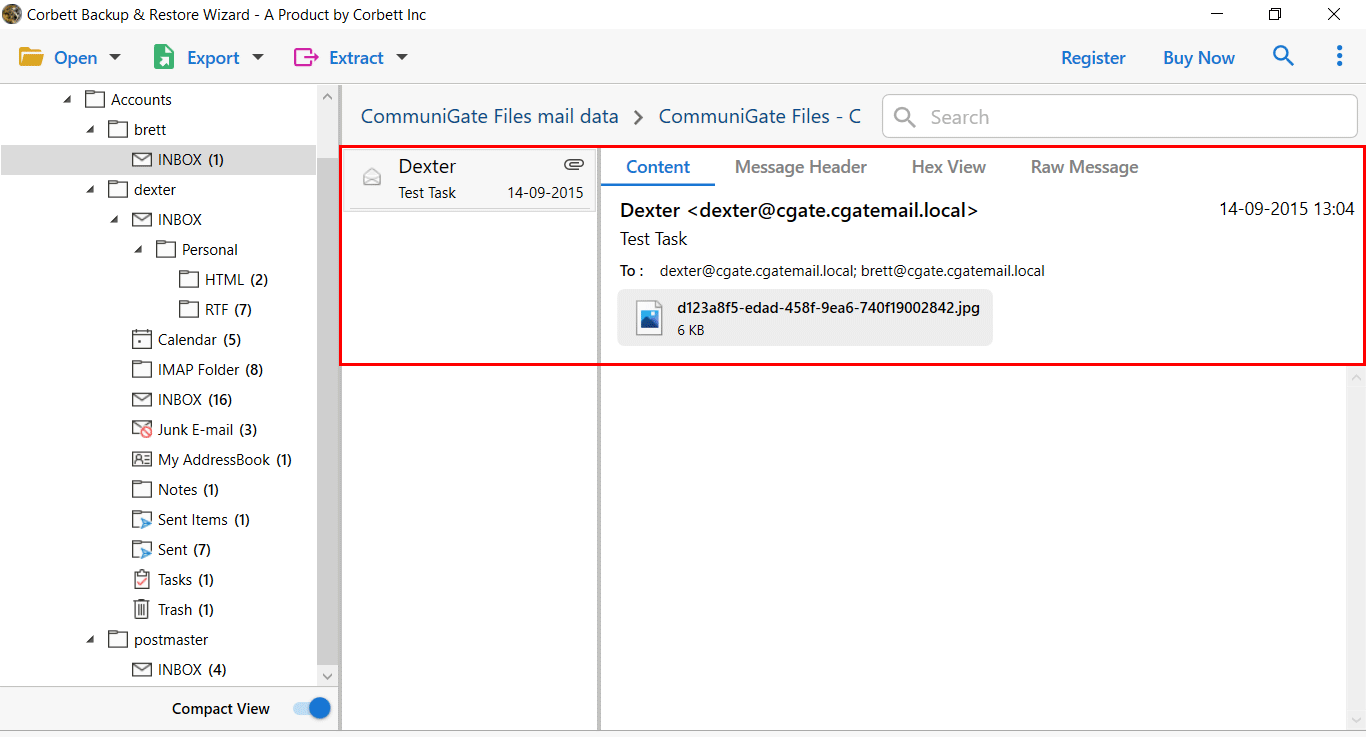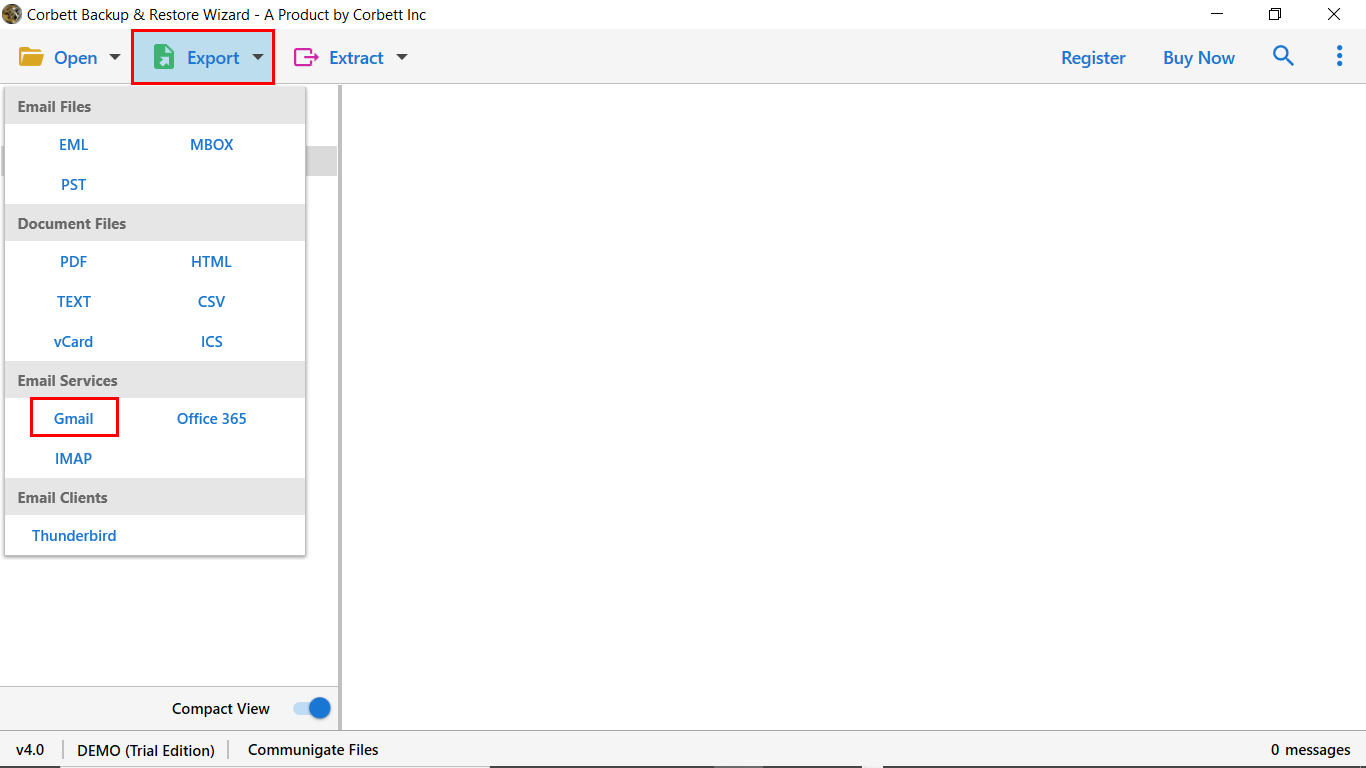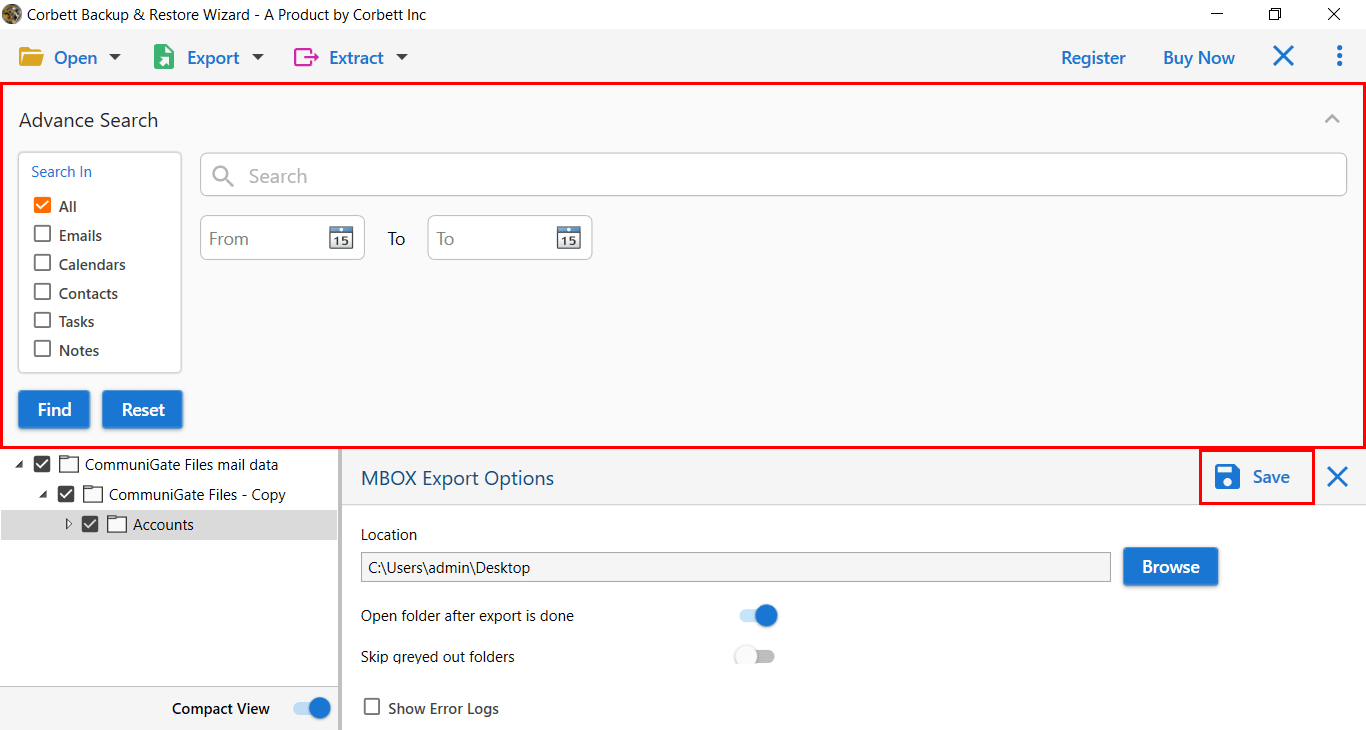How to Migrate CommuniGate to Gmail in 2025?
When it comes to migration many users complain about the issue regarding the process. So, we will tell you simple methods to migrate CommuniGate to Gmail. So, that you don’t have any problem in the process. We will also cover the benefits of transferring your data. So, pay attention.
If a user compares both the CommuniGate and Google Mail platforms, they are famous for their services. The CommuniGate Pro Server obtains network details and archives the email system using SMTP protocol.
On the other hand, Gmail (Google mail) is a webmail platform that is used by millions of users for its advanced features and technicalities. Gmail is available free of cost and allows access to Google apps to meet daily user requirements.
Why Move CommuniGate Emails to G Suite Mailbox?
There are many limitations of the CommuniGate pro server due to which users decided to migrate CommuniGate to Gmail / G Suite.
- Protocol Supported: The CommuniGate server manages the email process through SMTP protocol. The Gmail or G Suite account works with an IMAP server and can easily be migrated to another platform.
- User Friendly: Gmail’s user-friendly interface and mobile app ensure you can access your emails anytime, anywhere. So, it is very easy to navigate and work with Gmail.
- Cloud Benefit: As Gmail is a cloud computing service, you can easily access the account from any device and store your data in a secure way.
- Enhanced Collaboration: Gmail is part of G Suite, which provides benefits from other Google products including Doc, spreadsheet, Teams, and more.
- Robust Security: Gmail has better security features than the CommuniGate. such as two-factor authentication, spam filtering, etc.
Manually Migrate CommuniGate to Gmail
- First log in to your Gmail account.
- Go to the Gmail Settings page by clicking the gear icon.
- Select the Accounts and Import option. Then, click on the Add a Mail Account.
- Enter your CommuniGate email address, then, Next button.
- Choose Import emails from my other account (POP3) button.
- Now, enter your password, then click on Add Account.
- The program automatically configures your account and now your CommuniGate data is in your Gmail account.
Expert Way to Transfer CommuniGate Emails to G Suite
If you want a risk-free solution to perform this migration process, you can go with Corbett CommuniGate Migration Tool. It allows migrating CommuniGate to Gmail account in a fraction of seconds. Also, there is a separate option to move email addresses, attachments, and phone numbers from CommuniGate to Google Workspace or Google Mail.
The Software requires only a few mouse clicks, and the entire migration process will be done without any error. The most important thing is that the Software doesn’t need external support to migrate CommuniGate to Gmail account. It is a perfect and effortless way to execute the data transfer process without having the technical skills.
Steps to Migrate Communigate Emails to Gmail
- Download and install the expert software on Windows OS.
- Navigate to Open Menu >> Email Servers >> CommuniGate Files.
- The Software generates a complete preview of the data files stored in it.
- A user can evaluate the email content as per requirement. Next, click on the Export Button and select Gmail.
- The last step is to apply the data filters and click on the Save button.
The user understood the complete procedure to migrate CommuniGate to Gmail account in the previous section. When the migration process gets a success message, you can access all the data files in your account. Close the Gmail migration wizard and access your output to the destination location.
Prominent Features of Automated Toolkit
- Perform Direct Migration of CommuniGate to Gmail: The application is helpful for all those users who want to migrate data from CommuniGate to Gmail Account. You need to enter Gmail or G suite credentials to migrate all data files, and Software begins the migration process.
- Batch Migration of CommuniGate to G Suite: The CommuniGate to G Suite migration tool comes out with powerful features it allows you to transfer multiple mailbox data in a single go. Also, it supports various filter options to move a specific set of emails.
- Migrate CommuniGate Contacts and Calendars: Users can quickly transfer CommuniGate contacts and calendars to Google mail with exact mapping details. Just download the automated software to perform all types of the migration task.
- Preserve Folder Hierarchy: During migration, the Software preserves all the data attributes before and after the migration process. No data modification is made to the data file.
So There You Have It
In this article, we have provided two solutions to migrate CommuniGate to Gmail. Here, we have learned the reasons for moving your data. Then, explore the manual option to export your data. Here we provided a manual solution which is free to use. But, syncing issues and time-consuming problems makes it a non-reliable option. So, it is best to use a professional software which directly moves your data in less than a minute. Also, there is a trial edition of CommuniGate to G Suite migrator available to evaluate the tool performance free of cost.
Similar Read: