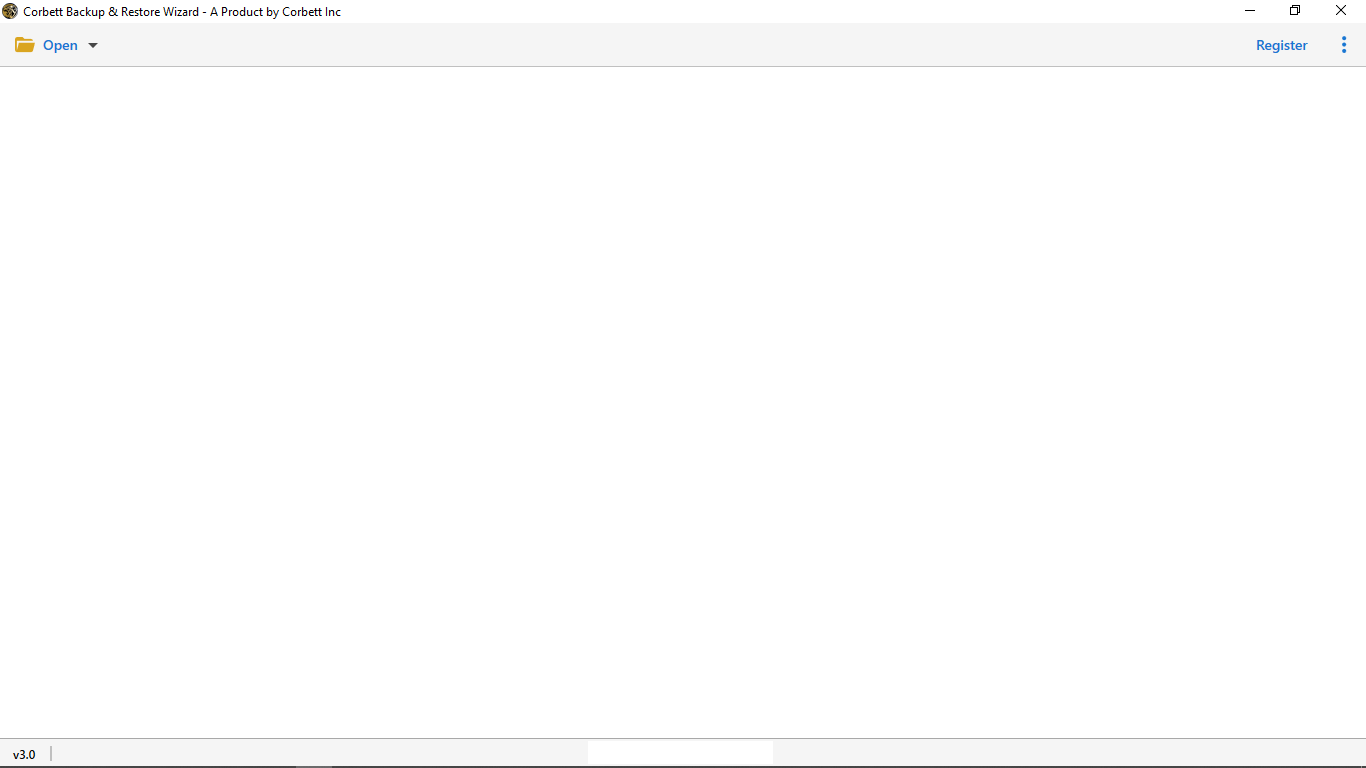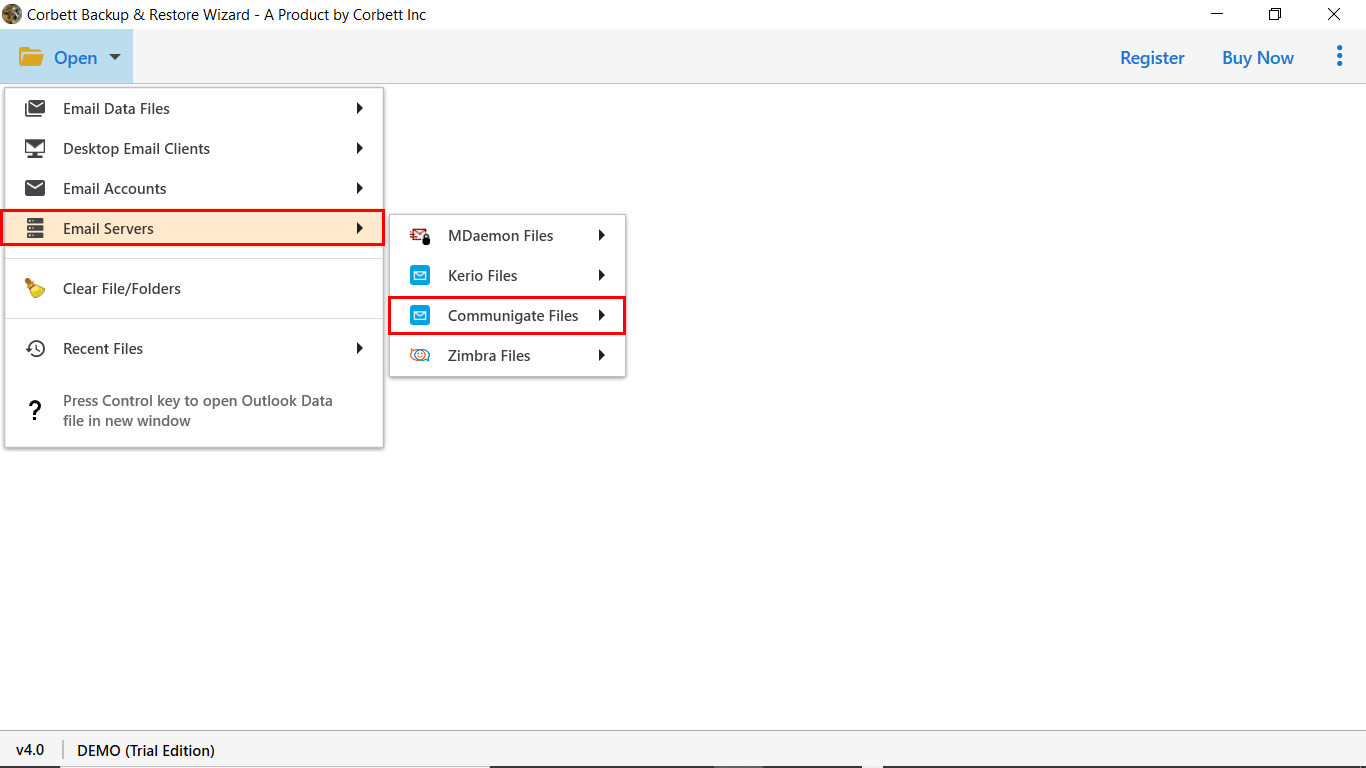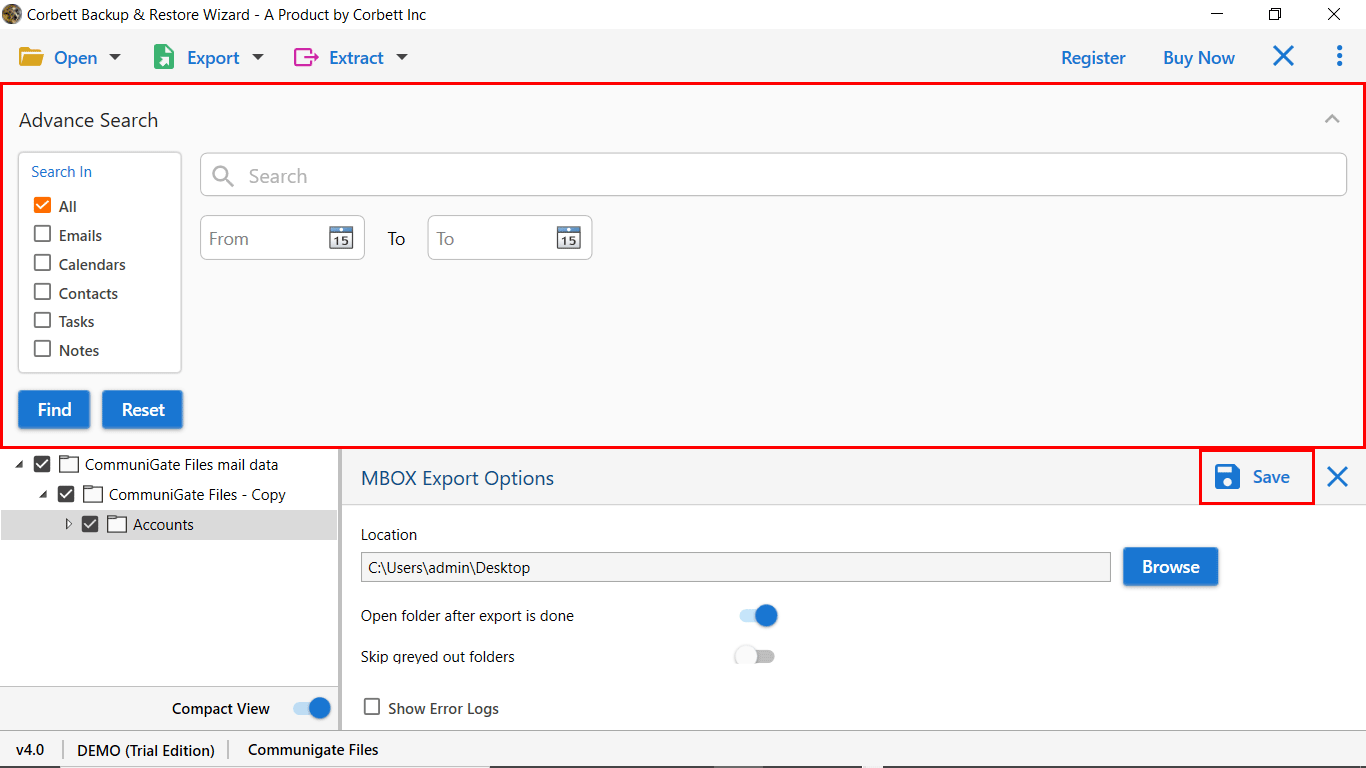How to Import CommuniGate Emails to Outlook? Updated Guide [2025]
If you’re thinking of switching from CommuniGate to Outlook, read this article before migrating the data. Here, we will share two simple solutions to import CommuniGate emails to Outlook. Also, we will answer every question regarding the process.
User Query
Hi Everyone,
I have many emails stored in the CommuniGate server account, and I want to import CommuniGate Emails to Outlook. I searched everywhere to do this conversion process but didn’t find any suitable solution. If you can help me find a proper solution to execute this conversion, that would be a great help.
~James Roger
Regularly, we receive thousands of queries. We noticed that many users are looking for a solution to export CommuniGate Pro Server emails to PST Format.
Are you also one of them? If yes, then leave your worries. We are here to help you…
The data migration process from both platforms is not easy. But our team offers a simple and easy-to-use solution, i.e., CommuniGate Converter Tool. It is a quick and flexible data migration software that can easily be accessible by all users.
So, users can simplify their data migration process by using an automated solution. It is a well-developed solution to perform this task within a few mouse clicks.
Why Import CommuniGate Emails to Outlook?
Switching your account is the personal decision of the users. But, if we search for the reasons, you will find many factors, some of them are.
- Enhanced Productivity: Outlook provides you many advanced features which helps you to improve your productivity. Therefore, many of us prefer this program over CommuniGate.
- Unified Communication: In the program, you can manage multiple emails, integrate your contacts and calendars from one place.
- Better Security: Outlook has the best email security than the CommuniGate. That’s why it is great to have your data in the program.
Now, let’s dive into the steps required to make this transition as smooth as possible.
Manually Migrate CommuniGate to Office 365
A manual approach is available to transfer data from CommuniGate to Office 365. The manual process uses an add-on connector, i.e., CommuniGate MAPI connector for Outlook. However, to use a manual approach, you need to be technically sound, and it takes a long time to complete the migration. If you want to perform this task manually, perform the number of steps.
- Install the CommuniGate MAPI connector on Windows OS with Outlook.
- Make sure you have installed the MAPI groupware setup to run the extension.
- Open Outlook you will get manual or additional server settings while creating an account.
- Add CommuniGate pro server details and make appropriate changes. Restart Outlook.
- Migrate all the data files stored in CommuniGate to PST format and import them to exchange office 365.
CommuniGate provides enterprise server solutions. Migrating data files from CommuniGate to Office 365 becomes a complex task. So, to get rid of this manual process procedure users can continue with an automated solution. Before moving towards the automated solution, let’s look at the challenges the user faces during migration.
Challenges Associated with Manual CommuniGate to O365
- One of the significant challenges that a user faces while doing manual procedures is inadequate resources.
- The manual process carries a high level of risk that people are not aware of. The unsuccessful attempts may lead to data corruption.
- The manual method is quite challenging when users migrate multiple profiles into a single O365 account.
- Most of the time, the manual procedure changes the folder hierarchy, and it becomes messy to arrange all the stuff.
Move CommuniGate to Outlook 365 – Using Automated Solution
Considering these drawbacks and challenges in mind, users can use the Best CommuniGate Migration Tool, which is a simple and reliable solution at the same time. The mentioned solution is an ultimate solution to seamlessly migrate data from the CommuniGate pro server to an Office 365 account with 100% data integrity.
In addition, the software comes out with multiple advanced features that let users migrate data in batch, or users can transfer selected data from the mailbox. Also, there is a quick search option available to filter out emails based on keywords.
Steps to Import Communigate Emails to MS Outlook
- Run the Automated Solution on the Windows OS.
- Click on “Open Tab” and select “CommuniGate Server” to upload the data file to the software panel.
- A user can upload the data file to the software panel, and it will generate a preview of the data files stored in it.
- The next step is to click on the Export button and select the PST format.
- Finally, the user can apply the data filters as needed before clicking the Save button.
Now, users can import PST files to any version of Outlook to access all emails and other data files. In addition, the software does not even change a single file during the conversion. The user will have the same data format with the count of reading and unread messages.
Good News for Users: Before proceeding toward the solution section, users can download the software for free. It comes out with a demo edition that lets users investigate the software performance. The free software allows migration of ten data files from each folder. For unlimited data, migration users can purchase the licensed key.
Why Should You Opt for the Automated Solution?
The software has multiple advanced features that allow migrating data files from CommuniGate to Outlook, including contacts, calendars, tasks, and attachments.
- Automatic and Manual Ways to Browse CommuniGate Files.
- Support data migration in over 20 document formats.
- Export Contacts From CommuniGate to Standard Format.
- The ability to choose a destination location to save data files.
- It allows you to import CommuniGate emails to Outlook with a date range filter.
- Multiple Data Filtering Options for Advance Email Management.
- Convert any size of CommuniGate file to PST format in a few seconds with high accuracy.
- The CommuniGate to Outlook Migration Tool Works on All Editions of the Software.
Common FAQs for Importing CommuniGate Emails to Outlook PST
Q1.) Does the software need alternate application support to execute data migration from CommuniGate to Outlook?
The application works independently and doesn’t require any third-party installation to perform the conversion.
Q2.) Can I Access this application on Mac OS?
No, the application is programmed for Windows OS. Users can operate this solution in all versions of Microsoft Windows.
Q3.) Is there any manual approach available to accomplish this conversion?
No, there is no direct option available to import CommuniGate Emails to Outlook. If you use the manual trick, of course, you may end up with nothing.
So There You Have It
Many of you think that the migration process is difficult. This is not true, this article provided you simple and straightforward methods to import CommuniGate emails to Outlook. If you properly follow the steps then you will not have any problem in transferring the data. Configuring your account or using professional software both provide you great results, However, the manual solution may have drawbacks which you have to consider before using them. If you want to Save Emails as PDFs then you can easily convert CommuniGate Emails to PDF without any worry.
Read Similar Articles: