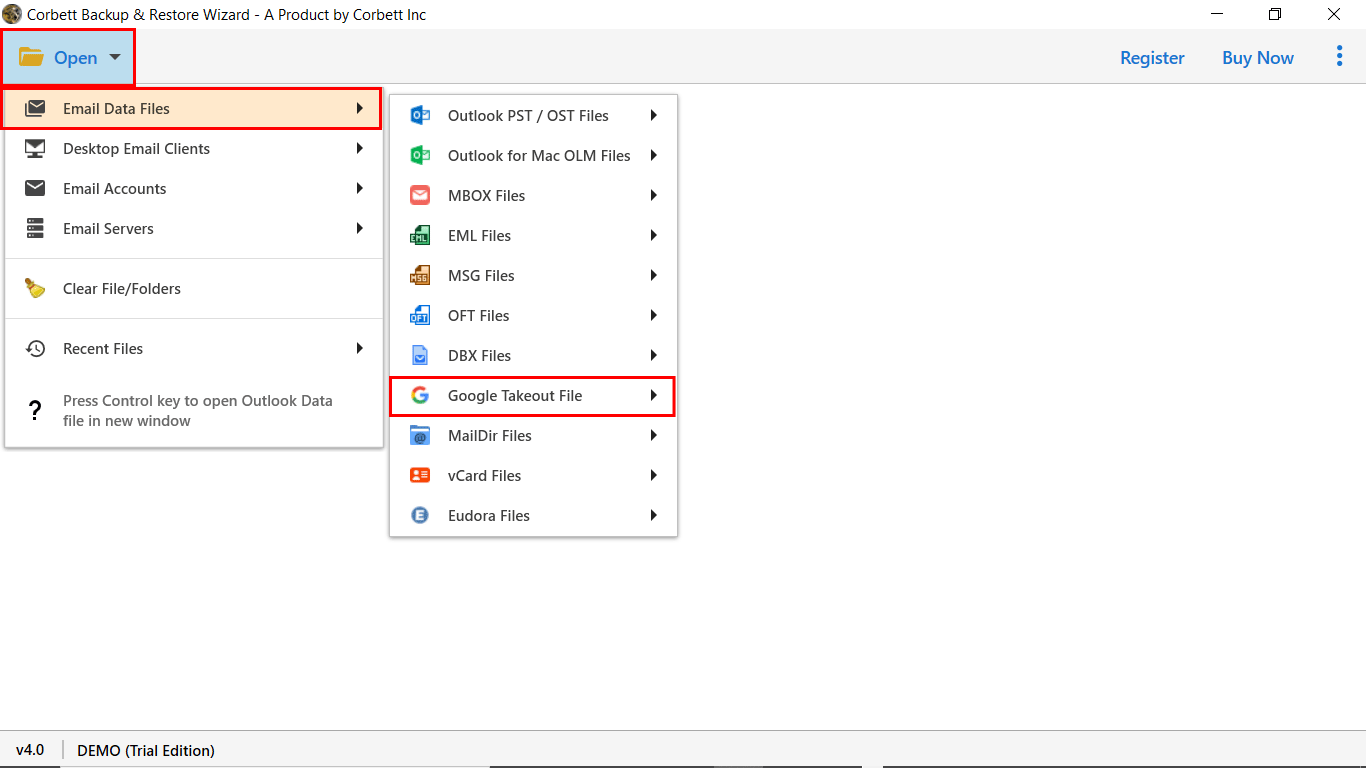How to Import Google Takeout to Outlook? Quick Solutions!
Summary: The procedure to import Google Takeout to Outlook can be a complex task, especially if you are not familiar with the process. However, in this post, we will provide step-by-step instructions on how to convert Google Takeout to PST using a manual (free) workaround along with an automated solution. So, let’s start the post.
Both Google Takeout and Microsoft Outlook are two different platforms in terms of functionality and usage. While one is designed to backup your Google data and another one is designed to manage your email data.
Variations in data formats between Google Takeout and Outlook can cause compatibility issues. In addition, the user may experience data loss or corruption during data transfer. So, read the post till the end and get a suitable solution according to your needs.
Here are the topics that we are going to discuss throughout the post…
Free Method to Convert Google Takeout to PST
There is no direct option available to import Google Takeout to Outlook format. However, you can easily access contacts and calendars from Google Takeout to Outlook as they are in VCF and ICS format. The manual solution is divided into three segments that show how to import Google Takeout data to Outlook with all emails and attachments. Follow each segment carefully.
#1) Download Data from Google Takeout
- Go to takeout.google.com.
- Select the Mail checkbox in the Create a New Export window.
- Next, select the choose file type, frequency & destination.
- At last click on Create Export & get the download link in Gmail inbox.
#2) Convert Google Takeout to PST
When you export your data using Takeout services, you will get a Zip file, when you unzip it you will find several MBOX files. As mentioned above, there is a compatibility error in the file format of Google Takeout and Outlook. Here we will use Corbett MBOX to PST Converter which allows converting Takeout to PST format for further conversion.
- Download and run the Software.
- Click on Open >> Email Data Files >> MBOX Files.
- Browse & upload the Takeout file and preview the data in 4+ modes.
- Click on Export and select PST format from the list.
- Apply Filters & click save to import Google Takeout to Outlook.
#3) Add Google Takeout to Outlook with Import/Export Settings
- Open Outlook.
- Click on the File menu.
- Go to Open & Export >> Import/Export Window.
- Select Import from another program >> Outlook PST.
- Browse File and click Next to Convert Google Takeout to PST.
Note: Complete Guide to Import PST into Outlook with all Data.
Expert Way to Import Google Takeout Data to Outlook
As we have seen, the manual solution is quite complex and is divided into three different segments, which makes it an unreliable solution for importing Google Takeout data to Outlook.
If you want a reliable & secure solution to complete the process, then our recommendation for you is to go with Corbett Google Takeout Converter. The software is tested & admired by IT experts for its secure process.
The software is capable of directly converting Takeout Zip files to PST format without unzipping them. Not only this, the software offers you multiple advanced data filters that make it a prime choice for users.
A demo edition of the software is available, making it a prime choice for users. So, click on the download button below & follow the steps to convert Google Takeout to PST format.
Detailed Steps to Import Google Takeout to Outlook
- Download & Install the software on your machine.
- Click on Open > Email Data Files > Takeout Files.
- Next users can preview the Takeout data in 4+ modes.
- Next, click on the “Export” option and select the “PST” option.
- Apply data filters & click on Save to Convert Google Takeout to PST.
Why Automated Solution to Import Google Takeout Data to Outlook?
- Maintained File Structure: With this tool, you will get the same outcome that you want in Outlook. Without any distribution and mixed data, This tool is best to provide you with trusted results.
- Add Multiple Filters: Use the Advanced Search bar to add multiple filters to specify an email by selecting Date, To, Cc, Time, Title, and so on. You can add advanced email filters to search for an email.
- Open After Export is Done: There is no need to install Outlook in your system. The software will automatically convert Google Takeout to PST, which you can easily access in MS Outlook all editions.
- Provides Free Demo Version: You will get a free demo version of this tool to understand the functionality of the tool. First, you can use the free demo to import Google Takeout to Outlook smoothly.
Frequently Asked Questions
Q) Can I Export Google Takeout to PST with Attachments?
Yes, you can easily export the Takeout archive to PST format with all attachments & other data attributes.
Q) How do I import Google data into Outlook?
To import Google Takeout files into Outlook, first you need to export data using Takeout services. Afterwards, use a third-party tool to export the data in Outlook compatible PST format.
Q) Is there a direct way to import Google Takeout Data to Outlook?
Unfortunately, there’s no direct method. You’ll need to convert Google Takeout to PST format compatible with Outlook.
Concluding Words
In this blog, we describe the best method to import Google Takeout to Outlook. We have desired complete step-by-step instructions and screenshots to complete the process. However, there is no manual solution to convert Google Takeout to PST is not reliable & requires technical expertise. So, download the software to complete the process in an efficient way.
Also Read: