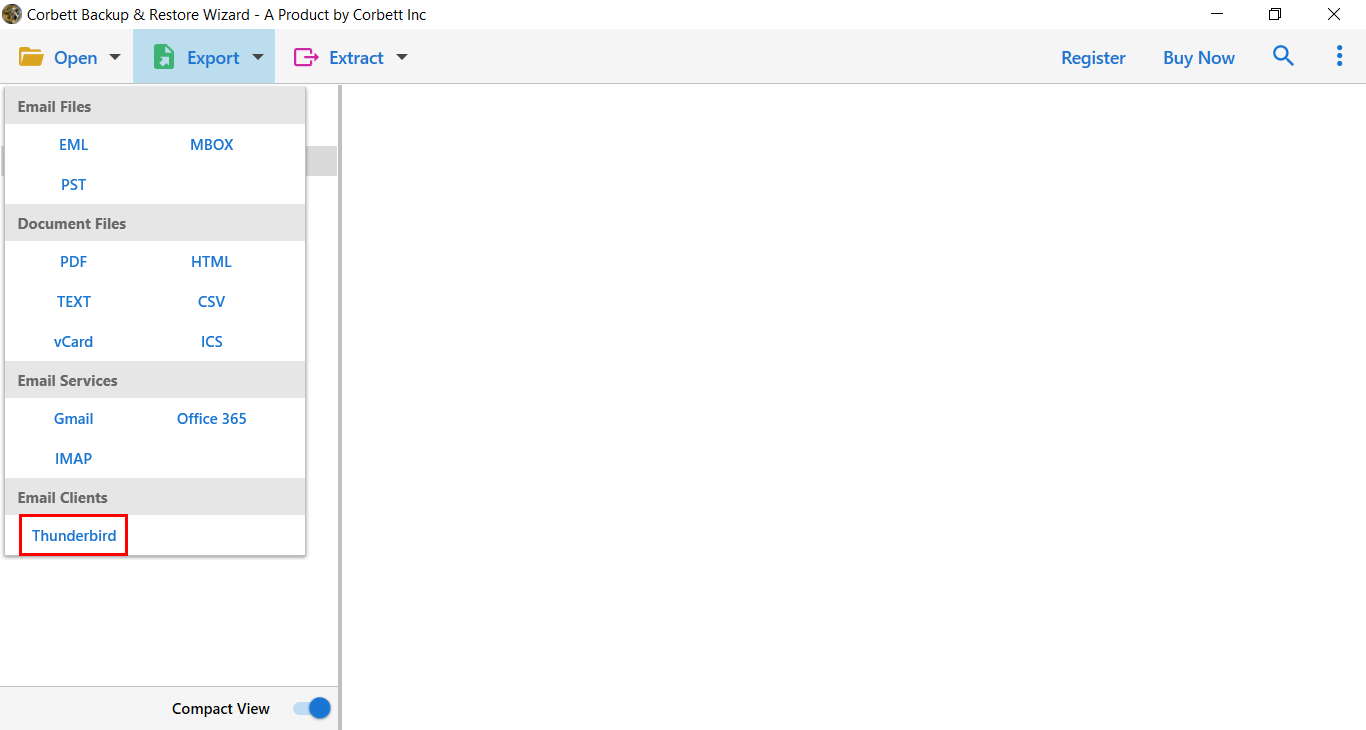How to Migrate iPage Emails to Thunderbird Account Effortlessly
Although iPage is a web hosting company, along with it, it provides email services. Those who have taken the subscription can also get a free email account. But the email service is not as good as the new modern email clients like Thunderbird.
Mozilla Thunderbird is one of the most widely used email programs, with many businesses using it as their primary email client. If you’re one of the users looking for a simple approach to move your iPage emails to Thunderbird, you should read this article attentively.
We know there aren’t a lot of solutions available on the web, so we’re going to give you a step-by-step guide. Before we proceed to the solutions, understand some of the major causes why users need to shift to Thunderbird as soon as possible:
Top Reasons Why users Want to Export iPage Emails to Thunderbird
- Thunderbird offers sophisticated service, and builds up a better reputation in the market.
- Also, users can manage their multiple accounts at once using the Thunderbird application.
- If we compare both the platforms then, Thunderbird holds a bigger position because of its greater flexibility.
- Additionally, Thunderbird offers various Add-ons with a customizable interface. All such advanced functionalities lead the migration process from iPage to Thunderbird account.
How to Manually Export iPage Emails into Thunderbird Account?
In this segment, we will discuss how you can manually synchronize your iPage account in Thunderbird, then move the data.
- First, enable the IMAP server in the iPage. Then, open the Thunderbird.
- Click on Three bars at the top of the screen. Select the Account Settings.
- Press the Add Mail Account from the Account Actions.
- Then, enter the name, email address and password of your account. Press the Continue button.
- Select IMAP and the account will automatically connect.
- Move your emails from the iPage account to the Thunderbird.
This is the manual way to connect your account and get your iPage emails. However it also causes you issues which we have explained below.
Common Issues with the Manual Procedure
- Users can experience IMAP syncing issues while importing their iPage emails into Thunderbird profile.
- Synchronizing two email client profiles is no easy task and thus, can often result in users experiencing Authentication issues.
- If you are trying to export large iPage email attachments, they might fail to sync. This is because Thunderbird has a file size limit.
- Along with that, the manual method includes a lot of steps which make it complicated and thus, confusing for users to execute. This may also result in user error which could lead to data loss during migration.
How to Transfer iPage Emails to Thunderbird? Check This Expert Solution
If the necessary tools are not accessible, exporting from one email provider to another might be a time-consuming process. Thus, to avoid any data failure or data corruption one can go with Corbett IMAP Migration Tool that is known for its safe and secure data migration process.
The best aspect is that you can use this program regardless of which operating system you use. This application works on all editions of Windows OS. Moreover, the graphical interface of the tool is simple and clean, it can be used by both technical and non-technical users. With so many great features and qualities, it’s time to export iPage emails to Thunderbird in the most effective way possible.
Steps to Migrate Emails from iPage to Thunderbird Account
- Launch the Corbett iPage .Email Migration Software and select the Open option in the top left corner of your tool’s screen.
- Select Email Account and then the tool shows the options where you need to hit Add account.
- Fill out the credentials of your iPage account such as email id and password. Then, hit Advanced settings.
- After setting up the account, select the Export option and choose Thunderbird from the drop-down options.
- To start the process hit Save and view the live migration process.
Advantageous Features of This Utility
No matter what service or tool you choose to migrate iPage emails to Thunderbird, it must be beneficial. Whenever you opt for something, make sure you understand all its benefits. Below are some of the most important advantages of using the automated solution.
- Security: It is extremely important to consider security when you move from one email service to another. You should choose the tool, which won’t affect the security of your email if you run an organization and maintain all data in your emails. Security and data protection are the key features of this migration software. To secure your data use the Thunderbird Backup Tool.
- Migrate Selectively: There are lots of tools that enable you to perform the process but not selective migration. Only this tool will help you migrate iPage emails to Thunderbird selectively, in case you were wondering how to do so.
- Quick and Easy: Even if you are not familiar with technical details, The support team will assist you by simplifying the process for you.
- The original document remains unchanged: There is a lot of risks involved when converting a document. However, using this software will avoid data modifications, which usually occur during migrations.
Let’s Wrap It Up
Migrating your iPage emails to Thunderbird may seem daunting, but with the right steps, it’s a breeze. The benefits of using Thunderbird, from enhanced control to offline access, make it a no-brainer for anyone looking to upgrade their email management. Follow the guide above, and you’ll have your emails migrated in no time.