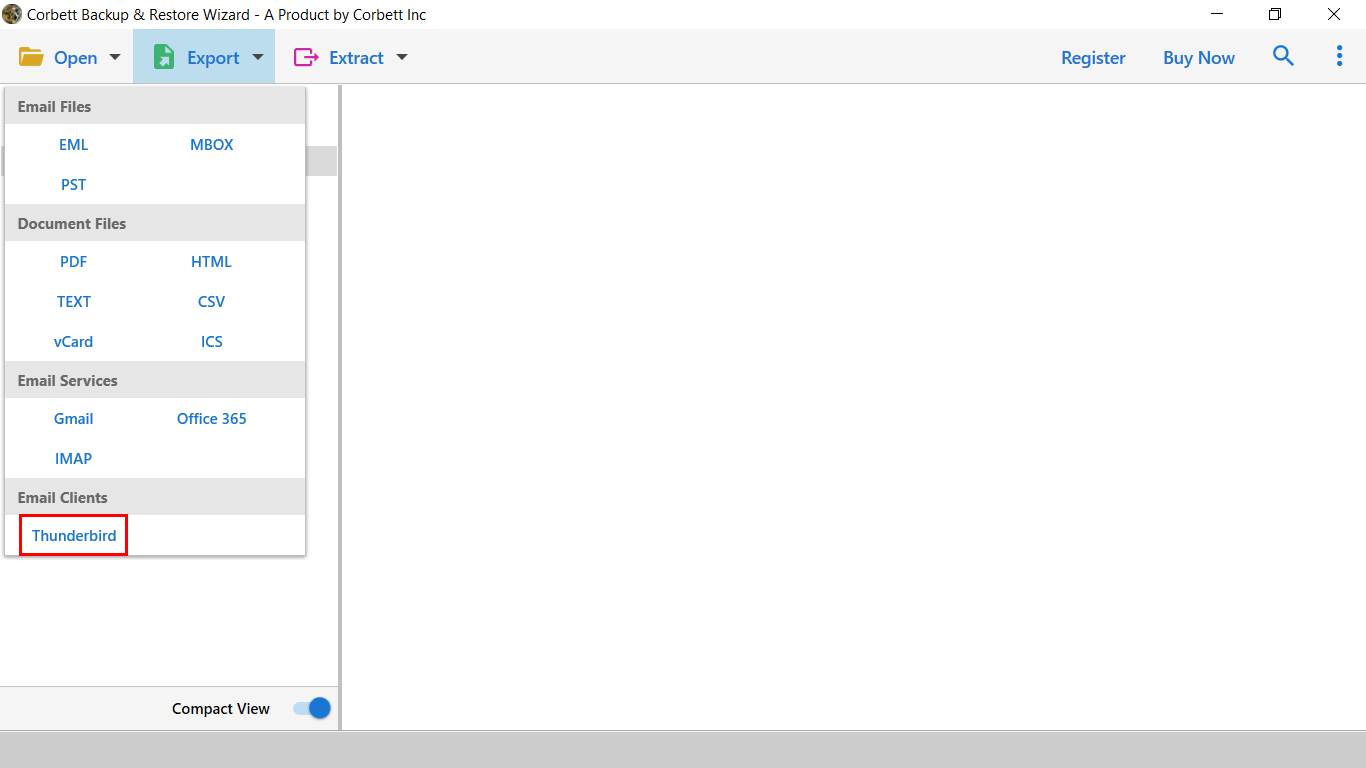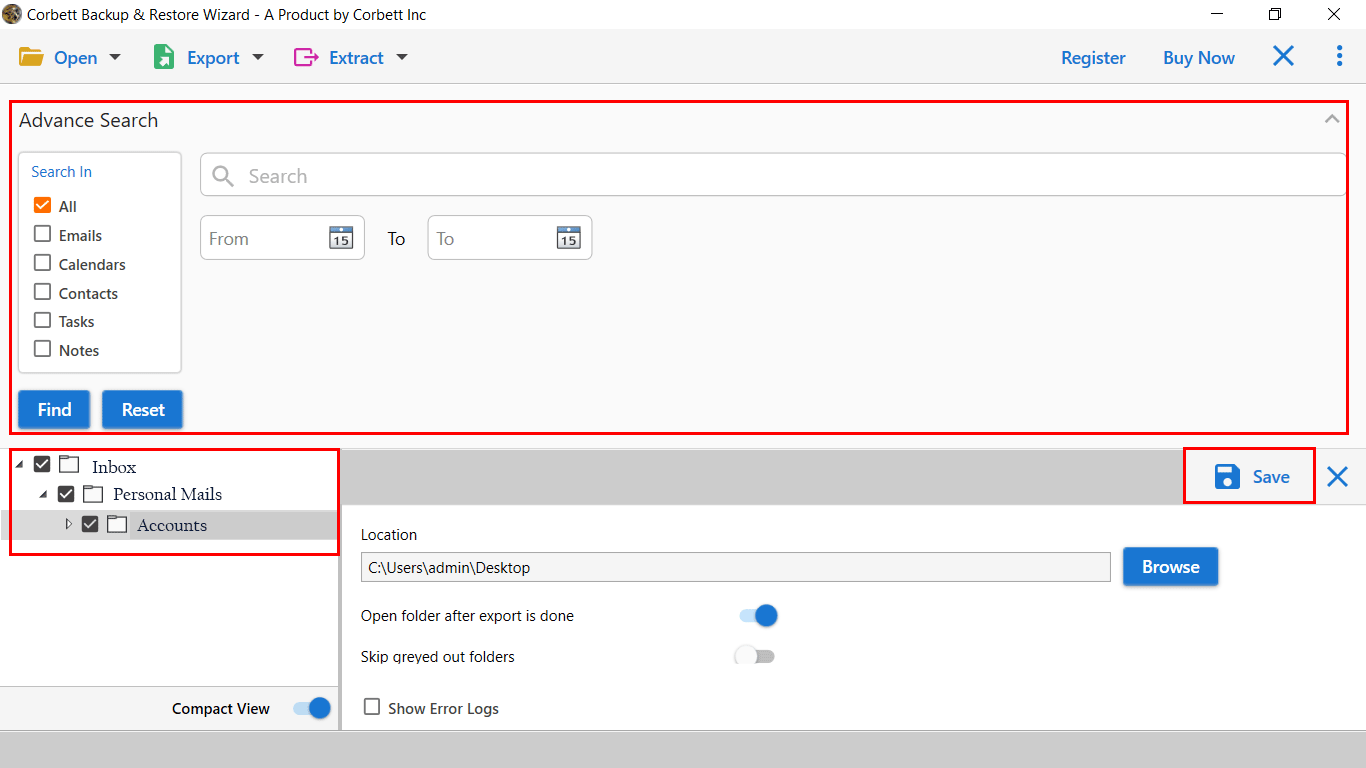Here’s How to Migrate SeaMonkey to Thunderbird Account?
Why Export SeaMonkey to Thunderbird?
SeaMonkey is a free open-source application that provides services like web browser, email client, etc. The source code of the program is the same as Thunderbird. That’s why most of the users prefer to move their emails into Thunderbird. The reasons behind this are as follows.
- Both have similar designs but Thunderbird provides advanced features and add-ins to help you in managing your data.
- The security of Thunderbird is much better than the SeaMonkey as it provides email encryption and strong email protocols.
- You can easily connect your Thunderbird with other tools like calendar apps, task managers, etc.
How Do I Move SeaMonkey Emails to Thunderbird?
If you have a few emails, then you can simply migrate your SeaMonkey profile to the Thunderbird. Below are the steps to do this.
- In the SeaMonkey account, go to the Server settings.
- Copy the profile path and paste it to the Windows File Explorer.
- Now, install the Import/Export Tools NG from the Mozilla website.
- Run the Thunderbird, click on the Import/Export option at the top-right corner.
- Browse your SeaMonkey profile and name the profile.
- Click on Next to import your SeaMonkey data into the Thunderbird.
How to Export SeaMonkey Mail to Thunderbird in a Few Clicks?
The initial step is to download the SeaMonkey to Thunderbird Migration Tool. (The software works on all Windows edition 32 & 64-bit processing units.)
Free Installation of Automated Solution: Corbett Software offers a demo facility of an automated tool to check the working interface before investing any amount. We recommend users start migration with the demo edition first. Additionally, users get a limit to export ten data files from each folder to the Thunderbird account.
Steps to Migrate SeaMonkey to Thunderbird
- Run the tool to transfer your SeaMonkey emails to your Thunderbird account.
- Click on the “Open” tab, then choose the “Desktop Email Application”. Select “SeaMonkey” from the list.
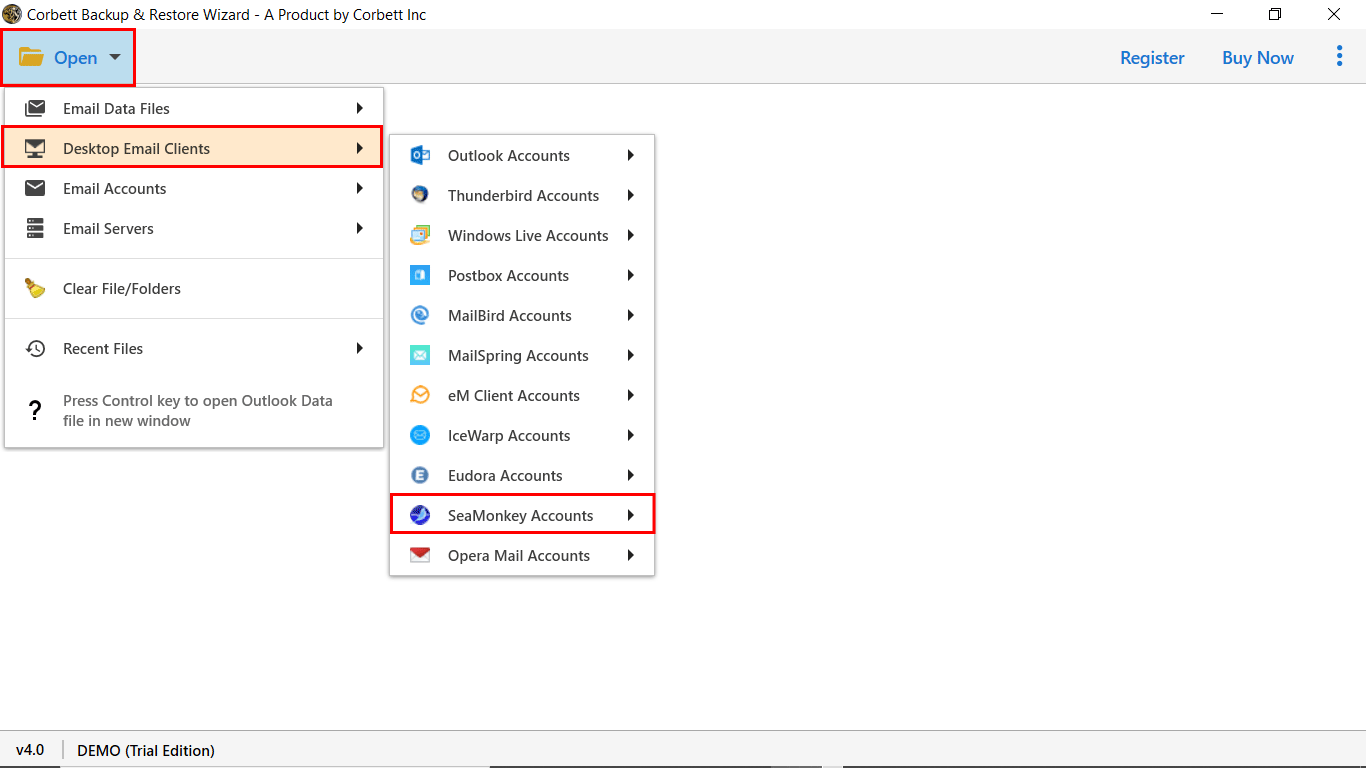
- In the next panel, you will see all of your emails displayed on the left panel of the software. Click on them to see a full preview of their attributes.
- Now, click on the “Export Tab” and select “Thunderbird” from the list.
- Select the data filters as per your requirement and click on the “Save button” to finish the process.
Note: If you have configured SeaMonkey Mailbox on your local computer, the software will display all profiles stored in it. Also, you can upload the SeaMonkey data folder from your local PC.
So this is how you can migrate SeaMonkey to Thunderbird with the help of the suggested tool.
Know the Prime Features Offered by SeaMonkey to Thunderbird Migration Tool
- Complete Data Migration: The application can directly transfer exclusive data from the SeaMonkey account to the Thunderbird profile. It can easily migrate SeaMonkey to Thunderbird with all the attached information.
- Secure Toolkit: IT admins evaluate and recommend this software for its 100% satisfactory results. Also, the application has an easy-to-use working procedure. So that all users can easily access the application without any trouble.
- Advanced AI: While migrating data files from the SeaMonkey account to Thunderbird, the tool maintains the folder structures. Users can quickly get accurate results without losing a single bit of information.
- Migrate Selected SeaMonkey Mailbox: The SeaMonkey to Thunderbird Migration Tool displays all the data folders once the scanning process is done. From here, users can select the required folders from the whole database.
- Migrate Data with Email Attributes: The tool preserves all the essential files like email headers properties To, Cc, Bcc, Signature, Inline Images, etc. All the files are kept safe with exact email header properties.
We have mentioned some of the functionalities the software is capable of more. So, download the software and enjoy prime benefits.
So There You Have It
The Mozilla Thunderbird and SeaMonkey are desktop-based applications and support the same email file extension, i.e., the MBOX format. In this article, we have described the complete working procedure to Migrate SeaMonkey to Thunderbird account with screenshots. The mentioned SeaMonkey to Thunderbird Migration Tool is a one-stop solution. So, users can quickly go with it to get satisfactory results.
You May Also Love to Read: