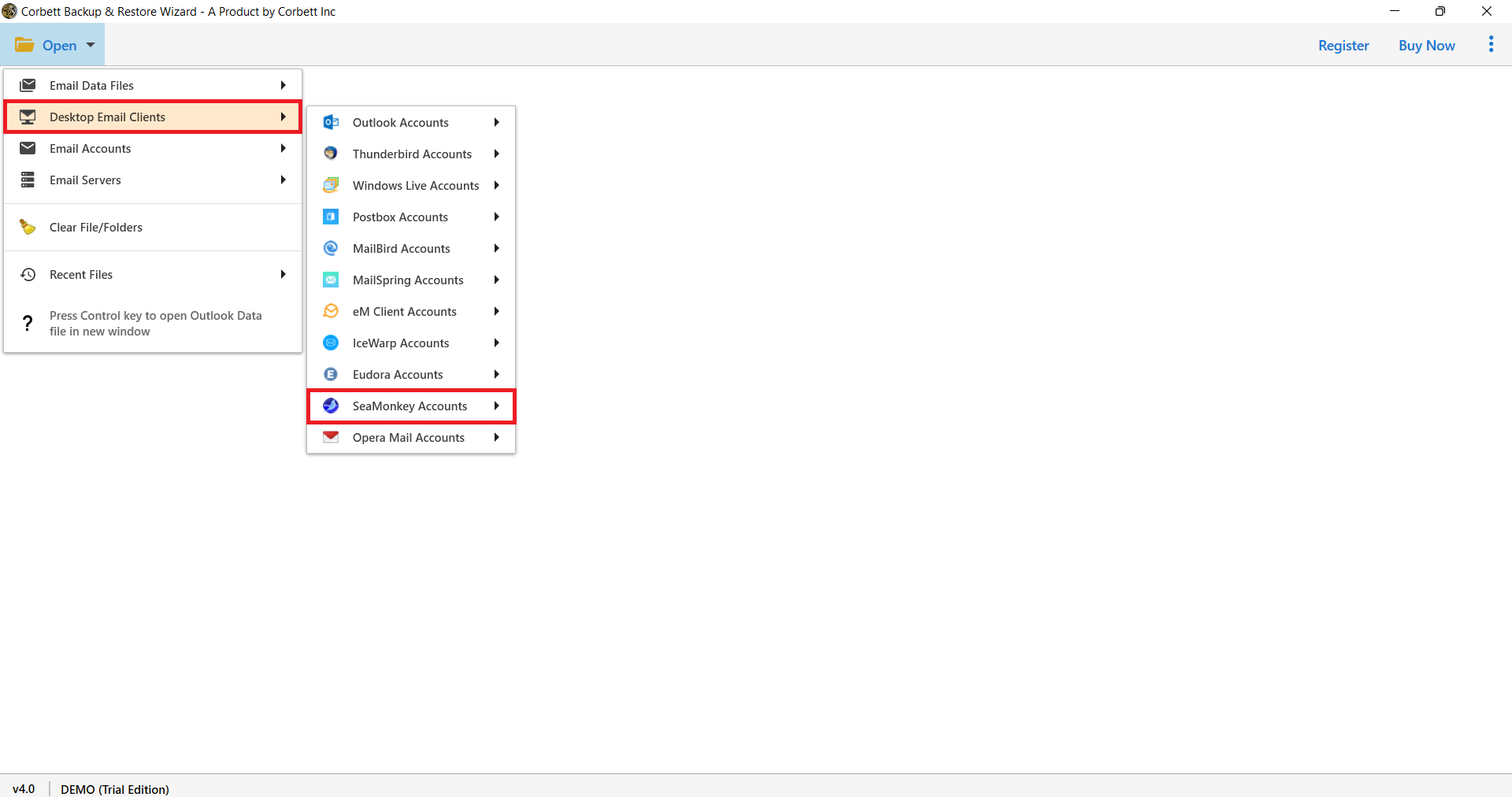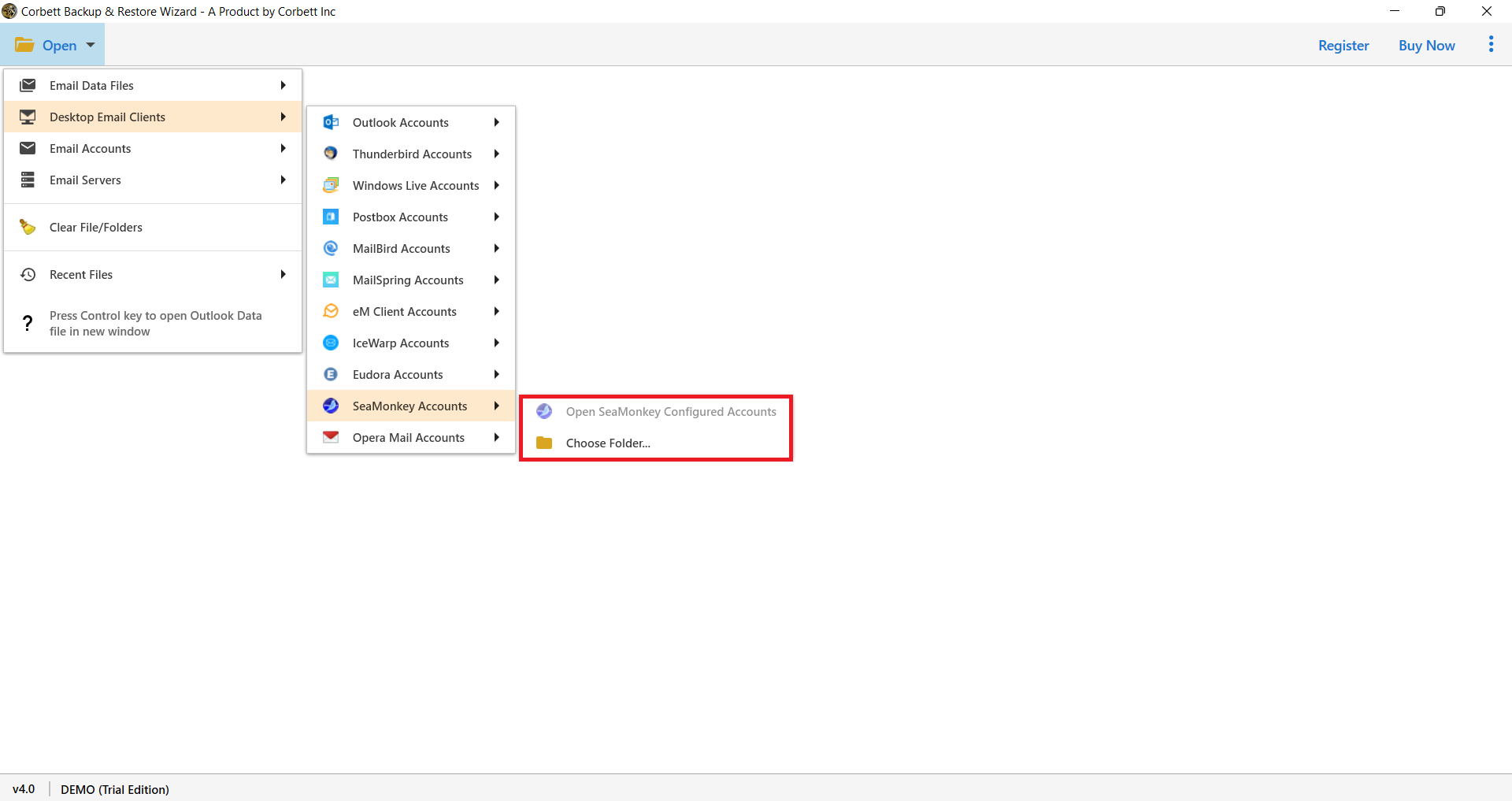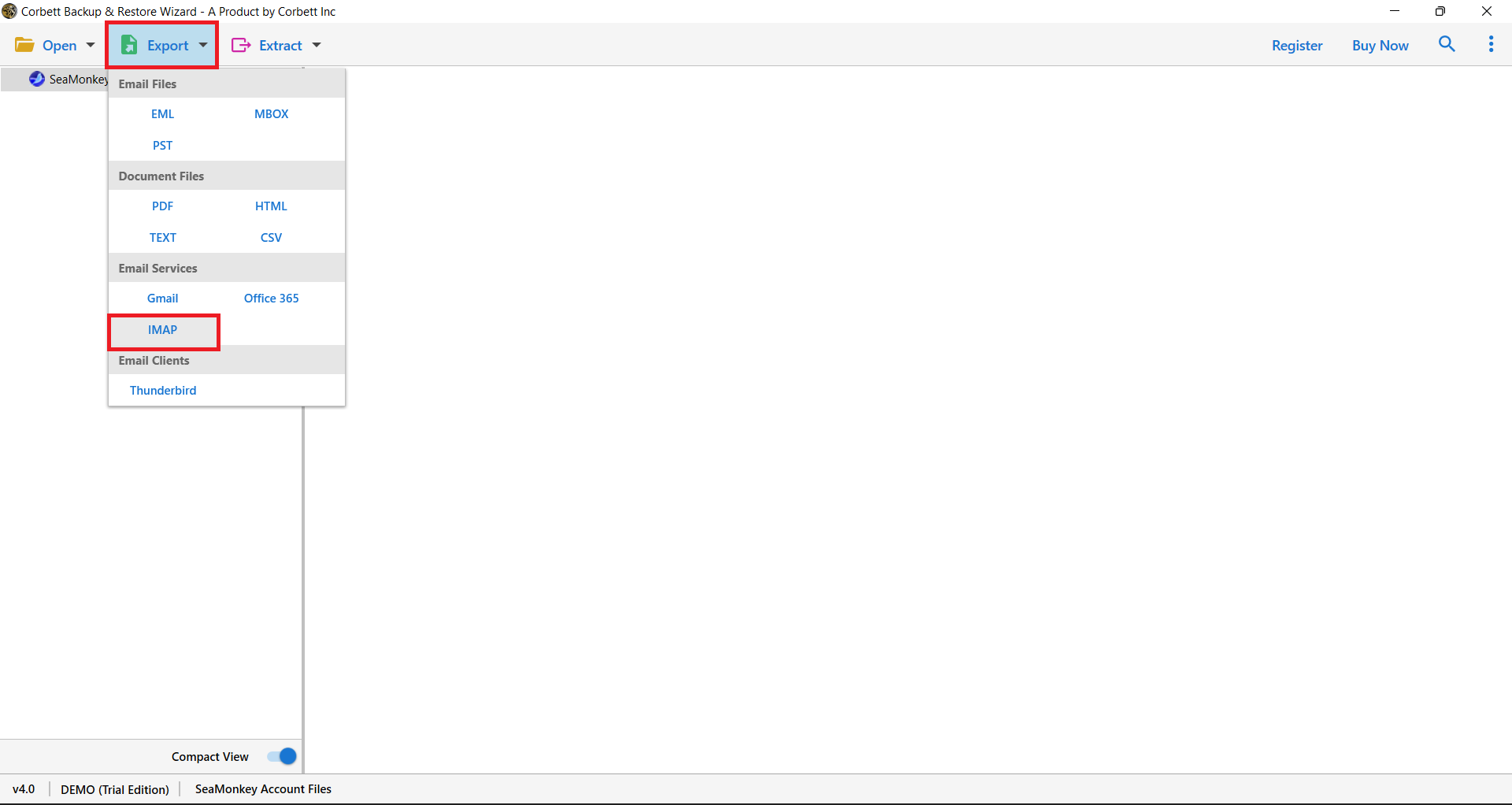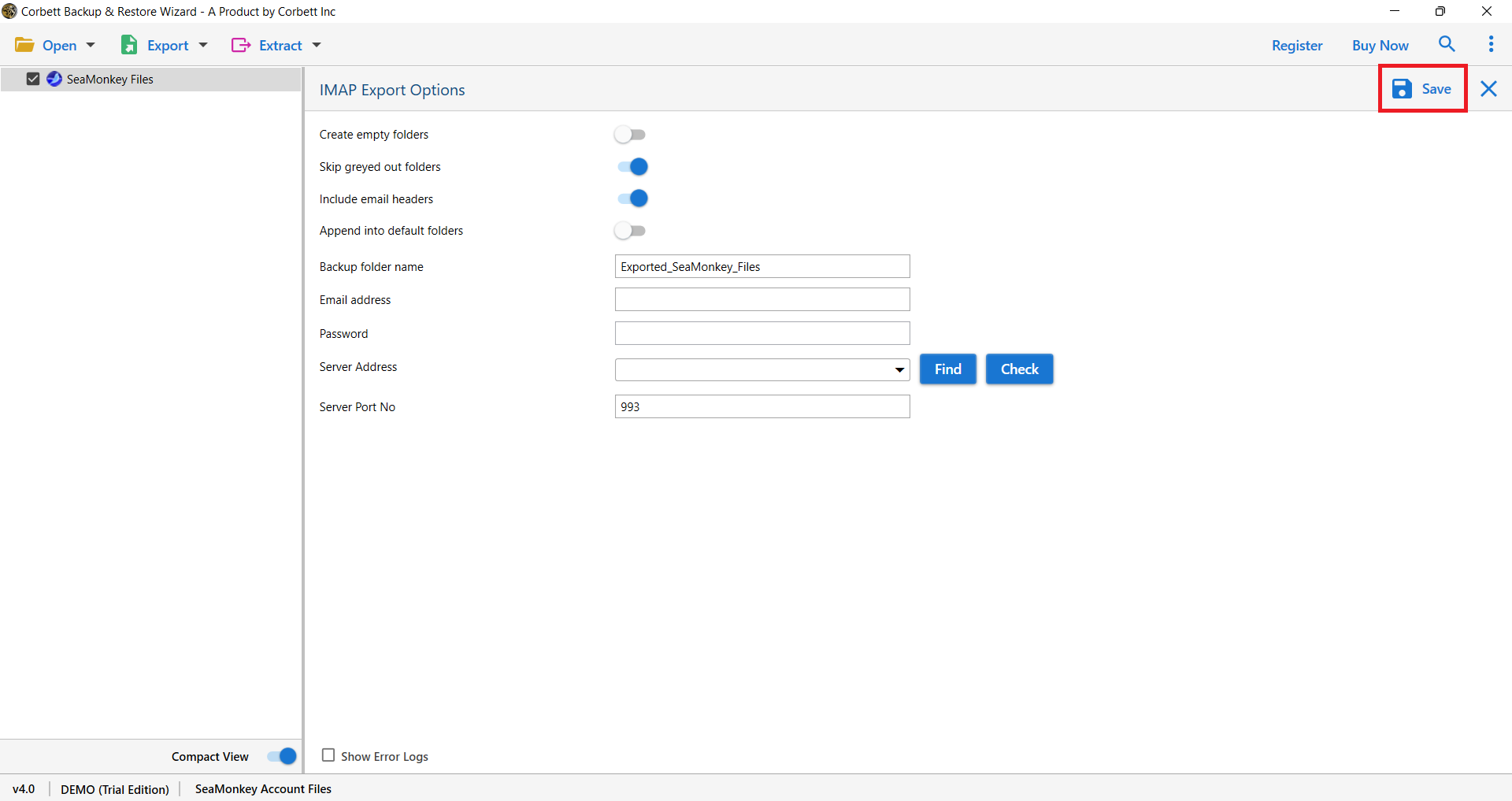Expert Guide to Export SeaMonkey Emails to Office 365 Mailbox in 2025
Because of its outstanding ability to handle mails, SeaMonkey has a significant user base across the world. It’s a free and open-source internet suite with advanced features including multiple email accounts, spam detection, message filters, HTML message support, contacts, and more. However, it falls short of MS Outlook in terms of security, versatility, and advanced email management. As a result, businesses and even non-technical people desire to migrate from SeaMonkey to Outlook.
Why Export SeaMonkey Emails to MS Office 365 Mailbox?
SeaMonkey is a nice email client, but it is nothing compared to Outlook. MS Outlook is a modern email client which is very popular worldwide. Because of its advanced functionalities many migrate their data. Below are the benefits you will get when you connect your SeaMonkey account with the program.
- Better Email Organization: To manage or organize your emails, Outlook is the best solution. Here, you will get features like Focused Inbox and Clutter to get your data.
- Enhanced Security: For security features Outlook is the number one choice. The program provides advanced features like encryption, 2 Factor Authentication, password protected file, etc. to secure your data.
- Seamless Integration: You can also take the advantage of Microsoft applications. As you can integrate your Outlook with Microsoft 365.
Manually Exporting Data from SeaMonkey to MS Outlook
Users can sync their SeaMonkey data to Outlook, using the IMAP server. With the help of this, you can easily connect your account. But, before that, enable the IMAP option in Outlook. take a backup of your email from SeaMonkey. Then, follow the steps below.
- First, go to your SeaMonkey account and click on the Edit option.
- Select the Mail & Newsgroup Account Settings button.
- Choose your email account and configure your account with IMAP.
- Now, run the Outlook and go to the Account Settings option from the File tab.
- Click on the Add Account button and click on Advanced settings.
- Select the Let me set up my account manually option. Then, choose the IMAP option.
- Enter your SeaMonkey email details and IMAP details.
- After that, click on the Connect button.
Expert-Suggested Solution for SeaMonkey to Office 365 Migration
The above method is free to use, but also causes issues like syncing errors, losing of emails, etc. Also you are required technical knowledge to connect your account. Unfortunately manual solution is not a reliable solution
Despite this, there is another method you can use to directly move your emails between SeaMonkey to Outlook. This method is a great choice as it protects data integrity and email structure. Corbett IMAP Migration Tool is one such application that allows you to accurately export SeaMonkey profiles to Outlook 2019, 2016, 2013, 2010, and other versions.
This tool works on a large scale. As you can export your entire account to another in less than a minute. With this you can use it with other IMAP accounts and migrate your data. To use this, follow the steps below.
Steps to Export SeaMonkey to MS Outlook
- Start the process by selecting the Open option from the first tool’s window.
- Then click Desktop Email Clients and choose SeaMonkey Account.
- You will get two options to configure the SeaMonkey account or Choose Folder.
- Preview SeaMonkey emails into multiple options. And Select the Export option and click IMAP .
- Finally select Save to start the migration of SeaMonkey emails to Outlook.
Frequently Asked Questions
Ques 1: I am not able to get my SeaMonkey to send emails, only receive the email?
Ans: If you can send your SeaMonkey emails, the problem could be SMTP. To verify it.
- Go to Edit then, Mail & Newspaper Account Settings.
- Click on Account Settings (SMTP).
- Check the outgoing server matches with the email provider’s outgoing server.
Ques 2: How can I add a Gmail account to my SeaMonkey email page?
Ans: Follow the steps below to set up Gmail with the SeaMonkey.
- First, configure Gmail and SeaMonkey with IMAP or POP3.
- Click on the New Account Set up. Hit the Next button.
- Enter your Gmail email address and select IMAP.
- Type the IMAP settings of Gmail and configure your account.
Ques 3: I need a new email provider, but SeaMonkey is not supported.
Ans: If the SeaMonkey is not supported and you need a new email client. Then, there are plenty of email services that provide better features. For example, Gmail, Thunderbird, Outlook, etc.
Ques 4: Is it required to remember the location of the SeaMonkey profile for the SeaMonkey to Outlook conversion?
Ans: No, this software also features an auto-detect feature. You can use this to convert the data from your configured SeaMonkey mailbox to MS Outlook.
Conclusion
In this article, we have learned how you can export SeaMonkey emails to Outlook. First we have discussed the reasons to switch the account. Then, Provide two methods: manual and professional to transfer your account. These methods are simple but you may have problems using the manual solution. Make sure that you properly follow the steps to avoid any mistakes.
Read More Articles: