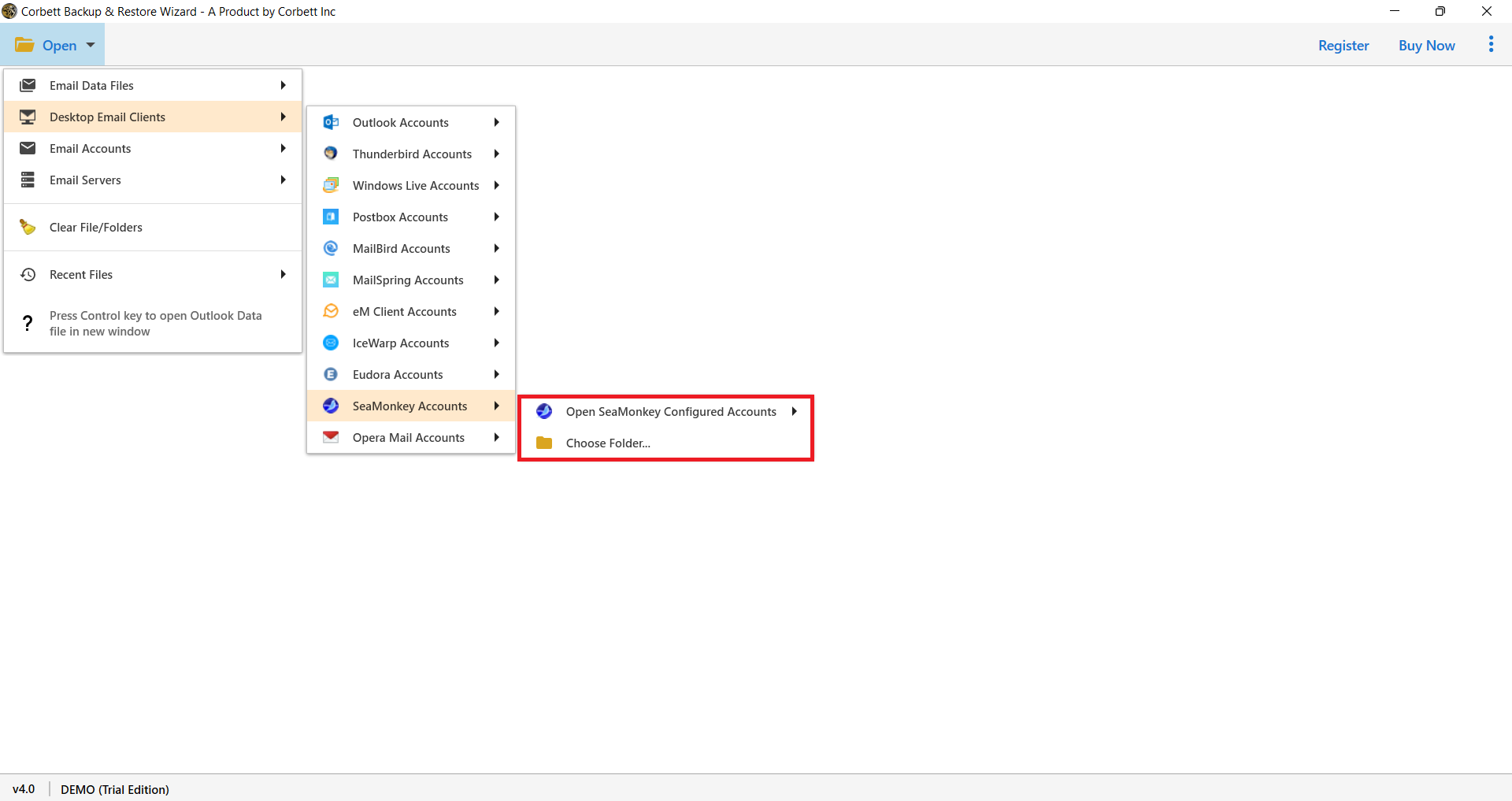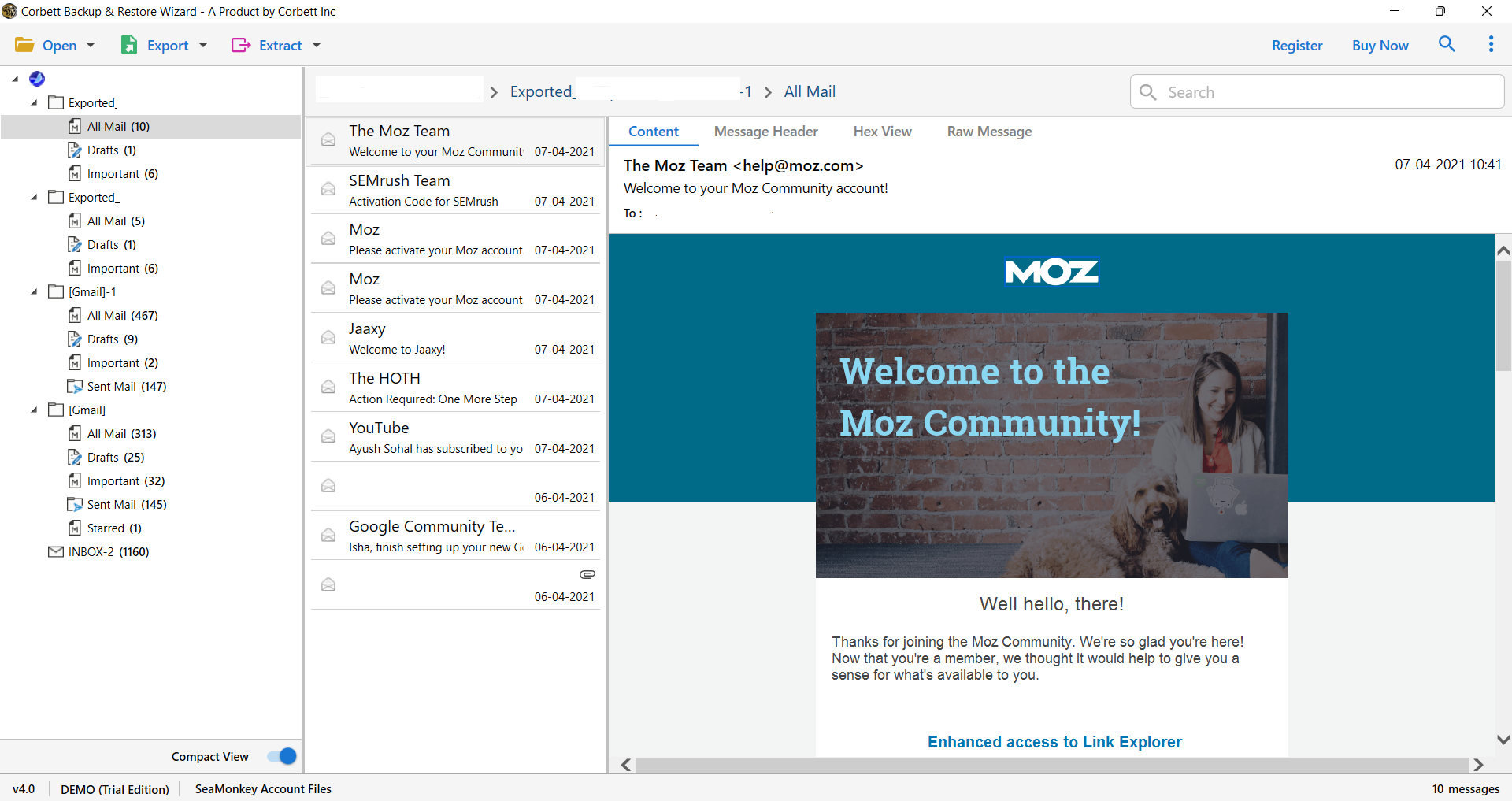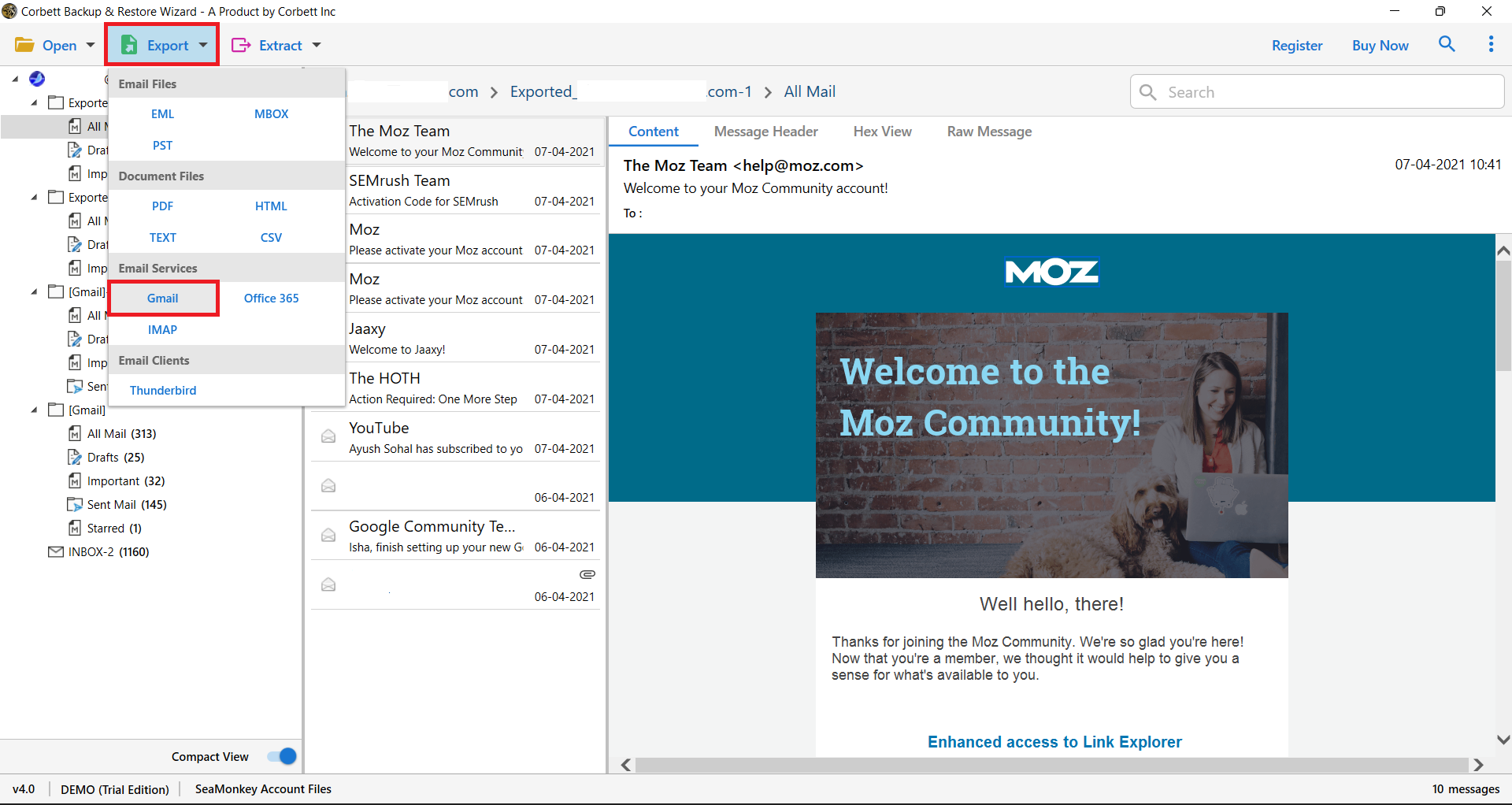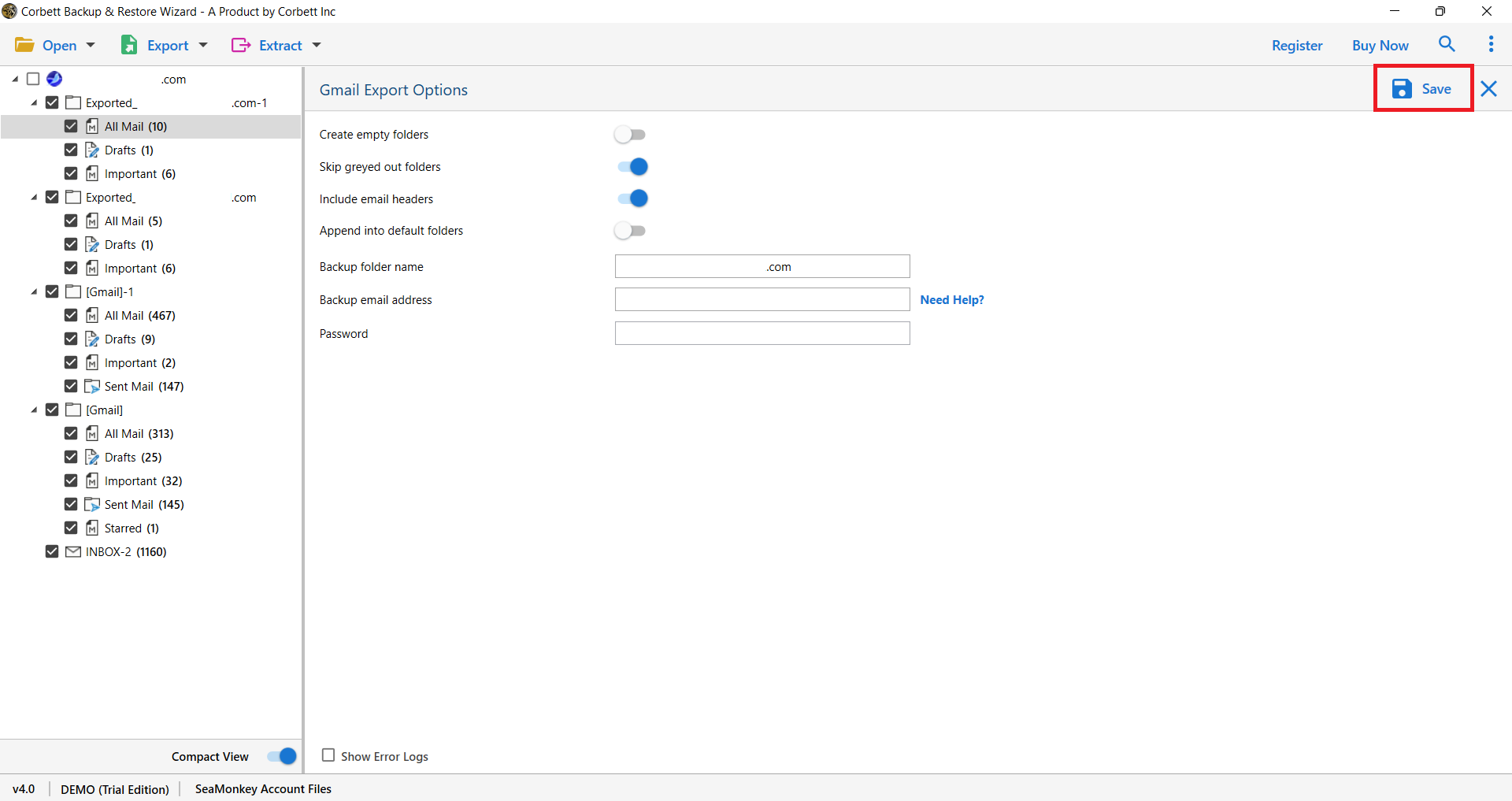Export SeaMonkey Emails to Gmail Account – Complete Guide
If you’re like most users, you want a free email converter–not one that’s complicated or inaccurate. You want an email migration tool that’s quick and easy–but works well. Unfortunately, there is no Manual Method to perform the export process of SeaMonkey Mail to Gmail directly. But, before that we are going to first discuss the reasons to transfer the emails.
Why Export SeaMonkey Emails to Gmail?
SeaMonkey is a nice email client, however it is not as good as Gmail, Because Gmail is one of the most popular email clients and offers many benefits, such as.
- You can use Gmail to store your entire mailbox without any issue.
- You can integrate your Gmail with the G Suite to get the benefits of Google products.
- It is a great way to backup your SeaMonkey emails as Gmail provides advanced security features.
Migrate SeaMonkey Emails to Gmail Account – The Expert Way
The Corbett IMAP Migration Tool is the perfect package for your SeaMonkey Email to Gmail migration needs. We’ve put together a tool to make it simple for you to move your email data from one email client to another. The tool’s interface can be set up with just the click of a mouse in no time you’ll be well on your way to migrating your email data.
Steps to Export SeaMonkey Emails to Gmail
- Install and run the utility in your Windows Operating System.
- Click on the ‘Open’ option.
- Select ‘Desktop Email Clients’ and ‘SeaMonkey Accounts’.
- Select the option as per your need, You can Open SeaMonkey Configure Account directly or Choose the Folder if you don’t have SeaMonkey Account.
- Software starts browsing the SeaMonkey files and folder. Preview SeaMonkey emails by selecting an email.
- Select Export to save SeaMonkey emails to Gmail Account smoothly.
- Enable the Gmail Export Options and select Save to start the migration.
Complete the migration process with the help of a professional’s recommended tool. It provides you with numerous features along with the migration process.
Why Should You Choose A Conversion Tool?
This tool enables you to convert SeaMonkey Emails to Gmail Smoothly and provides you with some advanced features along with email migration.
- The Tool provides you bulk migration of your emails files and folders.
- It enables you to export emails along with attachments.
- You can export Selective files and folders from bulk data.
- It Provides you to Extract all attributes from an email file.
- The utility is compatible well with all Windows Operating System.
- Extract Advance elements such as Email Addresses, Contact Photos.
- Maintain Folder Hierarchy and File Structure during Migration.
Notes: Read Related Blog Extract Multiple Email Addresses from SeaMonkey Mail, Extract Bulk Attachments from SeaMonkey Mail Emails
The tool provides you with a free demo edition to export SeaMonkey emails to Gmail smoothly. It converts your first 10 files/ folders flawlessly. Users can understand the graphical interface of the utility and purchase the full edition of the tool. The full version enables you to export batch emails.
Concluding Words
From this article, you now know how you can easily migrate SeaMonkey to Gmail. Here, we have explained the features of Gmail to understand the problem of transferring your account. Then, an expert method which can easily export your data securely.
Read Similar Articles: