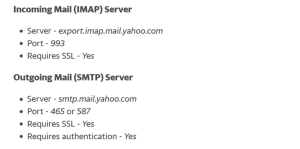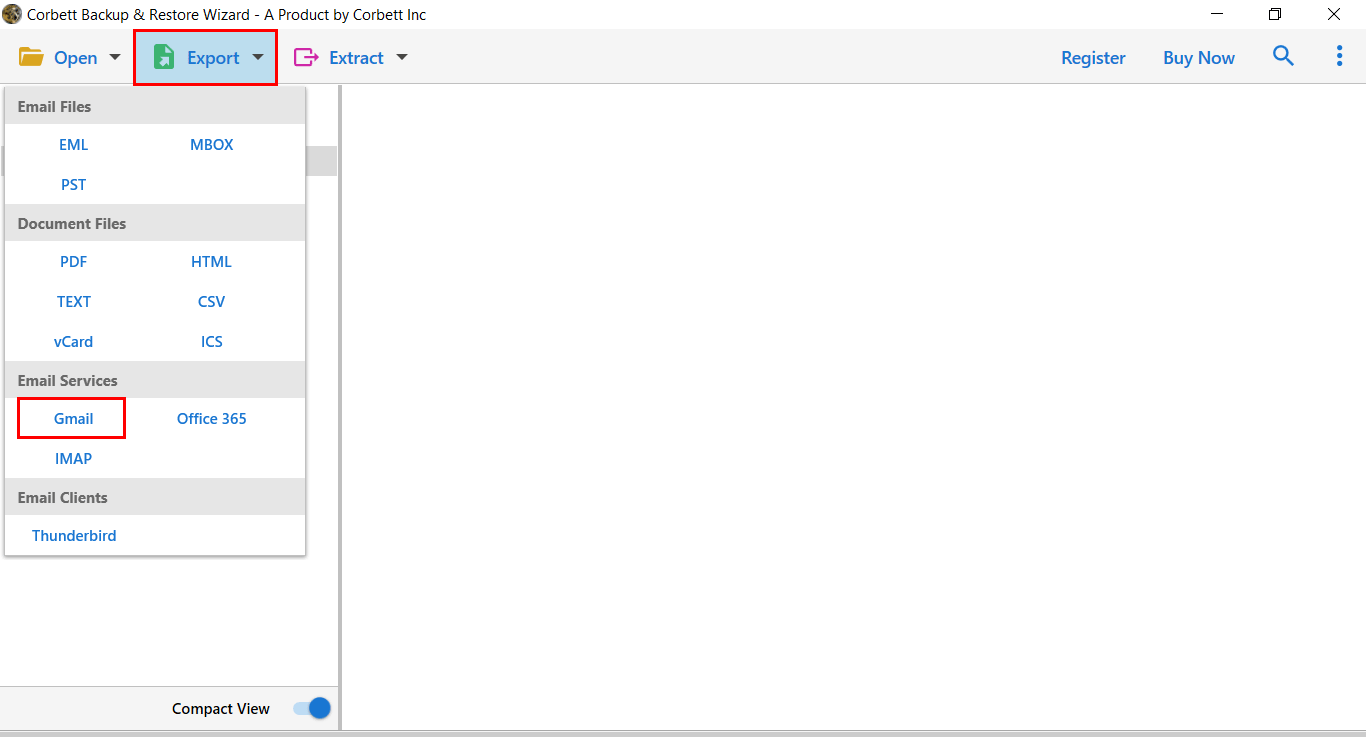How to Transfer Yahoo Mail to Gmail in Batch?
Throughout this article, we will suggest you multiple solutions that you can use to transfer Yahoo Mail to Gmail account. Where one is a manual solution, the other is an automated utility recommended by countless technical professionals. So, without any further ado, let us jump into the article and see which method is the better fit for you.
There are various aspects behind why users want to transfer Yahoo mail to Gmail accounts. Although, it’s pretty slow and takes time to synchronize your email files. Not only this, but It also shows inappropriate ads which have no relevance at all. All such drawbacks and limited features of Yahoo Mail led users to switch their mailing platforms.
Still, Yahoo Mail has not come up with advanced features like cloud storage, apps, documents, etc. which are commonly available to all email clients. If you also got tired of the slow functionality of Yahoo Mail, keep continuing with the blog. In the upcoming section of the blog, we will look at the perfect solution to add Yahoo mail to Gmail account.
People are attracted to the Gmail application due to its various advanced features. The procedure to transfer Yahoo Mail to Gmail is straightforward. Also, users will get multiple free services with a Gmail account, which includes Google Drive, Google Docs, Sheets, Slides, etc.
While Yahoo Mail does not provide all those features, that can be why users are looking for a way to migrate Yahoo Mail folder to Gmail account.
Manually Forward Yahoo Mail to Gmail
Follow the step-by-step tutorial mentioned below to transfer emails from Yahoo Mail to Gmail account manually.
- Open the Gmail account using the credentials.
- On the right side of the Gmail account, go to the gear icon, and from the drop-down options, choose Settings.
- Click on the Accounts and Import tab and then click on Import mail and contacts.
- A pop-up window will appear, where it asks What account do you want to import from? Here, you need to enter a Yahoo mail id and then click on the Continue button.
- It is to be noted that you need to click on Agree in order to confirm Shuttle Cloud’s Migration request for the mail. This service will transfer Yahoo Mail to Gmail account.
So this was the step by step tutorial on how to forward emails from Yahoo Mail to Gmail. Unfortunately, the method is associated with certain limitations that make it an unappealing choice for users. Due to this, numerous technical professionals recommend that users go for an automated solution. In the following segment, we have mentioned the prime limitations of the manual solution. If you do not want to deal with the hinderances associated with this method, feel free to jump ahead to the expert-recommended professional utility.
Limitations of Using Manual Procedure
- The process manual process to add Yahoo mail to Gmail account may take several hours to days depending upon the amount of data. Also, the manual method is limited to inbox emails.
- It’s a lengthy or time-consuming process, it requires a technically sound expert to operate the function as it becomes a challenging task for the user.
Migrate Yahoo Mail Emails Into Gmail Using Manual Approach
- Connect/Configure your Yahoo Mail account to a preferred email client using the settings provided below. [If you are using a Yahoo account key, then generate an app password and then, use it as your account password.]
- Afterward, connect Gmail to the app as well. Before you do that, ensure enabling IMAP in Gmail first.
- Finally, drag and drop your email messages from Yahoo to Gmail.
Et voila! You’re done with migrating your email messages from Yahoo Mail to Gmail with a manual approach. Unfortunately, this manual approach also possess certain limitations that make it quite risky choice for users. So, let’s take a look at these limitations.
Drawbacks of the Manual Approach
- You must keep your computer turned on throughout the entire migration process.
- To save a temporary copy of your Yahoo email archive, the desktop email app will need an ample amount of hard drive storage. Therefore, ensure you have enough storage before you start.
- Depending on the size of your data, the process might take you days or even weeks to complete. Due to this, the manual procedure is not recomended for accounts with over 10,000 items and/or 10GBs of used storage, however, even smaller accounts usually take several days for the entire migration process.
As you see both the above-shared manual approaches come with certain limitations that make them unappealing choices for users. Therefore, we have also brought you an expert-recommendation in the following segment of the article.
Expert Solution to Import Yahoo Mail to Gmail Account
Corbett provides a professional and reliable automated solution i.e., Yahoo Mail Migration Tool. It is the most preferred solution to accomplish the process. It allows to transfer all the data files without any hassle. Also, it provides multiple benefits during the data migration process.
Also, a video solution is available to assist users through the procedure to transfer Yahoo Mail folder to Gmail accounts. Users can easily watch the video to get detailed working of the software.
Steps to Transfer Yahoo Mail to Gmail Account
- Download & Run this software on your computer.
- Now click on Email Account and then Add Account. After that provide your Yahoo Mail account credentials.
- Now the software will analyze your account and generate a preview of the data files stored in it.
- Now click on the Export button and select “Gmail” to transfer Yahoo mail to Gmail account.
- Users can apply the data filters as per requirement and click on the “Save” button.
So, this was the hassle-free tutorial on how to transfer Yahoo Mail to Gmail account. Furthermore, we have also shared some of the prominent astonishing features of this software in the following segment as well.
Prime Features of Automated Solution
- It allows you to batch transfer Yahoo Mail to Gmail account.
- Autofill account Port Number and Port Server.
- Filter Yahoo Mail messages by date, subject, To/From, etc.
- Migrate Yahoo Mail to Gmail with all data properties.
- Convert into various file formats like PDF, CSV, HTML, Text, etc.
So There You Have It
In the above blog, we have discussed the procedure to transfer Yahoo mail to Gmail account manually and using the best-automated procedure. The manual procedure to add Yahoo Mail to Gmail account is lengthy and time-consuming. So, we recommend you go with the automated solution that offers a safe and secure platform for good.