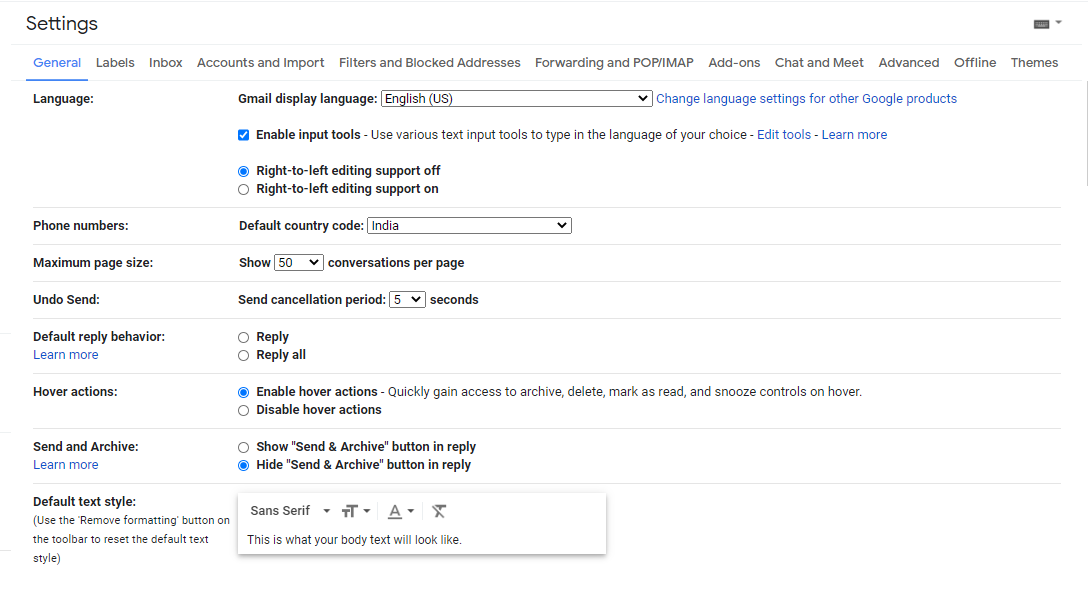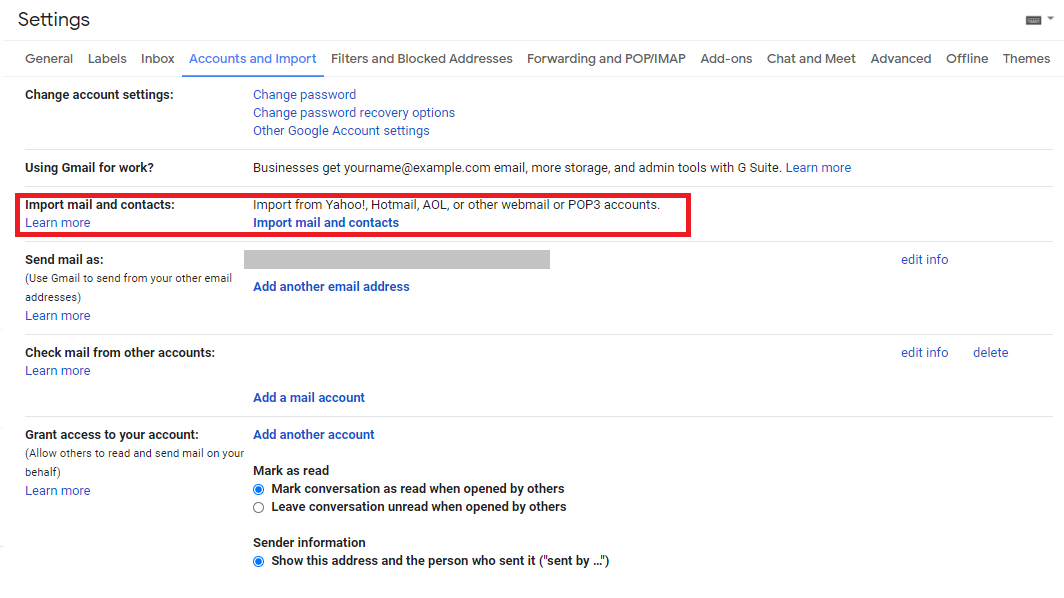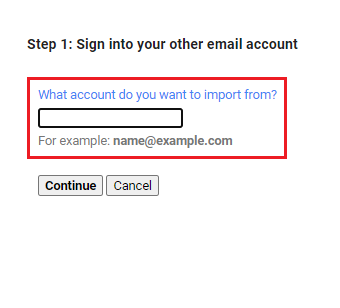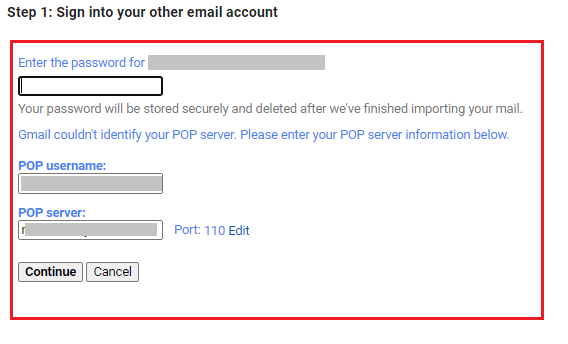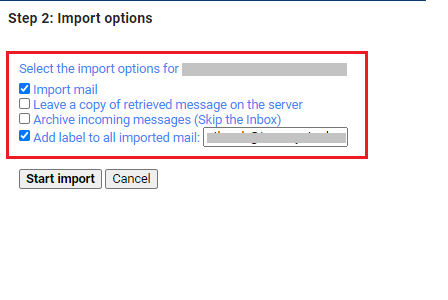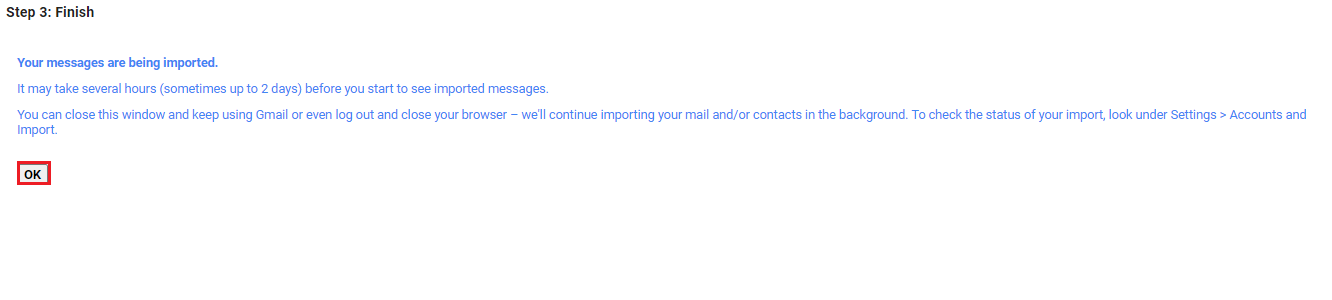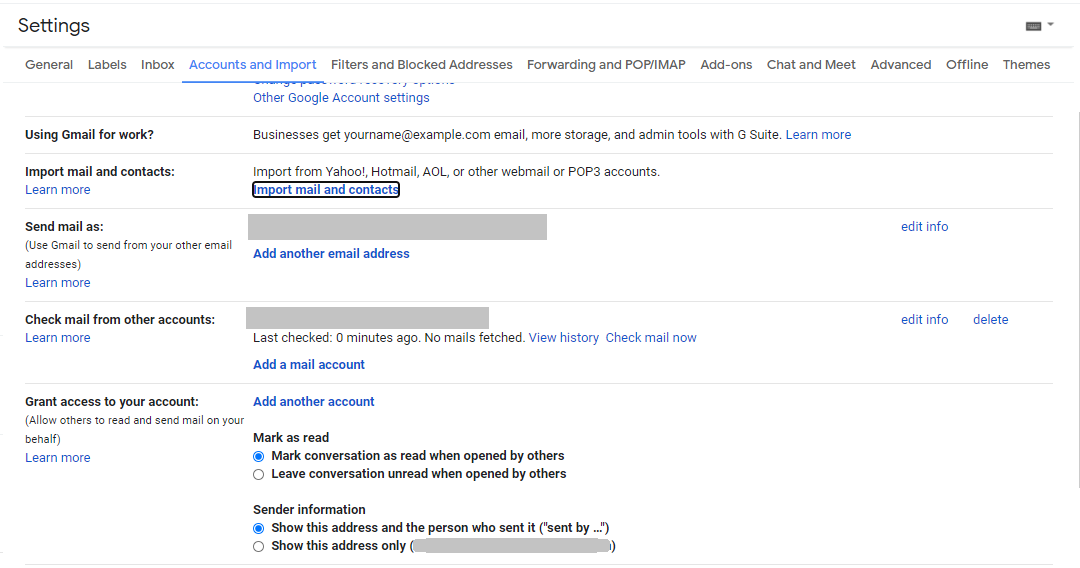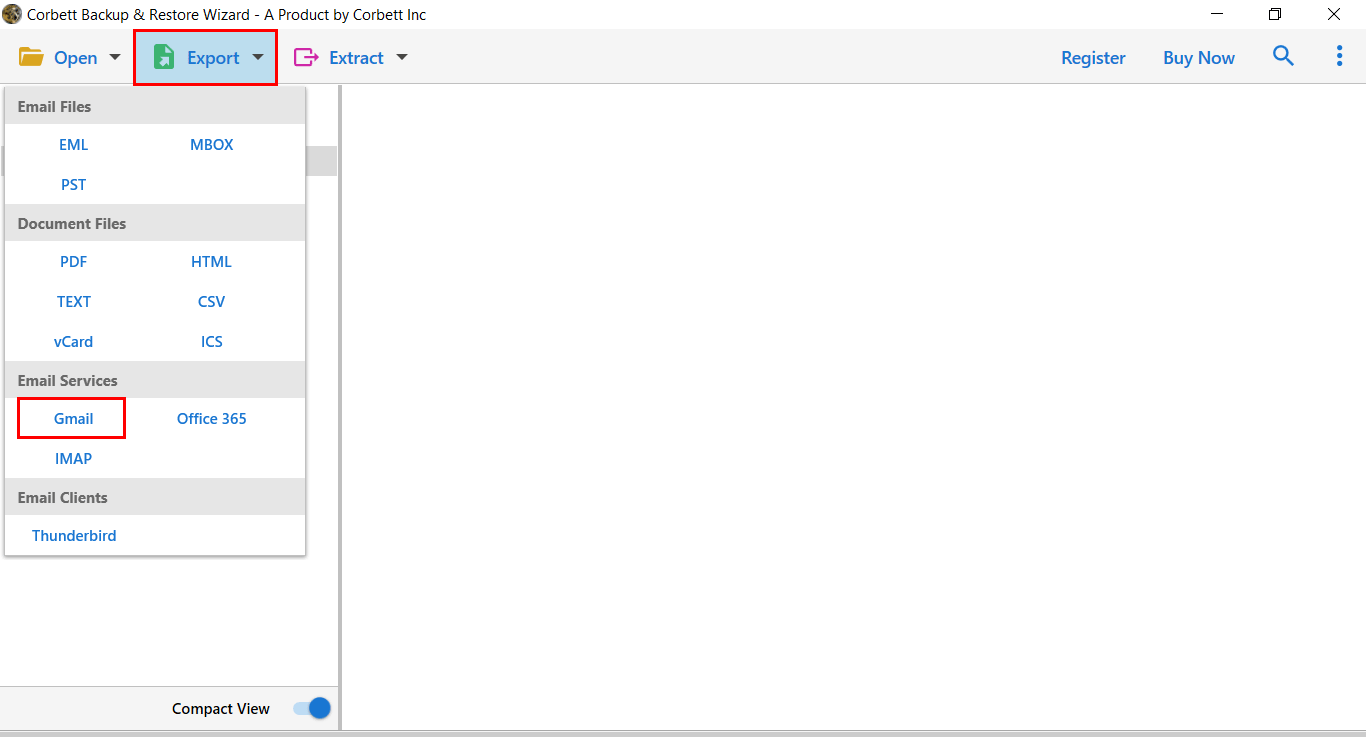How to Migrate Office 365 to Gmail Account? Complete Guide
Many users move from Office 365 to Gmail to reduce costs or simplify email management. This guide explains both manual and automated methods to migrate Office 365 emails to Gmail, helping users choose the right approach based on their needs.
Why do Users want to Migrate Email from Office 365 to Gmail?
As we all know, Office 365 is intended for business users, although Gmail can be used for both personal and business purposes. As a result, many users want to copy Office 365 emails to Gmail so they can manage both work and personal emails in one place.
Office 365 is a paid subscription-based email service, while personal Gmail accounts are free. That’s why most MS Office 365 Users want to migrate Office 365 to Gmail for better functionalities. Additionally, users get some extra features with a Google Mail account as described below:
A Gmail account offers the following features:
- A custom email domain (for example, you@yourcompany.com) is available with Google Workspace, not free Gmail accounts.
- Every free account gets 15GB of cloud storage.
- Email searches powered by Google
- Messages sent instantly
- Advanced spam filters and several other built-in features.
You can use Gmail to access all of your email services, including contacts, archives, and sent mail, from any web browser, anywhere! You’re no longer reliant on desktop or on-site email clients. These are some of the reasons why users wish to transfer Office 365 mailbox to Gmail account.
Manual Guide to Forward Office 365 to Gmail Account with Screenshots
This option is available for users who are using free Gmail accounts and want to migrate Office 365 email to Gmail temporarily. However, the process is lengthy and cannot be performed for bulk users. This method may not be suitable if you need a faster or bulk migration process.
Follow the steps mentioned below to forward Office 365 to your Gmail Account.
1. Log in to your Gmail account where you want to import emails from Office 365.
2. Go to the Settings option by pressing the gear icon.
3. Go to the Accounts and Import tab, then select Import mail and contacts.
4. Hit the Continue button after entering your Office 365 account information.
5. Your password needs to be entered, and your Port ID needs to be changed to 995.
6. Select the appropriate check boxes in the Import mail option.
7. By clicking Start Import, you will begin the import process.
8. You can now check your Office 365 import status by going to your Gmail account and selecting the “Accounts and Import” section. At last, click the “Apply” button to complete the migration.
Limitations Associated With Manual Data Forwarding
Note that the manual method cannot be used with multiple Office 365 accounts at the same time. There are a few drawbacks to using the manual approach that you should be aware of:
- The process is lengthy and time-consuming, which increases the risk of user errors and possible data issues.
- Non-technical users found it difficult to understand, and they were unable to transfer Office 365 email to Gmail account.
- When approaching the manual solution, data consistency can be affected.
Automatic Solution to Migrate Office 365 to Gmail Account in Bulk
To bulk migrate email from Office 365 to Gmail account, users can use the Corbett Email Migration Tool. This tool allows users to migrate data from multiple Office 365 accounts to Gmail from a single interface. Users can also manage multiple users’ O365 accounts with this single utility.
The software comes out with a user-friendly interface that makes the entire conversion process more reliable & easy. Also, a dedicated support team is available to assist users around the clock. Download the software for free, and follow the steps mentioned below to migrate Office 365 mailbox to Gmail account in a secure & precise manner.
Automated Solution Working to Import Office 365 Mailbox to Gmail
Download the tool on your computer system by clicking on the Download Now button.
- Start the migration of Office 365 email to Gmail by clicking the Open option.
- After that, select the Email Accounts option and hit Add Account from the drop-down list.
- Next, in the pop-up window, enter your Office 365 account credentials.
- And preview the Office 365 emails along with attachments in the tool panel.
- Then click the Export option and select Gmail from the drop-down list.
- Finally, “Apply the Data Filters”, and click on the “Save” button to migrate Office 365 email to Gmail account.
Key Features of Automated Solution
- The software provides advanced filters, and you can easily sort data on date, sender, or other criteria.
- It also provides preview mode, where you can view emails in Content, Message Header, Hex View, Properties, and more.
- Save mailbox data in multiple formats like PDF, CSV, HTML, TXT, vCard, or convert emails into PST, MBOX, and EML files.
- Automatically identifies source files from configured email servers and desktop email clients.
- Compatible with all versions of Windows, like Windows 11, 10, 8, and 7 in both 32-bit and 64-bit systems.
Similar Blog:
- How to Migrate Microsoft 365 Emails to G Suite Account
- How to Export Office 365 Distribution List Members to CSV Files?
- How to Download all Emails from Outlook 365?
Author’s Suggestion
Both manual & automated solution to migrate Office 365 to Gmail account is perfectly explained in this blog. Users can manually forward Office 365 emails to Gmail account, but there are certain limitations associated with it. For safe & secure Microsoft 365 to Gmail Migration, users can go with the automated solution by Corbett that assures you complete data migration without any data loss or failure.