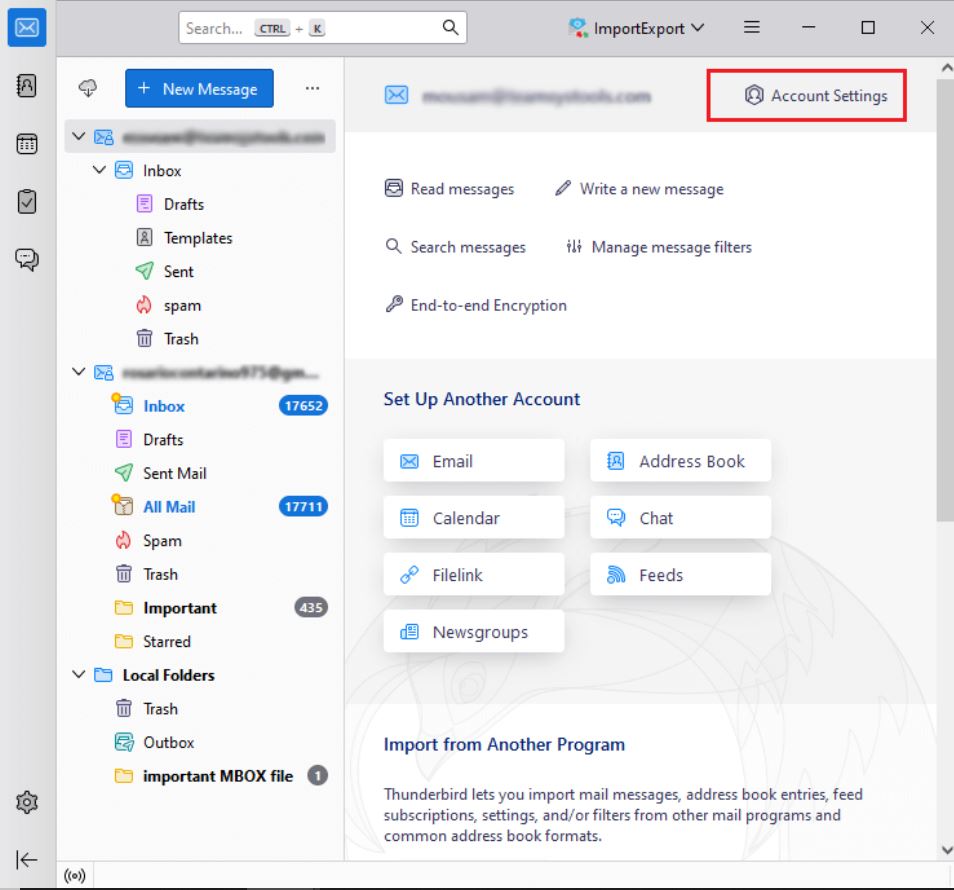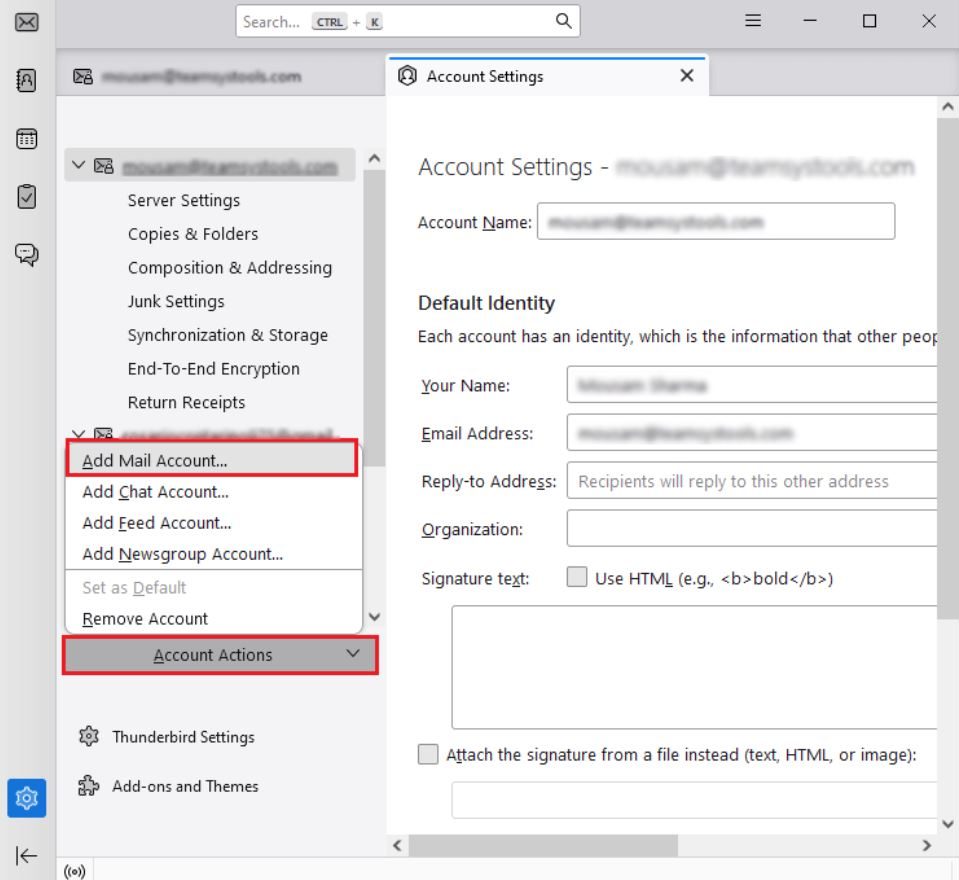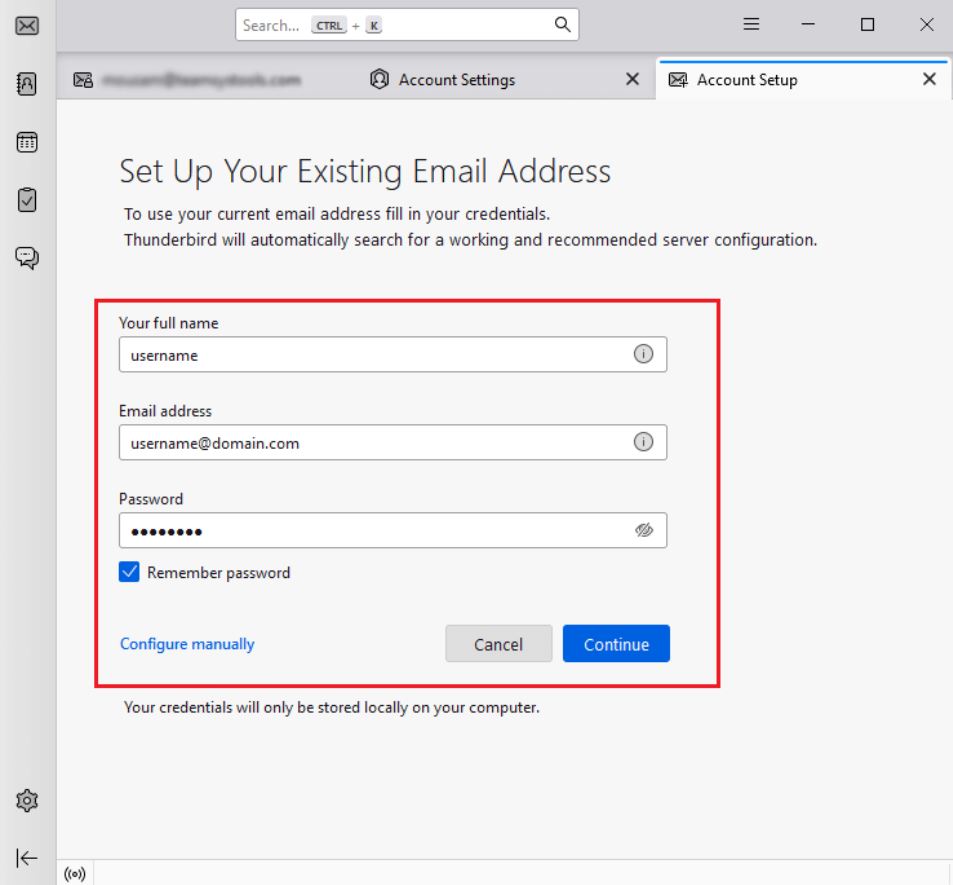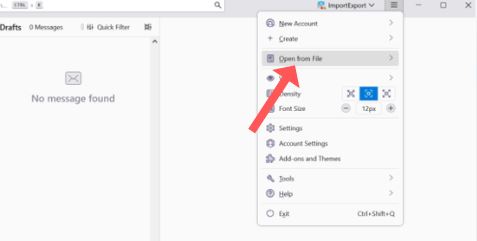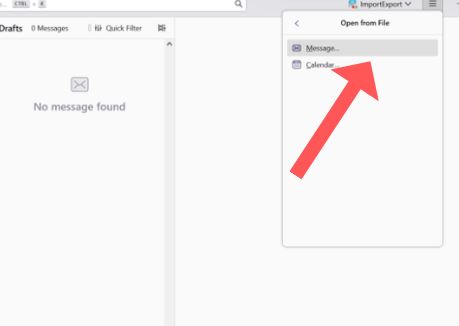How to Export Roundcube Emails to Thunderbird in Easy Ways?
Both Roundcube and Thunderbird are different types of email clients. However, some users still want to export emails from Roundcube to Thunderbird. To help them, this article will share methods to transfer your Roundcube emails easily.
Roundcube is one of the web-based email clients with an IMAP server. The program works on multiple platforms using AJAX technology. As it is a browser application, it is easy to access them. However, users still want their data in Thunderbird. Thunderbird is a popular desktop email client, used in many systems like Windows, Mac, and Linux. It is free open-source software that is easy to set up and use. To clarify the problem of moving Roundcube to Thunderbird, we will share a user query with you.
“I have accounts with both Roundcube and Thunderbird. My Roundcube account has not been working properly for the past two to three weeks. So, I’m thinking of downloading important Roundcube emails to my Thunderbird account. But, I don’t know how I can export the account. That’s why, I would like you to advise me on a method that without any problem I can import my emails.”
The above query shows one of the reasons for importing the emails. Other than that, other factors of the issue will be explained below.
Why Users Transfer Roundcube Emails to Thunderbird?
- To use Roundcube, you have to open the browser every time. But, in Thunderbird, you can directly open the application and start working.
- Saving your Roundcube emails in Thunderbird will be used as backup files and you can access them whenever you need them.
- Webmail has limited storage space, so if your storage is full you need another program to move your important data securely.
These are some of the reasons for exporting the Roundcube. The email migration process is easier from Roundcube to Thunderbird as we use IMAP servers. So, you can manually import your data, below are the steps of the method to transfer Roundcube emails to Thunderbird.
Manually Download Roundcube Emails to Thunderbird
This method uses an IMAP server to migrate your emails. So, before following the process. You have to first enable the IMAP option in Roundcube. Then, follow the steps below.
- Open the Thunderbird program, click on the three lines, then select “Account Setting”.
- Click the “Account Action”, and “Add Mail” buttons.
- Enter your Roundbcube username and password. Press the “Configure Manually” button.
- After clicking the configure manually, enter the following details:
- Incoming server: “IMAP”
- Hostname – “imap.roundcube.com”
- Port – “993”
- Connection Security – “SSL/TLS”.
- In Outgoing Server: Hostname – “smtp.roundcube.com”
- Port – “465”
- Connection Security – “SSL/TLS”.
- When you enter the settings, click on the “Retest” option. Once the account is set up click on “Done”.
By following these steps you will easily add your Roundcube account to Thunderbird. Now, the above solution directly connects your Roundcube emails to Thunderbird. But if you are unable to do so, there is an alternative option as well, which is to export your Roundcube emails in EML format. Then, import the files in Thunderbird. Here’s how you can do it.
How to Convert Roundcube Files to Thunderbird?
First of all, Roundcube uses EML format to store its data and Thunderbird also supports EML files. So, you can import the Roundcube files in Thunderbird by following the steps.
- Open Roundcube on your web browser, and log in to your account.
- Choose a folder that you want to export. Select any one email and click on the “More” button or “three dots” button at the top right-corner.
- Select the “Download” option. When you get the download dialogue choose a location to safely store your data.
- Repeat the above step to save each email one by one. Now, we will open the saved file in Thunderbird.
- Open your Thunderbird and click on the “Menu” button (three-bar button). Select the “Open from a File” option.
- Then the “Message” button. Browse the location where your EML files are stored and “Open” it.
- Now, your Roundcube files are in the Thunderbird program. Save it for future use.
With these steps, you can easily import EML files into Thunderbird using Roundcube. Both methods are free to use and easy. However, they are not reliable solutions, to explain this issue follow the points below.
Why is the Manual Solution Unreliable?
- There are chances that an error has been preventing you from setting up your Roundcube account.
- After adding the account, some emails are missing during the migration process.
- You need proper knowledge of the IMAP server before using them.
- It doesn’t allow you to convert batch Roundcube files to Thunderbird.
For this reason, these two manual methods will not work in most cases. But there is another solution that you can use to download Roundcube to Thunderbird.
Migrate Roundcube to Thunderbird using Third-party Software
Importing Roundcube to Thunderbird is not easy, as the manual method is not an efficient solution. However, there is another method which is the Corbett Webmail Backup Tool. This software is designed in such a way as to create a backup of your Web-based email client like Gmail, Outlook for Web, Roundcube, etc. Moreover, it also allows you to export Roundcube Webmail to Outlook, Thunderbird, or any program. Therefore, how can you export the emails? For this follow the instructions below to save Roundcube emails to Thunderbird.
Steps to Export Emails from Roundcube to Thunderbird
- Download and launch the tool on your Windows.
- Click the “Open” button shown in front of you.
- Select “Email Account” and then the “Add Account” button.
- Enter your Roundcube account details, and press the “Add” button.
- After this, all your emails will be displayed, go to the “Export” button, then the “Thunderbird” option.
- Select the “Browse” button to set the location of the files. Then, apply the filter. Click the “Save” button.
From the above steps, your Roundcube emails will be successfully in the Thunderbird. The tool also provides many features that will help you in your work.
Features Offered by the Wizard
- It allows you to export any Webmail emails in multiple popular file and document formats.
- You can export Roundcube emails to Gmail, Rediffmail, etc.
- Two search options the utility provided are normal and advanced search.
- You can extract your attachments, contacts, email addresses, etc easily from your emails.
- The software works in all Windows OS like 11, 10, 8, etc.
The amazing features of the software make your work easier and more convenient. That’s why this method is better than the manual ones as it works in every situation.
Final Words
Many users face problems when moving Roundcube in Thunderbird. For this reason, in this article, we provide you with two methods that can export emails from Roundcube to Thunderbird. The manual method directly adds your Roundcube account to your Thunderbird, but it has many drawbacks. The software option is better than the manual one, as it doesn’t have many issues in the process and also offers unique features to make your work easier.
Frequently Asked Questions
Roundcube users ask many questions on the internet, you may also have similar doubts. Below we answer some of the common questions you ask.
Q1. How to export folders from the Roundcube?
Ans. The Roundcube exports your entire folder in ZIP format. Go to the folder and click on the gear icon of the folder, select Download Folder. From this, your folder will be saved.
Q2. How to transfer emails from Roundcube to Gmail?
Ans. You can download your Rouncube emails in Gmail using an IMAP account. But it is not a guaranteed method. We recommend you use our software. As it can easily export your emails in less time.
Q3. How do I Export email addresses from Roundcube?
Ans. To extract your email address from Roundcube you can use it manually, by selecting the email address you desire. Click the export button on the toolbar. You can also save multiple email addresses from Roundcube using the third-party tool. In this, add your account, click on the Extract button, and then select the email address.