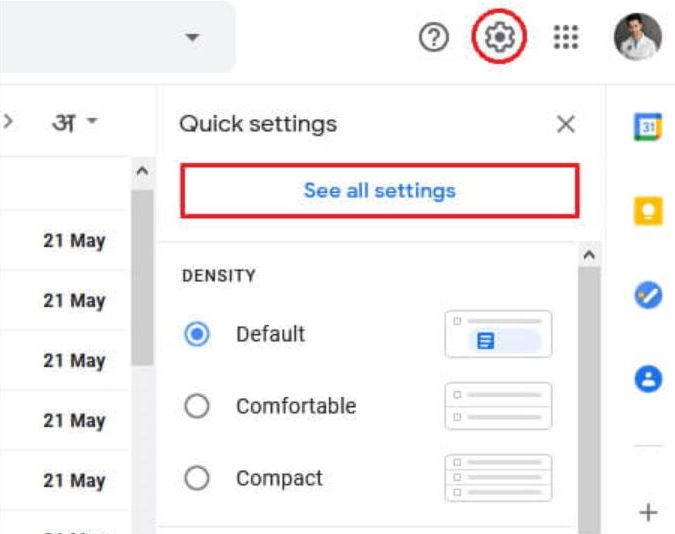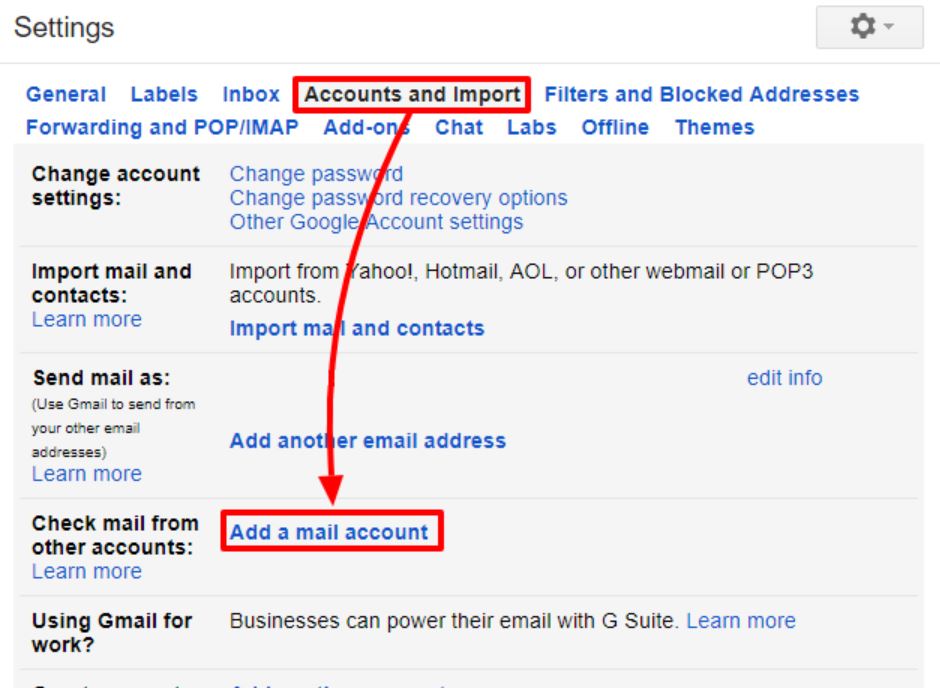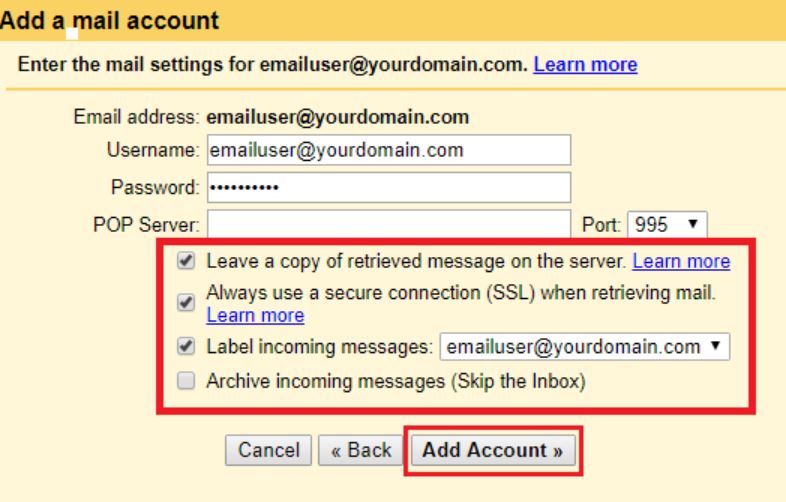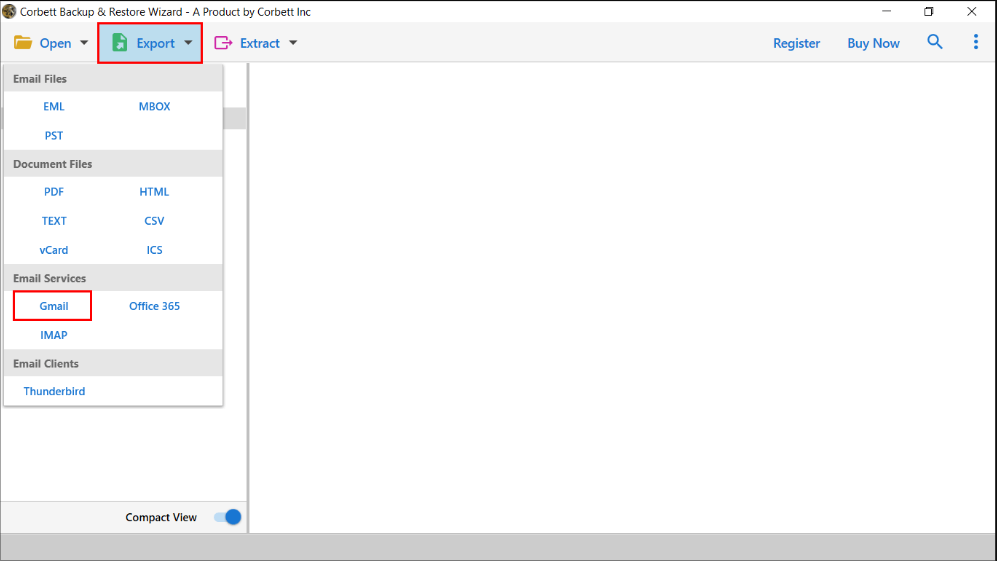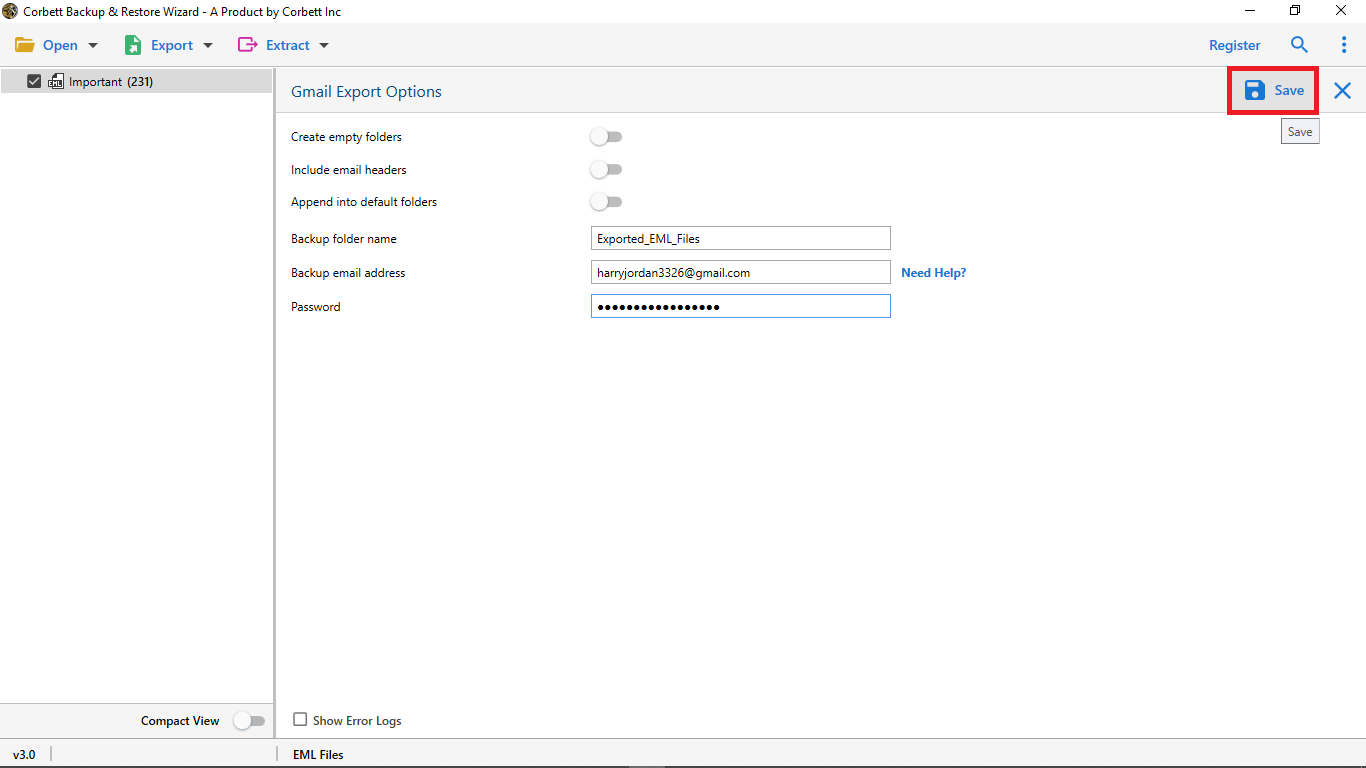Connect Squarespace Emails to Gmail in Few Minutes
What is Squarespace?
Squarespace is an American website-building and hosting company. The company also offers email hosting partnered up with Google Workspace. You can create a professional email address with a custom domain name. With Squarespace, you can benefit from Google Workspace. Also, it is easy to migrate your Squarespace emails to Gmail.
A part of Google Workspace, Gmail is a popular email application all over the world. It shares the 15 GB storage space with Google Drive, Google Photos, etc. It’s free to use and can be accessed on any platform. So, Gmail is the best email client to manage emails. That’s why many users want their Squarespace emails in Gmail.
Why Is There Need to Import Squarespace Emails in Gmail?
Both are nice email programs that provide great features. But, Squarespace’s main purpose is to host websites and there are fewer functions than Gmail. For example,
- Gmail offers advanced search filters to sort your emails. But, there is no such strong search filter in Squarespace.
- Although both programs can integrate their account with Google Workspace. But, it is easier to connect to the Gmail account than Squarespace.
- Gmail has a better storage space than the other email account which is 15 GB. You can also increase the storage by contacting the Gmail Team.
- Using Gmail is much easier than Squarespace. Because it is lightweight and user-friendly.
Thus, Gmail is a better email client than Squarespace, and by saving the emails your data will be secured. Now, let’s explore the methods to connect Squarespace emails to Gmail. We will start with the manual solution.
Connect Squarespace Emails to Gmail with POP3
Gmail has the option to add mail and contacts to the POP3 server. Squarespace also supports POP3. So we can use this to import the Squarespace emails.
- Sign in to your Gmail account and go to the “Settings” page.
- Click on the “Accounts and Import” tab, then click on the “Add a mail account” option below.
- Enter your Squarespace email address and press the “Next” button.
- Write down the POP3 server settings.
- POP server: pop.gmail.com
- Port: 995
- Security: SSL
- Username: Your Squarespace email address
- Password: Your email account password.
- After entering the settings click on the “Add Account” button.
After that, your Squarespace is connected with Gmail and now your emails are in your Gmail account. These two are the manual ways to connect Squarespace emails to Gmail. They are free to use but there are limitations that may occur during the process.
Drawbacks of Using Manual Methods
The two methods will do the job of migrating your Squarespace domain emails. But it also can create problems like.
- Unable to forward multiple Squarespace emails to Gmail. Also, you can forward new incoming emails, you cannot get the old emails.
- The folder structure will not remain after forwarding or connecting your account.
- From POP3 you can only import emails, it does not import other data like contacts, calendars, etc.
- Chances of losing your data are also there when migrating your data.
These are the common limitations of these solutions. So, you have to carefully use these methods to import the Squarespace. If you are having problems using them. There is an alternative solution recommended by experts.
Transfer Squarespace Emails into Gmail – Expert Method
Professional software like Corbett IMAP Migration Tool is used to export your emails. The utility uses IMAP servers which make the transition process easier and move your data to your desired account. The tool is created using advanced technology where your data integrity and folder structure will be preserved throughout the process.
The utility is created in such a way that a non-professional can easily navigate and export their emails. If you are having doubts, download the free demo version of the software and test them. Below are the steps to move the emails using this tool.
Steps to Connect Squarespace Emails to Gmail
- Download the tool on your Windows OS.
- Click on the “Open” >> “Email Accounts” >> “Add Account” button.
- Enter your Squarespace email details and hit the “Add” button.
- Now, all your data will be in the tool. Preview the emails.
- Click on the “Export” option and then select “Gmail”.
- Type your Gmail account details and press the “Save” button.
Now that your Squarespace emails are moved to your Gmail account. There are many additional features the tool offers other than exporting the files.
Additional Features of the Tool
- The software supports 100+ IMAP accounts with their attachments and meta properties.
- It allows you to export your emails to email files and document files to store the data offline mode.
- Advanced search functions allow you to export selected data by setting date filters.
- During the process, it maintains a complete email structure, data integrity, folder hierarchy, etc.
- The program is compatible with old and new versions of the Windows OS.
Hence, the tool is a complete package for migrating Squarespace emails to Gmail. You can easily and securely add your data without any issues.
To Conclude
Both email programs can easily integrate with Google Workspace. But originally Squarespace is not an email service. Therefore, many users want to connect Squarespace emails to Gmail. Here, we have provided methods that can help you import your data. There are manual and professional ways which give you the results. But, the professional tool is a much more reliable and secure option which even experts also recommended.
Frequently Asked Questions
Q. How to connect website email to Gmail?
Ans. Below are the steps to connect your account.
- Go to the Gmail Settings.
- Click Accounts and Import tab.
- Select Add a mail account button.
- Enter your website email ID and password.
Q. Does Squarespace have email integration?
Ans. Squarespace provides email integration but only for G Suite and Office 365.
Q. How to link Google Workspace to my Squarespace domain?
Ans. Go to Apps and select Google Workspace. Click on Gmail and then Authenticate Gmail. Select your domain name and click Generate New Record. Click on Generate and copy the hostname and the value.