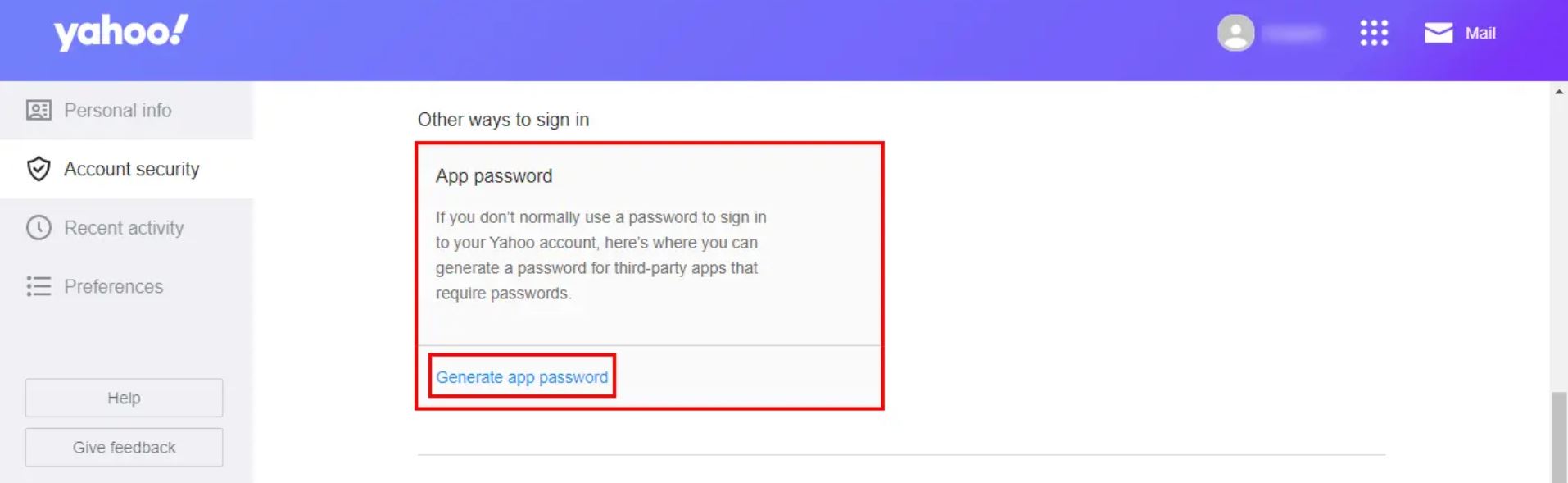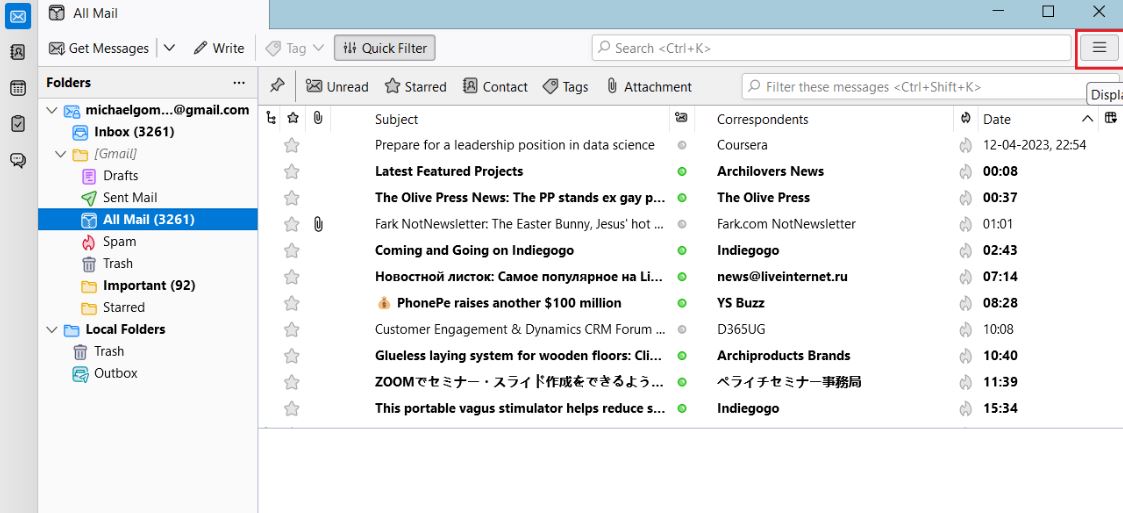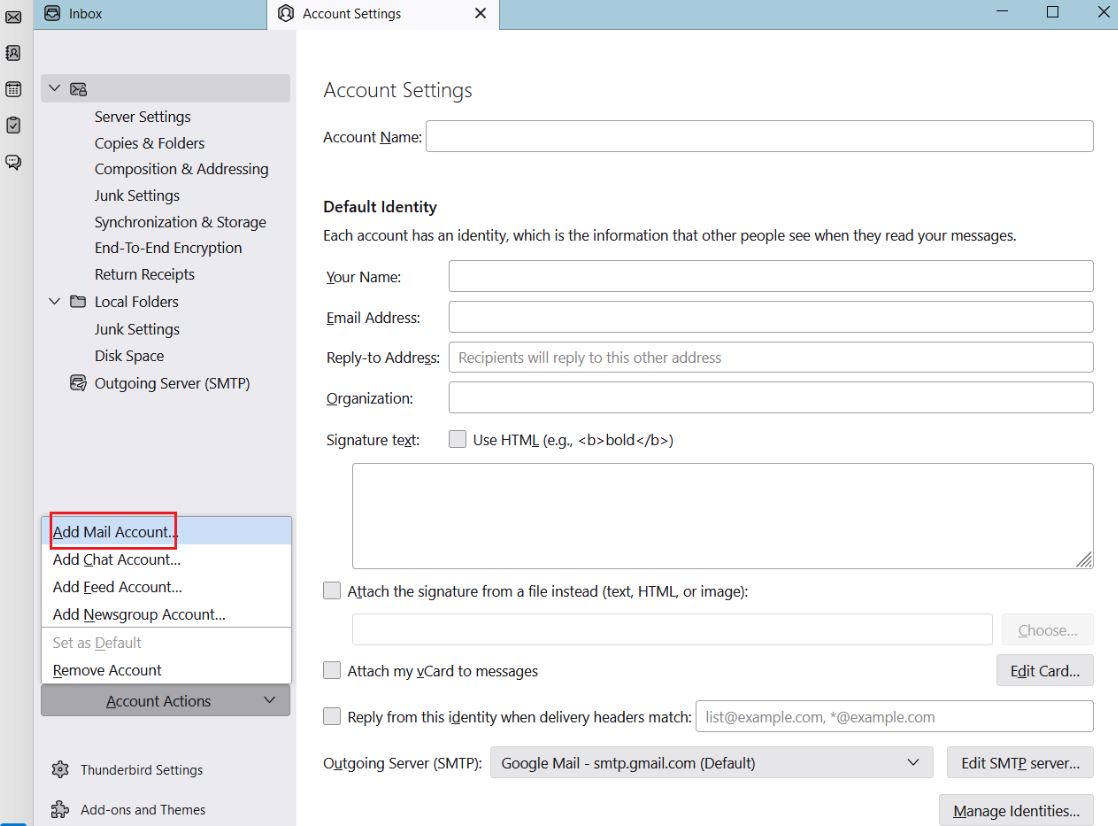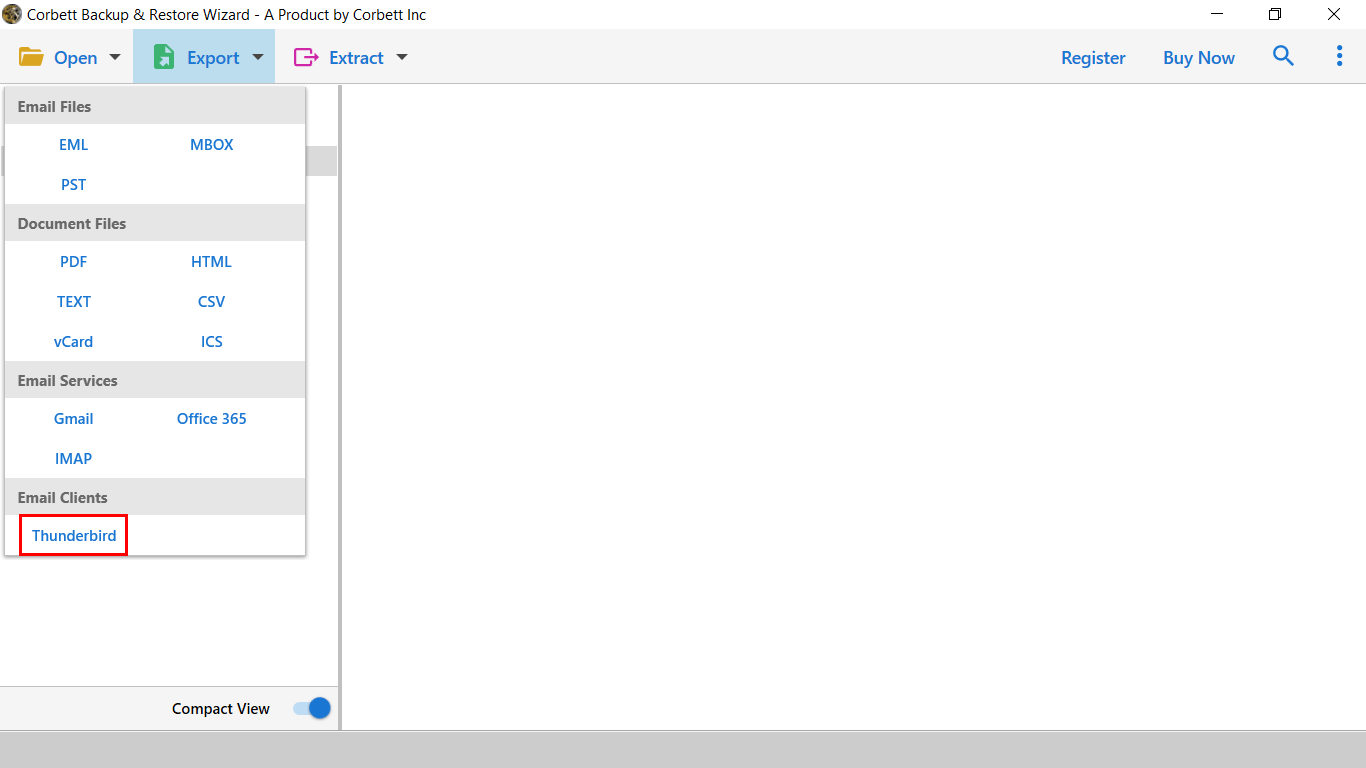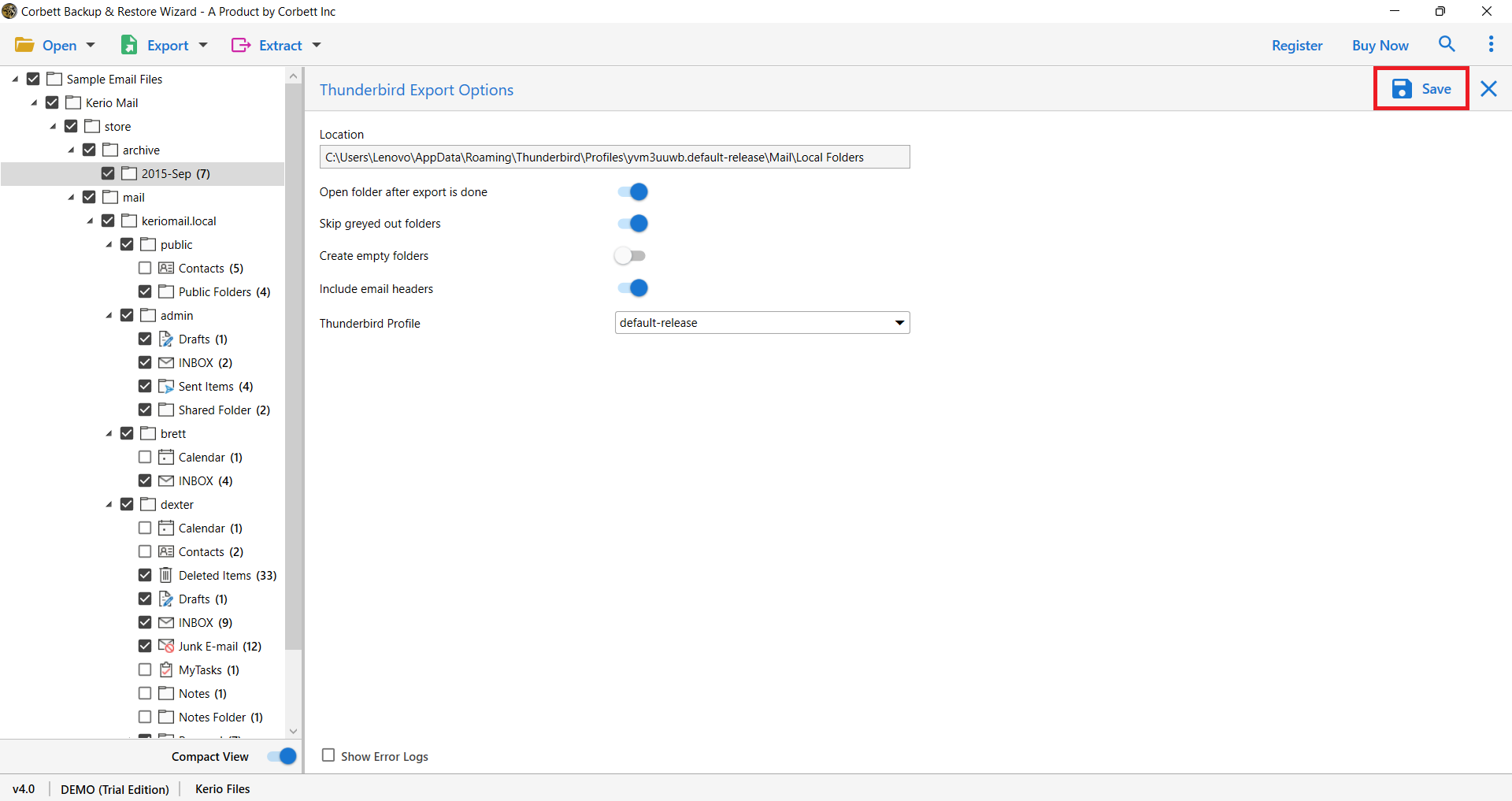How to Add Yahoo Mail to Thunderbird in Simple Ways?
In some cases, Yahoo users have to transfer their data to other email clients like Thunderbird to save their emails. If you are in this same situation. Then, this article will help you provide simple and great methods to add Yahoo Mail to Thunderbird.
Yahoo Mail is one of the oldest email programs that is still running to date. When it was first launched, it provided drag-and-drop support, RSS feeds, SMS features, email caching, etc. Over time they improve the mechanics and offer features that are suitable for modern emails, like smart features, 1 TB of free storage, folder organization, etc.
Yahoo Mail is a nice email program; however, many modern email clients are competing with Yahoo. Thunderbird, developed by Mozilla, is an open-source program that is free to use. It is one of the programs where you can use the program in Windows, Mac, and Linux OS and also has a mobile application. That’s why it is beneficial to connect your Yahoo mail to Thunderbird.
Reasons to Add Yahoo Mail to Thunderbird
We have learned about Yahoo and Thunderbird, now before moving forward. Let’s see the factors or scenarios where you need to get Yahoo Mail to Thunderbird.
- You have two separate email accounts, Yahoo and Thunderbird. When you import Yahoo to Thunderbird, you can manage multiple accounts at the same time.
- Thunderbird provides great security measures like email encryption and two-step verification, so your Yahoo email will be safe.
- By importing the emails, you create a backup which will be useful when there will be an issue in Yahoo Mail.
- Thunderbird can be used on many platforms, where you can access your data from any place.
These are common instances where you need to configure Yahoo emails to Thunderbird. Now, talk about the methods; then there are very few of them. Because Yahoo and Thunderbird are two different email programs, we have found two solutions from the internet to add Yahoo Mail to Thunderbird.
Configure Yahoo Account to Thunderbird Manually
To move your Yahoo emails to Thunderbird, we will use the IMAP server. This method will be lengthy, as you have to first enable IMAP in Yahoo, generate an app password (if two-factor authentication is applicable), and then set up a Yahoo account. We will explain this in three main steps and further explain them. So, the first step is to enable Yahoo IMAP access.
- Log into your Yahoo email account.
- Go to the Yahoo Settings by clicking the “gear” icon at the top.
- Click on the “More Settings” and then “Mailboxes” option.
- Under the Mailbox list, click on “Yahoo email”.
- Enable the IMAP, and you are ready to follow the next step.
Generate App Password for Thunderbird (Optional)
If your Yahoo account has two-factor authentication enabled, then you have to create an app password, which you will use to add Yahoo Mail to Thunderbird. If not, then you can skip it. Here are the steps to generate the password.
- Proceed to Yahoo Account Security Page.
- In the two-step verification, click on “Generate App Password”.
- Select the “Thunderbird” from the drop-down list. The password will be generated.
- Copy this app password and save it to a secure place.
Set Up Yahoo Mail in Thunderbird Easily
You have enabled IMAP access and generated the app password. Now is the time to connect your Yahoo account to Thunderbird. Follow the below steps.
- Run Thunderbird and click on the three bars at the top of the screen.
- Select the “Account Actions”. Click on “Add Mail Account”.
- Enter the following details.
- Your Name: enter the name used in Yahoo
- Email Address: type your Yahoo email address
- Password: Write the app password that you have generated.
- Click on “Continue”; the program automatically configures your email settings.
This is the manual way to import Yahoo to Thunderbird. You can see that it is a long process, and some of them may have problems using them. So, before going to the next method, we will see issues while using the manual methods.
Limitations of Manual Method
- For non-technical users, managing IMAP accounts can be difficult for them.
- It is a time-consuming process because of the lengthy process.
- If there is a disturbance in the network, you are unable to connect your Yahoo email account.
- There is a risk of losing your Yahoo mails or decreasing the quality of the emails.
These are the problems that can happen to anyone; to avoid them, an automated method will be a great choice.
Transfer Yahoo Emails to Thunderbird with Professional Tool
On the internet there is software available that can help you import your emails. If you are having problems connecting your Yahoo email account, Corbett Yahoo IMAP Migration Tool will help you. With this, you directly move your emails from Yahoo to Thunderbird. This program uses IMAP access, but there are no requirements to know technical knowledge to use the software. The software is created to migrate all your IMAP email accounts to another in a very easy way. Users can download this tool in all Windows OS. Below are the instructions to use this software.
Steps to Add Yahoo Mail to Thunderbird
- Install and launch the Corbett Yahoo Mail Migration Tool on your computer.
- Click on “Open” >> “Email Accounts” >> “Add Account” options.
- Enter your Yahoo email address and press the “Add” button.
- All your Yahoo emails will be displayed in front of you. Preview the emails.
- Click on the “Export” option and select “Thunderbird”.
- If you want to choose a destination to store the emails, click on the “Save” button.
These are the steps to transfer your Yahoo emails to Thunderbird. Using them, you can easily import all the Yahoo emails with attachments while maintaining the metadata and attributes.
Final Words
When you are having problems connecting your Yahoo account to Thunderbird. This article provided you with two amazing methods. The first technique has three steps, which can be lengthy for many users. Not only that, there are many drawbacks to using this solution. However, a professional method will be a good option as you can add Yahoo Mail to Thunderbird in just a few minutes. So, whenever you need to move your emails, these methods will be useful.
User’s Related Query
Q. How to add Yahoo Calendar to Thunderbird?
Ans. To add your Yahoo calendar, the CALDAV protocol is used to sync your Yahoo calendar to Thunderbird using the Thunderbird’s Lightning Calendar add-on.
Q. What are the IMAP email settings for Yahoo?
Ans.
- Incoming Server: imap.mail.yahoo.com
- IMAP Port: 993
- IMAP Security: SSL/TLS
- Outgoing Server: smtp.mail.yahoo.com
- Port: 465
- Security: SSL/TLS
Q. How do I sync Yahoo Mail?
Ans. To sync your Yahoo mail to other accounts, use the IMAP server.
Q. How to secure Yahoo emails?
Ans. Secure your Yahoo emails from loss by backing up your Yahoo emails, so you can retrieve your data in the future.
Q. How to send Yahoo emails with attachments in Thunderbird?
Ans. You can forward your Yahoo emails using the Thunderbird email address. Here, click on the email and hit the three buttons. Choose the Forward option.