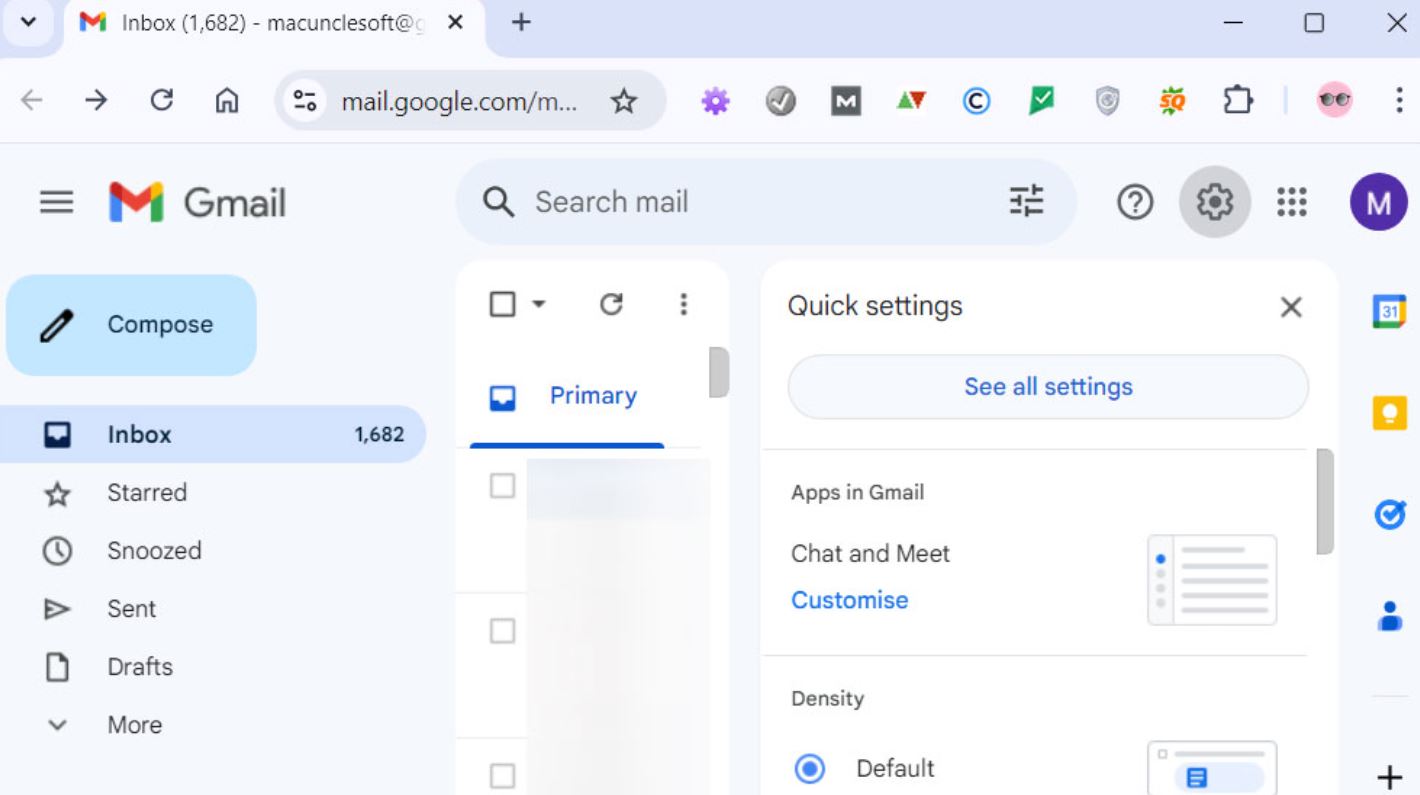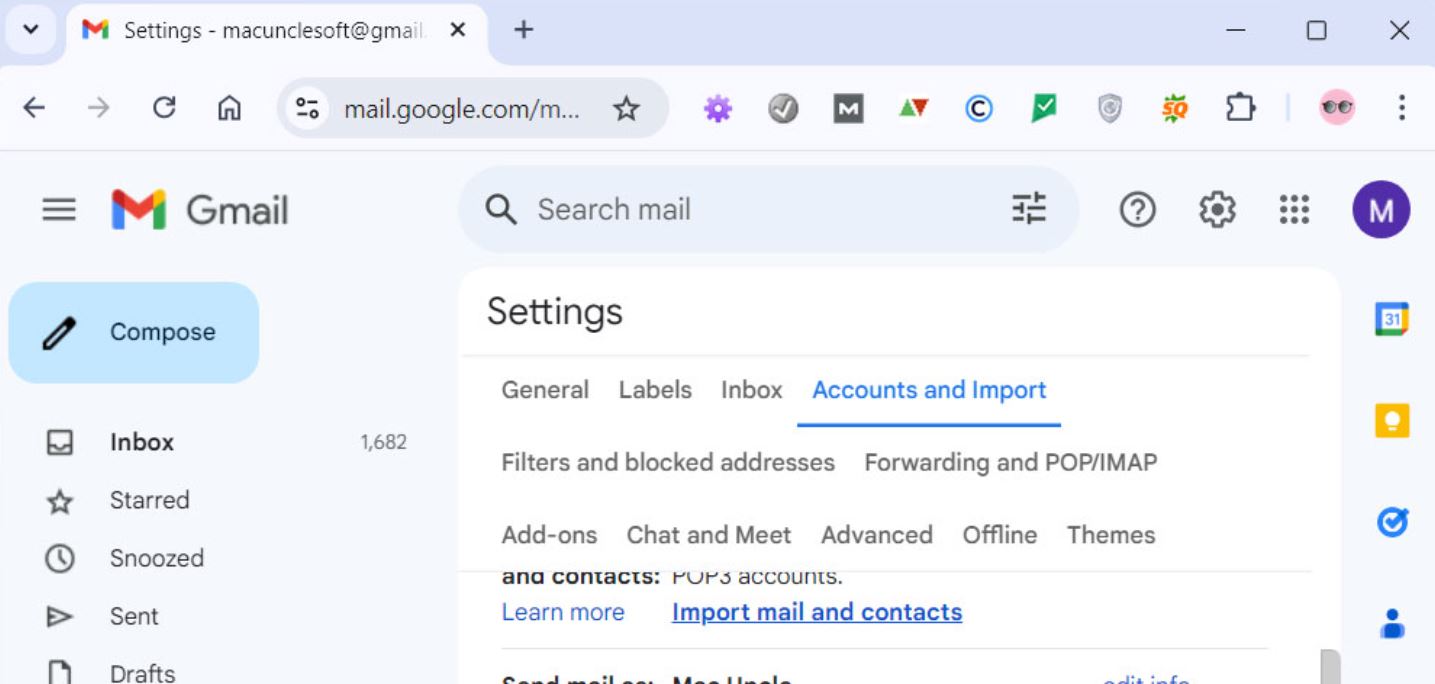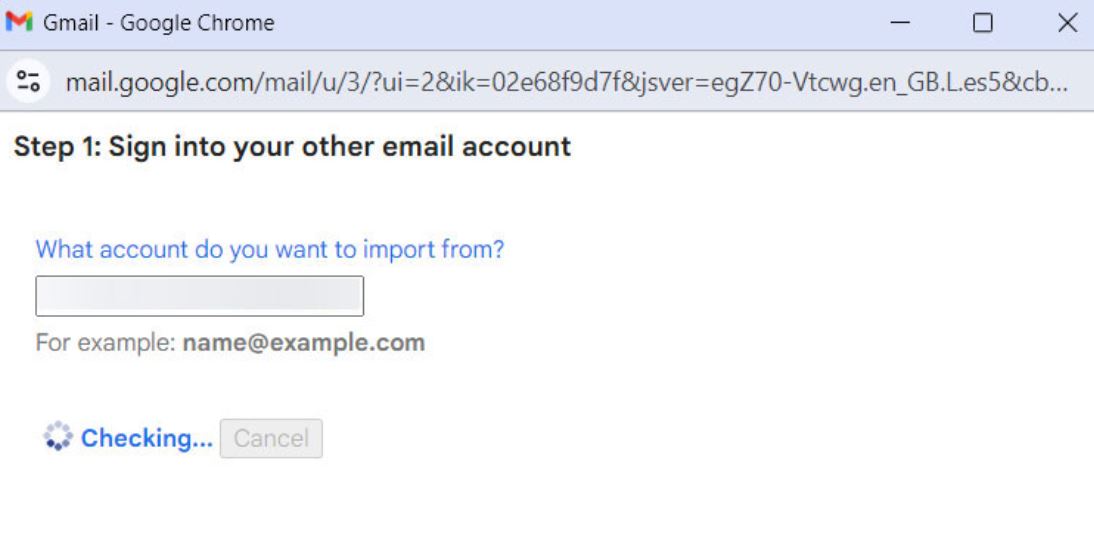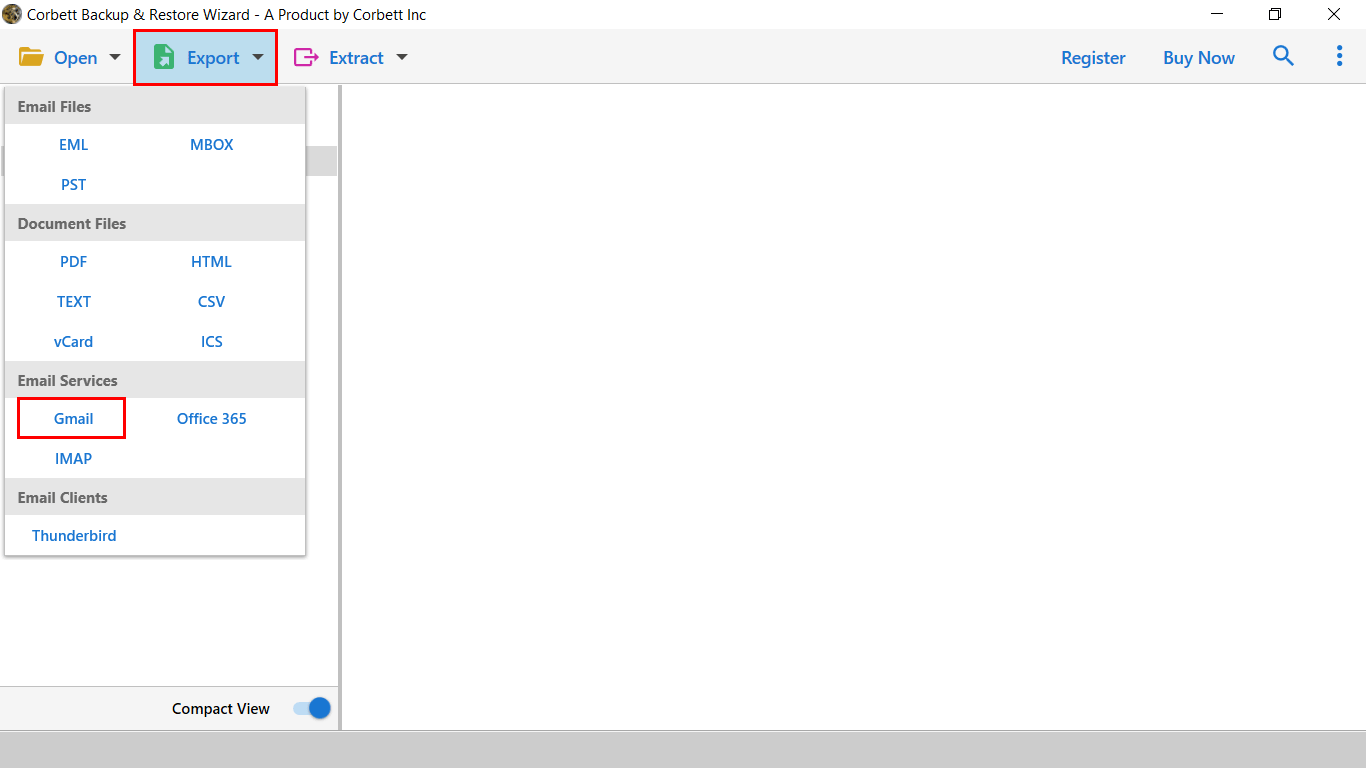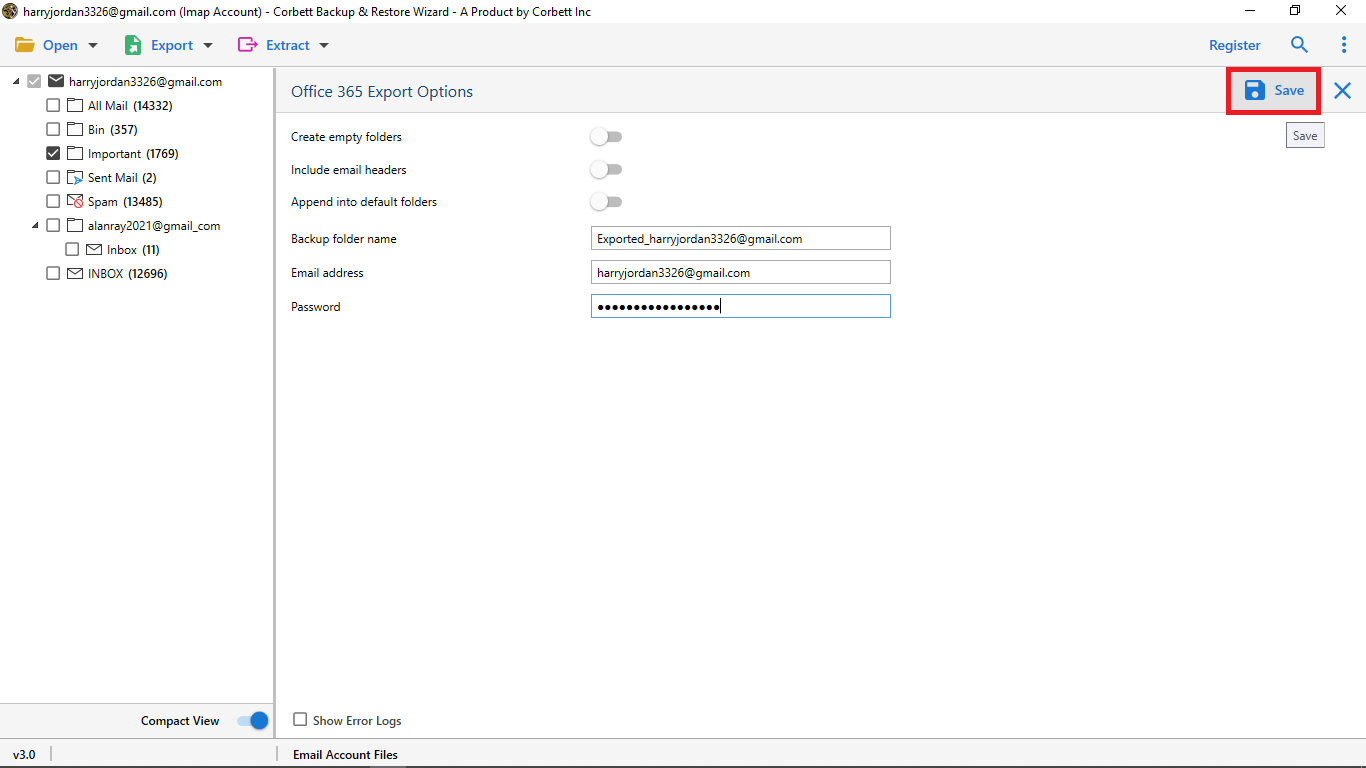Here’s How to Forward iCloud to Gmail in 2025
iCloud, as we know, is a service provided by Apple Inc. to store all of the user’s data i.e., photos, notes, files, passwords, etc. in the cloud and keep it up-to-date across all their Apple devices. It is an in-built program easily available in every Apple device and thus makes it easier to execute seamless integration across all devices.
On the other hand, Gmail is considered to be one of the most popular email clients with over 1.5 billion active users all around the world. Many users go for this email program due to its intuitive UI and advanced security features. We have compared these two applications and discussed their pros and cons. To understand more deeply, why people want to migrate iCloud data to Gmail.
Why Switch from iCloud to Gmail – (iCloud vs Gmail)
| Features | iCloud | Gmail |
| Storage Limit | Gives you a free 5 GB of storage shared by all Apple applications. | Provides 15 GB of free storage space shared by other Google products. |
| Functions | Offers limited filtering tools to organize data. | Gmail provides advanced filters, labels, and spam filters to sort out the data. |
| Compatibility | Works best on Apple devices. | Easily available on any platform and works great on all devices. |
| Security Features | The program has fewer security measures compared to Gmail. | Offers strong security features like 2-step verification, monitoring activity, etc. |
| Email Facilities | Offers basic email functions, as it is not designed as an email client. | Ideal for email management, as it provides advanced functions for your email activities. |
The above-mentioned comparison table highlights the benefits of moving your data from iCloud to Gmail. Users transfer contacts from iCloud to Gmail as it provides numerous advantages to the users, hence, users look for ways to change iCloud email to Gmail.
Import Contacts from iCloud to Gmail Manually
To get your emails into Gmail, we use the Accounts and Import option of Gmail. Here, we import our emails and contacts from an IMAP account. So, enable the IMAP server on iCloud and follow the steps.
- Log into your Gmail account and navigate to the Settings option.
- Select the “Accounts and Import” option and then click “Import Mail and Contacts”.
- Next, enter your iCloud credentials and proceed to log in.
- Then enter your iCloud IMAP settings and click on Next.
- Lastly, choose the “Import Mail” option from the list and click “Import”.
With this method, users can easily import contacts from iCloud to Gmail. However, some of them may have problems with it. Let’s look at the issues through this process.
Limitations to Transfer Contacts from iCloud to Gmail
- There is no email filter option while executing the manual procedure.
- Depending on the size of the data, the migration process can last up to two days.
- With the manual solution, you do not have the option of folder selection.
- Users require technical insights to perform the manual method, this method is not for novice users.
- Importing specific contact fields like custom labels, notes, and information that are not standard could lead to partial loss of data.
- Identical entries may be created in Gmail as it sometimes unsuccessful to recognize corresponding contacts while the user transfer contacts from iCloud to Gmail.
- Can be proven a tedious task if the user is required to transfer thousands of contacts and emails through traditional techniques.
- Certain devices such as smartphones may not permit all the contacts as it sometimes proves to be less reliable than the desktop browser.
Therefore, this solution is not an entirely dependable one, as you may have issues during the migration process. However, there is an alternative solution that directly moves your iCloud emails to Gmail. Further, we will explain how to copy iCloud contacts to Gmail with clear steps.
Add iCloud Emails to Gmail Account Smartly
To make the transfer process faster and more secure, most professionals recommend the Corbett IMAP Migration Tool. A specialized tool to migrate your emails from one account to another using the IMAP server. Hence, if you have accounts that are connected to IMAP, you can easily transfer contacts from iCloud to Gmail. The process is simple as you just have to add your email account to the tool and choose the desired option. For a clear explanation, we have provided the working steps of the tool below.
Steps to Change iCloud to Gmail
- First of all, download and launch the Corbett IMAP Email Migration Tool. Then, click the Open button.
- Select Email Accounts then Add Accounts option.
- Enter your iCloud email address and password. Press the Add button.
- After connecting the account, the software auto-fetches user’s emails and presents them on the left side of the screen. Click on the emails to preview the data.
- Now, click on the Export option at the top. Choose Gmail from the list of options.
- Provide the Gmail credentials of your account and lastly hit the Save button.
This way, your iCloud emails will directly move to Gmail. This method is much easier and offers you many amazing features as well.
Also Read:
Amazing Features of Professional Software
- Users can export their emails into file formats such as EML, MBOX, PST, PDF, etc.
- It is capable of migrating emails from more than 100+ email applications.
- There are several email filters that help you to search your emails based on To, From, Subject, and Date.
- Users don’t have to worry about losing the emails, as it preserves the integrity of the data and folder hierarchy during the process.
- The software securely downloads your Windows OS including the latest and older versions.
- Allow the user to transfer selective email addresses, specific folders or dates to Gmail in order to have an accurate control over user’s data.
- The robust software flexibly teaches the user how to transfer contacts from iCloud to Gmail in batch, entirely suitable for businesses and transitions within companies.
- Another advanced characteristic of this software is that it uses OAuth login along with encrypted protocols to safeguard user’s Gmail and iCloud details during the process.
Concluding Words
To switch from iCloud to Gmail, there are not many solutions available due to the different applications. If you want to import contacts from iCloud to Gmail, use the methods described in this article. Here, we have provided you with a manual method which is a convenient solution. However, it causes many problems. However, the professional software tool is the best choice for not only securely transferring your data information but also has additional features to help with your work.
Users Most Asked Questions
Q. Can I sync my Gmail with iCloud?
Ans. Yes, you can configure your iCloud account to Gmail with the help of IMAP/POP3. Go to the settings of Gmail, click on Accounts and Import, and add your mail account.
Q. How can I forward iCloud emails to Gmail?
Ans. To forward your emails, follow the steps below.
- In your iCloud Mail. Go to Settings.
- Click on Mail Forwarding.
- Select the Forward my email.
- Give your Gmail account details.
- Save the changes
Q. Are all the contact details preserved during the migration process?
Ans. User’s essential information such as phone numbers, names and emails is preserved. However, notes and custom fields may not be migrated precisely due to incompatible format.
Q. How do I merge contacts from iCloud to Gmail?
Ans. To merge your contacts, go to Gmail. Select Gmail and click Accounts and Import. Choose the Add Mail and Contacts option. Then, enter your iCloud account details.
Q. How to Transfer Contacts from iCloud to Gmail
Ans. To import contacts from iCloud to Gmail, users must transfer their contacts as a .vcf file from iCloud and then import them to Google Contacts through the user’s Gmail account.
Read Similar Articles: