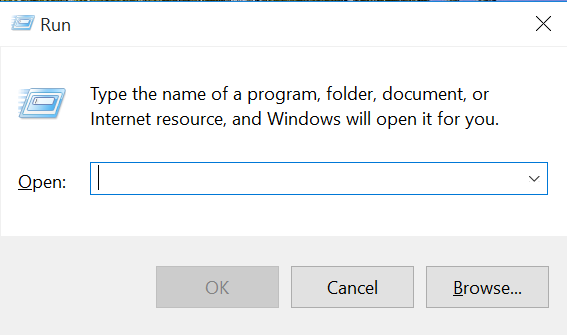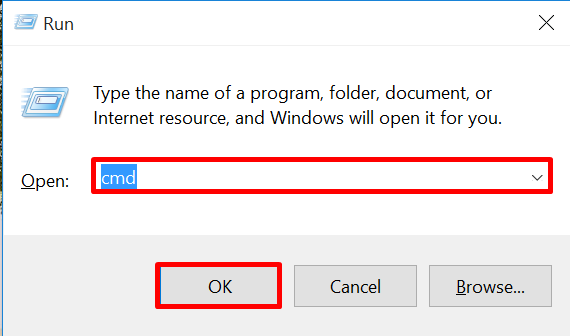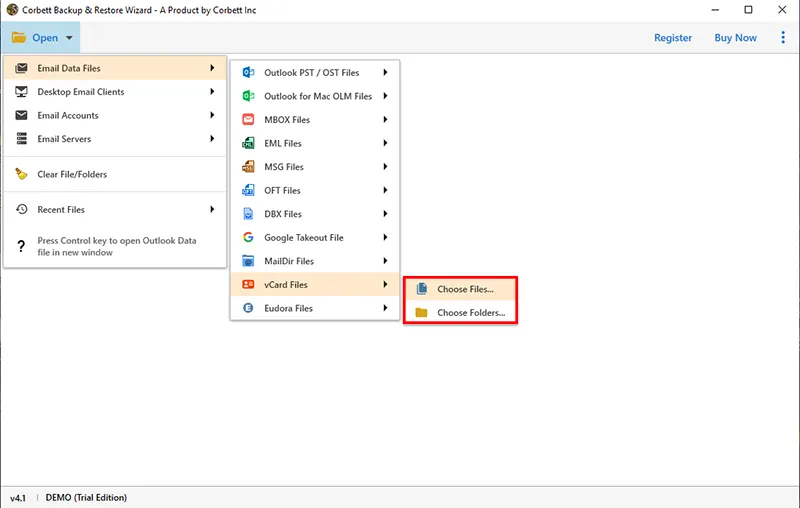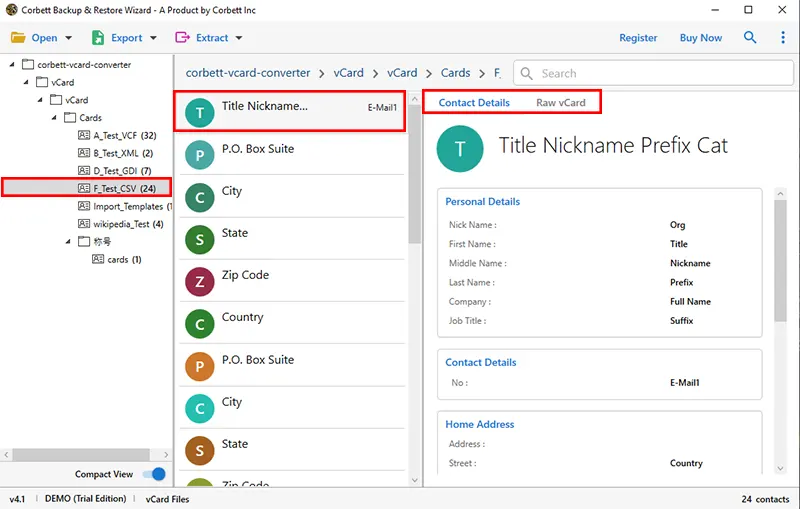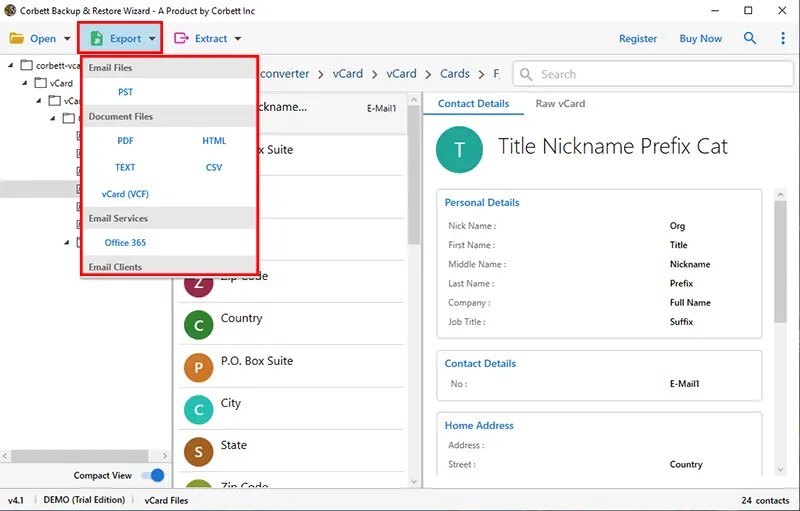How to Combine VCF Files into One? Expert Guide
We understand that managing multiple vCard files can get overwhelming, however, it doesn’t have to be this way. In this article, we will guide you on how to combine VCF files into one. So, read this entire blog to get the answers to your issues.
Also known as vCard files, VCF, aka Virtual Contact Files, are one of the widely used standard formats for storing contact information. They store contact and relevant information in different fields. This format is supported by many popular applications such as Google Sheets and MS Excel. However, users usually have multiple contacts, and managing a single VCF file for a single contact is quite overwhelming. Hence, it is advised to combine various VCF files to manage them better.
Why Is It Beneficial to Merge Multiple VCF Files into One?
There are numerous reasons why it is a great option to combine vCard files into one single file. For instance,
- Combining numerous VCF files makes managing a huge number of contacts easier.
- It is easier to share multiple contact information in one file, which makes the contact exchange less overwhelming.
- Users can easily open VCF file on computer in text editors like Notepad to view the information inside them.
Combine VCF Files Into One with Manual Approach
First and foremost, move all the VCF files you want to merge into one folder. Proceed to follow the given instructions.
- Open the Start menu on your desktop.
- Now, press the Windows + R Key to open the Run command.
- Type “cmd” in the search bar to open the command prompt on your PC.
- Then, select the vCard containing folder from which you want to merge VCF files into one.
- Now type this provided command from here: (copy *.vcf xyz combined vcard.vcf). Here, xyz combined vcard- Name of resultant VCF file.
- Doing so, there will be one vCard file for the VCF files named “all.vcf”.
- Now, users can easily share and import this resultant VCF file.
So, this was the manual method to combine VCF files into one. Be sure to follow the prerequisites in order to proceed with the method.
Unfortunately, There Are Drawbacks
Yes, you read it right. This above-mentioned manual method to merge multiple VCF files into one comes with certain limitations that are a deal-breaker for most users. Let us take a look at the drawbacks.
- This process requires users to have appropriate technical insight to execute it. Thus, novice users avoid using this method.
- Being extremely technical and complicated, this method gets quite time-consuming to execute. Hence, experts advise users to go for an efficient and easy-to-follow approachq.
Expert Way to Combine Multiple VCF Files Into One
For the expert approach, we have brought you the one and only Corbett vCard Converter. This amazing software is equipped with the best features needed to smoothly and securely combine VCF files into one. This tool offers you dual search settings i.e., Quick and Advance, to help you sort your uploaded data on a granular level. Along with that, this utility is fully compatible with all Windows versions. Thus, you can use this software on any Windows machine without any issues.
Steps to Merge VCF Files into One
- Download and install the VCF Merger software on your Windows system. Click on the Open tab.
- Then, from the Open menu, select Emails Data Files >> vCard File >> Choose File/Choose Folder.
- Before you combine multiple VCF files into one, preview your Uploaded VCF Files in the dedicated preview panel with two different modes; Contact Details & Raw vCard.
- Utilize the Quick and Advance Search Settings to filter out the vCard data according to your preference.
- Now, to merge multiple VCF files into one, click on the Export tab and select the vCard (VCF) format option to export.
- At last, utilize the advanced options and hit Save.
And that is all the steps to combine VCF files into one in a hassle-free manner. Furthermore, this utility also offers some benefits to its users, let us see what they are.
Advantages of Choosing the Utility
- Supports batch vCard file conversion into one single file effortlessly.
- Converts vCard into the popular file and document formats such as convert vCard to PDF etc.
- Along with that, it also allows to convert VCF to CSV for versatile data management.
- Keeps the original vCard contact fields intact and preserved throughout the process.
- Also capable of extracting specific details from VCF files such as email addresses, contacts photos, etc.
- This incredible utility, compatible with any versions of the Windows Operating System. Thus, you can use it on any Windows machine to combine VCF files into one.
Questions? We Have Answers!
Q) What are the benefits of merging VCF files into one?
The following are the benefits of combining VCF files into one:
- Consolidation
- Contact Management
- Reduce Overhead
Q) How can I combine VCF files without losing any data?
- Install & Run the Software.
- Click on Open >> Email Data Files >> VCF Files
- Preview Contact Details with all fields.
- Click on “Export” & Select the vCard option from the list.
- Apply Filter & Click Save to merge VCF files into one.
Q) How can I merge multiple VCF files into a single file?
One can use Windows CMD or an automated solution to combine multiple VCF files in a single file.
Q) Can merging VCF files cause data loss or corruption?
If the merging process is done correctly, then it does not cause any data loss or corruption. Connect with our support to get safe & secure conversion assistance.
To Conclude
You can easily Combine VCF Files Into One, by using the methods that we have mentioned above. Although, the manual method does have more limitations. But, using the professionals suggested method is a great option to merge your VCF files.