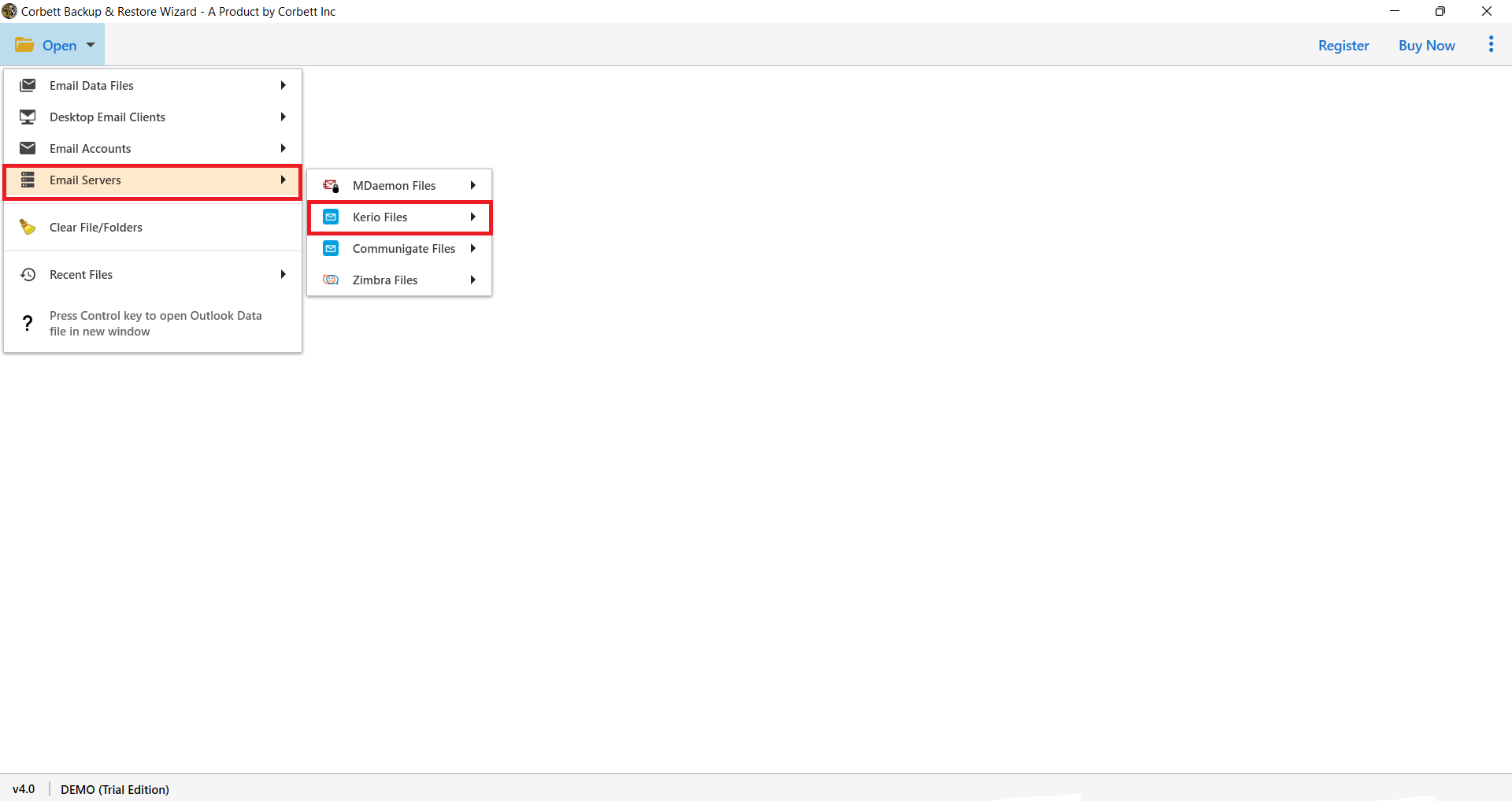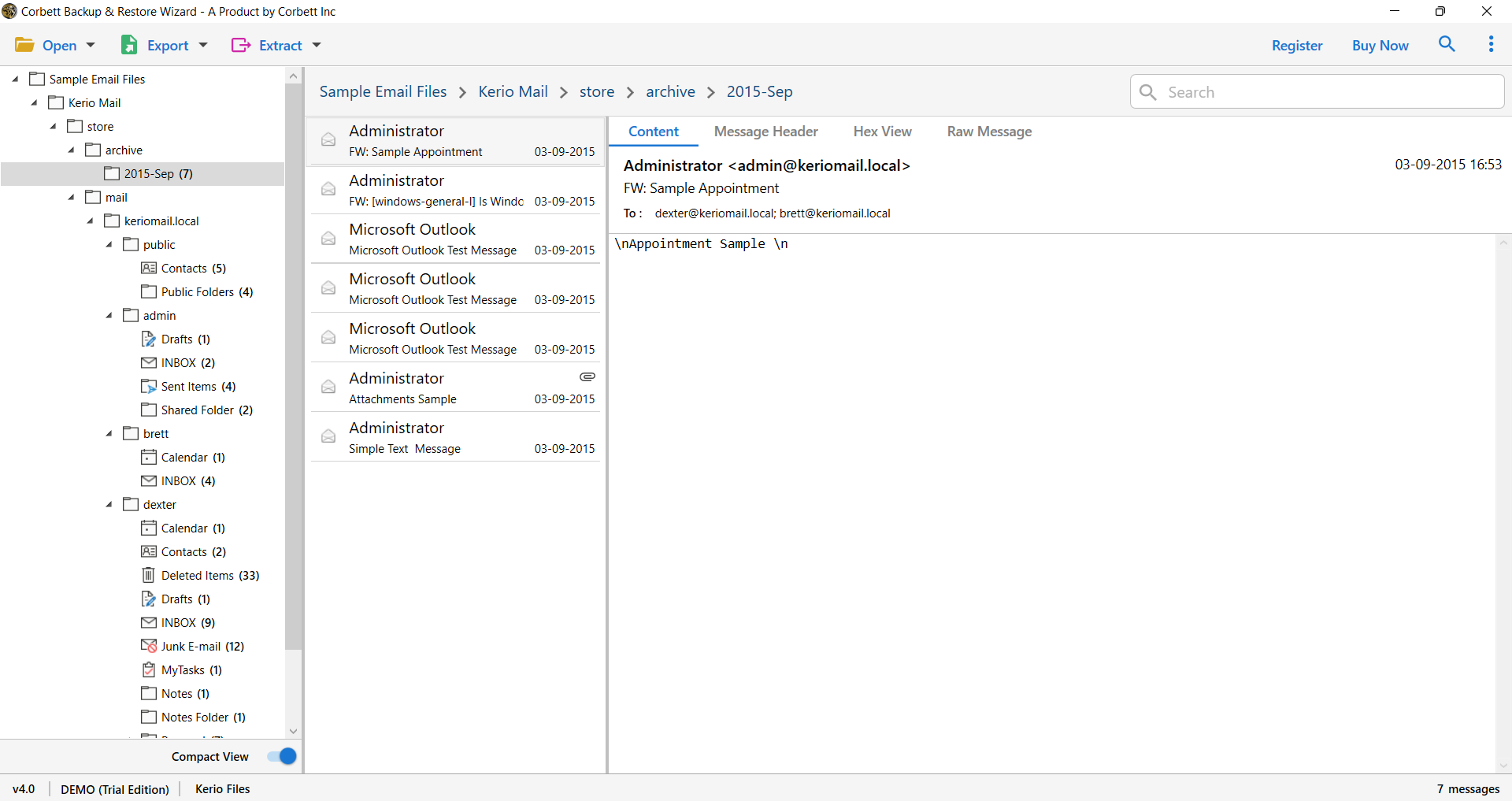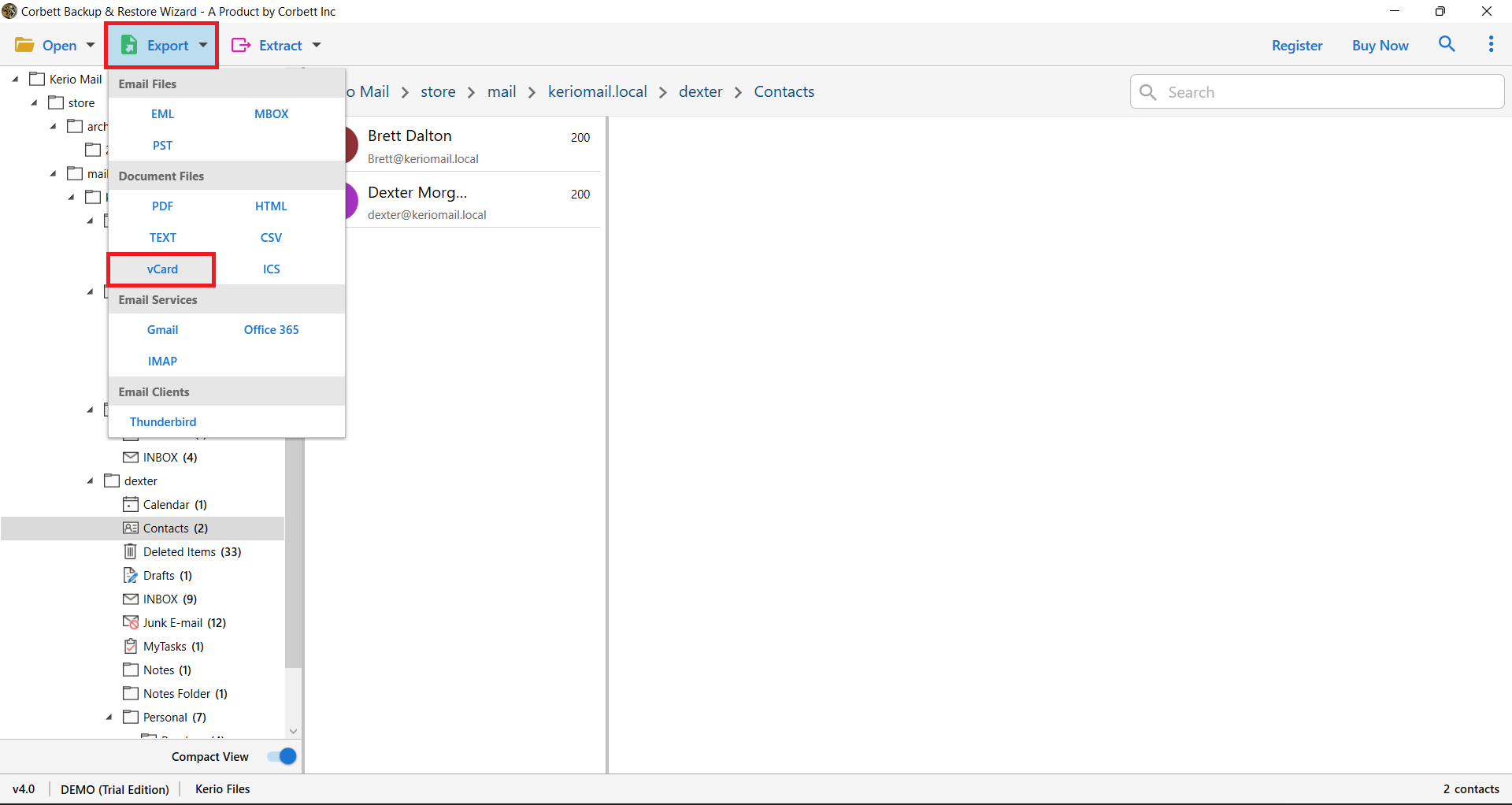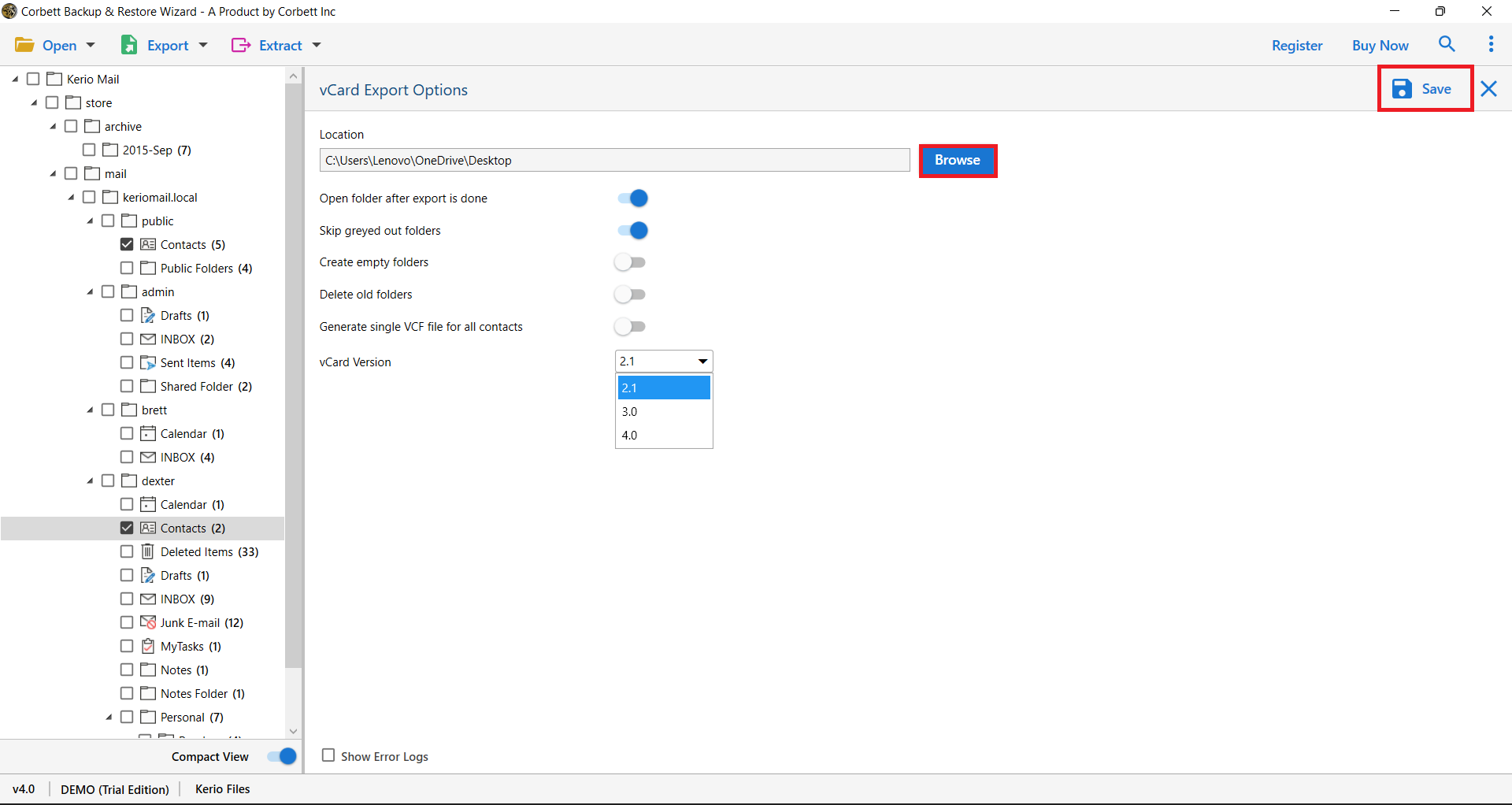Bulk Export Kerio Contacts to vCard Format Effortlessly
In business, it is important to manage your contacts. So, if you have the Kerio contacts and want to file in vCard format. Then, we will help you. Here, we will provide methods that can easily export Kerio contacts to vCard without any issue. So, we start our blog from the VCF file introduction.
What is a vCard and Why Should You Use It?
Virtual Contact File, vCard or VCF file is a file extension which you can use to store your contacts information. Thi file acts as a digital business card to share your contact with others. There are different versions of vCard: 2.1, 3.1 and 4.0. The file is used in many applications including the Notepad. That’s why, most of you prefer. vCard files to save the contacts. Now, let’s see the benefits of converting your data.
- VCF file is compatible with Windows, Mac, iOS and Android platforms which makes it easier for you to share and access the file.
- To securely save your contacts, vCard format is a great option. As it preserves the fields and data within the file.
- For easy sharing, convert your Kerio contacts into vCard and attach it to your emails.
So, it is very useful to get your contacts in vCard format. Now, to talk about the methods, there are few solutions that will help you. The first one is the manual option.
How to Manually Export Kerio Contacts to vCard?
Fortunately, Kerio Mail has an built-in option to export the contacts into a VCF file. With the help of this, we can save our contacts.
- In your Kerio Connect Webmail, go to the Contacts.
- Choose the contact which you want to save.
- Click on the three buttons, then the Export.
- Similarly export other contacts from the above step.
Use This Expert-Suggested Kerio Contacts to vCard Converter for Smooth Conversion
The Corbett Kerio Migration Tool is a solution that prioritizes your comfort and provides you with one of the most significant benefits in achieving your objective. This software has been used to resolve users’ Kerio data migration queries on a constant basis. This software has a lot of features and can convert Kerio server contacts to vCard with ease.
This Kerio contact to vCard exporter is incredibly effective and efficient, and it just takes a few minutes of your time. Yes, this is entirely automated and requires only a few clicks to export Kerio contacts to vCard in seconds. Now you must figure out where to make those few clicks. We would like to provide you with comprehensive instructions for this task. They go through it thoroughly so you understand how to use this tool to convert Kerio Server contacts to VCF.
Steps to Export Kerio Server Contacts to vCard Format
- Install and run the Kerio Email Converter on your Windows OS computer and then, click the “Open” button on the top left.
- Then, from the drop-down box, choose “Email Servers” and then “Kerio Files”.
- The mailboxes of your selected account will now be loaded into the tool’s left section. You may export all of the Kerio contacts folders from this screen.
- Select “vCard” from the drop-down menu under the “Export” tab.
- Now, pick a location to save the resulting files by clicking the Browse option. You may also choose the vCard file version that best suits your needs. Finally, press the “Save” button.
The export has now begun, as you can see. It simply takes a few seconds, and when it’s finished, the tool’s UI will display information to let you know.
Astonishing Features of the Automated Tool
- Manually Pick Kerio Data: This application not only allows you to select the configured Kerio account. You may also choose the Kerio files and folders from the device manually. It is not an issue if you are not configured with the account.
- Kerio Server Contacts to VCF in Mass: This program enables you to bulk export Kerio server contacts to VCF. This software isn’t only for delivering big volumes of information. So, if you have numerous contact folders, you may export them all at once in one process.
- Support Multiple Versions: As you may be aware, there are multiple versions of VCF. As a result, this application supports all of them; you may select any of them based on your requirements. Versions 2.1, 3.0, and 4.0 of the vCard are supported by this application.
- Kerio Contacts Preview: This advanced expert tool not only allows you to export Kerio contacts to vCard format, but it also allows you to examine them. If you don’t have a suitable application for accessing Kerio contacts and don’t have an account set up, you may use this application to do so. It can be used to preview Kerio contacts and other data as supported software.
- Browse Storage Location: You have the option of saving the produced files to whatever location you like. You may browse for the destination while exporting Kerio to VCF, so you can pick a location that is fully independent of other data.
These are only a handful of the numerous features available, as stated in the headline. Once you’ve run the tool, you’ll notice that there are a bunch of other features and options that you can use for a variety of reasons, so good luck.
Frequently Asked Questions
Q1. How can I export Kerio mailbox to PST?
Ans. To save your Kerio emails to PST, you have to first connect your Kerio account with Outlook, then export the emails in PST using the import/export option.
Q2. How to migrate Kerio connect to Exchange 2013?
Ans. With the help of IMAP you can transfer your Kerio account to Exchange.
So There You Have It
Whenever you have problems exporting your Kerio contacts, read this article. In this, we have provided you two methods to convert Kerio contacts to vCard files. The methods are manual and professional. For manually you can use the built-in export option to save your contacts in the VCF. Whereas the professional tool easily export bulk contacts in just a few seconds.