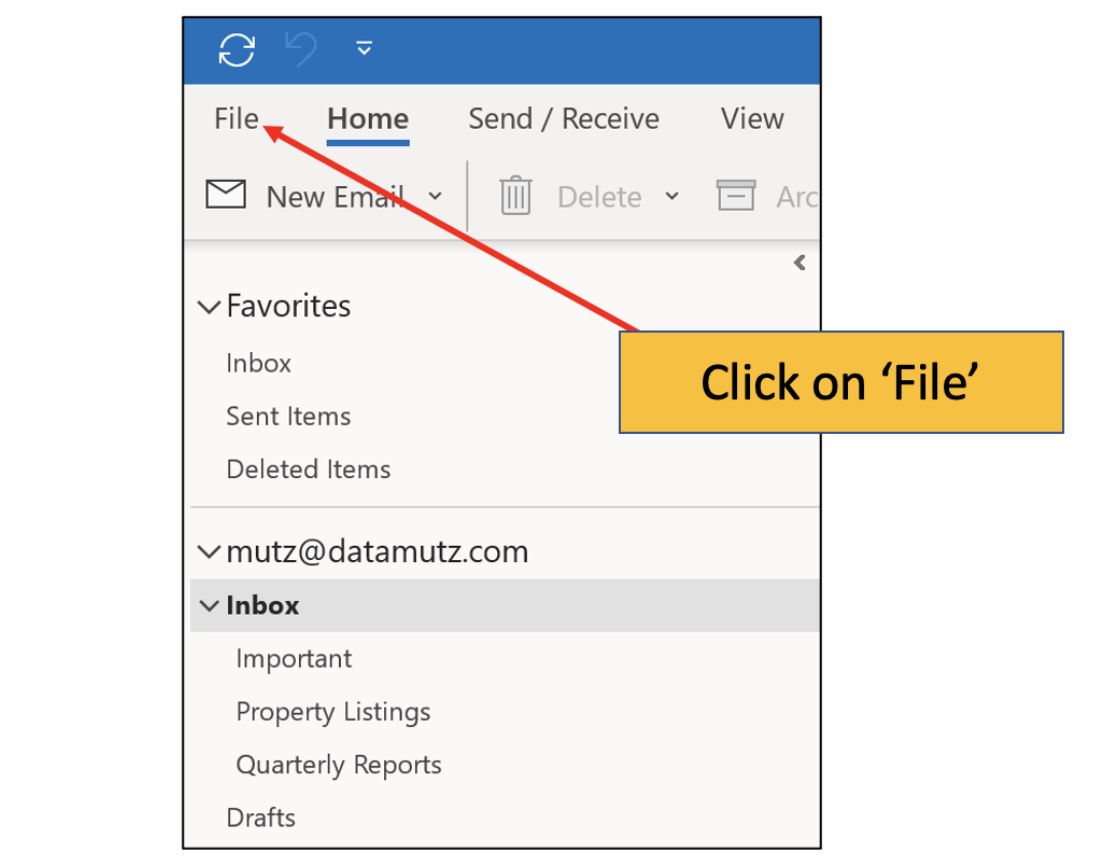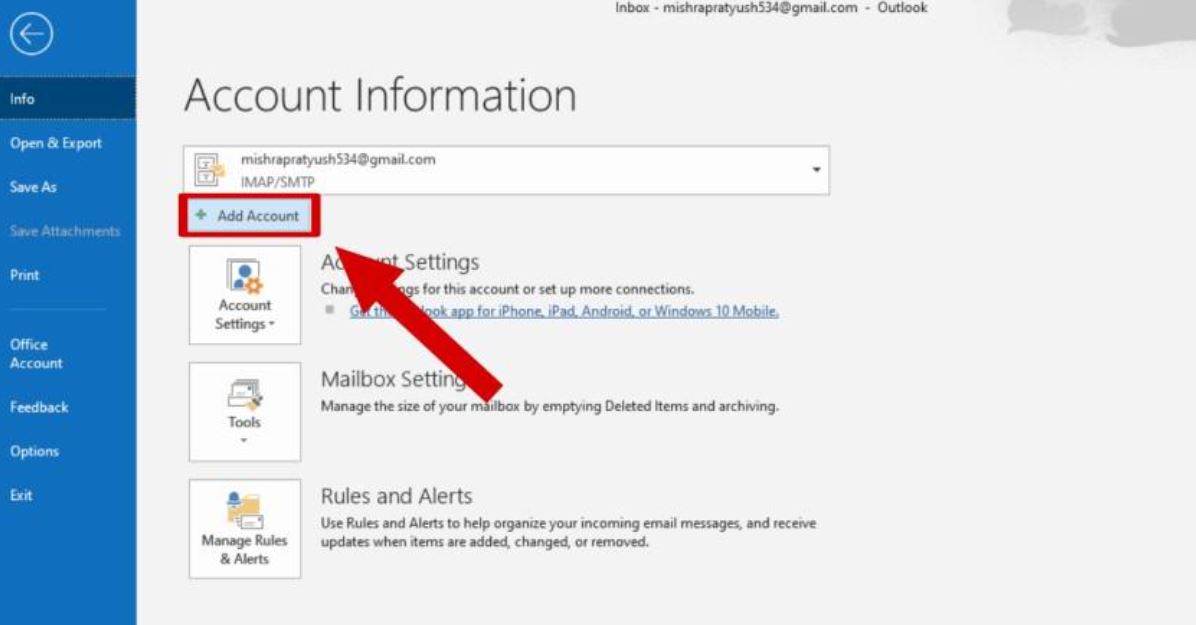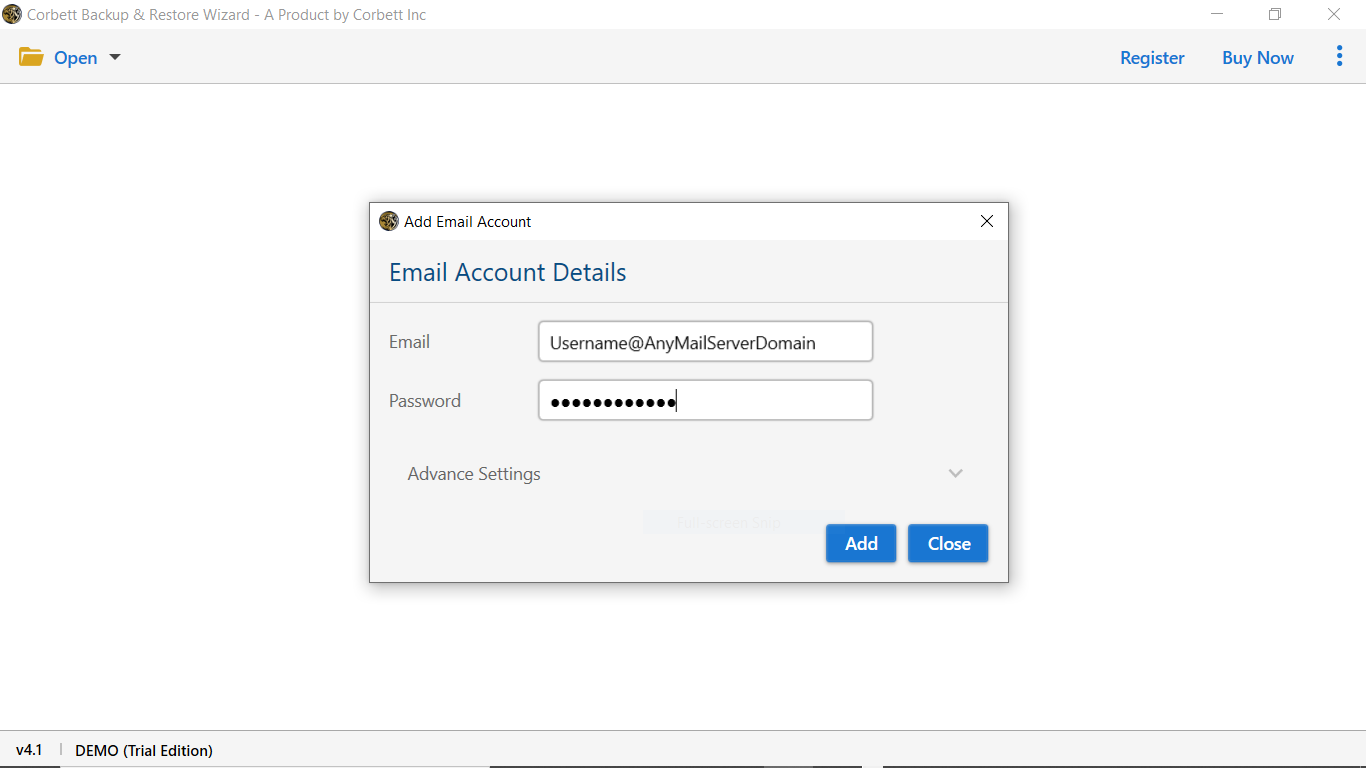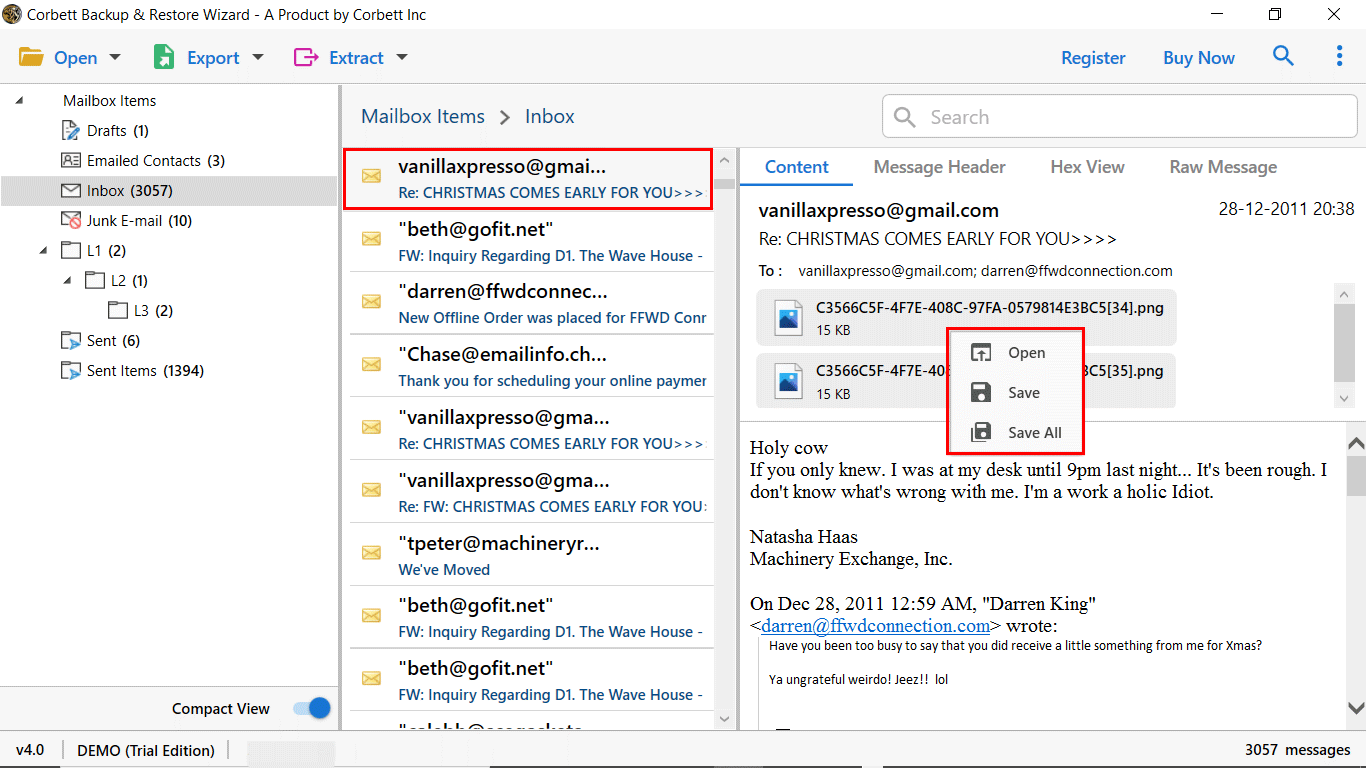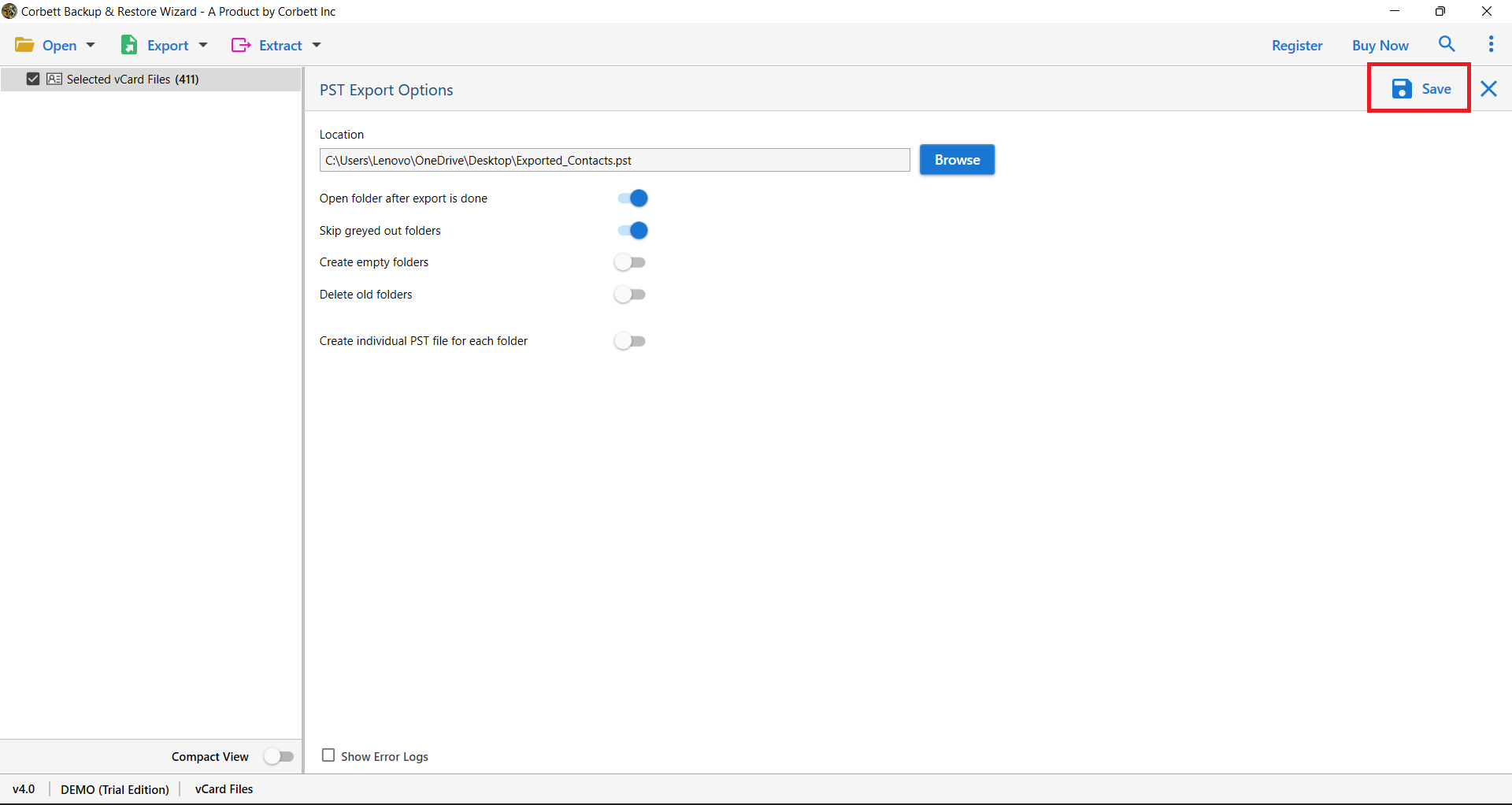How to Export Shaw Emails to Outlook in Batch?
There are two types of email clients for managing your emails: Webmail and Desktop client. Webmail is an email application which runs on the web browser. Users can use this program to send/receive, store, and organize their emails from any device. Shaw email is one of the web-based clients provided by Shaw Communication Inc. It is a very popular webmail in Canada.
Desktop clients are the software that you download on your device. From there, Outlook is one of the best email clients in the world. Because of its advanced features, better security measures, and the ability to integrate with other Microsoft applications.
Migration emails are one of the processes where users move their emails from one email account to another. It is not a complex process, however, if you don’t follow the method properly you may have issues. That’s why, here we are going to explain the methods to export Shaw emails to Outlook in clear instructions. But, before that let’s understand the reasons for transferring your Shaw emails to Office 365.
Why Do Users Want to Add Shaw Email to Outlook?
Nobody will just randomly go and move their emails from Shaw to Outlook. Isn’t it? There must be a valid reason behind this process. Below are some of the major causes that will help you understand better.
- Outlook is a free email client, popular all over the world. So, by switching from Shaw emails you can easily access your data.
- Setting up a Shaw account makes your data secure and saves your Shaw webmail emails to your computer.
- You can get the advantage of the Microsoft 365 suites as well by integrating your Outlook account.
- If the storage of the Shaw emails is full, Outlook is a great choice to save your bulk data in your local storage in the form of PST. This will reduce the storage space of Shaw.
Thus, it is very beneficial to export Shaw emails to Outlook. Now, to talk about the methods of migrating the emails. You have two solutions available and we will explain each method in detail below. The first one is the manual approach which is free of cost and has simple steps.
Manually Set Up Shaw Email on Outlook 365 Mailbox
IMAP server is a mail server that allows you to move your data from one account to another. With the help of this, you can add a Shaw email account to Outlook and have your emails in the application. So, below are the steps to use this method.
- Open Outlook and proceed to the “File” menu bar.
- Click on the “Add Account” option and enter your Shaw email address.
- Press the “Connect” button. Now, we have to enter the email settings manually and enter the details below in the correct field.
- On the incoming mail server: “imap.shaw.ca”, Port: “993” and security: “SSL”.
- In the outgoing mail server: “mail.shaw.ca”, Port: “587” and security: “STARTLS”.
- After that enter your Shaw email address in username and type the Password.
- Once you have provided the details click on “Connect” and test to verify the connection.
With these steps, your Shaw email account is in Outlook, and has your data in the program. But, be aware that there can be issues like unable to connect Shaw emails in Outlook, data is missing, etc. can happen. To avoid these problems you can use the next method.
Expert Way to Transfer Emails from Shaw to Outlook Securely
The procedure to transfer your Shaw emails to Outlook can be a tedious job. Therefore, the Corbett IMAP Email Migration Tool makes your work easier. Here, users can easily navigate through the software because of its simple interface. The software allows you to move 100+ IMAP accounts to other accounts without any issues. It is a Windows-based program that can be downloaded in all the versions of Windows OS. To use this tool follow the steps below.
Steps to Export Shaw Emails to Outlook
- Download and install the tool on the system. Click on Open >> “Email Accounts” >> Add Account options.
- Enter your Shaw email account details and click on the Add button.
- After that, all your emails will be shown in front of you. Preview the emails.
- Click on the Export option and then PST format.
- Click on the Browse button to set a location and click Save.
After implementing all the steps properly, you can then import the PST file to Outlook. With this method, you can also transfer your Shaw emails to Office 365. The utility also provides many features which we will explain below.
Unique Features of the Tool
- The software provides options to convert your Shaw emails to EML, MBOX, PDF, etc.
- You can directly add your Shaw emails to other email clients like Gmail, Thunderbird, and other IMAP email accounts.
- During the process, it maintains data integrity, Email Header, File structure, and Folder hierarchy.
- There are options to extract email addresses and attachments separately.
- It has an advanced search filter where you can organize your emails and export selected data.
Frequently Asked Queries
Q1. Is Shaw email POP3 or IMAP?
Ans. It is recommended to use Shaw email addresses with IMAP.
Q2. How can I export Shaw emails?
Ans. To export your Shaw emails, follow the steps below.
- In your Shaw webmail, go to the Preferences.
- Select the Import/Export button.
- Click on the Account option under Export section.
Q3. Why is my Shaw email not working?
Ans. If your Shaw email account is not working then that can be because the account is flagged by spam emails. To find if the account is flagged contact to the Shaw support team.
Final Words
This article helps you export Shaw emails to Outlook. Here, we have given you a brief introduction to Shaw webmail and the reasons to migrate your emails. We have explained two methods: manual and professional software to transfer Shaw to Outlook. Both are good in terms of moving your emails. However, the manual method is a time-consuming process that can affect your results. However, this is not the problem with the professional method because many experts recommended this process.