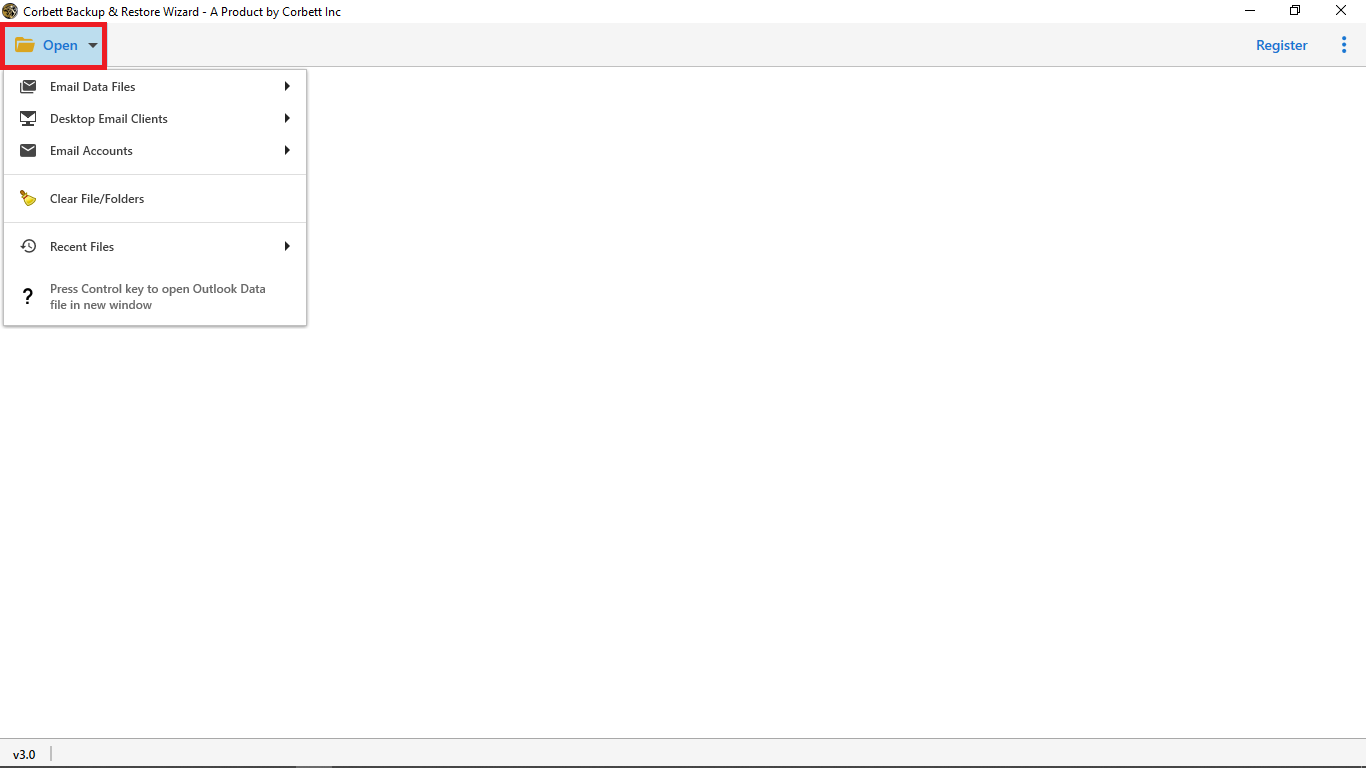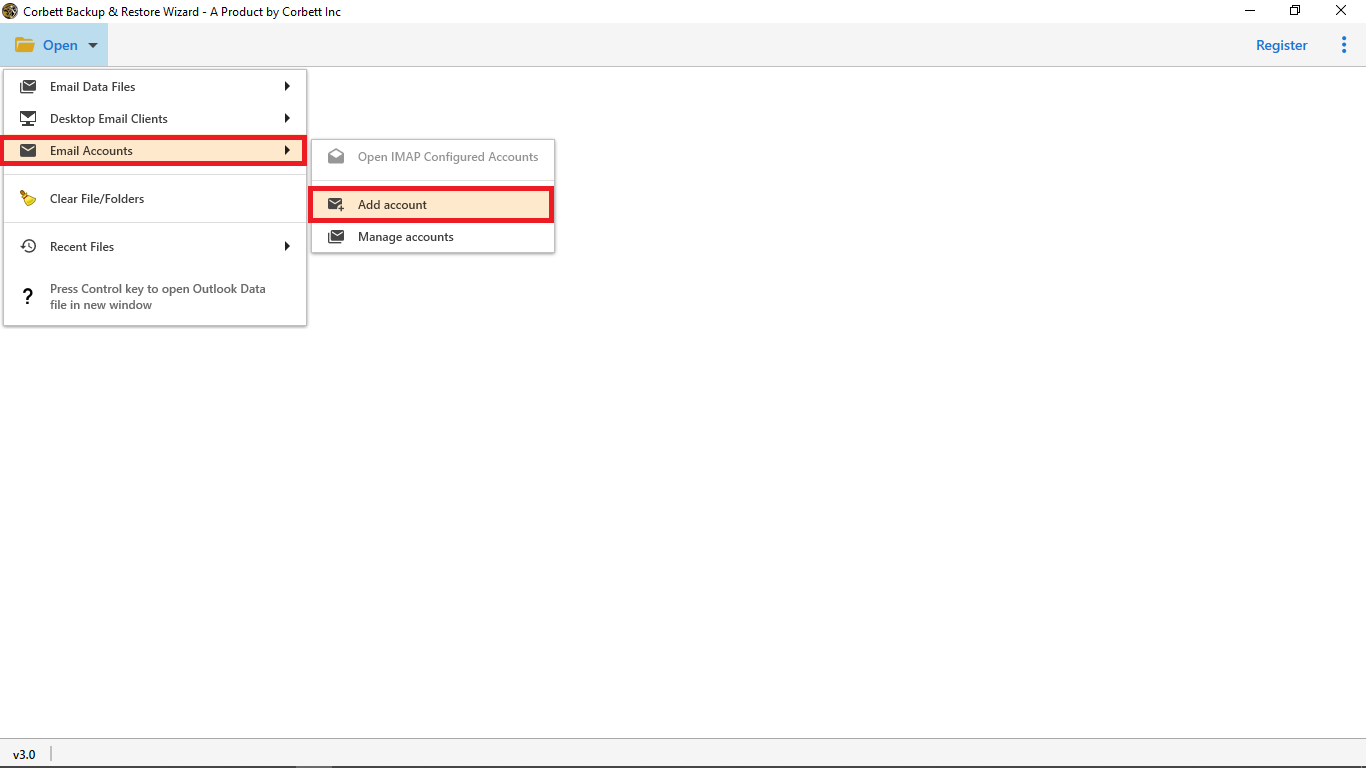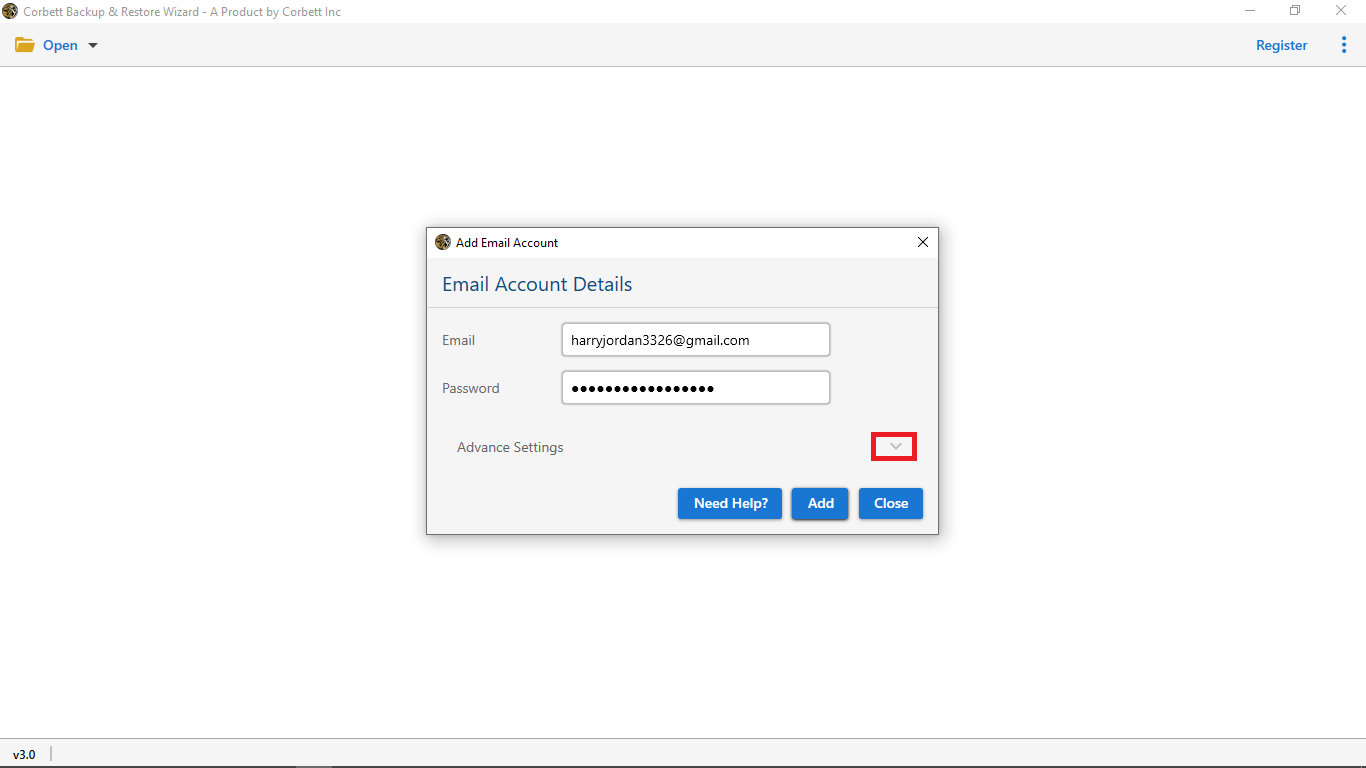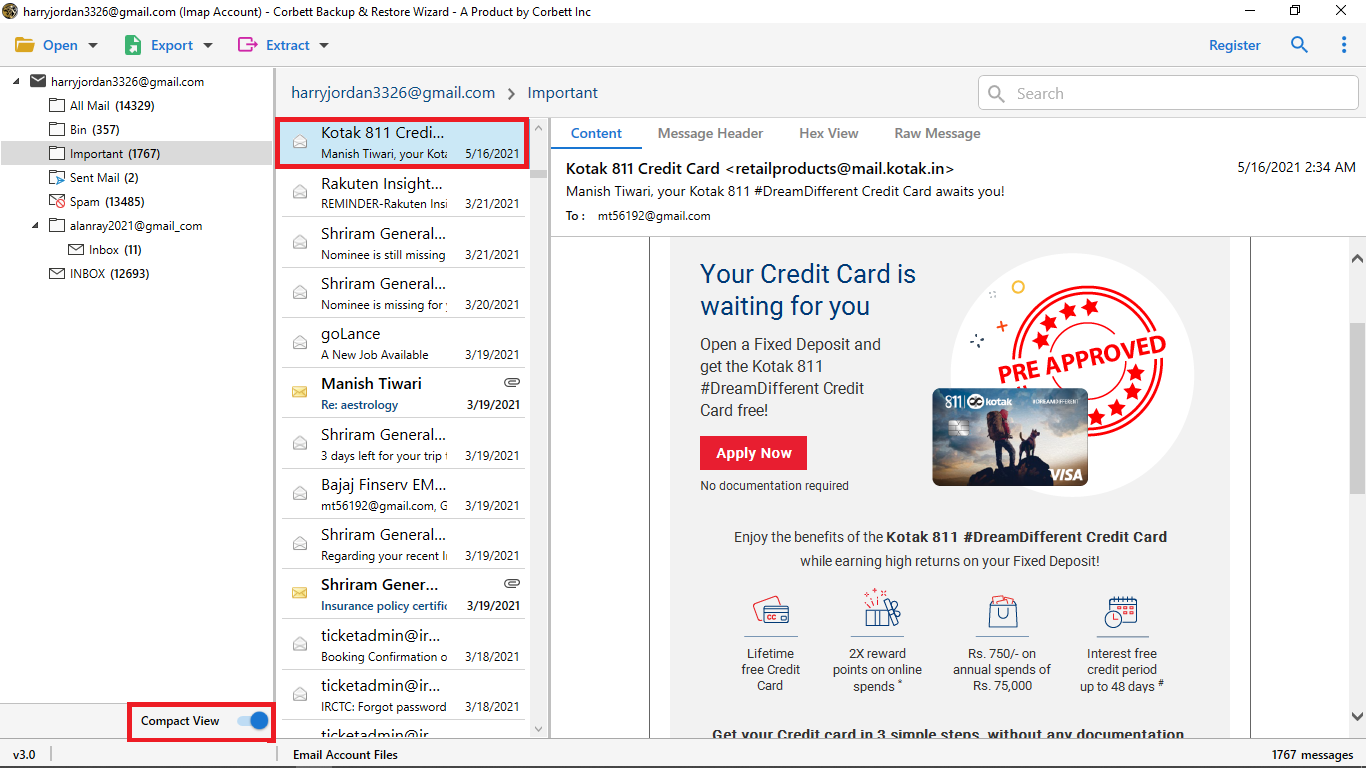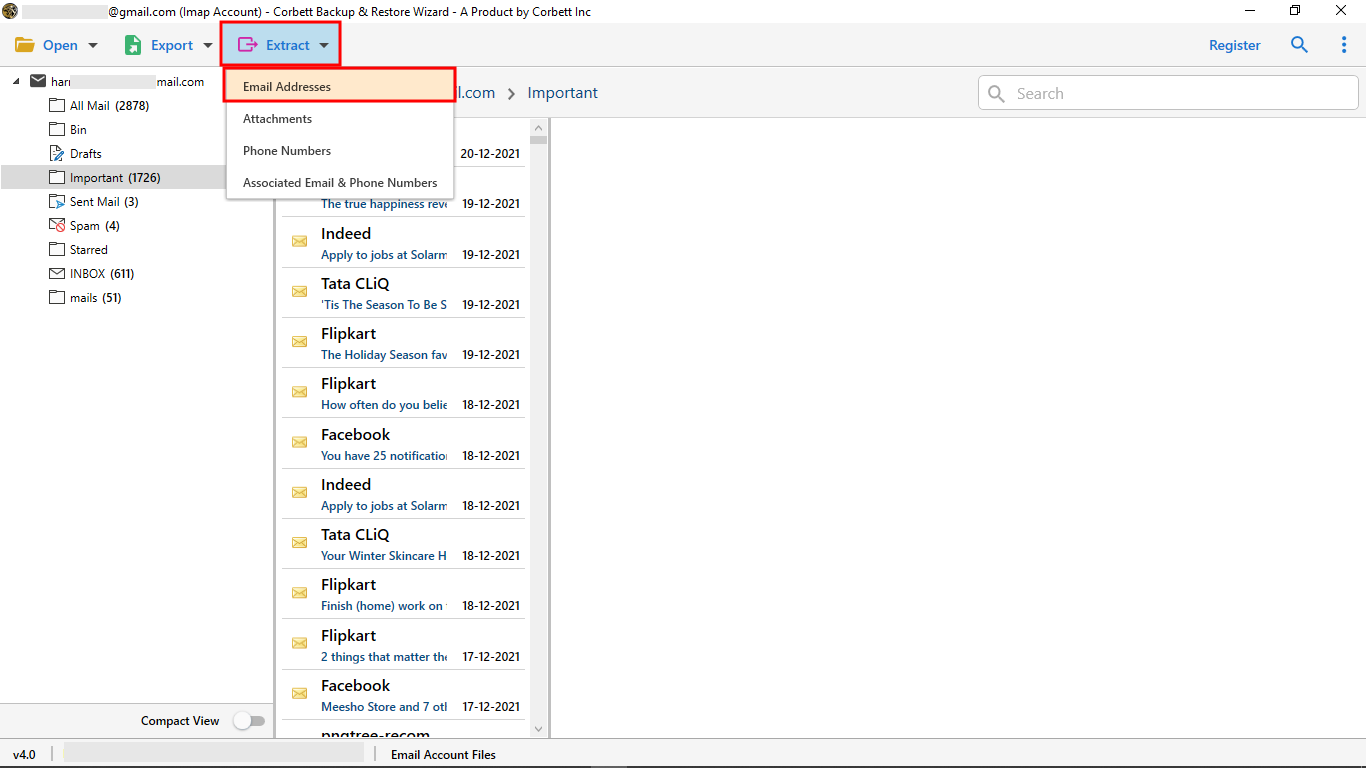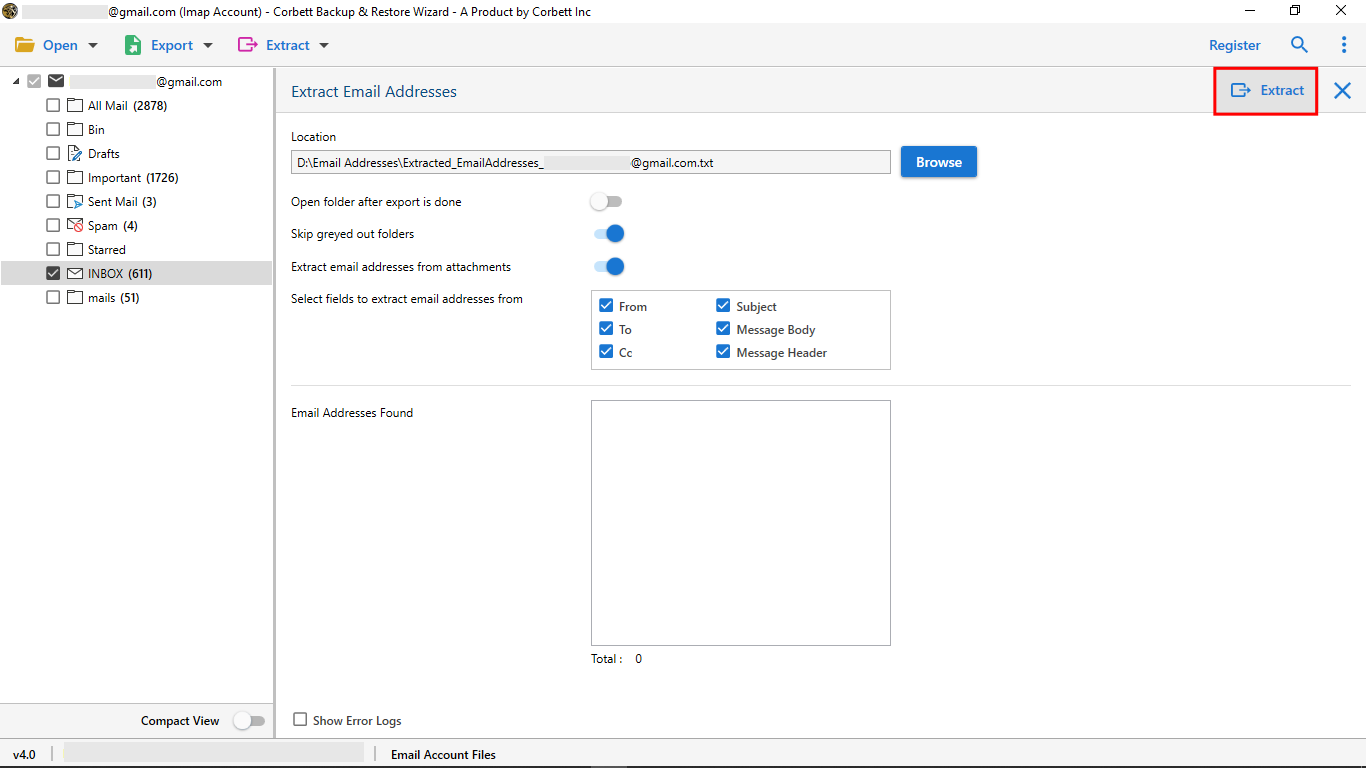Here’s How to Extract Email Addresses from G Suite Emails in 2025
It is estimated that all businesses and companies that were acquired exchanged tens of thousands of emails with their customers, suppliers, affiliates, marketers, and others. It is common for email messages to be archived neatly in Gmail, but email addresses aren’t usually stored in Google Contacts or Gmail contacts. In the coming weeks, the company will be switching offices. They will inform all employees, workers, and everyone via email.
The big challenge is gathering all these email addresses from the G Suite mailbox and converting them to a CSV file for easy access. Those can be imported seamlessly into Google Address Book.
Reasons for Extracting Email Addresses from G Suite Account
Whether it is a small business or big corporates, G Suite is very useful in productivity, communication and collaboration. So, by extracting Google Workspace email addresses, you will be helpful, such as.
- Lead Generation – For your email marketing campaign, you need to get a potential client’s email address.
- Data Organization – To organize your contacts, you need a list of all your customer contact details.
- Migration – You are required to move only contacts from one account to another.
- Email Backup – By downloading the email addresses, you can create a database for record keeping.
Thus, there are many benefits you will get by exporting your email IDs from G Suite. But, the problem is how you can do it. Don’t worry, we will provide you easy methods to extract your contacts.
Manually Extract Email Addresses from G Suite Account
The first solution is to manually search and extract your email addresses. It is a great option for a few emails. So, here are the steps to properly follow them.
- In Gmail, sign in to the account using your Google Workspace email ID.
- At the top screen, you see a search bar. Enter “from:*@company.com” and “to:*@gmail.com” query. click on the “search” button.
- Gmail, will fetch all the emails which match the above query.
- Open the email one by one and from the email header copy the email addresses.
- Then paste the copied text into Notepad or spreadsheet.
Downsides to this Manual Approach
- Time-consuming for bulk extraction.
- Error-prone if done manually for thousands of emails.
Also Read: How to Extract Email Addresses from Gmail?
Using Google Takeout for Bulk Email Extraction
Google Takeout lets you export Gmail data, making it easier to extract email addresses.
- Go to Google Takeout.
- Select Gmail and click Next
- Choose export format (.zip recommended)
- Download and extract the exported data
- Open the MBOX file using Thunderbird or a dedicated MBOX viewer
- Use email extraction tools to scan and extract addresses from emails
Drawbacks to this Manual Approach
- Takes time to generate data
- Requires third-party tools to extract addresses from MBOX
Also Read: How to Open Google Takeout Files?
Bulk Extracting Email Addresses from G Suite Account Directly
Corbett Email Address Extractor is a tool that allows you to automatically extract email addresses from G Suite accounts. Setup takes just a few minutes and the software is simple to use. Plus, it’s free to use!
To get started, all you need is to free download this G Suite email address extractor on your Windows OS. and start the extracting process by following the below steps.
Steps to Bulk Extract G Suite Email Addresses
- Install the tool on your Windows OS and then click the Open button as shown in the first tool’s welcoming window to start extracting email addresses from G Suite.
- Then go to the Email Accounts section and click the Add Account option.
- Now, the tool will pop up the Add Account dialog box where you need to enter your G Suite account credentials. And hit the Add button.
- After that software will start uploading all the G Suite emails into the tool’s preview panel.
- Then, click the Extract button and select Email Addresses from the provided options list.
- In the end, click the Save button to begin extracting email addresses from the G Suite account.
Astonishing Features of the G Suite Email Addresses Extractor Tool
- It provides freedom to select destination location.
- Option to skip greyed out folders from the G Suite email addresses extracting process.
- It offers you to extract email addresses from attachments directly through this expert tool.
- Select fields to takeout email addresses from G Suite emails from To, Cc, Subject, Message Body, Message Header, and From fields.
- During the extract id’s extracting process the tool will start showing all the extracted email ids into the Email Addresses Found box.
- Within a few seconds the tool will start the process of extracting bulk email ids from your G Suite account.
- It offers multiple preview modes to display G Suite emails.
- Fully compatible with all Windows Operating Systems.
Frequently Asked Questions
Q1. How can I get email addresses from Google?
It is easy to export your email IDs from Google Contacts. When you export your contacts, click only on the email address option and this way you will easily export the contacts. In Gmail, search the query @gmail.com and you will get the emails.
Q2. Can I export Gmail email addresses to CSV?
Yes, you can by opening your email, copy the email ID and paste it to the spreadsheet. After copying all the contacts, save the sheet in CSV format.
Q3. What is a way to export Google Workspace emails?
You can use the G Suite Admin console to download your emails.
- Take the permissions from your administration. Then, sign in to the Admin console.
- Click on the < button and select the Tools.
- Choose the Data Export button and hit Start.
So There You Have It
If you are having problems extracting email addresses from G Suite emails. We have provided three solutions. For a manual approach you have to search your emails and individually copy and paste the email addresses. Google Takeout also helps you, however, you need a tool to get your contacts. But the third method directly bulk extract email addresses from G Suite in a short period of time.