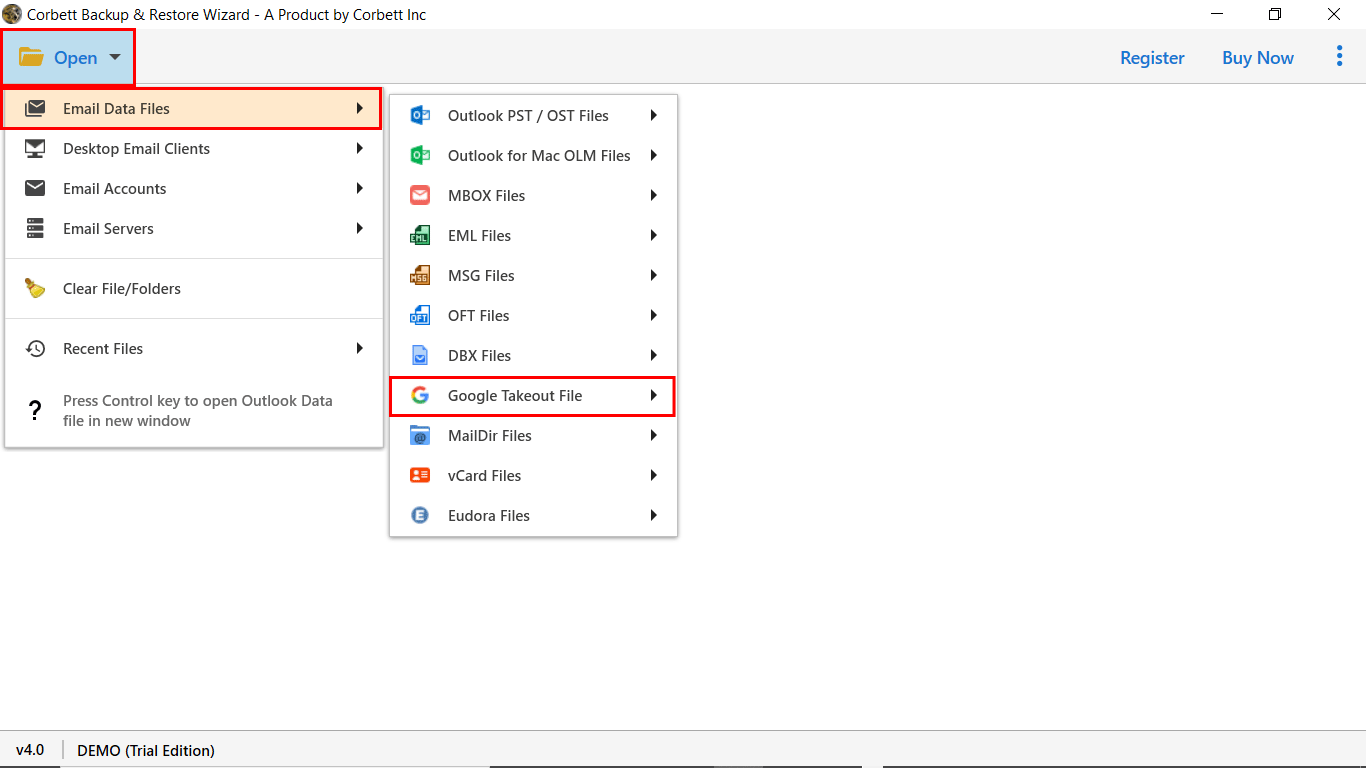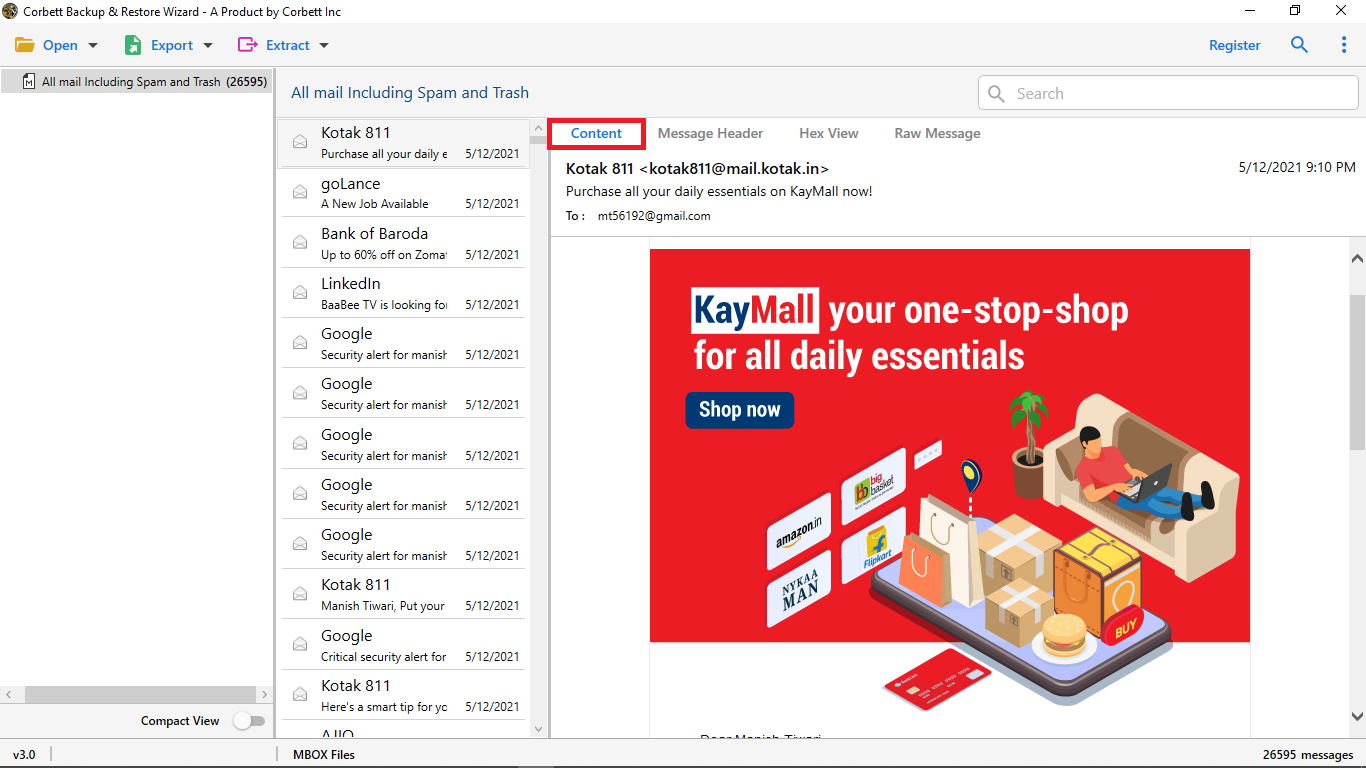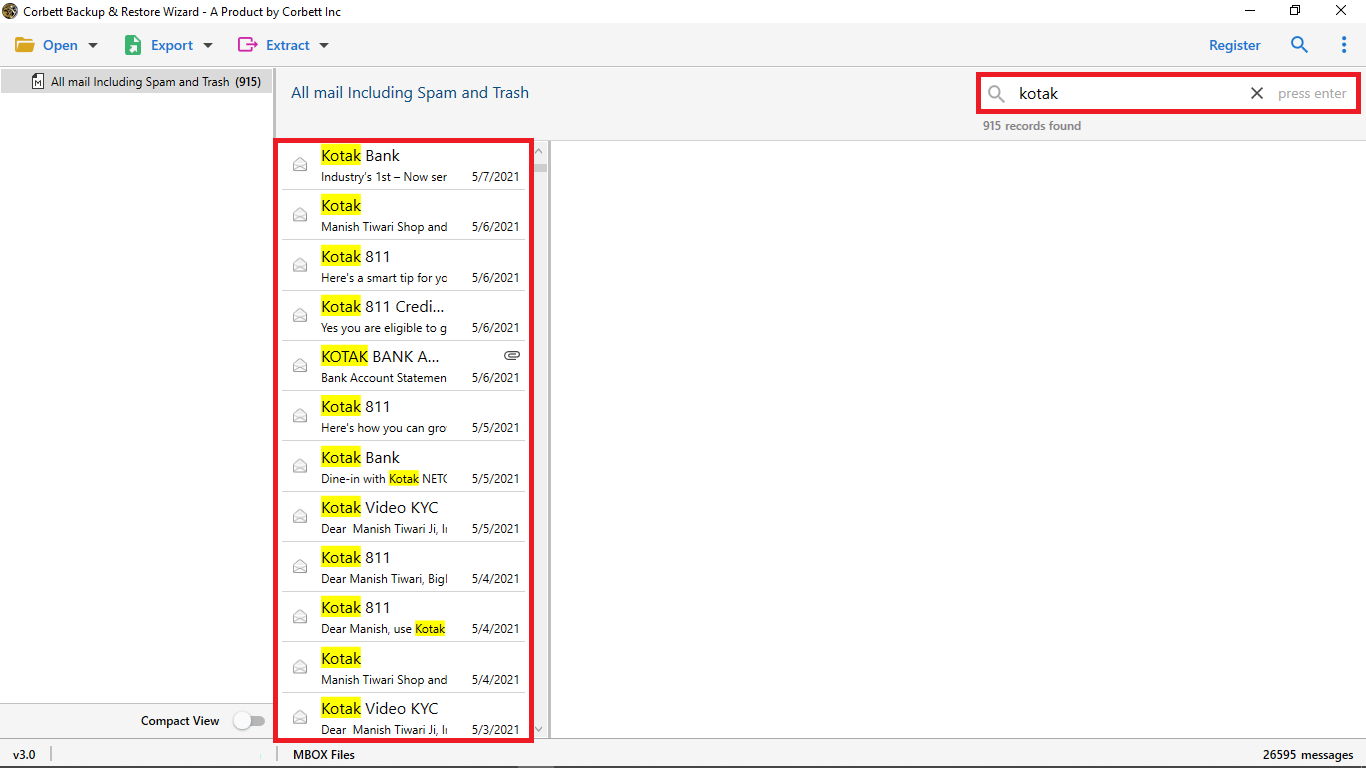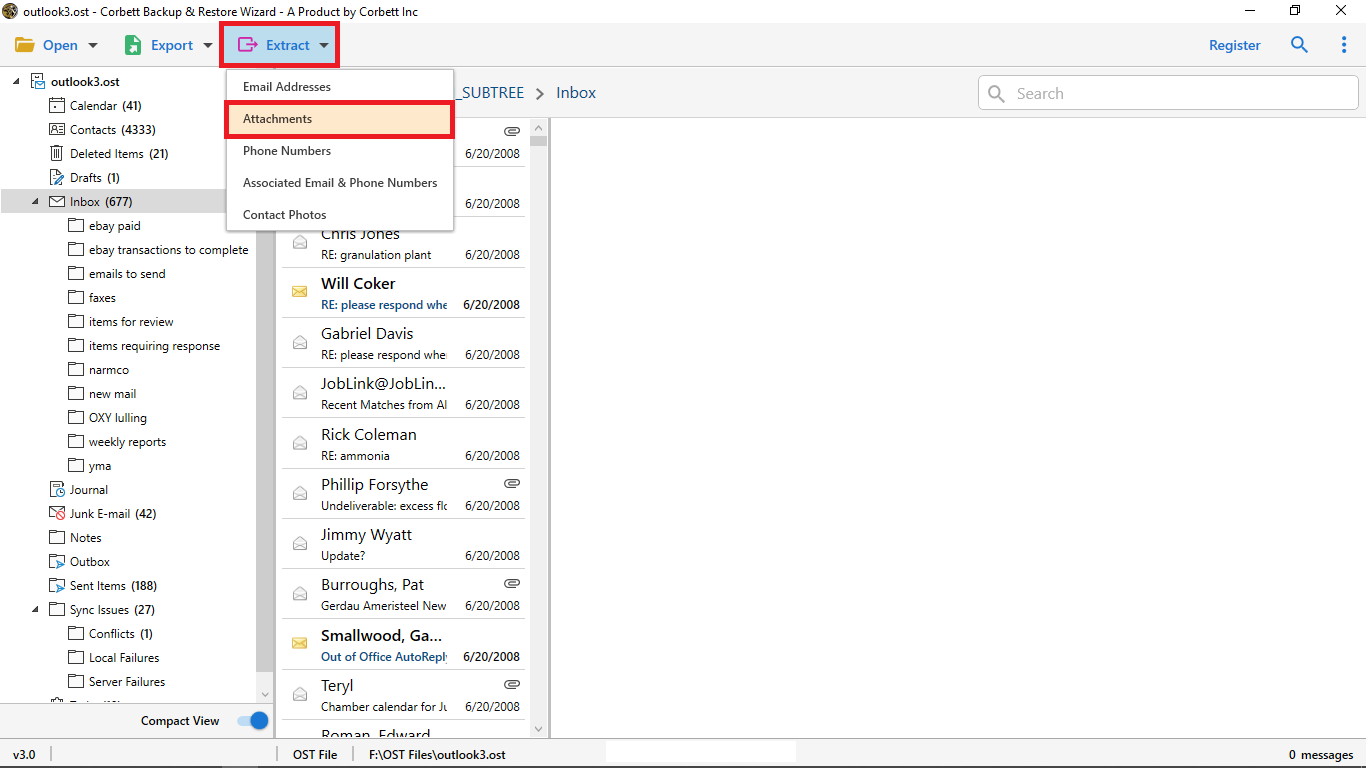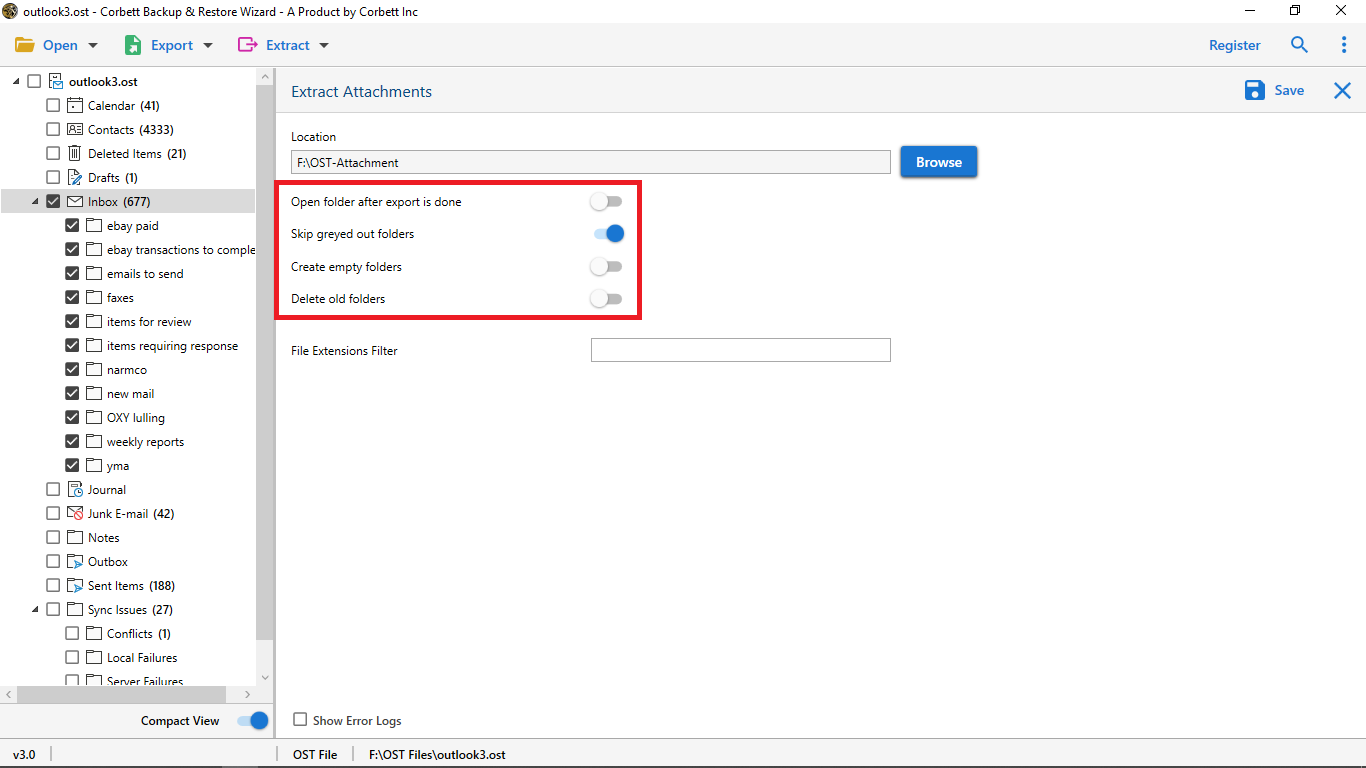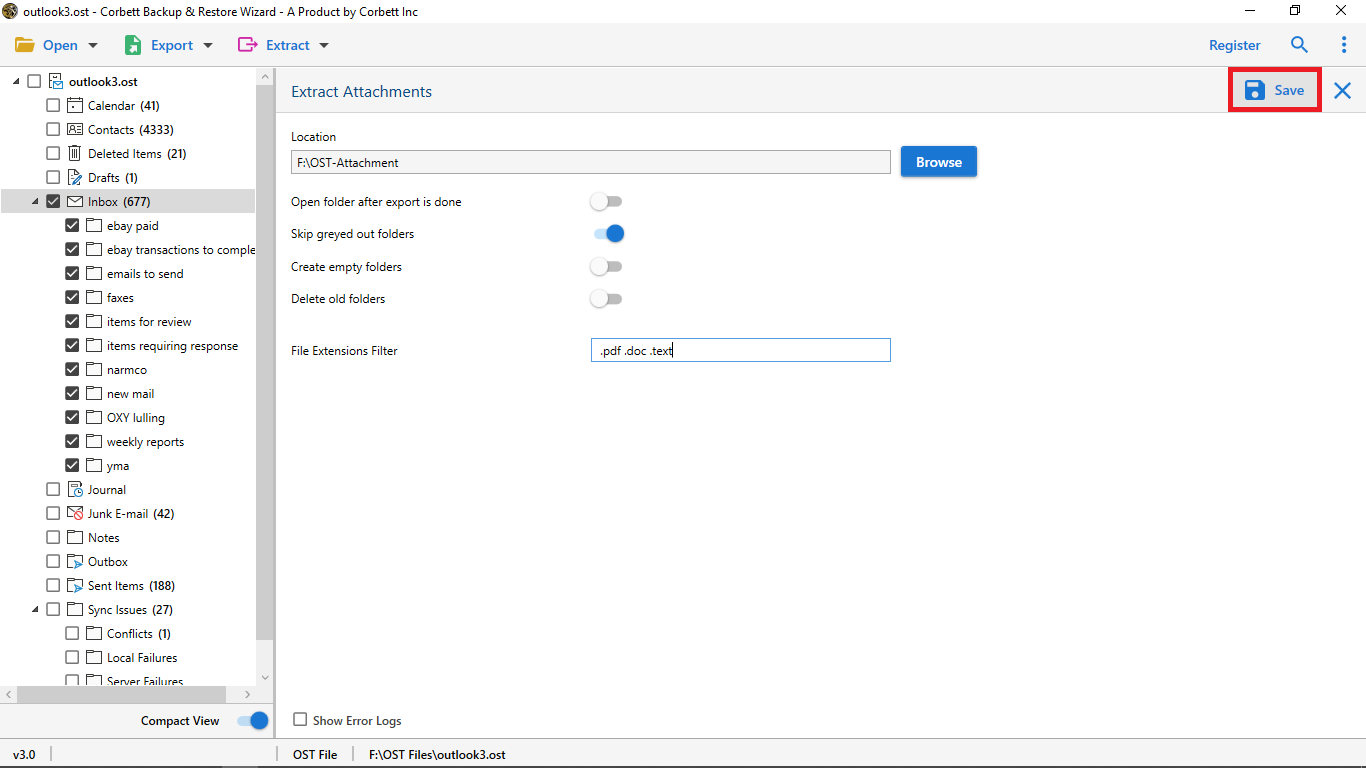How to Open Google Takeout Files? Expert Verified Solutions!
Summary: Throughout this technical write-up, we are going to discuss how to open Google Takeout files. We are going to discuss possible ways to accomplish the task. Moreover, we will also share an excellent expert choice solution to access Google Takeout files for free of cost. Thus, keep reading this blog post till the end to find out the best way.
Google Takeout is an export service provided by Google Inc. Using it, you can download all your data from your Google account. For instance, it exports Google emails, contacts, calendar data, etc. Moreover, it provides different format options for downloading different data items.
- Google Takeout provides two format options to download data: .zip & .tgz.
- It allows to export Gmail data to MBOX format.
- Whereas it downloads contacts in vCard and calendar data in ICS format.
The most prominent question among users is how to open and access the downloaded Google Takeout archives. As stated above, the data from Google Takeout is downloaded in .zip format. When the downloaded zip file is unzipped, it opens up in several separate folders that usually get hard to manage for users. Moreover, unzipping a .zip file is not an easy task at all.
These are some quick brief steps to access Google Takeout files. Continue with the article to see the explained steps as well.
Free Way to Access Google Takeout Data
As stated above, Google Takeout downloads data in .zip format, carrying numerous file folders in it. Upon unzipping the file, you will get a bunch of small files, and you will need the appropriate and compatible programs for each file format.
In summation, there is no direct manual method to open Google Takeout files as it contains numerous other formats, i.e., MBOX, vCard, and ICS. Check out the next segment for the expert-recommended choice to easily access your Takeout archive.
Expert Way to Access Google Takeout Files
Since it is impossible to open & read Google Takeout files, we have brought the expert-recommended solution that saves you from the overwhelming labor of opening the .zip file. Yes, you heard it right. With the Corbett Google Takeout Viewer, you no longer have to open and segregate your downloaded .zip files.
This free utility has several advanced features that give it an upper hand over the other alternative solutions. Users can download this application for free on all editions of Windows OS to read Google Google Takeout Data. In addition to that, a paid edition of the software, i.e., Corbett Google Takeout Converter, is available that allows users to convert Takeout Zip files into multiple formats & platforms with unaltered data integrity.
How to Open Google Takeout Files?
- Step 1: Download the tool and run it on your Windows system.
- Step 2: Click on Open >> Email Data Files >> Google Takeout Files.
- Step 3: Next, the software will generate a preview of the Takeout file in 4+ modes.
- Step 4: Click the email message to access & open Google Takeout files.
And that is it. Follow these steps to open Google Takeout files without any issues. Moreover, this tool also supports extracting and exporting data from your Google Takeout files. So, if you want that, you can do it using this tool.
How to Extract Takeout File After Opening?
- Upon uploading and previewing your Google Takeout files in the software, click on the Extract button.
- In the dropdown menu, you will see several options: Email Addresses, Attachments, Phone Numbers, Associated Email & Phone Numbers, and Contact Photos. Choose any according to your needs.
- Use the advanced options provided such as Open folder after export is done, Delete old folders, skip greyed-out folders, etc.
- Browse and select a location to save the resultant files and click on Save.
And you are done. By following these simple steps, not only you can open Google Takeout files but also the software allows you to save selected data from them.
Remarkable Features of This Software
- Open Takeout for Free: The software allows you to open and read Google Takeout data for free. One can easily upload the Takeout archive file on the software panel to read the emails along with the attachments.
- Multiple Export Options: In the pro edition of the utility, the software allows you to export your Takeout emails to document format, email file formats, desktop clients and cloud clients with all mail data.
- Save Unzipping Work: Unlike other solutions, the software allows you to directly upload a Zip file to the software panel without unzipping it. This will help in easy work management and time-saving.
- 4+ Preview Modes: Once you successfully upload and open the Google Takeout File in the software panel. The wizard will scan it and generate a preview of data in 4+ modes, including content, properties, message header, HEX view, and raw message.
These astonishing features of this software make the whole process extremely easy to execute. Now, let us move on and see the steps to use this utility to open Google Takeout files.
Also Read:
Questions? We Have Answers!
Q) What is Google Takeout?
Google Takeout is a free service by Google that allows users to export their data from Google Applications (Gmail, Google Drive, Google Photos, and more)
Q) Where Is Google Takeout Located?
Wondering where to find Google Takeout? Follow these given instructions:
- Launch Google Chrome and click on the three vertically stacked dots in the top-right corner to open the dropdown menu.
- From the menu, select “Settings”. Upon doing so, you will be directed to the Chrome Settings Page.
- Now, from the left sidebar of the new page, select “You and Google”. Then, click on the “Manage your Google Account” option from the provided.
- Once you do that, a new page will open, select the “Data and Privacy” option from the left panel.
- Scroll down until you see the “Download and Delete Your Data” section.
- Lastly, choose the “Delete Your Data” option and your official Google Takeout page will open.
Q) How do I download my data using Google Takeout?
To download your data using the takeout service, go to the official Google Takeout website and select Google Products to export, then select the frequency and create a successful export.
Q) How to Unzip Google Takeout?
- Move to the location of the ZIP file.
- Now, Right-click on the File >> Extract Files.
- Select the Designation path & other information.
- Click on Unzip Google Takeout Files.
Q) What should I do If I encounter any error using Google Takeout?
Try to re-download your Takeout data file or visit & read this article to fix Google Takeout not responding error.
Q) How to Access Takeout File in Google?
- Install & Launch the software.
- Click on Open >> Email Data File >> Takeout.
- Browse & Upload Takeout files to the software panel.
- Click on Export >> Gmail option from the list.
- Now, click save to Import Google Takeout to Gmail.
Q) What type of data does Google Takeout include?
The Google Takeout includes the following data:
- Emails
- Contacts
- Calendars
- Drive Files
So There You Have It
This blog post on “How to Open Google Takeout Files” discussed various ways you can open as well as read your Google Takeout files. Since there is no direct manual method to accomplish this task, we have brought you an expert-recommended choice. This above-mentioned professional solution helps in tackling the overwhelming job of extracting a .zip file. Hence, choose according to what fulfills your needs.