Why Does My Gmail Automatically Sign Out of My Account?
One of the best email clients, Gmail is known for its advanced features and robust security measures. But it is not fully free from errors, there are several issues that many people face while working in Gmail. For example,
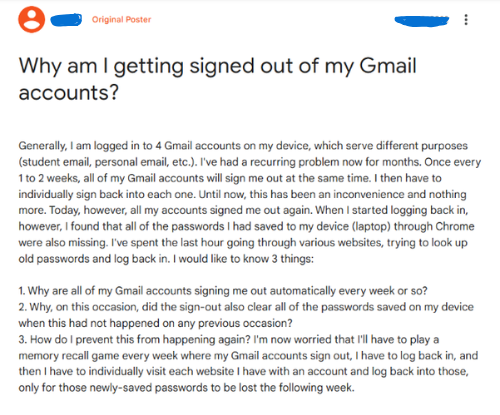
This user has an issue working with Gmail as it keeps getting signed out of account. But why is that? Let’s see the factors that cause this problem.
Reasons Why Gmail Signs You Out Automatically
Understanding why Gmail will log you out may prevent future disruptions. In the next section, we outline some of the most common reasons.
- Inactivity Timeout – Gmail has features like inactivity timeout where after some time of inactivity, Google signs you out to preserve your data. This always tends to happen when using devices shared or public.
- Cache and Cookies Issues in browsers – Browsers have cached and cookies that help ease their interface but in most instances it may be corrupted which affects the functionality of Gmail while browsing hence sudden sign-outs.
- Suspicious Account Activity – If Google found any unusual activity in your account, it will automatically log you out and block and block sign in to prevent unauthorized access.
- Outdated or Incompatible Browser – If your browser is outdated or incompatible with Gmail features. This will cause the login issue.
- Unstable Network Connection – During your job internet network is slow, sometimes Gmail forces you to sign out.
- Account Settings and Permissions – You made changes in account settings or permissions but due to syncing problems the automatic sign outs occur.
These are the common reasons for the problem where Gmail keeps you logged out and creates issues in your work. But you don’t have to worry that we have many solutions that we will explain in the following sections of the article. These methods are researched and recommended by the experts therefore, they will provide great results.
How to Prevent Gmail From Signing Out Automatically?
To help you in your problem we have several techniques that can solve the problem. We properly explain these methods in clear steps so follow them carefully.
Stay Active
If you have not used your Gmail account for a long time, Google inactive your account. Then, try to login to your account as soon as possible. If you cannot access your account than means Google may have delete your account. So, regularly sign in to avoid this issue.
Clear Cache and Cookies
Unwanted browser’s cache and cookies also cause this problem. So, it is advisable to regularly clear your cache so that you can easily open your account. For this, follow the steps below.
- In your web browser, go to “Settings” >> “Privacy and Security” >> “Clear Browsing Data”.
- Click on “Cookies and other site data” and “Cached images and files.”
- After that, press Clear Data.
Allow Browser’s Cookies
Browser cookies store your login credentials and the session data. If it deletes then Gmail will force you to sign out. To avoid that, follow the steps below.
- Go to the Settings of the Chrome browser. Click on “Privacy and Security”.
- Select the “Cookies and other site data”.
- Click the “Allow all Cookies” or “Block third-party Cookies only”.
Update Your Browser
Ensure you are using the latest version of your browser. Regular updates fix bugs and improve compatibility with web applications like Gmail.
Enable Two-Factor Authentication (2FA)
If you have not enabled 2 Factor authentication, then activate it to provide extra security in your Gmail account. By doing this, you can prevent unauthorized access and reduce the automatic sign outs. To enable it, below are the steps.
- Open Chrome browser and log in to your Google Account.
- Go to the Manage your Google Account, then click on the Security button at the left side.
- Click on 2 Step Verification under How you sign in to Google.
Review Account Activity
In Gmail there is a function called Last Account Activity which track all your log in entries. You can use it to check any unauthorized access.
- In your Gmail, scroll down.
- You will see Last Account Activity, click on Details.
- Check any suspicious entry, if it is, select the Sign out of the device you don’t recognize.
Check Network Stability
You need a stable internet connection to work with Gmail. Therefore, make sure that your Wi-Fi or any internet channel is properly connected with your account.
Additional Tip: Backup Your Gmail Data
These are the solutions to the problem: Gmail automatically sign out of my account. They are easy and free of cost. However, there is always a chance of it happening again. So, without taking any risk, it is better to backup your Gmail data. If something happens to the account, your data will be safe.
There are many ways to download your Gmail emails, one of them is Corbett Gmail Backup Tool. A software that you can use to save an entire Gmail account data including attachments and attributes. With this tool you can easily get your data without affecting your data integrity and folder hierarchy. Install the software in your Windows OS and save your data to prevent losing your data.
Conclusion
The problem of Gmail automatically sign out of my account happens to any users. So, it is important to understand the reasons so that you can solve the problem. In this article, we have explained possible cause of the issue and share with you several solutions to resolve the sign out issue. These methods are easy but not entirely solve the problem permanently. Therefore, it is an advice to backup your data. To have a data even though you are not able to sign in your account.
User’s Curated Questions
Q. How can I disable auto-logout on my Gmail account?
Ans. Follow the steps to auto-logout your Gmail account.
- On Chrome, go to the settings page.
- Click on the Privacy and Security option.
- Select the Cookies and other site data.
- Switch off the button beside the clear cookies and site data when you quit Chrome.
Q. Why is Google closing my Gmail account?
Ans. For security reasons, Google closes your Gmail. When Google found any suspicious activity it automatically shut down. To prevent that, enable the 2-step verification.
Q. Why did Google block my Gmail account?
Ans. When Google thinks that your account has been attacked or any unusual activity happens in your account. Google temporarily blocked your account for 24 hours.