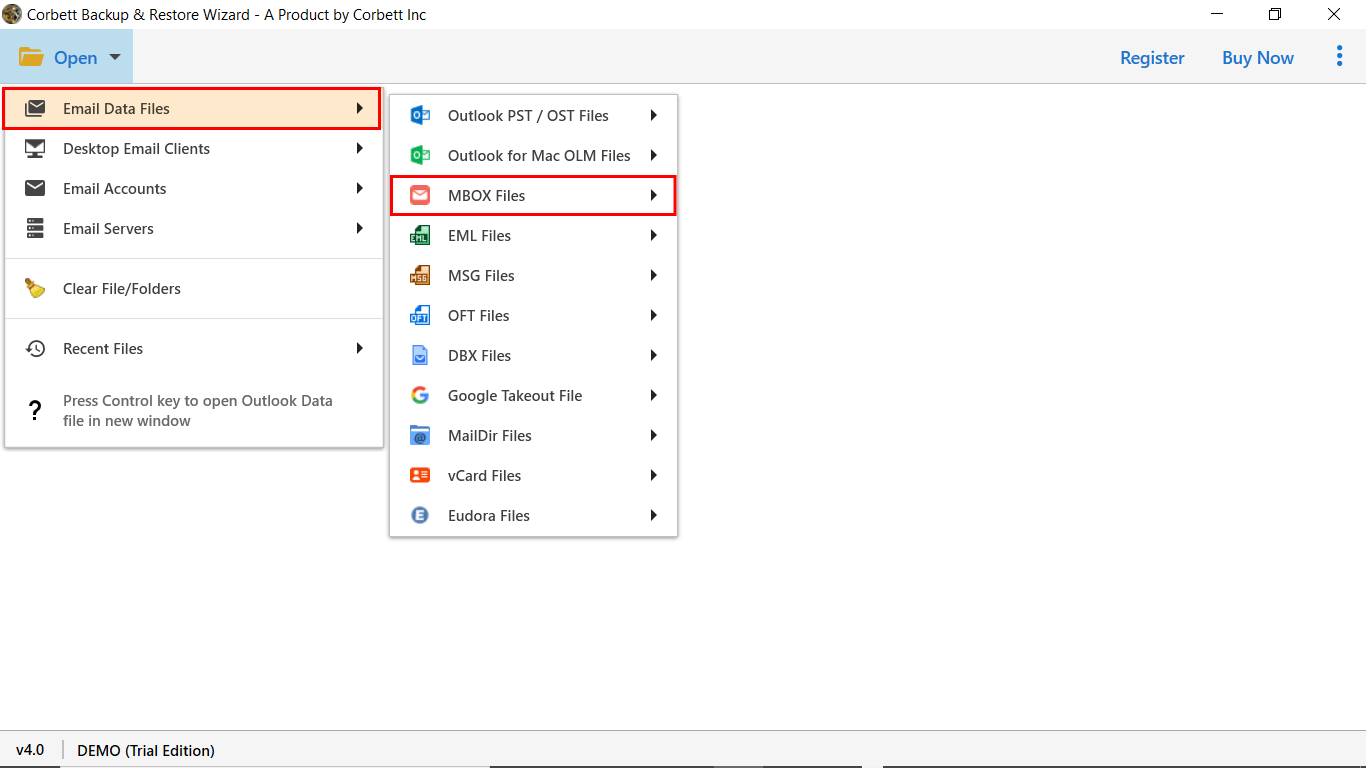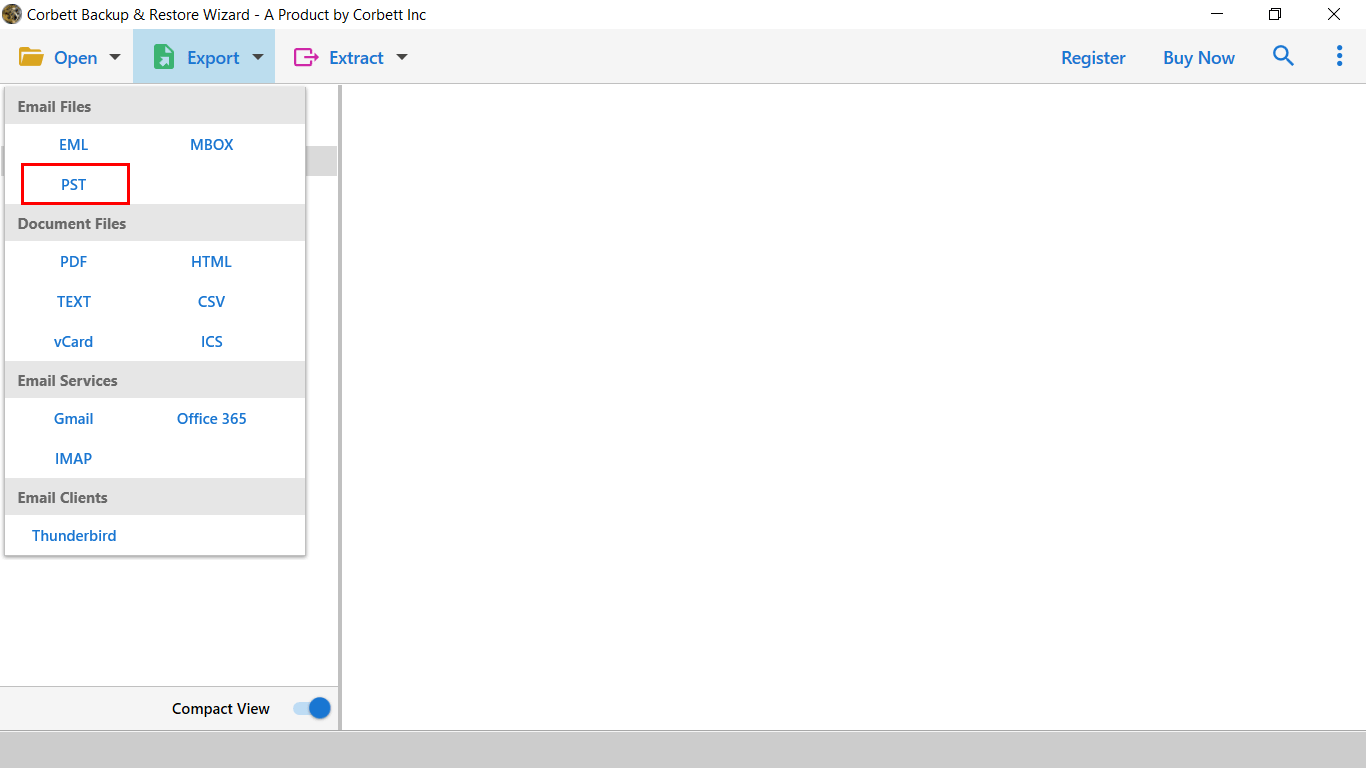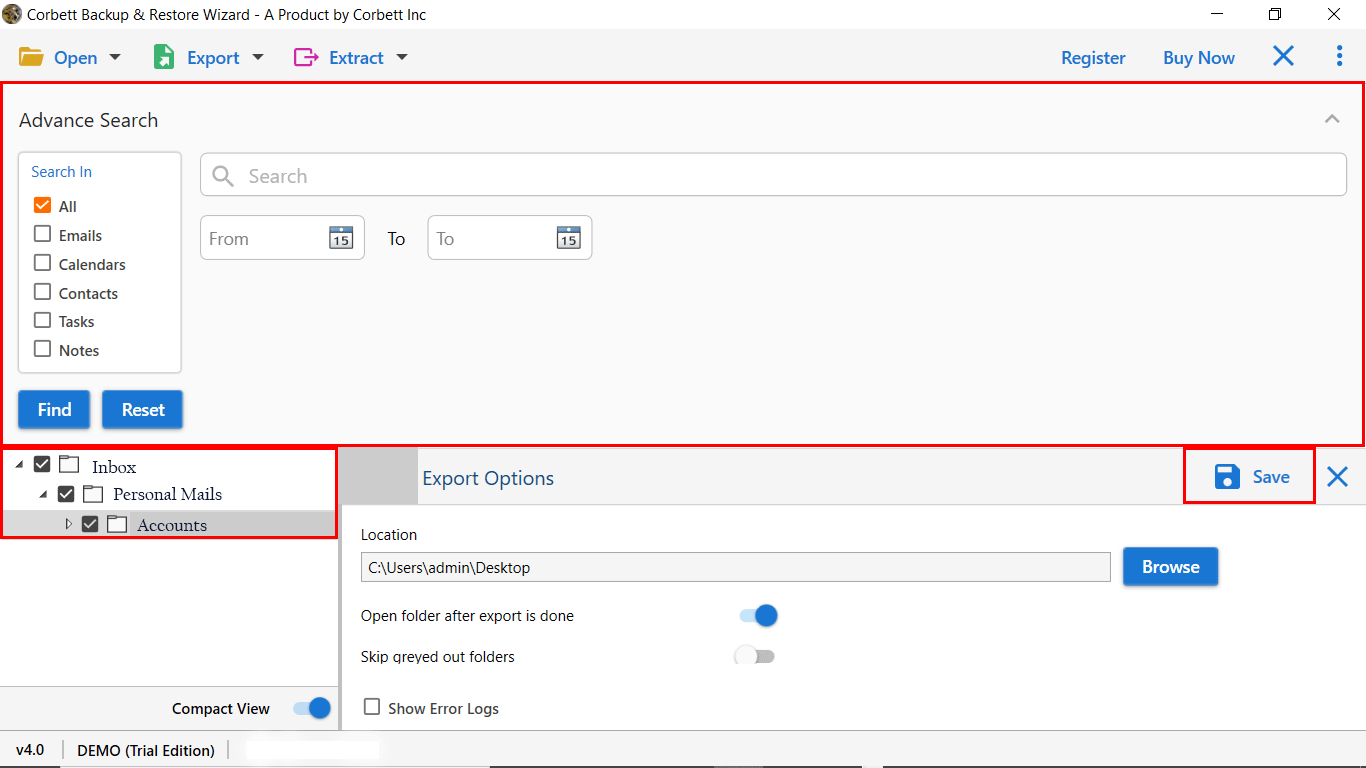How to Import MBOX to Outlook? Complete Guide
In this article, you will learn how to import MBOX to Outlook with complete data security. Here, we will explain the best solutions to add MBOX file in Outlook with step-by-step instructions for a smooth process. Additionally, users will explore the reasons and benefits associated with the transfer process. So, let’s start the post and here are the topics that we will discuss throughout the blog…
Overview
MBOX is a popular file format used by many email clients, such as Thunderbird. Moreover, Microsoft Outlook does not support MBOX files, as Outlook uses the OST and PST file formats. This guide will help you migrate the MBOX data to Outlook with accuracy. Whether you want to import MBOX to Outlook in bulk or in a separate form. In the coming section of the post, we will explore the free solutions along with an automated approach to import MBOX to Outlook efficiently. Before we begin, let’s discuss why users may need to use the mailbox file with Microsoft Outlook.
Why Do Users Want to Import MBOX to Outlook?
Microsoft Outlook is a widely used email application with advanced features and functionality. Many users want to consolidate their email accounts for better email management and overall productivity.
Additionally, Microsoft Outlook supports PST as the default storage format and does not provide any native solution to import MBOX files to Outlook. Therefore, you need to export the MBOX file to an Outlook-compatible format to complete the process.
Benefits of Importing MBOX Files into Outlook
- Transfer MBOX to Outlook for a unified email platform & better email management.
- Integration with Microsoft Productivity Applications including Excel, PowerPoint & Word.
- Wide range of features for email organization, scheduling, custom rules & task management.
Now, let’s check the method to add MBOX to Outlook in a safe & reliable manner.
How to Manually Import MBOX File to Outlook?
Since Outlook does not support MBOX files, a manual method includes using Mozilla Thunderbird as an intermediate to import MBOX to Outlook. To manually add MBOX to Outlook you have multiple options. You can choose the manual method or an automated solution to complete the process. The manual solution is divided into multiple segments and requires technical expertise. Let’s explore the manual workaround to add an MBOX file.
Stage 1: Import MBOX to Outlook Using Thunderbird
- Firstly, Run Thunderbird on your machine.
- Then, configure your Gmail account in Thunderbird.
- After that, install ImportExportTools NG and create a New Folder.
- Next, right-click on the new folder and select the “ImportExportTools NG” option.
- Lastly, select Import MBOX File & browse the files you want to import.
Note: To perform this procedure you need to create a Gmail account and then configure your Gmail account into Thunderbird by enabling the IMAP settings.
Stage 2: Steps to Add MBOX File in Outlook
- Firstly, start Outlook on your device.
- Then, go to the File option and select the Add Account option.
- After that, enter your Gmail account credentials & other server details.
- Next, Outlook will verify your account & select the Finish button.
- Now, once the synchronization process is done, you can access your MBOX files in Outlook.
Using this method, you can import MBOX files to Outlook for free. However, this method has certain limitations that we mentioned below that you will face if you choose this approach.
Limitations of Manual Method
- There are very few free methods available to import MBOX to Outlook. However, manual methods not only offer a freeway, but they also provide online attackers with the opportunity to hack your data during the process.
- Thunderbird ImportExportTools NG has been a popular choice for users. However, due to the lack of support from Thunderbird add-ons, this method may no longer be reliable. Fortunately, there are alternative solutions available that can confidently convert MBOX to Outlook without any difficulty.
- When importing a large number of MBOX data to a Microsoft Outlook account, using the manual method can result in permanent data loss without technical knowledge.
To eliminate email security concerns, we recommend an automated solution by CorbettSoftware to convert MBOX to MS Outlook and other email clients directly.
Expert Suggestions to Import MBOX Files in Outlook
Corbett MBOX Converter Tool is one of the best-trusted solutions that allows you to directly add MBOX to Outlook with all data & attributes. Users don’t need to worry about data security and safety. In addition, the software offers you multiple advanced features & data filters to selectively transfer the data files.
The working & GUI of the software is extremely simple and easy to understand. A demo edition of the software is also, available that lets users check the software functionality without any investment. So, click on the download button listed below to import MBOX file to Outlook without any file size limitation & data loss errors.
Steps to Import MBOX to Outlook
- Firstly, download and run the software on Windows.
- Then, click on Open >> Email Data Files >> MBOX files.
- After that, browse and upload MBOX files to the software panel.
- Now, preview the MBOX file data in 4+ modes & click on Export.
- Lastly, select PST format & click save to import MBOX to Outlook.
Prime Functionality of Automated Software
This tool provides you with multiple options in the Outlook export window. You can choose the required option as per your requirements and needs.
- It provides an option to create empty folders.
- Include email headers in the exported MBOX file.
- Skip greyed-out folders from the uploaded MBOX file.
- Export MBOX Files into Multiple IMAP-supported Email accounts.
- It offers an Advanced and Quick email search option with 100% data security.
- Append into default folders, in case you created the same folders in the Outlook account.
So There You Have It
In this guide, we describe a manual and automated tool to import MBOX to Outlook. Unfortunately, the manual solution is not reliable enough to complete the process. Technical professionals recommend using the above-mentioned utility to convert MBOX files in Outlook with all email data and attachments.
People May Ask!
Q1. Can we directly open an MBOX file in Microsoft Outlook?
Ans. No, Microsoft Outlook does not support the MBOX file format. So, you must convert your MBOX files into the PST file format first to open them in Outlook.
Q2. What is the easy and fast method to import MBOX to Outlook?
Ans. You can use a professional tool such as Corbett to import MBOX to Outlook. It is the fastest and most reliable way to add MBOX files to Outlook.
Q3. Will a professional tool preserve email formatting and attachments?
Ans. Yes, using a tool, such as the Corbett software, ensures maintenance of the email structure, text formatting, attachments, and metadata.
Q4. Can I import MBOX files into PST in bulk?
Ans. Yes, you can import the files in bulk. It also allows you to import multiple MBOX files into a PST file format.
Q5. Outlook installation required to use the Corbett tool?
Ans. No, the software works independently. This means you do not need to install Microsoft Outlook to import MBOX to Outlook.
More Related Blogs: